Canon PIXMA iP4500 driver and firmware
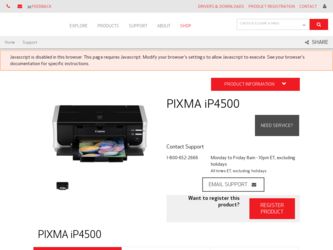
Related Canon PIXMA iP4500 Manual Pages
Download the free PDF manual for Canon PIXMA iP4500 and other Canon manuals at ManualOwl.com
iP4500 series Quick Start Guide - Page 2
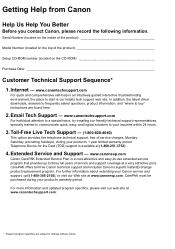
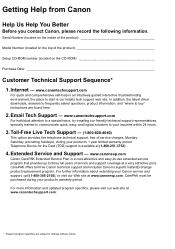
...
Before you contact Canon, please record the following information.
Serial Number (located on the inside of the product
Model Number (located on the top of the product
Setup CD-ROM number (located on the CD-ROM
Purchase Date
Customer Technical Support Sequence*
1. Internet - www.canontechsupport.com
For quick and comprehensive self-help in an intuitively guided interactive troubleshooting...
iP4500 series Quick Start Guide - Page 5
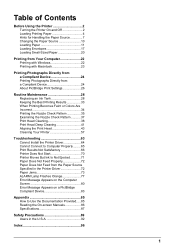
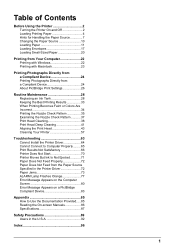
... Not Feed from the Paper Source Specified in the Printer Driver 72 Paper Jams 73 ALARM Lamp Flashes Orange 77 Error Message Appears on the Computer Screen 80 Error Message Appears on a PictBridge Compliant Device 83
Appendix 85 How to Use the Documentation Provided.....85 Reading the On-screen Manuals 86 Specifications 87
Safety Precautions 89 Users in...
iP4500 series Quick Start Guide - Page 6
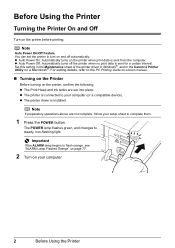
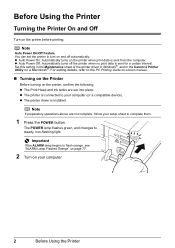
...screen manual.
„ Turning on the Printer
Before turning on the printer, confirm the following. z The Print Head and ink tanks are set into place. z The printer is connected to your computer (or a compatible device). z The printer driver is installed.
Note
If preparatory operations above are not complete, follow your setup sheet to complete them.
1 Press the POWER button.
The POWER lamp flashes...
iP4500 series Quick Start Guide - Page 13
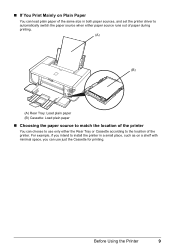
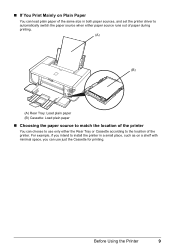
„ If You Print Mainly on Plain Paper
You can load plain paper of the same size in both paper sources, and set the printer driver to automatically switch the paper source when either paper source runs out of paper during printing.
(A)
(B)
(A) Rear Tray: Load plain paper (B) Cassette: Load plain paper
„ Choosing the paper source to...
iP4500 series Quick Start Guide - Page 14
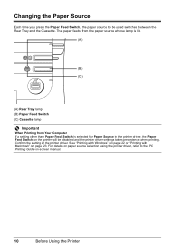
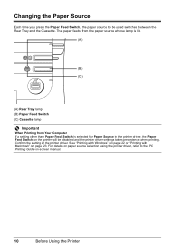
... in the printer driver, the Paper Feed Switch on the printer will be disabled and the printer driver settings takes precedence when printing. Confirm the setting in the printer driver. See "Printing with Windows" on page 22 or "Printing with Macintosh" on page 23. For details on paper source selection using the printer driver, refer to the PC Printing Guide on-screen manual.
10...
iP4500 series Quick Start Guide - Page 17
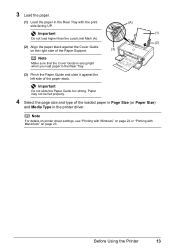
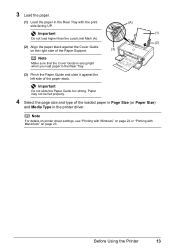
... stack.
.
Important
Do not slide the Paper Guide too strong. Paper may not be fed properly.
4 Select the page size and type of the loaded paper in Page Size (or Paper Size)
and Media Type in the printer driver.
Note
For details on printer driver settings, see "Printing with Windows" on page 22 or "Printing with Macintosh" on...
iP4500 series Quick Start Guide - Page 20
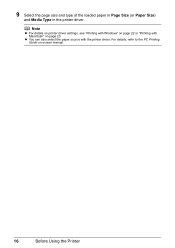
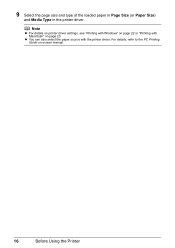
... of the loaded paper in Page Size (or Paper Size)
and Media Type in the printer driver.
Note
z For details on printer driver settings, see "Printing with Windows" on page 22 or "Printing with Macintosh" on page 23.
z You can also select the paper source with the printer driver. For details, refer to the PC Printing Guide on-screen manual.
16...
iP4500 series Quick Start Guide - Page 22
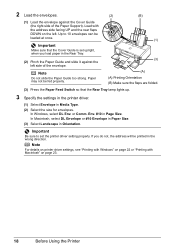
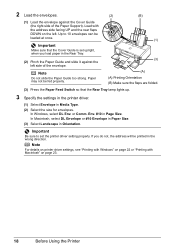
... Envelope or #10 Envelope in Paper Size.
(3) Select Landscape in Orientation.
.
Important
Be sure to set the printer driver setting properly. If you do not, the address will be printed in the wrong direction.
Note
For details on printer driver settings, see "Printing with Windows" on page 22 or "Printing with Macintosh" on page 23.
18
Before Using the...
iP4500 series Quick Start Guide - Page 26
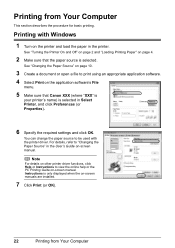
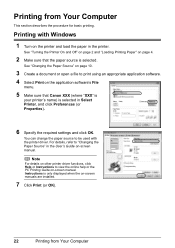
... with the printer driver. For details, refer to "Changing the Paper Source" in the User's Guide on-screen manual.
Note
For details on other printer driver functions, click Help or Instructions to view the online help or the PC Printing Guide on-screen manual. Instructions is only displayed when the on-screen manuals are installed.
7 Click Print (or OK).
22
Printing from Your Computer
iP4500 series Quick Start Guide - Page 27
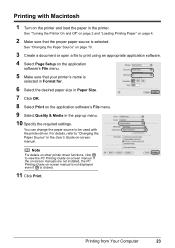
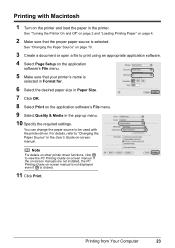
... printer driver. For details, refer to "Changing the Paper Source" in the User's Guide on-screen manual.
Note
For details on other printer driver functions, click to view the PC Printing Guide on-screen manual. If the on-screen manuals are not installed, the PC Printing Guide on-screen manual is not displayed even if is clicked.
11 Click Print.
Printing from Your Computer...
iP4500 series Quick Start Guide - Page 67
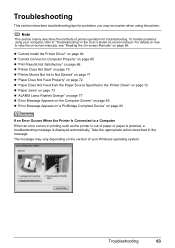
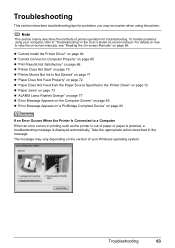
... Paper Source Specified in the Printer Driver" on page 72 z "Paper Jams" on page 73 z "ALARM Lamp Flashes Orange" on page 77 z "Error Message Appears on the Computer Screen" on page 80 z "Error Message Appears on a PictBridge Compliant Device" on page 83
If an Error Occurs When the Printer Is Connected to a Computer When an error occurs in printing such as...
iP4500 series Quick Start Guide - Page 68
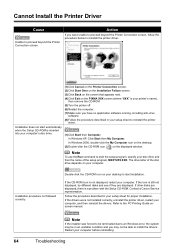
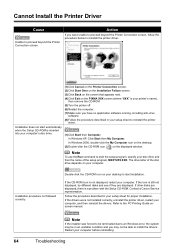
... displayed. If other disks are displayed, there is a problem with the Setup CD-ROM. Contact a Canon Service representative.
Follow the procedure described in your setup sheet for proper installation. If the drivers were not installed correctly, uninstall the printer driver, restart your computer, and then reinstall the drivers. Refer to the PC Printing Guide onscreen manual.
Note
If the installer...
iP4500 series Quick Start Guide - Page 69
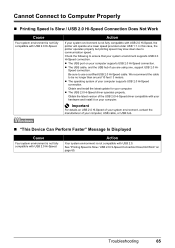
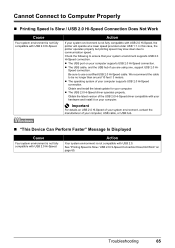
... latest update for your computer. z The USB 2.0 Hi-Speed driver operates properly.
Obtain the latest version of the USB 2.0 Hi-Speed driver compatible with your hardware and install it on your computer.
Important
For details on USB 2.0 Hi-Speed of your system environment, contact the manufacturer of your computer, USB cable, or USB hub.
„ "This Device Can Perform Faster" Message Is Displayed...
iP4500 series Quick Start Guide - Page 84
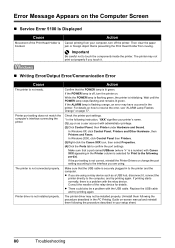
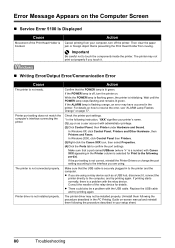
...; Writing Error/Output Error/Communication Error
Cause
The printer is not ready.
Printer port setting does not match the computer's interface connecting the printer.
The printer is not connected properly.
Printer driver is not installed properly.
Action
Confirm that the POWER lamp is lit green.
If the POWER lamp is off, turn the printer on.
While the POWER lamp is flashing green, the printer is...
iP4500 series Quick Start Guide - Page 85
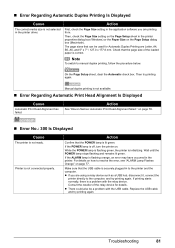
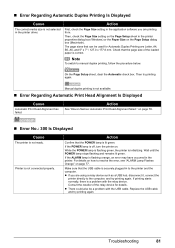
„ Error Regarding Automatic Duplex Printing Is Displayed
Cause
The correct media size is not selected in the printer driver.
Action
First, check the Page Size setting in the application software you are printing from. Then, check the Page Size setting on the Page Setup sheet in the printer properties dialog box (Windows) or the Paper Size on the Page Setup dialog...
iP4500 series Quick Start Guide - Page 89
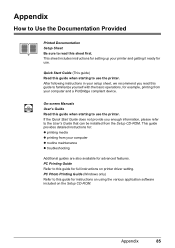
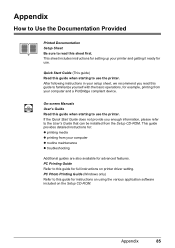
... refer to the User's Guide that can be installed from the Setup CD-ROM. This guide provides detailed instructions for: z printing media z printing from your computer z routine maintenance z troubleshooting
Additional guides are also available for advanced features. PC Printing Guide Refer to this guide for full instructions on printer driver setting. PC Photo Printing Guide (Windows only) Refer to...
iP4500 series Quick Start Guide - Page 90
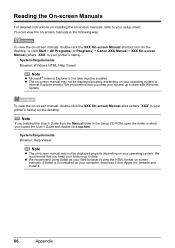
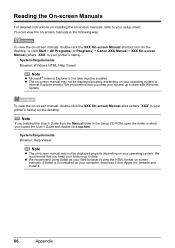
...
Internet Explorer version. We recommend that you keep your system up to date with Windows Update.
To view the on-screen manual, double-click the XXX On-screen Manual alias (where "XXX" is your printer's name) on the desktop.
Note
If you installed the User's Guide from the Manual folder in the Setup CD-ROM, open the folder in which you copied the User's Guide...
iP4500 series Quick Start Guide - Page 92
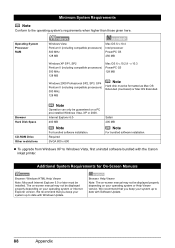
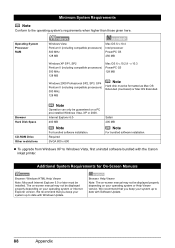
... Hard Disk Space
CD-ROM Drive Other restrictions
Note
Operation can only be guaranteed on a PC pre-installed Windows Vista, XP or 2000. Internet Explorer 6.0400 MB
Note
For bundled software installation. Required SVGA 800 x 600
Safari 200 MB
Note
For bundled software installation.
z To upgrade from Windows XP to Windows Vista, first uninstall software bundled with the Canon inkjet printer...
iP4500 series Quick Start Guide - Page 98
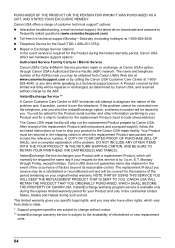
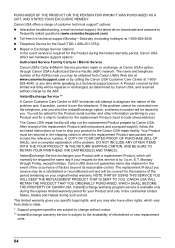
... technical support, the latest driver downloads and answers to
frequently asked questions (www.canontechsupport.com) z Toll-free live technical support Monday-Saturday (excluding holidays) at 1-800-828-4040 z Telephone Device for the Deaf (TDD-1-866-251-3752) z Repair or Exchange Service Options:
In the event service is required for the Product during the limited warranty period, Canon USA offers...
iP4500 series Easy Setup Instructions - Page 2
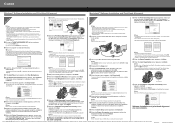
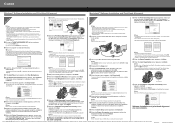
... CD-ROM icon on the desktop.
c Double-click the Setup icon.
d When the Authenticate screen appears, enter your administrator name and password. Click OK. If you do not know your administrator name or password, click , then follow the on-screen instructions.
e When the main menu appears, click Easy Install.
The printer driver, On-screen Manuals, and application software are installed automatically...

