Canon PIXMA iP4820 driver and firmware
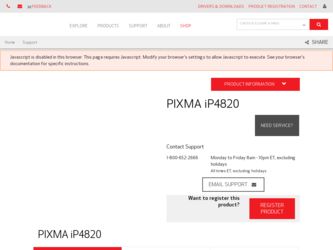
Related Canon PIXMA iP4820 Manual Pages
Download the free PDF manual for Canon PIXMA iP4820 and other Canon manuals at ManualOwl.com
iP4820 series Getting Started - Page 10
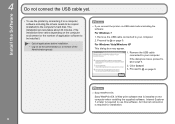
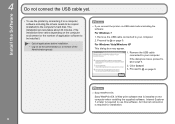
...
4
Do not connect the USB cable yet.
• To use the printer by connecting it to a computer, software including the drivers needs to be copied (installed) to the computer's hard disk. The installation process takes about 20 minutes. (The installation time varies depending on the computer environment or the number of application software to be installed.)
• Quit all applications before...
iP4820 series Getting Started - Page 12
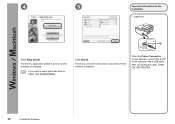
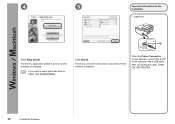
...the
Installation
□ USB Port
Click Easy Install. The drivers, application software, and on-screen manuals are installed.
• If you want to select particular items to install, click Custom Install.
Click Install.
Follow any on-screen instructions to proceed with the software installation.
When the Printer Connection screen appears, connect the printer to the computer with a USB cable...
iP4820 series Getting Started - Page 14
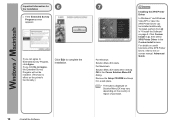
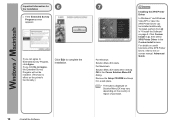
... the Canon Solution Menu EX dialog. Remove the Setup CD-ROM and keep it in a safe place.
• The buttons displayed on Solution Menu EX may vary depending on the country or region of purchase.
Installing the XPS Printer Driver
In Windows 7 and Windows Vista SP1 or later, the XPS Printer Driver can be installed additionally. To install, perform from in "4 Install the Software" on...
iP4820 series Getting Started - Page 18
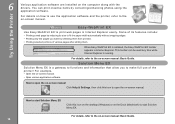
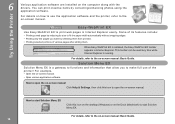
... the Printer
6
Various application software are installed on the computer along with the drivers. You can print creative items by correcting/enhancing photos using the application software.
For details on how to use the application software and the printer, refer to the on-screen manual.
Easy-WebPrint EX
Use Easy-WebPrint EX to print web pages in Internet Explorer easily...
iP4820 series Getting Started - Page 20
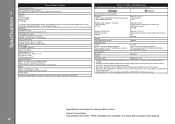
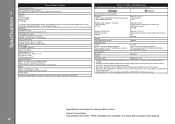
.../Ink
CD-ROM Drive
Required
Required
Display
SVGA 800 x 600
XGA 1024 x 768
• Windows: Operation can only be guaranteed on a PC with Windows 7, Windows Vista or Windows XP preinstalled.
• Windows: Uninstall software bundled with the Canon inkjet printer before upgrading from Windows Vista to Windows 7, then, install the bundled software again.
• Macintosh: Hard Disk must be...
On-Screen Manual - Page 18
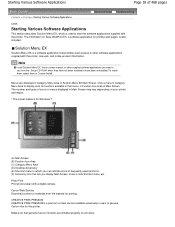
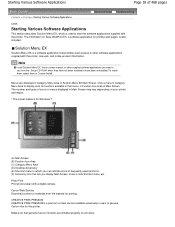
... you display Main Screen, show or hide Shortcut menu, etc.
Photo Print Print photos taken with a digital camera.
Canon Web Service Download content or materials from the website for printing.
CREATIVE PARK PREMIUM CREATIVE PARK PREMIUM is a premium content service available exclusively to users of genuine Canon inks for this printer.
Make sure that genuine Canon ink tanks are installed properly...
On-Screen Manual - Page 145
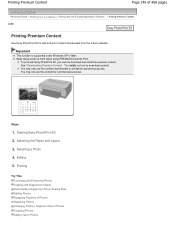
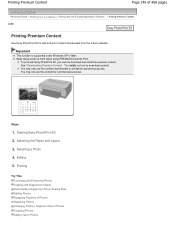
Printing Premium Content
Page 145 of 468 pages
Advanced Guide > Printing from a Computer > Printing with the Bundled Application Software > Printing Premium Content
A180
Printing Premium Content
Use Easy-PhotoPrint EX to edit and print content downloaded from the Canon website.
Important
This function is supported under Windows XP or later. Keep these points in mind when using PREMIUM...
On-Screen Manual - Page 183
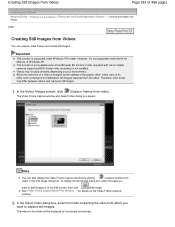
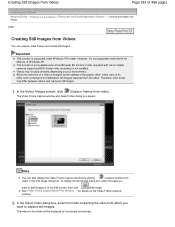
... 64-bit editions of Windows XP. This function is not available when ZoomBrowser EX Ver.6.5 or later (supplied with Canon digital cameras supporting MOV format video recording) is not installed. Videos may not play smoothly depending on your environment. When the color tone of a video is changed via the settings of the graphic driver (video card) or its utility, such...
On-Screen Manual - Page 186
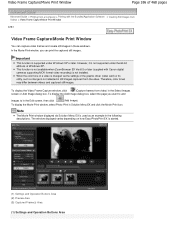
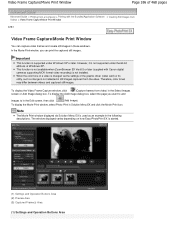
... Canon digital cameras supporting MOV format video recording) is not installed. When the color tone of a video is changed via the settings of the graphic driver (video card) or its utility, such a change is not reflected in still images captured from the video. Therefore, color tones may differ between videos and captured still images.
To display the Video Frame Capture window...
On-Screen Manual - Page 306
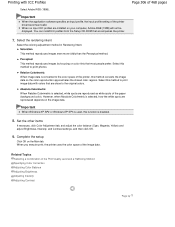
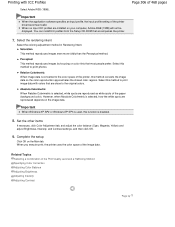
...
Select Adobe RGB (1998).
Important
When the application software specifies an input profile, the input profile setting of the printer driver becomes invalid. When no input ICC profiles are installed on your computer, Adobe RGB (1998) will not be displayed. You can install ICC profiles from the Setup CD-ROM that accompanies the printer.
Page 306 of 468 pages
7. Select the...
On-Screen Manual - Page 326
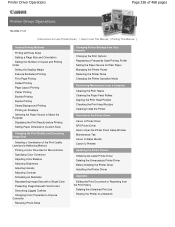
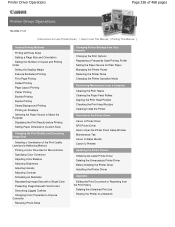
... Operations
Page 326 of 468 pages
MA-6953-V1.00
| Instructions for Use (Printer Driver) | How to Use This Manual | Printing This Manual |
Various Printing Methods
Printing with Easy Setup Setting a Page Size and Orientation Setting the Number of Copies and Printing Order Setting the Stapling Margin Execute Borderless Printing Fit-to-Page Printing Scaled Printing Page Layout Printing Poster...
On-Screen Manual - Page 327
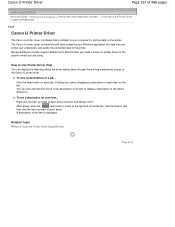
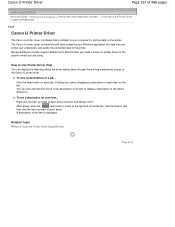
... of 468 pages
Advanced Guide > Printing from a Computer > Printing with Other Application Software > Overview of the Printer Driver > Canon IJ Printer Driver
P025
Canon IJ Printer Driver
The Canon IJ printer driver is software that is installed on your computer for printing data on this printer. The Canon IJ printer driver converts the print data created by your Windows application into data that...
On-Screen Manual - Page 328
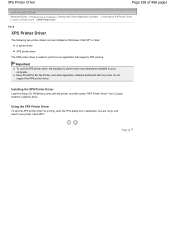
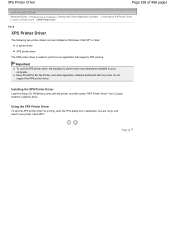
...the XPS printer driver, the standard IJ printer driver must already be installed on your computer. Easy-PhotoPrint EX, My Printer, and other application software distributed with the printer do not support the XPS printer driver.
Installing the XPS Printer Driver
Load the Setup CD-ROM that comes with the printer, and then select "XPS Printer Driver" from Custom Install to install the driver.
Using...
On-Screen Manual - Page 390
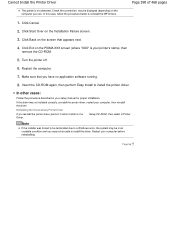
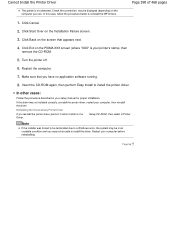
... on the PIXMA XXX screen (where "XXX" is your printer's name), then
remove the CD-ROM.
5. Turn the printer off.
6. Restart the computer.
7. Make sure that you have no application software running.
8. Insert the CD-ROM again, then perform Easy Install to install the printer driver.
In other cases:
Follow the procedure described in your setup manual for proper installation.
If the driver was...
On-Screen Manual - Page 426
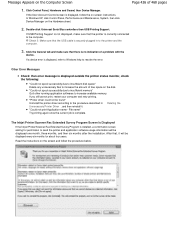
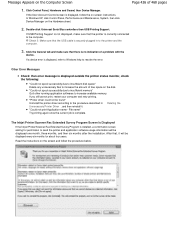
... Serial Bus controllers then USB Printing Support.
If USB Printing Support is not displayed, make sure that the printer is correctly connected to the computer.
Check 3: Make sure that the USB cable is securely plugged in to the printer and the computer.
3. Click the General tab and make sure that there is no indication of a problem with the
device.
If a device error is displayed, refer to Windows...
On-Screen Manual - Page 438
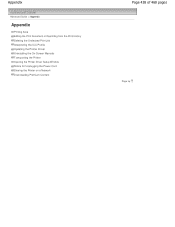
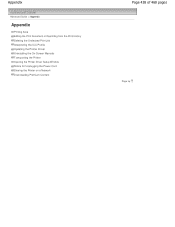
...
Advanced Guide > Appendix
Appendix
Printing Area Editing the Print Document or Reprinting from the Print History Deleting the Undesired Print Job Interpreting the ICC Profile Updating the Printer Driver Uninstalling the On-Screen Manuals Transporting the Printer Opening the Printer Driver Setup Window Notice for Unplugging the Power Cord Sharing the Printer on a Network Downloading Premium...
On-Screen Manual - Page 450
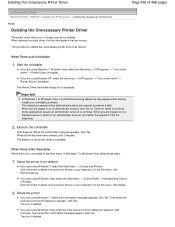
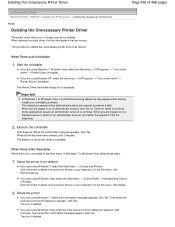
..." -> Printer Driver Uninstaller.
The Printer Driver Uninstaller dialog box is displayed.
Important
In Windows 7 or Windows Vista, a confirmation/warning dialog box may appear when starting, installing or uninstalling software. This ...the File menu, click Remove device.
If you are using Windows Vista, select the Start menu -> Control Panel -> Hardware and Sound > Printers. Click the model to delete...
On-Screen Manual - Page 452
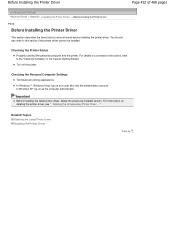
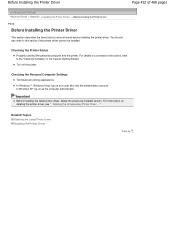
... "Install the Software" in the manual: Getting Started. Turn off the printer.
Checking the Personal Computer Settings Terminate all running applications. In Windows 7, Windows Vista, log on as a user who has the administrator account.
In Windows XP, log on as the computer administrator.
Important
Before installing the latest printer driver, delete the previously installed version. For instructions...
On-Screen Manual - Page 453


... of the Software License Agreement, you cannot install this software. Installation of the printer driver begins. After the Installation Complete window is displayed, check that the printer and the computer are connected through a cable. To select the connection port for your printer manually, check the Select printer port check box, and click Manual Selection. At the Select Port window, select the...
On-Screen Manual - Page 461
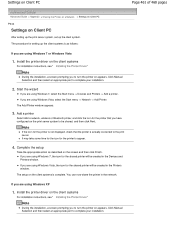
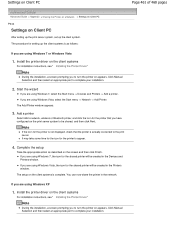
... Guide > Appendix > Sharing the Printer on a Network > Settings on Client PC
P044
Settings on Client PC
After setting up the print server system, set up the client system.
The procedure for setting up the client systems is as follows:
If you are using Windows 7 or Windows Vista
1. Install the printer driver on the client systems
For installation instructions, see " Installing the Printer Driver...

