Canon PIXMA iP6220D driver and firmware
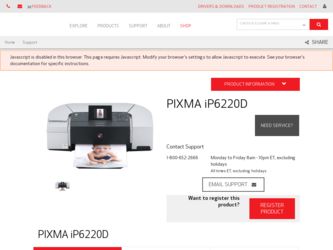
Related Canon PIXMA iP6220D Manual Pages
Download the free PDF manual for Canon PIXMA iP6220D and other Canon manuals at ManualOwl.com
iP6210D Quick Start Guide - Page 1
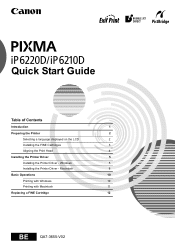
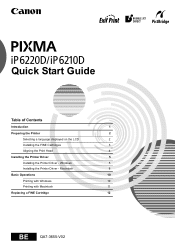
Quick Start Guide
Table of Contents
Introduction
1
Preparing the Printer
2
Selecting a language displayed on the LCD
2
Installing the FINE Cartridges
3
Aligning the Print Head
4
Installing the Printer Driver
5
Installing the Printer Driver - Windows
5
Installing the Printer Driver - Macintosh
8
Basic Operations
10
Printing with Windows
10
Printing with Macintosh
11
...
iP6210D Quick Start Guide - Page 3
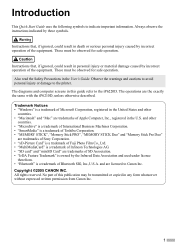
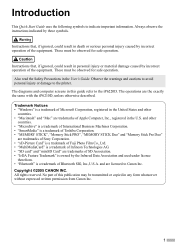
..." and "Mac" are trademarks of Apple Computer, Inc., registered in the U.S. and other
countries. • "Microdrive" is a trademark of International Business Machines Corporation. • "SmartMedia" is a trademark of Toshiba Corporation. • "MEMORY STICK", "Memory Stick PRO", "MEMORY STICK Duo" and "Memory Stick Pro Duo"
are trademarks of Sony Corporation. • "xD-Picture Card" is...
iP6210D Quick Start Guide - Page 5
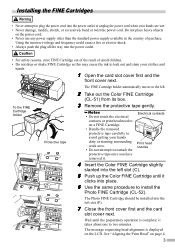
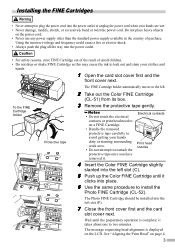
...a fire or electric shock. • Always push the plug all the way into the power outlet.
• For safety reasons, store FINE Cartridge out of the reach of small ...installed into the left slot (P).
7 Close the front cover first and the card
slot cover next.
Wait until the preparatory operation is complete; it takes about one to two minutes.
The message requesting head alignment is displayed...
iP6210D Quick Start Guide - Page 7
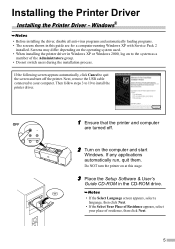
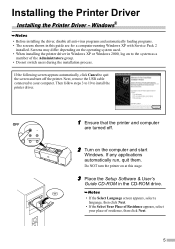
... the printer. Next, remove the USB cable connected to your computer. Then follow steps 3 to 10 to install the printer driver.
OFF
1 Ensure that the printer and computer
are turned off.
2 Turn on the computer and start
Windows. If any applications automatically run, quit them.
Do NOT turn the printer on at this stage.
3 Place the Setup Software & User's
Guide CD-ROM in the CD-ROM drive.
•...
iP6210D Quick Start Guide - Page 8
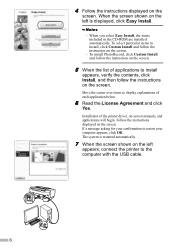
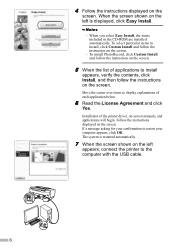
... of each application below.
6 Read the License Agreement and click
Yes.
Installation of the printer driver, on-screen manuals, and applications will begin. Follow the instructions displayed on the screen. If a message asking for your confirmation to restart your computer appears, click OK. The system is restarted automatically.
7 When the screen shown on the left
appears, connect...
iP6210D Quick Start Guide - Page 9
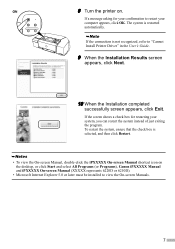
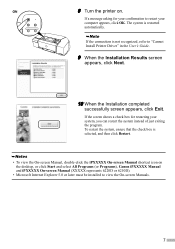
....
If a message asking for your confirmation to restart your computer appears, click OK. The system is restarted
automatically.
If the connection is not recognized, refer to "Cannot Install Printer Driver" in the User's Guide.
9 When the Installation Results screen
appears, click Next.
10 When the Installation completed
successfully screen appears, click Exit.
If the screen shows a check...
iP6210D Quick Start Guide - Page 10
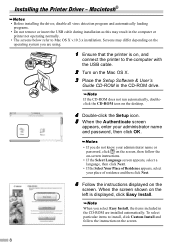
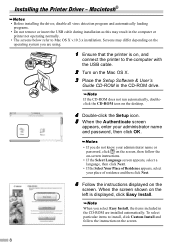
...; The screens below refer to Mac OS X v.10.3.x installation. Screens may differ depending on the operating system you are using.
1 Ensure that the printer is on, and
connect the printer to the computer with the USB cable.
2 Turn on the Mac OS X. 3 Place the Setup Software & User's
Guide CD-ROM in the CD-ROM drive.
If the CD-ROM does not run automatically, doubleclick the...
iP6210D Quick Start Guide - Page 11


... Printer Setup Utility Help in the Mac Help.
• To view the On-screen Manual, double-click the iPXXXXX On-screen Manual alias on the desktop (XXXXX represents 6220D or 6210D).
• To install the User's Guide in other language than the installed one, double-click the Manual folder in Setup Software & User's Guide CD-ROM, Canon folder, and then copy a language folder to your hard disk...
iP6210D Quick Start Guide - Page 12
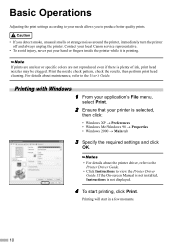
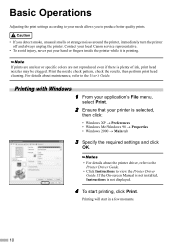
... XP → Preferences • Windows Me/Windows 98 → Properties • Windows 2000 → Main tab
3 Specify the required settings and click
OK.
• For details about the printer driver, refer to the Printer Driver Guide.
• Click Instructions to view the Printer Driver Guide. If the On-screen Manual is not installed, Instructions is not displayed.
4 To start printing, click...
iP6210D Quick Start Guide - Page 13
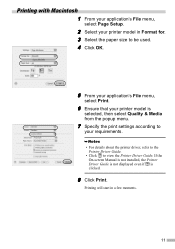
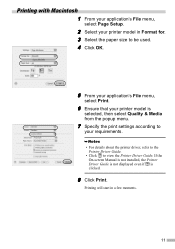
..., then select Quality & Media from the popup menu.
7 Specify the print settings according to
your requirements.
• For details about the printer driver, refer to the Printer Driver Guide.
• Click to view the Printer Driver Guide. If the On-screen Manual is not installed, the Printer Driver Guide is not displayed even if is clicked.
8 Click Print.
Printing will start in a few moments...
iP6210D Quick Start Guide - Page 14
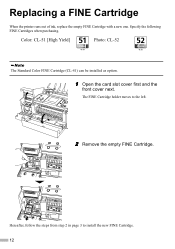
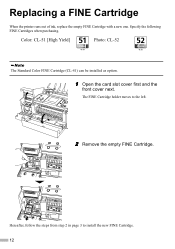
Replacing a FINE Cartridge
When the printer runs out of ink, replace the empty FINE Cartridge with a new one. Specify the following FINE Cartridges when purchasing.
Color: CL-51 [High Yield]
Photo: CL-52
The Standard Color FINE Cartridge (CL-41) can be installed as option.
1 Open the card slot cover first and the
front...
iP6210D Quick Start Guide - Page 15
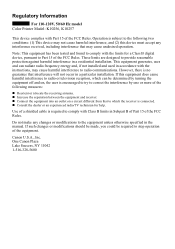
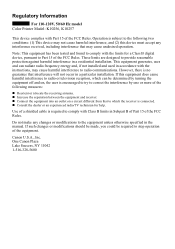
... operation.
Note: This equipment has been tested and found to comply with the limits for a Class B digital device, pursuant to Part 15 of the FCC Rules. These limits are designed to provide reasonable protection against harmful interference in a residential installation. This equipment generates, uses and can radiate radio frequency energy and, if not...
iP6220D Direct Printing Guide - Page 34
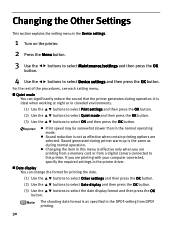
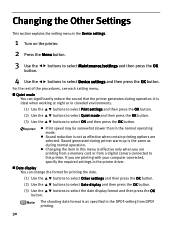
... during normal operation. Changing the item in this menu is effective only when you are printing from a memory card or from a digital camera connected to this printer. If you are printing with your computer connected, specify the required settings in the printer driver.
Date display You can change the format for printing the date.
(1) Use the buttons to select Other...
iP6220D Direct Printing Guide - Page 46
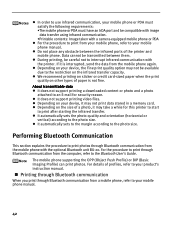
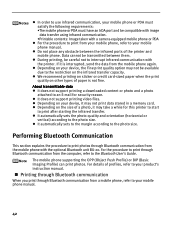
... BU-20. For the procedure to print through Bluetooth communication from the computer, refer to the Bluetooth User's Guide.
The mobile phone supporting the OPP (Object Push Profile) or BIP (Basic Imaging Profile) can print photos. For details of profiles, refer to your product's instruction manual.
Printing through Bluetooth communication
When you print through Bluetooth communication from...
iP6220D Direct Printing Guide - Page 49
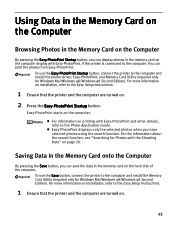
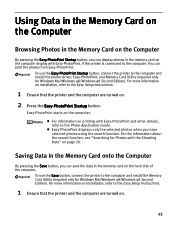
...Memory Card onto the Computer
By pressing the Save button, you can save the data in the memory card on the hard disk of the computer.
To use the Save button, connect the printer to the computer and install the Memory Card Utility (required only for Windows Me/Windows 98/Windows 98 Second Edition). For more information on installation, refer to the Easy Setup Instructions.
1 Ensure that the printer...
iP6220D Direct Printing Guide - Page 50
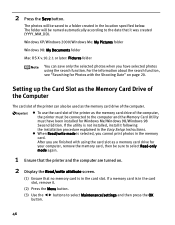
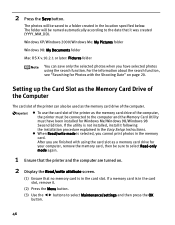
... as the memory card drive of the computer.
To use the card slot of the printer as the memory card drive of the computer, the printer must be connected to the computer and the Memory Card Utility must have been installed for Windows Me/Windows 98/Windows 98 Second Edition. If the utility is not installed, install it following the installation procedure explained in the Easy Setup Instructions. When...
iP6220D Direct Printing Guide - Page 51
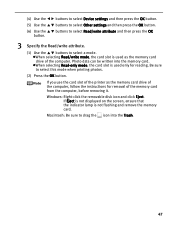
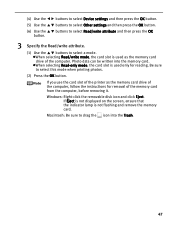
....
If you use the card slot of the printer as the memory card drive of the computer, follow the instructions for removal of the memory card from the computer, before removing it.
Windows: Right-click the removable disk icon and click Eject. If Eject is not displayed on the screen, ensure that the indicator lamp is not flashing and remove the memory card.
Macintosh: Be sure...
iP6220D Direct Printing Guide - Page 58
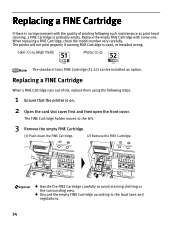
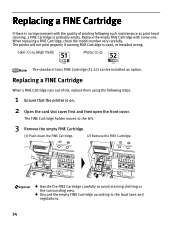
...replacing a FINE Cartridge, check the model number very carefully. The printer will not print properly if a wrong FINE Cartridge is used, or installed wrong.
Color: CL-51 [High Yield]
Photo: CL-52
... can be installed as option.
Replacing a FINE Cartridge
When a FINE Cartridge runs out of ink, replace them using the following steps.
1 Ensure that the printer is on.
2 Open the card slot cover ...
iP6220D Easy Setup Instructions - Page 1
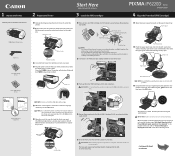
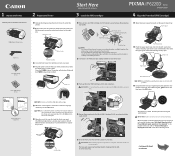
... the Printer
2 Prepare the Printer
Start Here Easy Setup Instructions
3 Install the FINE Cartridges
Series Photo Printer
4 Align the Print Head (FINE Cartridge)
Carefully remove all items from the box.
PIXMA iP6220D Photo Printer
Power Cord
Color FINE Cartridge (CL-51)
Photo FINE Cartridge (CL-52)
1 Remove the shipping tape from the front and back of the printer.
2 Open (a) the card slot...
iP6220D Easy Setup Instructions - Page 2
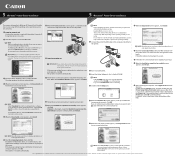
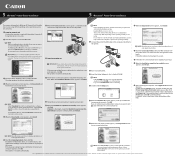
..., remove the USB cable connected to your computer. Then proceed from step 3 to install the printer driver.
3 Insert the Setup Software & User's Guide CD-ROM. The setup program should run automatically.
4 When the main menu screen appears, click Easy Install and follow the on-screen instructions.
NOTE: ·Select Easy Install in order to install application software, on-screen manual, utility and...

