Canon PIXMA iP6700D driver and firmware
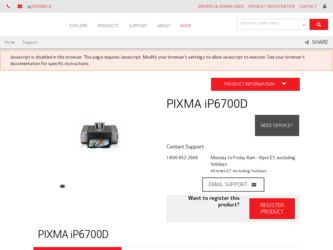
Related Canon PIXMA iP6700D Manual Pages
Download the free PDF manual for Canon PIXMA iP6700D and other Canon manuals at ManualOwl.com
Quick Start Guide - Page 2
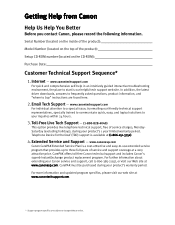
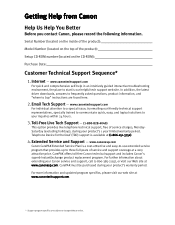
...
Before you contact Canon, please record the following information.
Serial Number (located on the inside of the product):
Model Number (located on the top of the product):
Setup CD-ROM number (located on the CD-ROM):
Purchase Date:
Customer Technical Support Sequence*
1. Internet - www.canontechsupport.com
For quick and comprehensive self-help in an intuitively guided interactive troubleshooting...
Quick Start Guide - Page 5
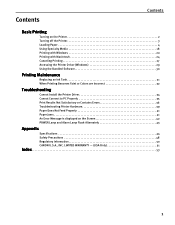
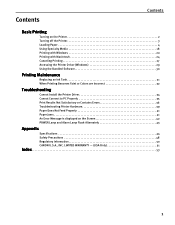
...
Cannot Install the Printer Driver 34 Cannot Connect to PC Properly 35 Print Results Not Satisfactory or Contains Errors 36 Troubleshooting Printer Hardware 39 Paper Does Not Feed Properly 41 Paper Jams 41 An Error Message is displayed on the Screen 42 POWER Lamp and Alarm Lamp Flash Alternately 43
Appendix
Specifications 44 Safety Precautions 48 Regulatory Information 50 CANON...
Quick Start Guide - Page 6
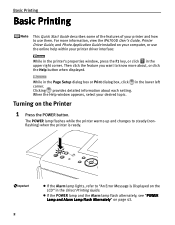
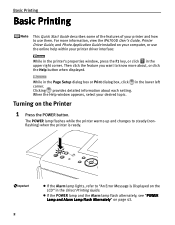
... the iP6700D User's Guide, Printer Driver Guide, and Photo Application Guide installed on your computer, or use the online help within your printer driver interface:
While in the printer's properties window, press the F1 key, or click in the upper right corner. Then click the feature you want to know more about, or click the Help button when displayed.
While in the Page Setup...
Quick Start Guide - Page 10
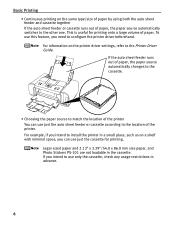
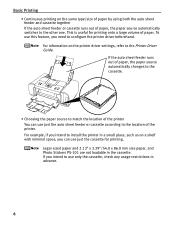
...of paper. To use this feature, you need to configure the printer driver beforehand. For information on the printer driver settings, refer to the Printer Driver Guide. If the auto sheet feeder runs out of paper, the ... location of the printer You can use just the auto sheet feeder or cassette according to the location of the printer. For example, if you intend to install the printer in a small place...
Quick Start Guide - Page 13
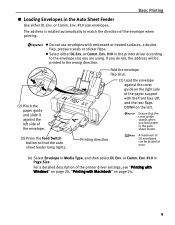
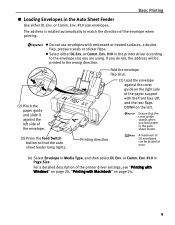
...#10 in the printer driver according to the envelope size you are using. If you do not, the address will be printed in the wrong direction.
(2) Pinch the paper guide and slide it ...envelopes can be loaded at once.
(4) Select Envelope in Media Type, and then select DL Env. or Comm. Env. #10 in Page Size.
For a detailed description of the printer driver settings, see "Printing with Windows" on page...
Quick Start Guide - Page 14
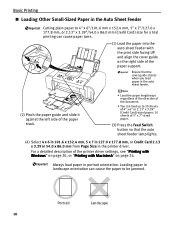
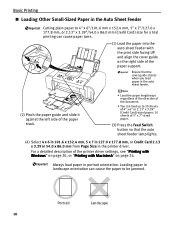
....6 x 152.4 mm, 5 x 7 in 127.0 x 177.8 mm, or Credit Card 2.13 x 3.39 in 54.0 x 86.0 mm from Page Size in the printer driver.
For a detailed description of the printer driver settings, see "Printing with Windows" on page 20, or "Printing with Macintosh" on page 24.
Always load paper in portrait orientation. Loading paper in landscape orientation can cause the paper...
Quick Start Guide - Page 19
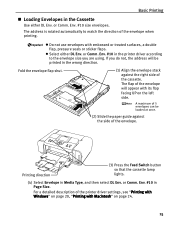
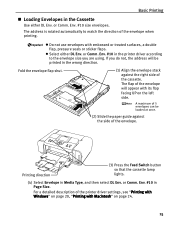
...printer driver according to the envelope size you are using. If you do not, the address...loaded at once.
(2) Slide the paper guide against the side of the envelope.
Printing direction
(3) Press the Feed Switch button so that the cassette lamp lights.
(4) Select Envelope in Media Type, and then select DL Env. or Comm. Env. #10 in Page Size.
For a detailed description of the printer driver settings...
Quick Start Guide - Page 21
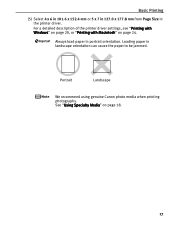
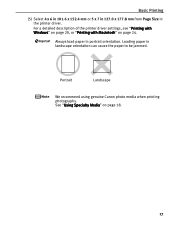
... a detailed description of the printer driver settings, see "Printing with Windows" on page 20, or "Printing with Macintosh" on page 24.
Always load paper in portrait orientation. Loading paper in landscape orientation can cause the paper to be jammed.
Portrait
Landscape
We recommend using genuine Canon photo media when printing photographs. See "Using Specialty Media" on page...
Quick Start Guide - Page 24


... the printer driver, a limit is set to prevent printing in the 35 mm/1.38 inches margin on the top and bottom edges of the paper. We recommend checking the area being printed in the preview screen before printing. Refer to the Printer Driver Guide.
*6 You can print photos in a memory card or digital camera on the Canon Photo Stickers without a computer. For...
Quick Start Guide - Page 26
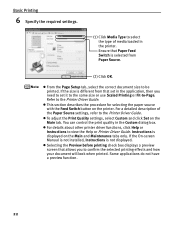
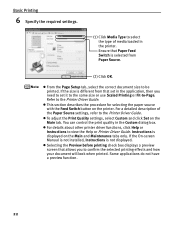
... Driver Guide.
To adjust the Print Quality settings, select Custom and click Set on the Main tab. You can control the print quality in the Custom dialog box.
For details about other printer driver functions, click Help or Instructions to view the Help or Printer Driver Guide. Instructions is displayed on the Main and Maintenance tabs only. If the On-screen Manual is not installed, Instructions...
Quick Start Guide - Page 34
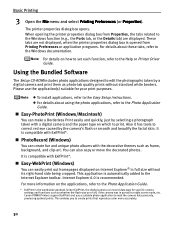
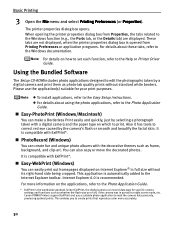
... to set each function, refer to the Help or Printer Driver Guide.
Using the Bundled Software
The Setup CD-ROM includes photo applications designed to edit the photographs taken by a digital camera and print them as photo-lab quality prints without standard white borders. Please use the application(s) suitable for your print purposes.
To install applications, refer to the Easy Setup Instructions...
Quick Start Guide - Page 37
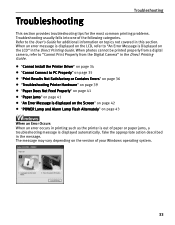
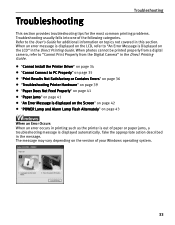
... not covered in this section. When an error message is displayed on the LCD, refer to "An Error Message is Displayed on the LCD" in the Direct Printing Guide. When photos cannot be printed properly from a digital camera, refer to "Cannot Print Properly from the Digital Camera" in the Direct Printing Guide.
"Cannot Install the Printer Driver" on page 34
"Cannot Connect to...
Quick Start Guide - Page 38
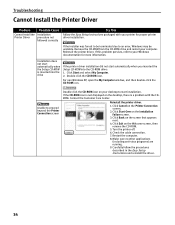
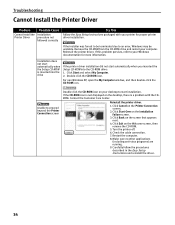
... Cause
Cannot Install the Installation
Printer Driver
procedure not
followed correctly
Try This
Follow the Easy Setup Instructions packaged with your printer for proper printer driver installation.
If the installer was forced to be terminated due to an error, Windows may be unstable. Remove the CD-ROM from the CD-ROM drive and restart your computer. Reinstall the printer driver. If this...
Quick Start Guide - Page 39
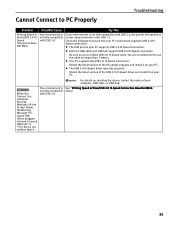
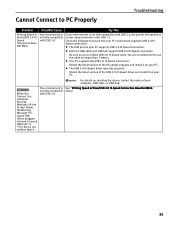
... OS update program and install it on your PC. The USB 2.0 Hi-Speed driver operates properly.
Obtain the latest version of the USB 2.0 Hi-Speed driver and install it on your PC.
For details on checking the above, contact the maker of your computer, USB cable, or USB hub.
When You Connect to a Computer Running Windows XP, the Screen Shows the Warning Message "Hispeed USB device...
Quick Start Guide - Page 46
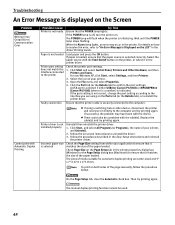
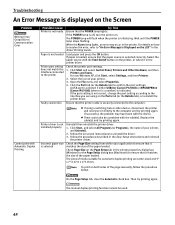
... printer port settings.
1. Click Start and select Control Panel, Printers and Other Hardware, and then Printers and Faxes. For non-Windows XP, click Start, select Settings, and then Printers.
2. Select the icon of your printer.
3. Open the File menu and select Properties.
4. Click the Port tab (or the Details tab) to confirm the port settings. A USB port is selected if either USBnnn (Canon iP6700D...
Quick Start Guide - Page 51
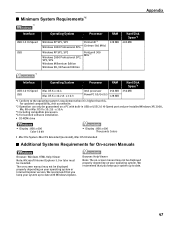
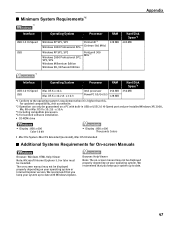
...'s requirement when it is higher than this. For updated compatibility, visit our website.
*2 Operation can only be guaranteed on a PC with built-in USB or USB 2.0 Hi-Speed port and pre-installed Windows XP, 2000, Me, 98 or Mac OS X v.10.2.8 - v.10.4.
*3 Including compatible processors. *4 For bundled software installation.
• CD-ROM drive
• Display : 800 x 600 Color 16 bit
•...
Quick Start Guide - Page 56
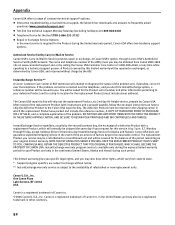
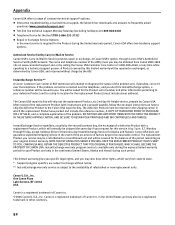
Appendix
Canon USA offers a range of customer technical support* options: Interactive troubleshooting, e-mail technical support, the latest driver downloads and answers to frequently asked questions (www.canontechsupport.com) Toll-free live technical support Monday-Saturday (excluding holidays) at 1-800-828-4040 Telephone Device for the Deaf (TDD-1-866-251-3752) Repair or Exchange Service Options:...
Quick Start Guide - Page 57
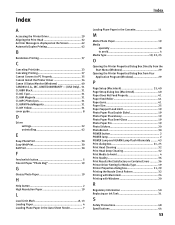
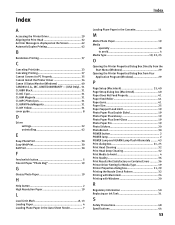
... Photo Stickers 20 PhotoRecord 30 POWER button 2 POWER lamp 2 POWER Lamp and ALARM Lamp Flash Alternately ......... 43 Print dialog box 21, 25 Print Head Cleaning 32 Print Head Deep Cleaning 32 Print Media to Avoid 4 Print Quality 36 Print Results Not Satisfactory or Contains Errors .......... 36 Printer Driver Setting for Media Type 19 Printer Properties dialog box 21, 29...
Easy Setup Instructions - Page 2
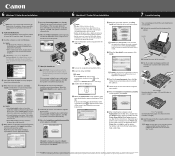
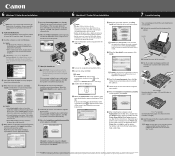
...follow the on-screen instructions.
NOTE: Select Easy Install in order to install the application software, electronic manuals and printer driver. Select Custom Install in order to choose the options you would like to install.
7 When the Easy Install screen appears, click Install.
2 Turn on the computer and start Mac OS X. 3 Insert the Setup CD-ROM.
NOTE: •If the CD-ROM folder does not open...
Direct Printing Guide - Page 48
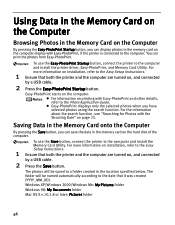
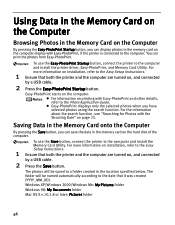
..., you can save the data in the memory card on the hard disk of the computer.
To use the Save button, connect the printer to the computer and install the Memory Card Utility. For more information on installation, refer to the Easy Setup Instructions.
1 Ensure that both the printer and the computer are turned on, and connected
by a USB cable.
2 Press the Save button.
The photos...

