Canon PIXMA iX7000 driver and firmware
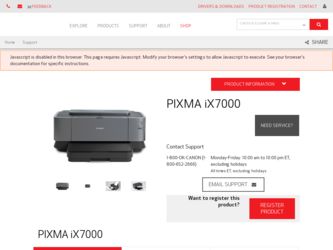
Related Canon PIXMA iX7000 Manual Pages
Download the free PDF manual for Canon PIXMA iX7000 and other Canon manuals at ManualOwl.com
iX7000 series Getting Started - Page 3
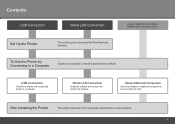
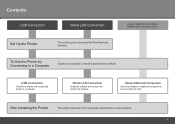
...)
Set Up the Printer
Turn on the printer, then install the Print Head and ink tanks.
To Use the Printer by Connecting to a Computer
Connect to a computer or network and install the software.
USB Connection
Install the software and connect the printer to a computer.
Wired LAN Connection
Install the software and connect the printer to a network.
Setup Additional Computers
Install the software...
iX7000 series Getting Started - Page 16
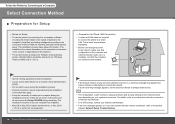
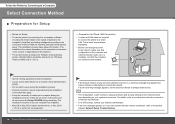
... instructions and do not remove the Setup CD-ROM during restarting. The installation resumes once your computer has restarted. • Mac OS 9, Mac OS X Classic environments, or Mac OS X v.10.3.8 or earlier are not supported.
14 To Use the Printer by Connecting to a Computer
• If the firewall function of your security software is turned on, a warning message may appear that Canon software...
iX7000 series Getting Started - Page 17
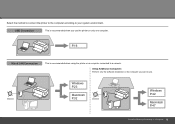
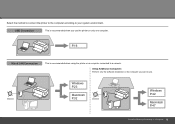
... to your system environment.
USB Connection
This is recommended when you use the printer on only one computer.
P.16
Wired LAN Connection
This is recommended when using the printer on a computer connected to a network.
Setup Additional Computers Perform only the software installation on the computer you want to use.
Internet
Windows P.23
Macintosh P.32
Internet
Windows P.42
Macintosh P.47...
iX7000 series Getting Started - Page 18
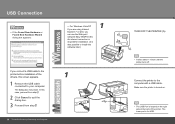
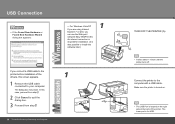
... 7 or later, you can use the Web print software Easy-WebPrint EX. An internet connection is required for installation. (It is also possible to install this software later.)
1
If you connect a USB cable to the printer before installation of the drivers, this screen appears.
1 Remove the USB cable connected to your computer. The dialog box may close. In this case, proceed from step...
iX7000 series Getting Started - Page 20
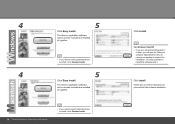
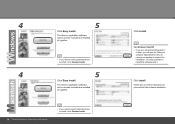
....
5
4
• If you want to select particular items to install, click Custom Install.
Click Easy Install.
The drivers, application software, and on-screen manuals are installed all together.
5
18 To Use the Printer by Connecting to a Computer
• If you want to select particular items to install, click Custom Install.
Click Install.
For Windows Vista/XP • If you are using...
iX7000 series Getting Started - Page 21
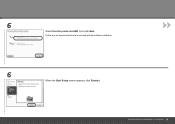
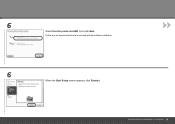
6
Select Use the printer via USB, then click Next. Follow any on-screen instructions to proceed with the software installation.
6
When the Start Setup screen appears, click Execute.
To Use the Printer by Connecting to a Computer 19
iX7000 series Getting Started - Page 22
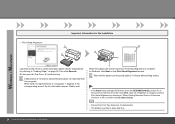
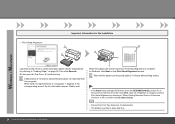
...).
• If the Alarm lamp (orange) (E) flashes, press the RESUME/CANCEL button (F) on the printer to clear the error, then click Next. After the installation is complete, perform Print Head Alignment by referring to "When Printing Becomes Faint or Colors are Incorrect" in the on-screen manual: Basic Guide.
• Pull out the Front Tray Extension...
iX7000 series Getting Started - Page 25
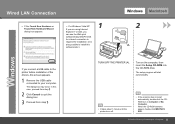
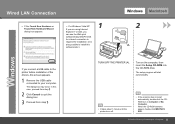
... connect a USB cable to the printer before installation of the drivers, this screen appears.
1 Remove the USB cable connected to your computer. The dialog box may close. In this case, proceed from step .
2 Click Cancel to quit the dialog box.
3 Proceed from step .
TURN OFF THE PRINTER (A).
Turn on the computer, then insert the Setup CD-ROM into the CD-ROM drive.
The setup program...
iX7000 series Getting Started - Page 26
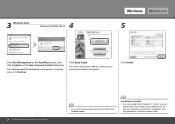
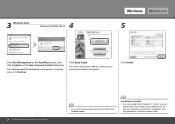
... box.
If the User Account Control dialog box reappears in following steps, click Continue.
Click Easy Install.
The drivers, application software, and on-screen manuals are installed all together.
Click Install.
24 To Use the Printer by Connecting to a Computer
• If you want to select particular items to install, click Custom Install.
For Windows Vista/XP
• If you are using...
iX7000 series Getting Started - Page 27
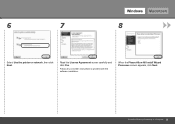
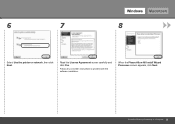
6
7
Windows Macintosh
8
Select Use the printer on network, then click Next.
Read the License Agreement screen carefully and click Yes.
Follow any on-screen instructions to proceed with the software installation.
When the Please Allow All Install Wizard Processes screen appears, click Next.
To Use the Printer by Connecting to a Computer 25
iX7000 series Getting Started - Page 29
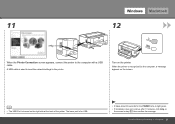
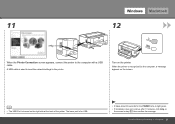
... send the network settings to the printer.
Turn on the printer.
When the printer is recognized by the computer, a message appears on the screen.
• The USB Port is located on the right side at the back of the printer. The lower port is for USB.
• It takes about 40 seconds for the POWER lamp to light green. • If installation does...
iX7000 series Getting Started - Page 35
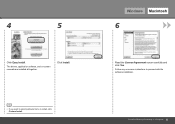
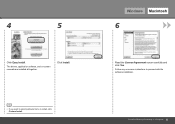
...Easy Install.
The drivers, application software, and on-screen manuals are installed all together.
Click Install.
• If you want to select particular items to install, click Custom Install.
Windows Macintosh
6
Read the License Agreement screen carefully and click Yes. Follow any on-screen instructions to proceed with the software installation.
To Use the Printer by Connecting to a Computer...
iX7000 series Getting Started - Page 41
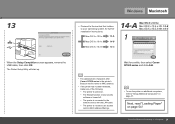
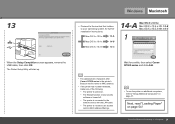
... after Canon iX7000 series is the printer's Bonjour service name or MAC address.
• If the printer has not been detected, make sure of the following.
− The printer is turned on.
− The firewall function of any security software is turned off.
− The printer is connected to the network device with the LAN cable.
− The printer is not set to use access control (MAC address...
iX7000 series Getting Started - Page 45
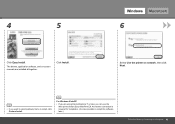
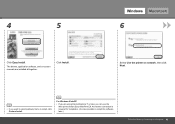
... Macintosh
6
Click Easy Install.
The drivers, application software, and on-screen manuals are installed all together.
Click Install.
Select Use the printer on network, then click Next.
• If you want to select particular items to install, click Custom Install.
For Windows Vista/XP
• If you are using Internet Explorer 7 or later, you can use the Web print software Easy-WebPrint EX...
iX7000 series Getting Started - Page 46
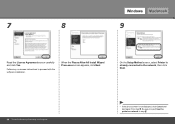
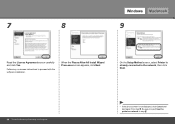
... carefully and click Yes.
Follow any on-screen instructions to proceed with the software installation.
When the Please Allow All Install Wizard Processes screen appears, click Next.
On the Setup Method screen, select Printer is already connected to the network, then click Next.
44 To Use the Printer by Connecting to a Computer
• If the above screen is not...
iX7000 series Getting Started - Page 47
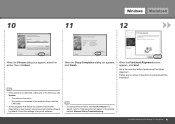
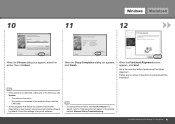
... is connected to the network device with the LAN cable.
• Some programs that switch the network environment depending on your system environment will enable a firewall by default. Check the settings of any such software.
• To change the port name, click Set Port Name. For details, refer to "Changing the Port Name" in the printed manual: Network Setup Troubleshooting.
To Use the...
iX7000 series Getting Started - Page 50
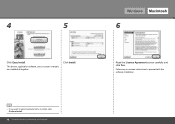
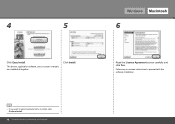
... Install.
The drivers, application software, and on-screen manuals are installed all together.
Click Install.
• If you want to select particular items to install, click Custom Install.
48 To Use the Printer by Connecting to a Computer
Windows Macintosh
6
Read the License Agreement screen carefully and click Yes. Follow any on-screen instructions to proceed with the software installation...
iX7000 series Getting Started - Page 53
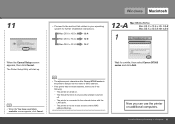
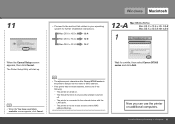
... after Canon iX7000 series is the printer's Bonjour service name or MAC address.
• If the printer has not been detected, make sure of the following.
− The printer is turned on.
− The firewall function of any security software is turned off.
− The printer is connected to the network device with the LAN cable.
− The printer is not set to use access control (MAC address...
Network Setup Troubleshooting - Page 2
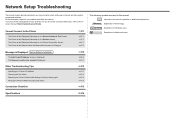
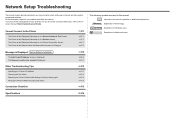
... is Displayed during Software Installation
P.2
The Set Printer IP Address Screen is Displayed
P.2
The New port could not be created is Displayed
P.3
Other Troubleshooting Tips
P.3
Specifying the Printer's IP Address
P.3
Changing the Port Name
P.4
Restoring the Printer's Default LAN Setting to Perform Setup Again
P.4
Printing the Printer's Network Setting Information
P.4
Connection...
Network Setup Troubleshooting - Page 8
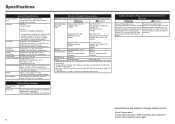
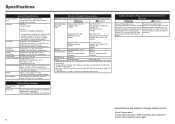
...CD-ROM Drive Required
Display
SVGA 800 x 600
XGA 1024 x 768
• Windows: Operation can only be guaranteed on a PC with Windows Vista, XP or 2000 pre-installed.
• To upgrade from Windows XP to Windows Vista, first uninstall software bundled with the Canon inkjet printer.
• Macintosh: Hard Disk must be formatted as Mac OS Extended (Journaled) or Mac OS Extended.
• Internet...

