Canon PowerShot A5 Zoom driver and firmware
Drivers and firmware downloads for this Canon item

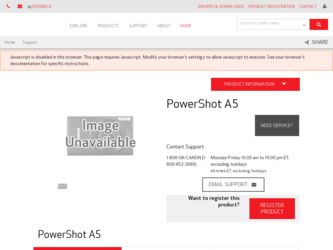
Related Canon PowerShot A5 Zoom Manual Pages
Download the free PDF manual for Canon PowerShot A5 Zoom and other Canon manuals at ManualOwl.com
Reference Guide - Page 2
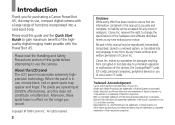
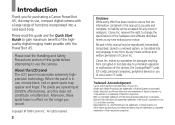
... you for purchasing a Canon PowerShot A5, the easy-to-use, compact digital camera with a large range of functions incorporated into a card-sized body.
Please read this guide and the Quick Start Guide to gain maximum benefit of the highquality digital imaging made possible with the PowerShot A5.
Please read the Handling and Safety Precautions section of this guide before attempting to use...
Reference Guide - Page 4
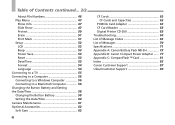
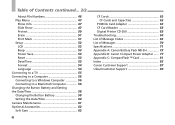
...to a TV 55 Connecting to a Computer 56 Connecting to a Windows Computer 56 Connecting to a Macintosh Computer 56 Changing the Button Battery and Setting the Date/Time 58 Changing the Button Battery 58 Setting the Date/Time 60 Camera Maintenance 61 Optional Accessories 62 Soft Case 62
4
CF Cards 62 CF Cards and Capacities 62
PCMCIA Card Adapter 63 CF Card Reader 63 Digital Printer CD...
Reference Guide - Page 15
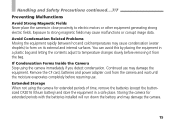
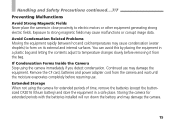
... if you detect condensation. Continued use may damage the equipment. Remove the CF card, batteries and power adapter cord from the camera and wait until the moisture evaporates completely before resuming use. Extended Storage When not using the camera for extended periods of time, remove the batteries (except the buttonsized CR2016 lithium battery) and store the...
Reference Guide - Page 20
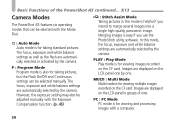
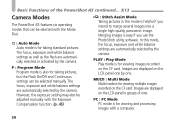
... image. Merging images is easy if you use the PhotoStitch utility software. In this mode, the focus, exposure and white balance settings are automatically selected by the camera.
PLAY : Play Mode Play mode is for viewing images recorded on the CF card. Images are displayed on the LCD panel one by one.
MULTI : Multi Mode Multi...
Reference Guide - Page 25
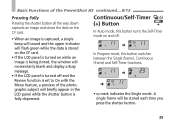
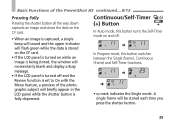
... the upper indicator will flash green while the data is stored on the CF card.
• If the LCD panel is turned on while an image is being stored, the window will momentarily blank and display a Busy message.
• If the LCD panel is turned off and the Review function is set to On with...
Reference Guide - Page 39
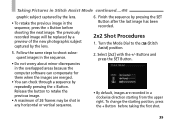
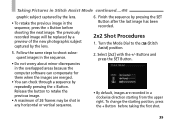
...the sequence.
• Do not worry about minor discrepancies in the overlapped areas because the computer software can compensate for them when the images are merged.
• You can check through ...shot in any horizontal or vertical sequence.
6. Finish the sequence by pressing the SET Button after the last image has been recorded.
2x2 Shot Procedures
1. Turn the Mode Dial to the (Stitch Assist) ...
Reference Guide - Page 41
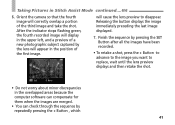
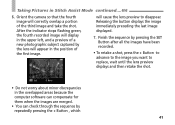
... pressing the SET Button after all the images have been recorded.
• To retake a shot, press the + Button to advance to the image you want to replace, wait until the lens preview displays and then retake the shot.
• Do not worry about minor discrepancies in the overlapped areas because the computer software can compensate...
Reference Guide - Page 54
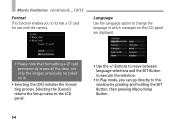
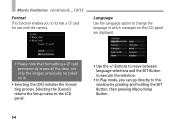
... panel are displayed.
• Please note that formatting a CF card permanently erases all the data, not only the images, previously recorded on it.
• Selecting the [OK] initiates the formatting process. Selecting the [Cancel] returns the Setup menu to the LCD panel.
• Use the +/- Buttons to move between language selections and the SET Button...
Reference Guide - Page 56
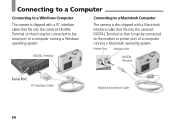
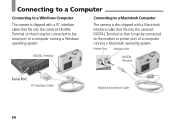
... to the serial port of a computer running a Windows operating system.
Connecting to a Macintosh Computer
The camera is also shipped with a Macintosh interface cable that fits into the camera's DIGITAL Terminal so that it may be connected to the modem or printer port of a computer running a Macintosh operating system.
Printer Port Modem Port
DIGITAL Terminal
DIGITAL Terminal
Serial Port PC...
Reference Guide - Page 57
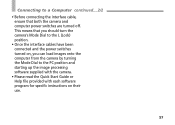
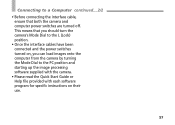
... interface cables have been connected and the power switches turned on, you can load images onto the computer from the camera by turning the Mode Dial to the PC position and starting up the image processing software supplied with the camera.
• Please read the Quick Start Guide or Help file provided with each software program for specific instructions on...
Reference Guide - Page 62
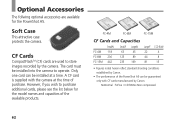
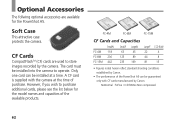
...
The follwing optional accessories are available for the PowerShot A5.
Soft Case
This attractive case protects the camera.
CF Cards
CompactFlashTM (CF) cards are used to store images recorded by the camera. The card must be installed into the camera to operate. Only one card can be installed at a time. A CF card is supplied with the camera at the time of purchase. However, if...
Reference Guide - Page 64
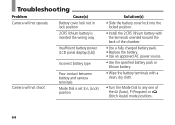
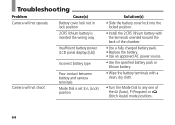
... lithium battery is inserted the wrong way
Insufficient battery power (LCD panel displays [Lb])
Incorrect battery type
Camera will not shoot
Poor contact between battery and camera terminals
Mode Dial is set to L (Lock) position
Solution(s)
• Slide the battery cover lock into the locked position.
• Install the 2CR5 lithium battery with the terminals oriented...
Reference Guide - Page 69
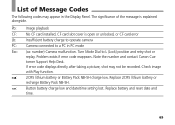
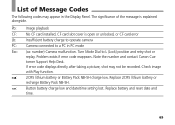
... CF card installed, CF card slot cover is open or unlocked, or CF card error Lb: Insufficient battery charge to operate camera PC: Camera connected to a PC in PC mode Exx: (xx: number) Camera malfunction. Turn Mode Dial to L (Lock) position and retry shot or
replay. Problem exists if error code reappears. Note the number and contact Canon Customer Support Help...
Reference Guide - Page 70
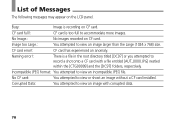
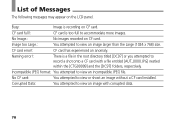
....:
You attempted to view an image larger than the Large (1024 x 768) size.
CF card error!:
CF card has experienced an anomaly.
Naming error!:
There is a file in the root directory titled [DC97] or you attempted to record a shot onto a CF card with a file entitled [AUT_0000.JPG] nestled within the [CTG99999] and the [DC97] folders, respectively...
Reference Guide - Page 76
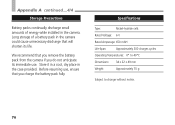
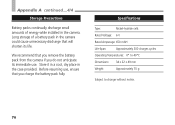
...
Battery packs continually discharge small amounts of energy while installed in the camera. Long storage of a battery pack in the camera could cause unnecessary discharge that will shorten its life.
We recommend that you remove the battery pack from the camera if you do not anticipate its immediate use. Store it in a cool, dry place...
Reference Guide - Page 81
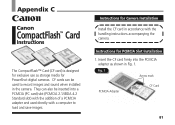
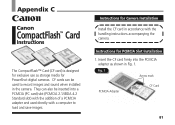
...exclusive use as storage media for PowerShot digital cameras. CF cards can be used to record images and sound when installed in the camera. They can also be inserted into a PCMCIA (PC card) slot (PCMCIA 2.1/JEIDA 4.2 Standard slot) with the addition of a PCMCIA adapter and used directly with a computer to load and save images.
Instructions for Camera Installation
Install the CF card in accordance...
Reference Guide - Page 83
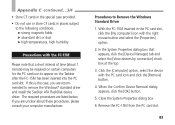
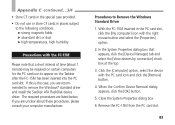
... are recommended to remove the Windows® standard driver and install the SanDisk ATA FlashDisk device driver. The required procedures are listed below. If you are unclear about these procedures, please consult your computer manufacturer.
Procedures to Remove the Windows Standard Driver
1. With the FC-15M inserted in the PC card slot, click the [My computer] icon with the right mouse...
Reference Guide - Page 84
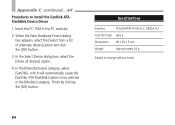
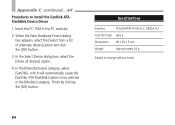
Appendix C continued....4/4
Procedures to Install the SanDisk ATA FlashDisk Device Driver
1. Insert the FC-15M in the PC card slot.
2. When the New Hardware Found dialog box appears, select the [Select from a list of alternate drivers] option and click the [OK] button.
3. In the Select Device dialog box, select the [Show all devices] option.
4. In the [Manufacturers] category, select...
Reference Guide - Page 86
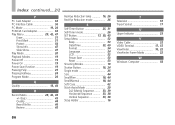
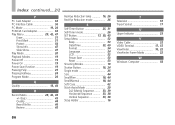
... Cable 56 PC Mode 19, 20 PCMCIA Card Adapter 63 Play Menu 29, 42, 47
Erase 51 Print Mark 51 Protect 50 Show Info 47 Slide Show 47 Play Mode 20 Playback Modes 19 Power Off 19 Power On 19 Power Save Function 19 Pressing Fully 25 Pressing Halfway 24 Program Mode 20
Q
Quality 18, 44
R
Record...
