Canon PowerShot D30 driver and firmware
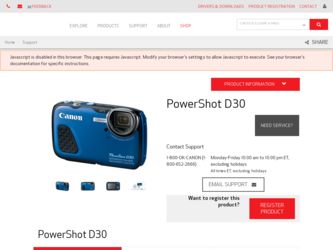
Related Canon PowerShot D30 Manual Pages
Download the free PDF manual for Canon PowerShot D30 and other Canon manuals at ManualOwl.com
User Guide - Page 5
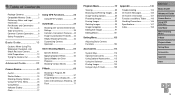
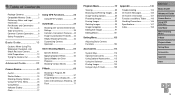
...140 Handling Precautions 146 Specifications 147 Index 150
Setting Menu 103
Adjusting Basic Camera Functions 104
Accessories 112
System Map 113 Optional Accessories 114 Using Optional Accessories........ 115 Using the Software 119 Printing Images 122 Using an Eye-Fi Card 130
Before Use
Basic Guide Advanced Guide Camera Basics Using GPS Functions Auto Mode Other Shooting Modes P Mode...
User Guide - Page 17
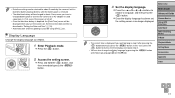
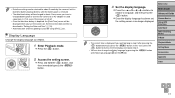
... adapter kit (sold separately, =114), even if the camera is left off.
• Once the date/time battery is depleted, the [Date/Time] screen will be displayed when you turn the camera on. Set the correct date and time as described in "Setting the Date and Time" (=15).
• Automatic date and time updating is possible using GPS...
User Guide - Page 28
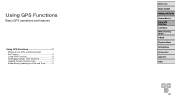
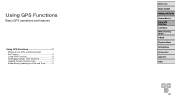
... GPS Functions
Basic GPS operations and features
Using GPS Functions 29 Where to Use GPS, and How to Hold the Camera 29 Using GPS Functions 30 Geotagging Images while Shooting 30 Logging Camera Location Data 31 Automatically Updating the Date and Time 33
Before Use Basic Guide Advanced Guide Camera Basics Using GPS Functions Auto Mode Other Shooting Modes P Mode Playback Mode Setting...
User Guide - Page 29
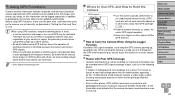
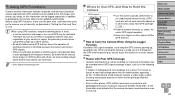
...
• Location information may not be recorded, or inaccurate information may be recorded where GPS signal coverage is poor, such as in the following places.
● Indoors ● underground ● near buildings or in valleys ● in tunnels or forests ● near high-voltage power lines or mobile phones operating on the 1.5 GHz band ● inside...
User Guide - Page 30
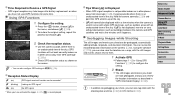
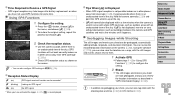
... and movies you shoot are now geotagged, and you can review the location information as described in "GPS Information Display" (=82).
Before Use
Basic Guide Advanced Guide Camera Basics Using GPS Functions Auto Mode Other Shooting Modes P Mode
Playback Mode
Setting Menu
Accessories
Appendix
Index
• In addition to geotagging your shots, you can also tag shots...
User Guide - Page 31
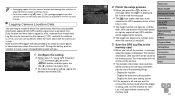
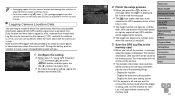
... the following things.
- Display the log files - Display the date/time setting screen
- Display the time zone setting screen zzIf the camera is off and you want to
remove the memory card when the logger is being used, turn the camera on, then turn it off again before removing the memory card.
Before Use Basic Guide Advanced Guide Camera Basics Using GPS Functions Auto Mode...
User Guide - Page 33
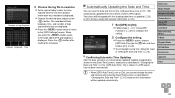
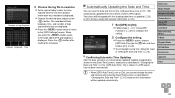
... then choose [On] (=26).
zzTo set daylight saving time, follow the steps in "Setting the Date and Time" (=16).
Before Use
Basic Guide
Advanced Guide
Camera Basics Using GPS Functions Auto Mode Other Shooting Modes P Mode
Playback Mode
Setting Menu
Accessories
Confirming Automatic Time Updating
After the date and time are automatically updated, [Update completed] is
shown on the [Date...
User Guide - Page 43
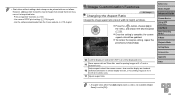
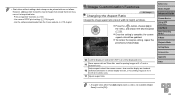
...screen, also used for display on standarddefinition televisions or similar display devices, or for printing images at 3.5 x 5-inch or A-series sizes.
Square aspect ratio.
Before Use
Basic Guide Advanced Guide Camera Basics Using GPS Functions Auto Mode Other Shooting Modes P Mode
Playback Mode
Setting Menu
Accessories
Appendix
Index
• At aspect ratios other than [ ], digital zoom (=40) is...
User Guide - Page 63
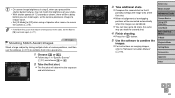
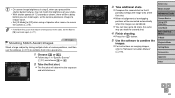
... up to 26 shots, the same way you took the second shot.
4 Finish shooting.
zzPress the button.
5 Use the software to combine the
images. zzFor instructions on merging images,
refer to "Software Instruction Manual" (= 119).
Before Use
Basic Guide
Advanced Guide
Camera Basics Using GPS Functions Auto Mode Other Shooting Modes P Mode
Playback Mode
Setting Menu
Accessories
Appendix
Index
63
User Guide - Page 64
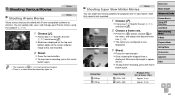
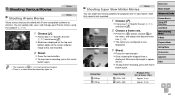
... the movie button. zzA bar showing the elapsed time is
displayed. Maximum clip length is approx. 30 sec. zzTo stop movie recording, press the movie button again.
Before Use
Basic Guide Advanced Guide Camera Basics Using GPS Functions Auto Mode Other Shooting Modes P Mode
Playback Mode
Setting Menu
Accessories
Appendix
Index
Frame Rate 240 fps 120 fps...
User Guide - Page 65
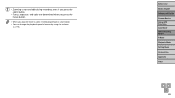
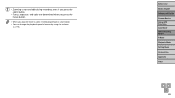
... you play the movie (=80), it will be played back in slow motion. • You can change the playback speed of movies by using the software
(= 119).
Before Use Basic Guide Advanced Guide Camera Basics Using GPS Functions Auto Mode Other Shooting Modes P Mode Playback Mode Setting Menu Accessories Appendix Index
65
User Guide - Page 95
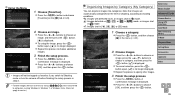
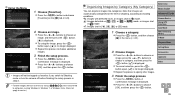
...displayed.
zzPress the buttons to choose [OK], and then press the button.
• Images will not be tagged as favorites if you switch to Shooting mode or turn the camera off before finishing the setup process in step 3.
• Favorite images will have a three-star rating (
) when transferred
to computers running Windows 8, Windows 7, or Windows... Guide
Advanced Guide
Camera Basics Using GPS...
User Guide - Page 106
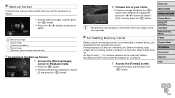
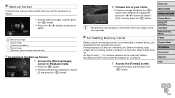
... Cards
Before using a new memory card or a card formatted in another device, you should format the card with this camera. Formatting erases all data on a memory card. Before formatting, copy images on the memory card to a computer, or take other steps to back them up. An Eye-Fi card (=130) contains software on the card itself. Before formatting an Eye-Fi card, install the software on a computer...
User Guide - Page 108
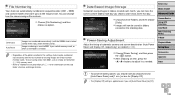
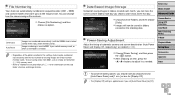
... option selected in this setting, shots may be numbered consecutively after the last number of existing images on newly inserted
memory cards. To start saving shots from 0001, use an empty (or formatted (=106)) memory card. • Refer to "Software Instruction Manual" (=119) for information on the card folder structure and image formats.
Date-Based Image Storage
Instead of saving...
User Guide - Page 112
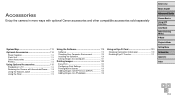
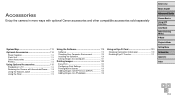
... Accessories 114 Printers 115 Using Optional Accessories 115
Playback on a TV 115 Powering the Camera with Household Power...... 118 Using the Silicone Jacket 118 Using the Float 119
Using the Software 119
Software 119 Checking Your Computer Environment 120 Installing the Software 120 Saving Images to a Computer 121
Printing Images 122
Easy Print 122 Configuring Print Settings 123...
User Guide - Page 119
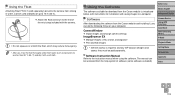
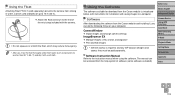
... instructions for installation and saving images to a computer.
Before Use Basic Guide Advanced Guide
Software
After downloading the software from the Canon website and installing it, you can do the following things on your computer.
CameraWindow zzImport images and change camera settings ImageBrowser EX zzManage images: view, search, and organize zzPrint and edit images
Camera Basics Using GPS...
User Guide - Page 120
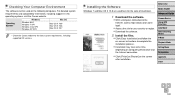
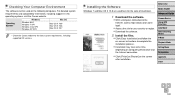
..., including supported OS versions.
Installing the Software
Windows 7 and Mac OS X 10.8 are used here for the sake of illustration.
1 Download the software.
zzWith a computer connected to the Internet, access http://www.canon.com/ icpd/.
zzAccess the site for your country or region. zzDownload the software.
2 Install the files.
zzClick [Easy Installation] and follow the on-screen instructions to...
User Guide - Page 121
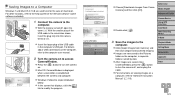
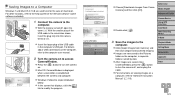
... Pictures
folder on the computer, in separate folders named by date. zzAfter images are saved, close CameraWindow, press the button to turn the camera off, and unplug the cable. zzFor instructions on viewing images on a computer, refer to "Software Instruction Manual" (=119).
Camera Basics Using GPS Functions Auto Mode Other Shooting Modes P Mode
Playback Mode
Setting Menu
Accessories
Appendix...
User Guide - Page 122
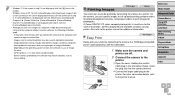
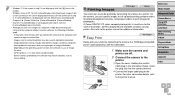
... connecting the camera to a printer. On the camera, you can specify images to set up batch printing, prepare orders for photo development services, and prepare orders or print images for photobooks. A Canon SELPHY CP series compact photo printer is used here for the sake of illustration. Screens displayed and available functions vary by printer. Also refer to the printer manual for...
User Guide - Page 151
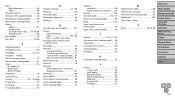
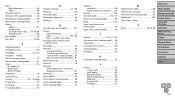
... display 83 Magnified display 85 Single-image display 20 Slideshow 86 Smart Shuffle 87 TV display 115
W White balance (color 69 Widescreen (resolution 44 Wink self-timer (shooting mode 61 World clock 109 Wrist strap → Strap
Z Zoom 18, 35, 40
Before Use
Basic Guide
Advanced Guide
Camera Basics Using GPS Functions Auto Mode Other Shooting Modes P Mode
Playback Mode
Setting...

