Canon PowerShot ELPH 320 HS driver and firmware
Drivers and firmware downloads for this Canon item


Related Canon PowerShot ELPH 320 HS Manual Pages
Download the free PDF manual for Canon PowerShot ELPH 320 HS and other Canon manuals at ManualOwl.com
Getting Started Guide - Page 2
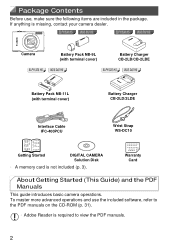
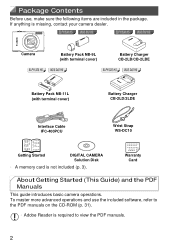
...CB-2LB/CB-2LBE
ELPH 320 HS IXUS 240 HS
ELPH 320 HS IXUS 240 HS
Battery Pack NB-11L (with terminal cover)
Battery Charger CB-2LD/2LDE
Interface Cable IFC-400PCU
Wrist Strap WS-DC10
Getting Started
DIGITAL CAMERA Solution Disk
• A memory card is not included (p. 3).
Warranty Card
About Getting Started (This Guide) and the PDF Manuals
This guide introduces basic camera operations. To...
Getting Started Guide - Page 4
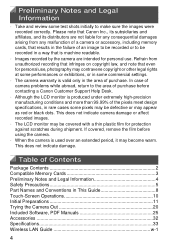
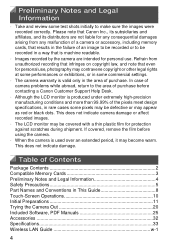
... it may become warm. This does not indicate damage.
Table of Contents
Package Contents 2 Compatible Memory Cards 3 Preliminary Notes and Legal Information 4 Safety Precautions 5 Part Names and Conventions in This Guide 8 Touch-Screen Operations 10 Initial Preparations 11 Trying the Camera Out 20 Included Software, PDF Manuals 25 Accessories 32 Specifications 33 Wireless LAN Guide w-1
4
Getting Started Guide - Page 25
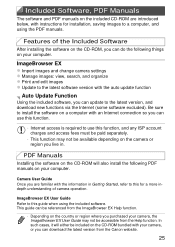
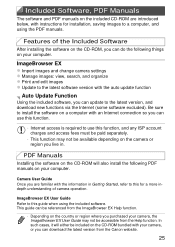
..., with instructions for installation, saving images to a computer, and using the PDF manuals.
Features of the Included Software
After installing the software on the CD-ROM, you can do the following things on your computer.
ImageBrowser EX z Import images and change camera settings z Manage images: view, search, and organize z Print and edit images z Update to the latest software version with the...
Getting Started Guide - Page 26
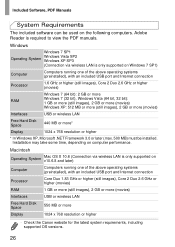
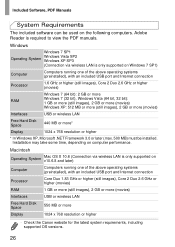
... USB port and Internet connection
Processor
Core Duo 1.83 GHz or higher (still images), Core 2 Duo 2.6 GHz or higher (movies)
RAM
1 GB or more (still images), 2 GB or more (movies)
Interfaces
USB or wireless LAN
Free Hard Disk Space
550 MB or more
Display
1024 x 768 resolution or higher
• Check the Canon website for the latest system requirements, including supported OS versions...
Getting Started Guide - Page 27
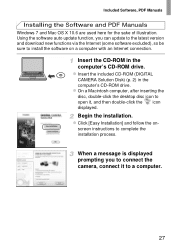
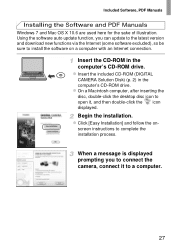
...Manuals
Windows 7 and Mac OS X 10.6 are used here for the sake of illustration. Using the software auto update function, you can update to the latest version and download new functions via the Internet (some software excluded), so be sure to install the software on a computer with an Internet connection.
Insert the CD-ROM in the computer's CD-ROM drive. z Insert the included CD-ROM (DIGITAL
CAMERA...
Getting Started Guide - Page 28
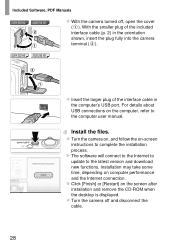
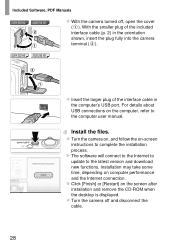
...).
ELPH 320 HS IXUS 240 HS
z Insert the larger plug of the interface cable in the computer's USB port. For details about USB connections on the computer, refer to the computer user manual.
Install the files. z Turn the camera on, and follow the on-screen
instructions to complete the installation process. X The software will connect to the Internet to update to the latest version and download new...
Getting Started Guide - Page 29
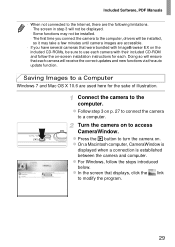
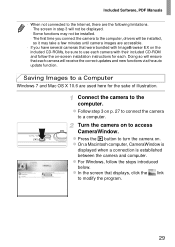
... with ImageBrowser EX on the included CD-ROMs, be sure to use each camera with their included CD-ROM and follow the on-screen installation instructions for each. Doing so will ensure that each camera will receive the correct updates and new functions via the auto update function.
Saving Images to a Computer
Windows 7 and Mac OS X 10.6 are used here for...
Getting Started Guide - Page 30
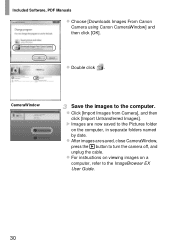
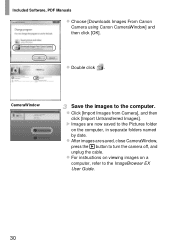
Included Software, PDF Manuals
z Choose [Downloads Images From Canon Camera using Canon CameraWindow] and then click [OK].
z Double click .
CameraWindow
Save the images to the computer. z Click [Import Images from Camera], and then
click [Import Untransferred Images]. X Images are now saved to the Pictures folder
on the computer, in separate folders named
by date. z After images are saved, close...
Getting Started Guide - Page 31
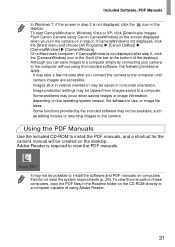
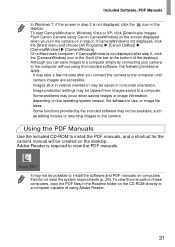
... camera.
Using the PDF Manuals
Use the included CD-ROM to install the PDF manuals, and a shortcut for the camera manual will be created on the desktop. Adobe Reader is required to view the PDF manuals.
• It may not be possible to install the software and PDF manuals on computers that do not meet the system requirements (p. 26). To view the manuals on these computers, copy...
Getting Started Guide - Page 32
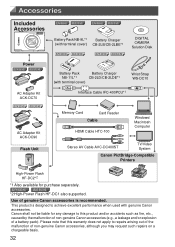
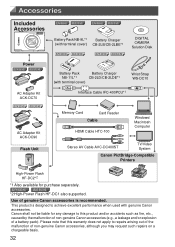
...*1
ELPH 320 HS IXUS 240 HS
ELPH 320 HS IXUS 240 HS
DIGITAL CAMERA Solution Disk
Battery Pack
Battery Charger
NB-11L*1
CB-2LD/CB-2LDE*1
(with terminal cover)
Wrist Strap WS-DC10
Interface Cable IFC-400PCU*1
Memory Card
Card Reader
Cable
HDMI Cable HTC-100
Windows/ Macintosh Computer
Stereo AV Cable AVC-DC400ST
TV/Video System
Canon PictBridge-Compatible Printers
High-Power Flash...
Getting Started Guide - Page 43
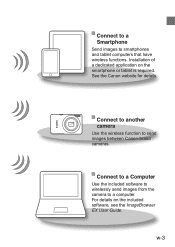
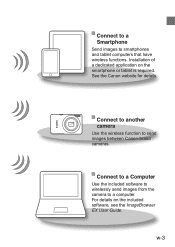
.... Installation of a dedicated application on the smartphone or tablet is required. See the Canon website for details.
Connect to another camera
Use the wireless function to send images between Canon-brand cameras.
Connect to a Computer
Use the included software to wirelessly send images from the camera to a computer. For details on the included software, see the ImageBrowser EX User Guide.
w-3
Getting Started Guide - Page 46
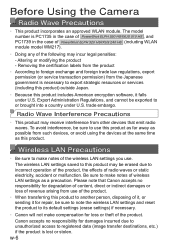
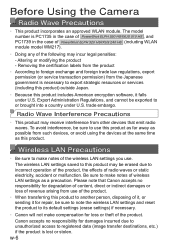
Before Using the Camera
Radio Wave Precautions
• This product incorporates an approved WLAN module. The model number is PC1735 in the case of PowerShot ELPH 530 HS/IXUS 510 HS , and PC1739 in the case of PowerShot ELPH 320 HS/IXUS 240 HS (including WLAN module model WM217).
• Doing any of the following may incur legal penalties: - Altering or...
Getting Started Guide - Page 50
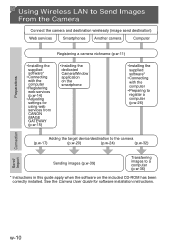
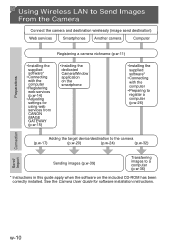
... LAN to Send Images From the Camera
Connect the camera and destination wirelessly (image send destination)
Web services
Smartphones Another camera
Computer
Preparations
Registering a camera nickname (p.w-11)
• Installing the supplied software* • Connecting with the computer • Registering web services (p.w-14) • Adjusting settings for using web services from CANON...
Getting Started Guide - Page 55
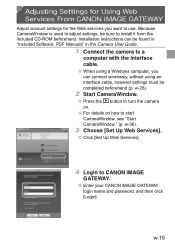
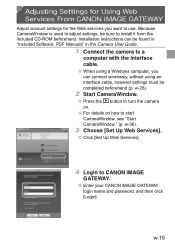
... CANON iMAGE GATEWAY
Adjust account settings for the Web services you want to use. Because CameraWindow is used to adjust settings, be sure to install it from the included CD-ROM beforehand. Installation instructions can be found in "Included Software, PDF Manuals" in the Camera User Guide.
1 Connect the camera to a
computer with the interface cable.
●● When using a Windows computer...
Getting Started Guide - Page 60
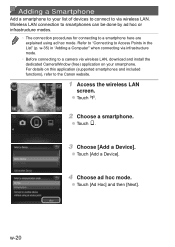
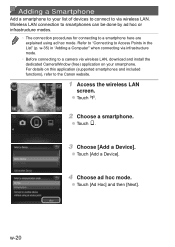
... to a camera via wireless LAN, download and install the dedicated CameraWindow (free) application on your smartphone. For details on this application (supported smartphones and included functions), refer to the Canon website.
1 Access the wireless LAN
screen.
●● Touch .
2 Choose a smartphone.
●● Touch .
3 Choose [Add a Device].
●● Touch [Add a Device].
4 Choose...
Getting Started Guide - Page 66
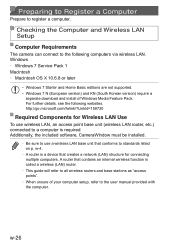
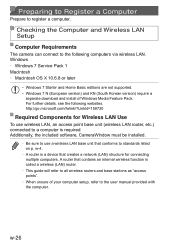
...Computer and Wireless LAN Setup
Computer Requirements
The camera can connect to the following computers via wireless LAN. Windows • Windows 7 Service Pack 1 Macintosh • Macintosh OS X 10.6.8 or later
• Windows 7 Starter and Home Basic editions are not supported. • Windows 7 N (European version) and KN (South Korean version) require a
separate download and install of Windows...
Getting Started Guide - Page 74
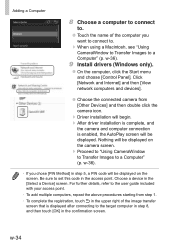
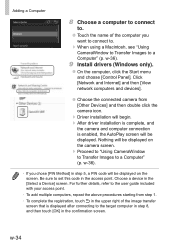
...to Transfer Images to a Computer" (p. w-36).
9 Install drivers (Windows only).
●● On the computer, click the Start menu and choose [Control Panel]. Click [Network and Internet] and then [View network computers and devices].
●● Choose the connected camera from [Other Devices] and then double click the camera icon.
▶▶ Driver installation will begin.
▶▶...
Getting Started Guide - Page 76
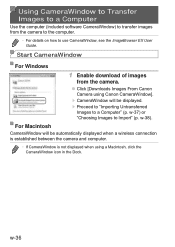
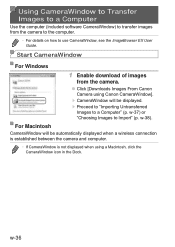
...Computer
Use the computer (included software CameraWindow) to transfer images from the camera to the computer.
• For details on how to use CameraWindow, see the ImageBrowser EX User Guide.
Start CameraWindow For Windows
1 Enable download of images
from the camera.
●● Click [Downloads Images From Canon Camera using Canon CameraWindow].
▶▶ CameraWindow will be displayed...
Getting Started Guide - Page 89
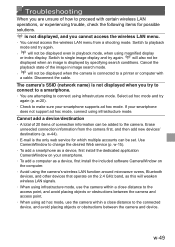
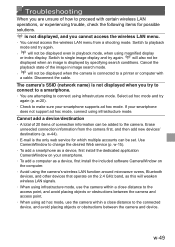
... only web service for which multiple accounts can be set. Use CameraWindow to change the desired Web service (p. w-15).
• To add a smartphone as a device, first install the dedicated application CameraWindow on your smartphone.
• To add a computer as a device, first install the included software CameraWindow on the computer.
• Avoid using the camera's wireless LAN function around...
Getting Started Guide - Page 95
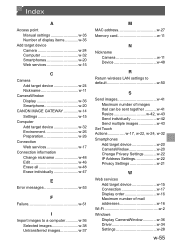
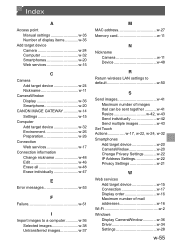
... w-26
Connection Web services w-17
Connection information Change nickname w-48 Edit w-46 Erase all w-48 Erase individually w-47
E
Error messages w-53
F
Failure w-51
I
Import images to a computer............w-36 Selected images w-38 Untransferred images w-37
M
MAC address w-27 Memory card w-11
N
Nickname Camera w-11 Device w-48
R
Return wireless LAN settings to default w-50...
