Canon PowerShot ELPH 530 HS White driver and firmware
Drivers and firmware downloads for this Canon item

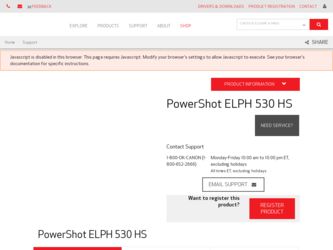
Related Canon PowerShot ELPH 530 HS White Manual Pages
Download the free PDF manual for Canon PowerShot ELPH 530 HS White and other Canon manuals at ManualOwl.com
User Guide - Page 2
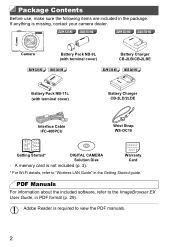
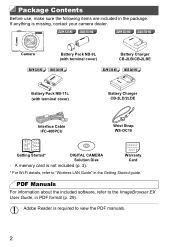
... HS
ELPH 320 HS IXUS 240 HS
Battery Pack NB-11L (with terminal cover)
Battery Charger CB-2LD/2LDE
Interface Cable IFC-400PCU
Wrist Strap WS-DC10
Getting Started*
DIGITAL CAMERA
Solution Disk
• A memory card is not included (p. 3).
Warranty Card
* For Wi-Fi details, refer to "Wireless LAN Guide" in the Getting Started guide.
PDF Manuals
For information about the included software...
User Guide - Page 6
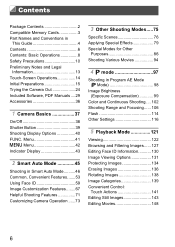
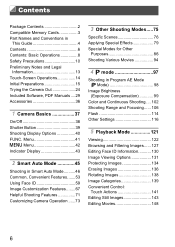
... 2 Compatible Memory Cards 3 Part Names and Conventions in
This Guide 4 Contents 6 Contents: Basic Operations 8 Safety Precautions 10 Preliminary Notes and Legal
Information 13 Touch-Screen Operations 14 Initial Preparations 15 Trying the Camera Out 24 Included Software, PDF Manuals ....29 Accessories 36
1 Camera Basics 37
On/Off 38 Shutter Button 39 Shooting Display Options 40...
User Guide - Page 29
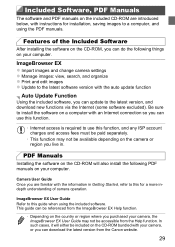
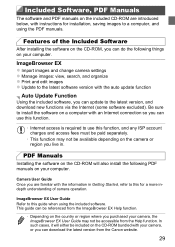
..., with instructions for installation, saving images to a computer, and using the PDF manuals.
Features of the Included Software
After installing the software on the CD-ROM, you can do the following things on your computer.
ImageBrowser EX z Import images and change camera settings z Manage images: view, search, and organize z Print and edit images z Update to the latest software version with the...
User Guide - Page 30
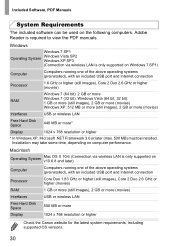
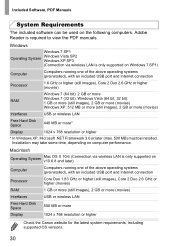
... USB port and Internet connection
Processor
Core Duo 1.83 GHz or higher (still images), Core 2 Duo 2.6 GHz or higher (movies)
RAM
1 GB or more (still images), 2 GB or more (movies)
Interfaces
USB or wireless LAN
Free Hard Disk Space
550 MB or more
Display
1024 x 768 resolution or higher
• Check the Canon website for the latest system requirements, including supported OS versions...
User Guide - Page 31


...Manuals
Windows 7 and Mac OS X 10.6 are used here for the sake of illustration. Using the software auto update function, you can update to the latest version and download new functions via the Internet (some software excluded), so be sure to install the software on a computer with an Internet connection.
Insert the CD-ROM in the computer's CD-ROM drive. z Insert the included CD-ROM (DIGITAL
CAMERA...
User Guide - Page 32
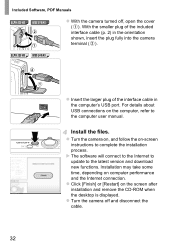
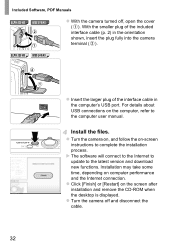
...).
ELPH 320 HS IXUS 240 HS
z Insert the larger plug of the interface cable in the computer's USB port. For details about USB connections on the computer, refer to the computer user manual.
Install the files. z Turn the camera on, and follow the on-screen
instructions to complete the installation process. X The software will connect to the Internet to update to the latest version and download new...
User Guide - Page 33
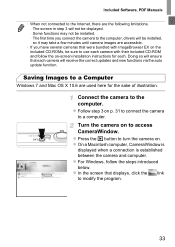
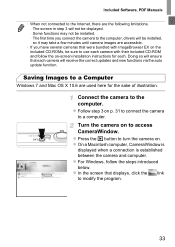
Included Software, PDF Manuals
• When not connected to the Internet, there are the following limitations. - The screen in step 3 will not be displayed. - Some functions may not be installed. - The first time you connect the camera to the computer, drivers will be installed, so it may take a few minutes until camera images are accessible.
• If you have several cameras that...
User Guide - Page 34
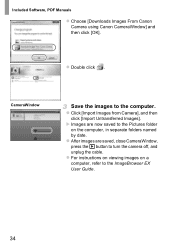
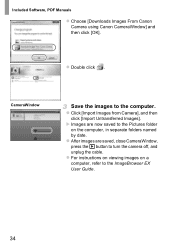
Included Software, PDF Manuals
z Choose [Downloads Images From Canon Camera using Canon CameraWindow] and then click [OK].
z Double click .
CameraWindow
Save the images to the computer. z Click [Import Images from Camera], and then
click [Import Untransferred Images]. X Images are now saved to the Pictures folder
on the computer, in separate folders named
by date. z After images are saved, close...
User Guide - Page 35
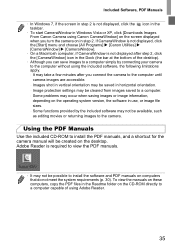
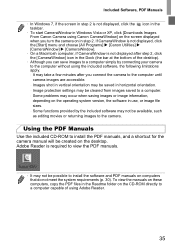
... camera.
Using the PDF Manuals
Use the included CD-ROM to install the PDF manuals, and a shortcut for the camera manual will be created on the desktop. Adobe Reader is required to view the PDF manuals.
• It may not be possible to install the software and PDF manuals on computers that do not meet the system requirements (p. 30). To view the manuals on these computers, copy...
User Guide - Page 36
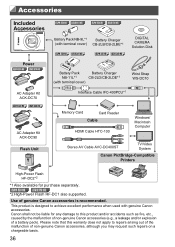
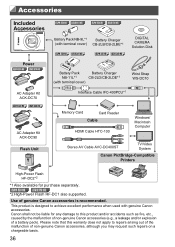
...*1
ELPH 320 HS IXUS 240 HS
ELPH 320 HS IXUS 240 HS
DIGITAL CAMERA Solution Disk
Battery Pack
Battery Charger
NB-11L*1
CB-2LD/CB-2LDE*1
(with terminal cover)
Wrist Strap WS-DC10
Interface Cable IFC-400PCU*1
Memory Card
Card Reader
Cable
HDMI Cable HTC-100
Windows/ Macintosh Computer
Stereo AV Cable AVC-DC400ST
TV/Video System
Canon PictBridge-Compatible Printers
High-Power Flash...
User Guide - Page 58
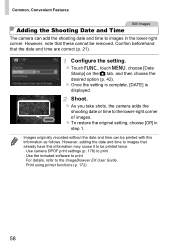
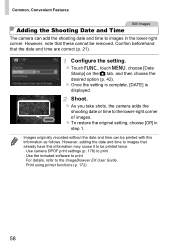
... this information as follows. However, adding the date and time to images that already have this information may cause it to be printed twice. - Use camera DPOF print settings (p. 178) to print - Use the included software to print For details, refer to the ImageBrowser EX User Guide. - Print using printer functions (p. 172)
58
User Guide - Page 62
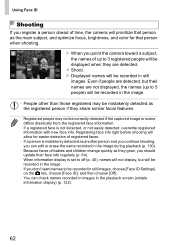
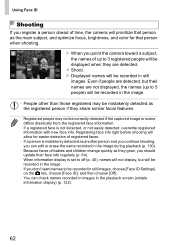
... children change quickly as they grow, you should update their face info regularly (p. 64).
• When information display is set to off (p. 40), names will not display, but will be recorded in the image.
• If you don't want names to be recorded in still images, choose [Face ID Settings] on the 4 tab, choose [Face ID], and...
User Guide - Page 64
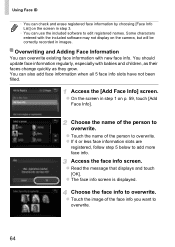
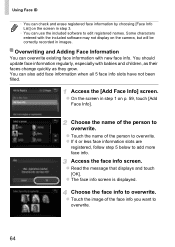
... by choosing [Face Info List] on the screen in step 3.
• You can use the included software to edit registered names. Some characters entered with the included software may not display on the camera, but will be correctly recorded in images.
Overwriting and Adding Face Information
You can overwrite existing face information with new face...
User Guide - Page 67
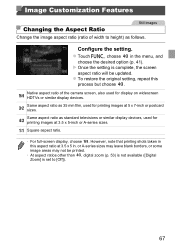
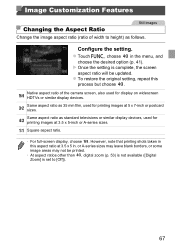
... will be updated. z To restore the original setting, repeat this
process but choose .
Native aspect ratio of the camera screen, also used for display on widescreen HDTVs or similar display devices. Same aspect ratio as 35 mm film, used for printing images at 5 x 7-inch or postcard sizes. Same aspect ratio as standard televisions or similar display devices, used for...
User Guide - Page 94
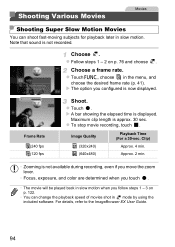
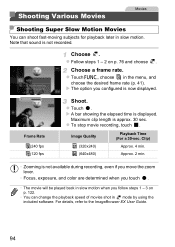
...(p. 41). X The option you configured is now displayed.
Frame Rate 240 fps 120 fps
Shoot.
z Touch . X A bar showing the elapsed time is displayed.
Maximum clip length is approx. 30 sec. z To stop movie recording, touch .
Image Quality
Playback Time (For a 30... change the playback speed of movies shot in mode by using the included software. For details, refer to the ImageBrowser EX User Guide.
94
User Guide - Page 95
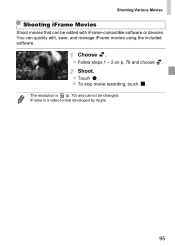
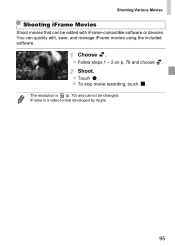
... iFrame Movies
Shoot movies that can be edited with iFrame-compatible software or devices. You can quickly edit, save, and manage iFrame movies using the included software.
Choose . z Follow steps 1 - 2 on p. 76 and choose .
Shoot. z Touch . z To stop movie recording, touch .
• The resolution is (p. 70) and cannot be changed. • iFrame is a video format...
User Guide - Page 140
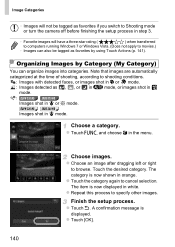
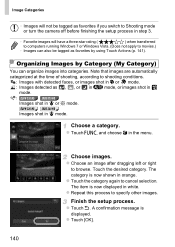
...camera off before finishing the setup process in step 3.
• Favorite images will have a three-star rating (
) when transferred
to computers running Windows 7 or Windows...mode. : ELPH 530 HS IXUS 510 HS
Images shot in P or t mode.
ELPH 320 HS IXUS 240 HS
Images shot...displayed in white. z Repeat this process to specify other images.
Finish the setup process. z Touch ^. A confirmation message is...
User Guide - Page 150
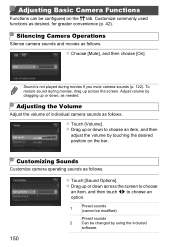
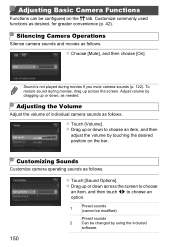
...Camera Operations
Silence camera sounds and movies as follows.
z Choose [Mute], and then choose [On].
• Sound is not played during movies if you mute camera...needed.
Adjusting the Volume
Adjust the volume of individual camera sounds as follows.
z Touch [Volume]. z Drag... the desired position on the bar.
Customizing Sounds
Customize camera operating sounds as follows.
z Touch [Sound Options]. ...
User Guide - Page 153
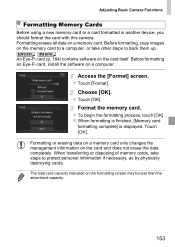
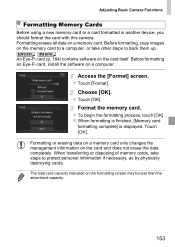
... memory card or a card formatted in another device, you should format the card with this camera. Formatting erases all data on a memory card. Before formatting, copy images on the memory card to a computer, or take other steps to back them up.
ELPH 320 HS IXUS 240 HS
An Eye-Fi card (p. 184) contains software on the card itself. Before formatting an Eye-Fi card, install the software on a computer...
User Guide - Page 210
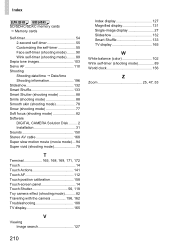
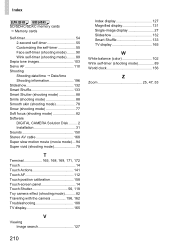
Index
ELPH 320 HS IXUS 240 HS SD/SDHC/SDXC memory cards J Memory cards
Self-timer 54 2-second self-timer 55 Customizing the ...mode 88 Smooth skin (shooting mode 78 Snow (shooting mode 77 Soft focus (shooting mode 82 Software DIGITAL CAMERA Solution Disk ......... 2 Installation 31 Sounds 150 Stereo AV cable 168 Super slow motion movie (movie mode) ... 94 Super vivid (shooting mode 79
T
...
