Canon PowerShot G1 X driver and firmware
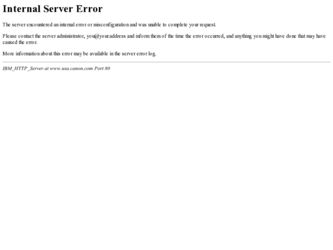
Related Canon PowerShot G1 X Manual Pages
Download the free PDF manual for Canon PowerShot G1 X and other Canon manuals at ManualOwl.com
PowerShot G1 X Camera User Guide - Page 2


... Cable IFC-400PCU
Neck Strap NS-DC9
Lens Cap (with cord)
Getting Started
DIGITAL CAMERA Solution Disk
• A memory card is not included (see below).
Warranty Card
PDF Manuals
For information about the included software, refer to the Software Guide, in PDF format (p. 26).
• Adobe Reader is required to view the PDF manuals.
Compatible Memory Cards
The following memory cards...
PowerShot G1 X Camera User Guide - Page 6
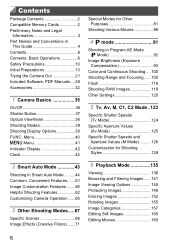
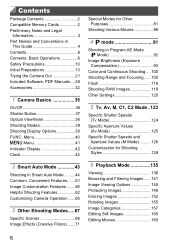
...Compatible Memory Cards 2 Preliminary Notes and Legal
Information 3 Part Names and Conventions in
This Guide 4 Contents 6 Contents: Basic Operations 8 Safety Precautions 10 Initial Preparations 13 Trying the Camera Out 21 Included Software, PDF Manuals ....26 Accessories 32
1 Camera Basics 35
On/Off 36 Shutter Button 37 Optical Viewfinder 38 Shooting Modes 39 Shooting Display Options...
PowerShot G1 X Camera User Guide - Page 26
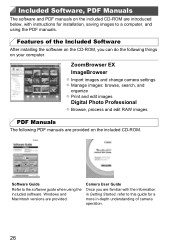
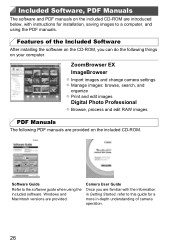
... computer.
ZoomBrowser EX ImageBrowser z Import images and change camera settings z Manage images: browse, search, and
organize z Print and edit images
Digital Photo Professional z Browse, process and edit RAW images
PDF Manuals
The following PDF manuals are provided on the included CD-ROM.
Software Guide Refer to the software guide when using the included software. Windows and Macintosh versions...
PowerShot G1 X Camera User Guide - Page 27
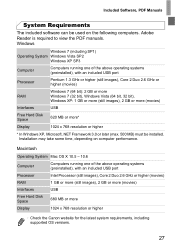
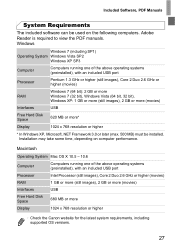
... systems (preinstalled), with an included USB port
Processor
Intel Processor (still images), Core 2 Duo 2.6 GHz or higher (movies)
RAM
1 GB or more (still images), 2 GB or more (movies)
Interfaces
USB
Free Hard Disk Space
680 MB or more
Display
1024 x 768 resolution or higher
• Check the Canon website for the latest system requirements, including supported OS versions.
27
PowerShot G1 X Camera User Guide - Page 28
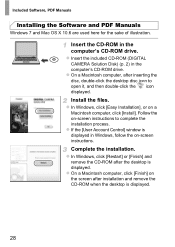
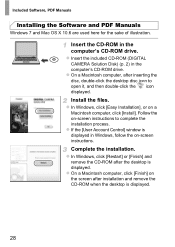
... the Software and PDF Manuals
Windows 7 and Mac OS X 10.6 are used here for the sake of illustration.
Insert the CD-ROM in the computer's CD-ROM drive. z Insert the included CD-ROM (DIGITAL
CAMERA Solution Disk) (p. 2) in the computer's CD-ROM drive. z On a Macintosh computer, after inserting the disc, double-click the desktop disc icon to open it, and then double-click the icon displayed.
Install...
PowerShot G1 X Camera User Guide - Page 29
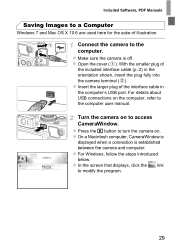
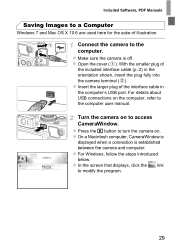
... larger plug of the interface cable in the computer's USB port. For details about USB connections on the computer, refer to the computer user manual.
Turn the camera on to access CameraWindow. z Press the 1 button to turn the camera on. z On a Macintosh computer, CameraWindow is
displayed when a connection is established between the camera and computer. z For Windows, follow the steps introduced...
PowerShot G1 X Camera User Guide - Page 30
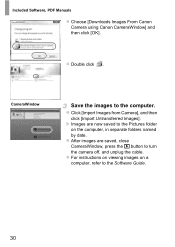
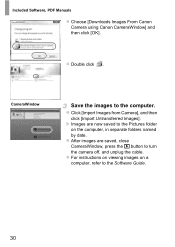
Included Software, PDF Manuals
z Choose [Downloads Images From Canon Camera using Canon CameraWindow] and then click [OK].
z Double click .
CameraWindow
Save the images to the computer.
z Click [Import Images from Camera], and then
click [Import Untransferred Images]. X Images are now saved to the Pictures folder
on the computer, in separate folders named
by date. z After images are saved, close...
PowerShot G1 X Camera User Guide - Page 31
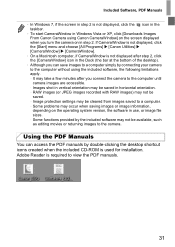
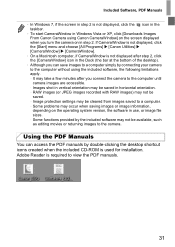
Included Software, PDF Manuals
• In Windows 7, if the screen in step 2 is not displayed, click the icon in the taskbar.
• To start CameraWindow in Windows Vista or XP, click [Downloads Images From Canon Camera using Canon CameraWindow] on the screen displayed when you turn the camera on in step 2. If CameraWindow is not displayed, click the [Start] menu and choose [All...
PowerShot G1 X Camera User Guide - Page 32
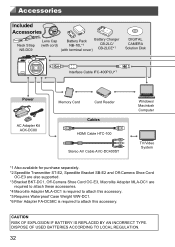
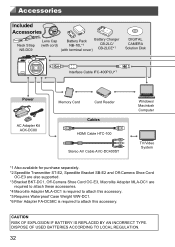
...Pack Battery Charger
(with cord)
NB-10L*1
CB-2LC/
(with terminal cover) CB-2LCE*1
DIGITAL CAMERA Solution Disk
Interface Cable IFC-400PCU*1
Power
AC Adapter Kit ACK-DC80
Memory Card
Card Reader
Cables HDMI Cable HTC-100
Stereo AV Cable AVC-DC400ST
Windows/ Macintosh Computer
TV/Video System
*1 Also available for purchase separately. *2 Speedlite Transmitter ST-E2, Speedlite Bracket SB...
PowerShot G1 X Camera User Guide - Page 54
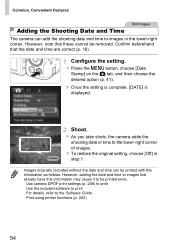
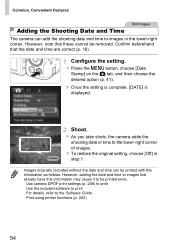
... originally recorded without the date and time can be printed with this information as follows. However, adding the date and time to images that already have this information may cause it to be printed twice. - Use camera DPOF print settings (p. 208) to print - Use the included software to print For details, refer to the Software Guide...
PowerShot G1 X Camera User Guide - Page 56
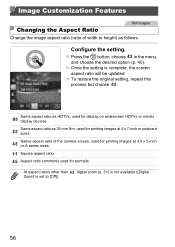
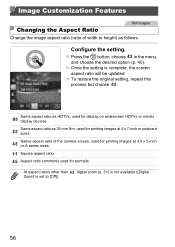
...
aspect ratio will be updated. z To restore the original setting, repeat this
process but choose .
Same aspect ratio as HDTVs, used for display on widescreen HDTVs or similar display devices. Same aspect ratio as 35 mm film, used for printing images at 5 x 7-inch or postcard sizes. Native aspect ratio of the camera screen, used for printing...
PowerShot G1 X Camera User Guide - Page 62
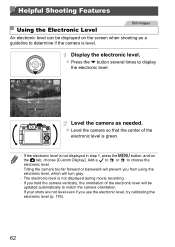
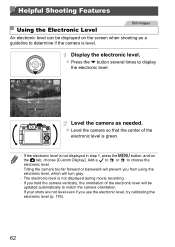
... from using the electronic level, which will turn gray.
• The electronic level is not displayed during movie recording. • If you hold the camera vertically, the orientation of the electronic level will be
updated automatically to match the camera orientation. • If your shots are not level even if you use the electronic level...
PowerShot G1 X Camera User Guide - Page 171
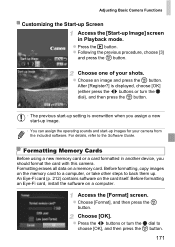
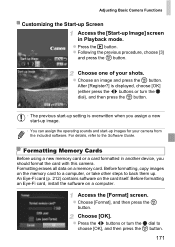
... Cards
Before using a new memory card or a card formatted in another device, you should format the card with this camera. Formatting erases all data on a memory card. Before formatting, copy images on the memory card to a computer, or take other steps to back them up. An Eye-Fi card (p. 212) contains software on the card itself. Before formatting an Eye-Fi card, install the software on a computer...
PowerShot G1 X Camera User Guide - Page 239
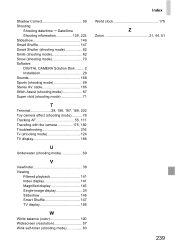
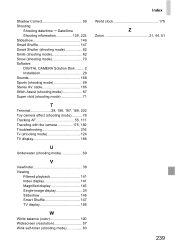
... DIGITAL CAMERA Solution Disk ......... 2 Installation 28 Sounds 168 Sports (shooting mode 69 Stereo AV cable 186 Stitch Assist (shooting mode 87 Super vivid (shooting mode 71
T
Terminal 29, 186, 187, 189, 202 Toy camera effect (shooting mode 76 Tracking AF 55, 111 Traveling with the camera 175, 182 Troubleshooting 216 Tv (shooting mode 124 TV display 186
U
Underwater (shooting...
PowerShot G1 X Getting Started - Page 22
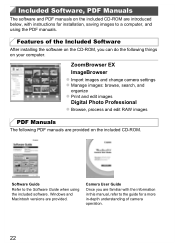
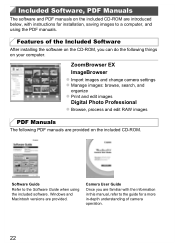
... computer.
ZoomBrowser EX ImageBrowser z Import images and change camera settings z Manage images: browse, search, and
organize z Print and edit images
Digital Photo Professional z Browse, process and edit RAW images
PDF Manuals
The following PDF manuals are provided on the included CD-ROM.
Software Guide Refer to the Software Guide when using the included software. Windows and Macintosh versions...
PowerShot G1 X Getting Started - Page 23
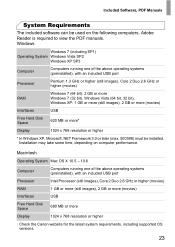
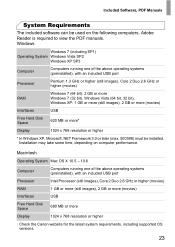
... systems (preinstalled), with an included USB port
Processor
Intel Processor (still images), Core 2 Duo 2.6 GHz or higher (movies)
RAM
1 GB or more (still images), 2 GB or more (movies)
Interfaces
USB
Free Hard Disk Space
680 MB or more
Display
1024 x 768 resolution or higher
• Check the Canon website for the latest system requirements, including supported OS versions.
23
PowerShot G1 X Getting Started - Page 24
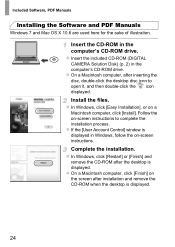
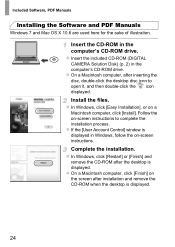
... the Software and PDF Manuals
Windows 7 and Mac OS X 10.6 are used here for the sake of illustration.
Insert the CD-ROM in the computer's CD-ROM drive. z Insert the included CD-ROM (DIGITAL
CAMERA Solution Disk) (p. 2) in the computer's CD-ROM drive. z On a Macintosh computer, after inserting the disc, double-click the desktop disc icon to open it, and then double-click the icon displayed.
Install...
PowerShot G1 X Getting Started - Page 25
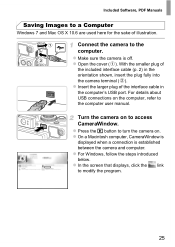
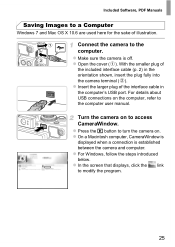
... larger plug of the interface cable in the computer's USB port. For details about USB connections on the computer, refer to the computer user manual.
Turn the camera on to access CameraWindow. z Press the 1 button to turn the camera on. z On a Macintosh computer, CameraWindow is
displayed when a connection is established between the camera and computer. z For Windows, follow the steps introduced...
PowerShot G1 X Getting Started - Page 26
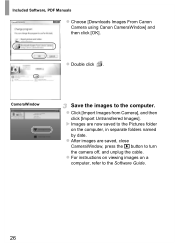
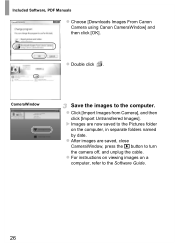
Included Software, PDF Manuals
z Choose [Downloads Images From Canon Camera using Canon CameraWindow] and then click [OK].
z Double click .
CameraWindow
Save the images to the computer.
z Click [Import Images from Camera], and then
click [Import Untransferred Images]. X Images are now saved to the Pictures folder
on the computer, in separate folders named
by date. z After images are saved, close...
PowerShot G1 X Getting Started - Page 27


... the PDF manuals by double-clicking the desktop shortcut icons created when the included CD-ROM is used for installation. Adobe Reader is required to view the PDF manuals.
• It may not be possible to install the software and PDF manuals on computers that do not meet the system requirements (see Camera User Guide). To view the manuals on these computers, copy the PDF...

