Canon PowerShot G1 driver and firmware
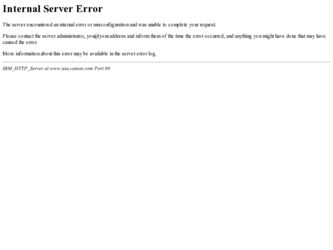
Related Canon PowerShot G1 Manual Pages
Download the free PDF manual for Canon PowerShot G1 and other Canon manuals at ManualOwl.com
User Guide for ImageBrowser version 3.6 - Page 2
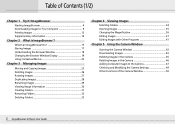
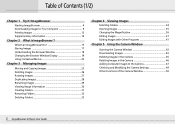
... the Magnification 36 Editing Images 37 Editing Images with Other Programs 41
Chapter 5 Using the Camera Window
Opening the Camera Window 42 Downloading Images 43 Deleting Images in the Camera 45 Rotating Images in the Camera 46 Adding Computer Images to the Camera 47 Checking and Modifying the Camera Settings 49 Other Functions of the Camera Window 50
2 ImageBrowser Software User Guide
User Guide for ImageBrowser version 3.6 - Page 4
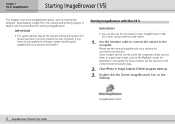
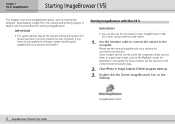
... your product and install it.
Starting ImageBrowser with Mac OS X
IMPORTANT
• You can also use this procedure to start ImageBrowser in Mac OS X when using a memory card reader.
1. Use the interface cable to connect the camera to the computer. Please see the manual supplied with your camera for connection instructions. Some models cannot connect with the computer unless you set them to...
User Guide for ImageBrowser version 3.6 - Page 5
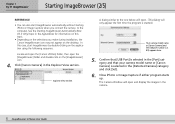
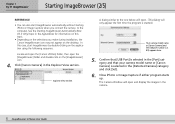
...Canon Camera] and the USB port number (i.e. @1) appears here.
5. Confirm that [USB Port] is selected in the [Port] category and that your camera model name or [Canon Camera] is selected in the [Detected Camera] category and click [Set].
6. Close iPhoto or Image Capture if either program starts up. The Camera Window will open and display the images in the camera.
5 ImageBrowser Software User Guide
User Guide for ImageBrowser version 3.6 - Page 7
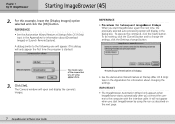
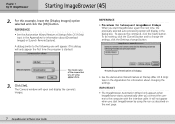
...7 ImageBrowser Software User Guide
The previously selected option will display.
• See the Automation Wizard Feature at Startup (Mac OS 9 Only) topic in the Appendices for information about changing the settings.
IMPORTANT
• The ImageBrowser Automation Wizard only appears when ImageBrowser starts automatically after you connect the camera to the computer with the interface cable. It...
User Guide for ImageBrowser version 3.6 - Page 9
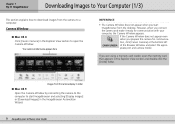
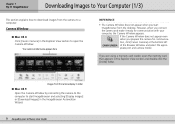
... Browser Window and select the appropriate port and camera model.
If you are using a memory card reader, open the memory card that appears in the Explorer View section and double-click the [DCIM] folder.
Images from the camera display in order
■ Mac OS 9 Open the Camera Window by connecting the camera to the computer to start ImageBrowser and selecting [Display Images] or [Download Images...
User Guide for ImageBrowser version 3.6 - Page 10
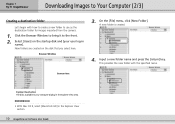
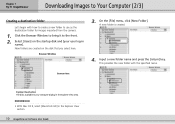
... created.
4. Input a new folder name and press the [return] key. This provides the new folder with the specified name.
Browser Area
Explorer View Section The disks available to your computer display in the Explorer View area.
REFERENCE
• With Mac OS 9, select [Macintosh HD] in the Explorer View section.
10 ImageBrowser Software User Guide
User Guide for ImageBrowser version 3.6 - Page 14
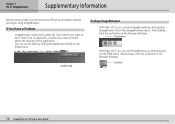
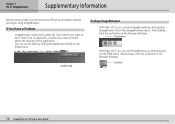
...
With Mac OS X, you can exit ImageBrowser by clicking [Quit ImageBrowser] from the [ImageBrowser] menu. Alternatively, click the red button in the Browser Window.
Close Button
With Mac OS 9, you can exit ImageBrowser by clicking [Quit] on the [File] menu. Alternatively, click the Close Box in the Browser Window.
Close Box
14 ImageBrowser Software User Guide
Software Starter Guide DC SD Ver.2.0 - Page 1
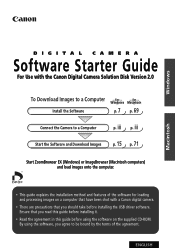
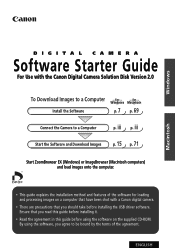
Windows
DIGITAL CAMERA
Software Starter Guide For Use with the Canon Digital Camera Solution Disk Version 2.0
To Download Images to a Computer for for Windows Macintosh
Install the Software
p. 7 p. 69
Connect the Camera to a Computer
p. iii p. iii
Start the Software and Download Images
p. 15 p. 71
Start ZoomBrowser EX (Windows) or ImageBrowser (Macintosh computers) and load images onto ...
Software Starter Guide DC SD Ver.2.0 - Page 3
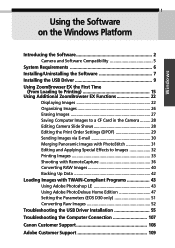
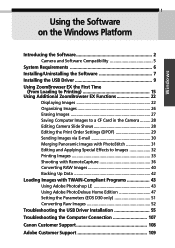
... on the Windows Platform
Introducing the Software 2 Camera and Software Compatibility 5
System Requirements 6 Installing/Uninstalling the Software 7 Installing the USB Driver 9 Using ZoomBrowser EX the First Time
(From Loading to Printing 15 Using Additional ZoomBrowser EX Functions 22
Displaying Images 22 Organizing Images 26 Erasing Images 27 Saving Computer Images to a CF Card in the...
Software Starter Guide DC SD Ver.2.0 - Page 7
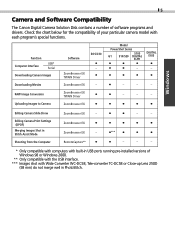
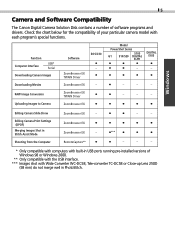
5
Camera and Software Compatibility
The Canon Digital Camera Solution Disk contains a number of software programs and drivers. Check the chart below for the compatibility of your particular camera model with each program's special functions.
Function Computer Interface
USB* Serial
Downloading Camera Images
Software
ZoomBrowser EX TWAIN Driver
EOS D30
q q
Model
PowerShot Series
S100 G1 S10...
Software Starter Guide DC SD Ver.2.0 - Page 8
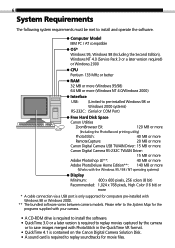
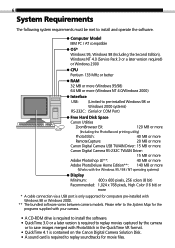
... 98 (Including the Second Edition), Windows NT 4.0 (Service Pack 3 or a later version required) or Windows 2000
CPU Pentium 133 MHz or better
RAM 32 MB or more (Windows 95/98) 64 MB or more (Windows NT 4.0/Windows 2000)
Interface USB: (Limited to pre-installed Windows 98 or
Windows 2000 systems) RS-232C: (Serial or COM Port)
Free Hard Disk Space
Canon Utilities
ZoomBrowser EX:
120 MB or...
Software Starter Guide DC SD Ver.2.0 - Page 9
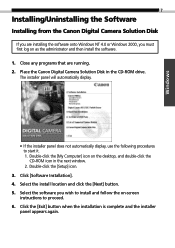
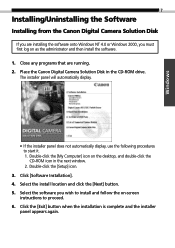
... the Canon Digital Camera Solution Disk in the CD-ROM drive.
The installer panel will automatically display.
• If the installer panel does not automatically display, use the following procedures to start it. 1. Double-click the [My Computer] icon on the desktop, and double-click the CD-ROM icon in the next window. 2. Double-click the [Setup] icon.
3. Click [Software Installation]. 4. Select...
Software Starter Guide DC SD Ver.2.0 - Page 10
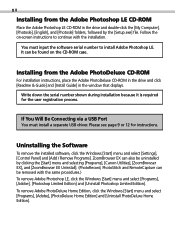
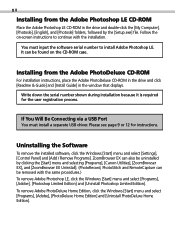
... Guide] in the window that displays.
Write down the serial number shown during installation because it is required for the user registration process.
If You Will Be Connecting via a USB Port
You must install a separate USB driver. Please see page 9 or 12 for instructions.
Uninstalling the Software
To remove the installed software, click the Windows [Start] menu and select [Settings], [Control...
Software Starter Guide DC SD Ver.2.0 - Page 11
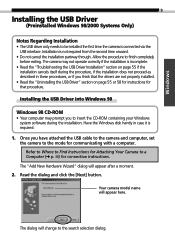
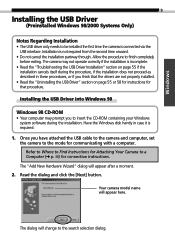
... the USB Driver" section on page 55 or 58 for instructions for that procedure.
Installing the USB Driver into Windows 98
Windows 98 CD-ROM
• Your computer may prompt you to insert the CD-ROM containing your Windows system software during the installation. Have the Windows disk handy in case it is required.
1. Once you have attached the USB cable to the camera and computer, set the camera to...
Software Starter Guide DC SD Ver.2.0 - Page 45
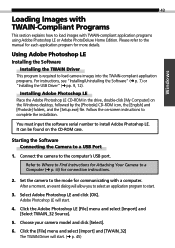
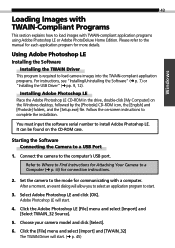
...Windows desktop, followed by the [Photosle] CD-ROM icon, the [English] and [Photosle] folders, and the [Setup.exe] file. Follow the on-screen instructions to complete the installation.
You must input the software serial number to install Adobe Photoshop LE. It can be found on the CD-ROM case.
Starting the Software Connecting the Camera to a USB Port
1. Connect the camera to the computer's USB port...
Software Starter Guide DC SD Ver.2.0 - Page 49
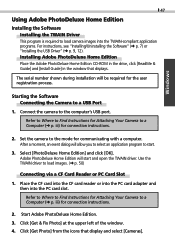
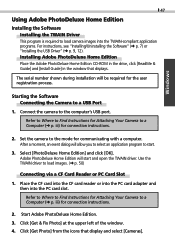
...Driver" (§ p. 9, 12). Installing Adobe PhotoDeluxe Home Edition Place the Adobe PhotoDeluxe Home Edition CD-ROM in the drive, click [ReadMe & Guide] and [Install Guide] in the window that displays.
The serial number shown during installation will be required for the user registration process.
Starting the Software Connecting the Camera to a USB Port
1. Connect the camera to the computer's USB...
Software Starter Guide DC SD Ver.2.0 - Page 69
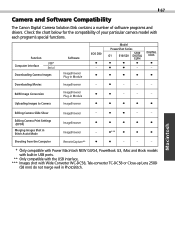
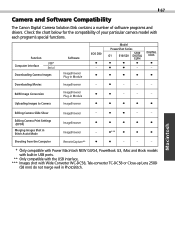
... Software Compatibility
The Canon Digital Camera Solution Disk contains a number of software programs and drivers. Check the chart below for the compatibility of your particular camera model with each program's special functions.
Function Computer Interface
USB* Serial
Downloading Camera Images
Software
ImageBrowser Plug-in Module
EOS D30
q q
Model
PowerShot Series
S100 G1 S10/S20 DIGITAL...
Software Starter Guide DC SD Ver.2.0 - Page 70
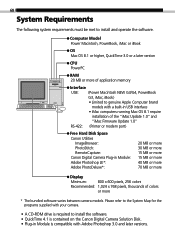
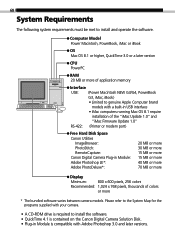
... version
CPU PowerPC
RAM 20 MB or more of application memory
Interface USB: (Power Macintosh NEW G3/G4, PowerBook
G3, iMac, iBook) • Limited to genuine Apple Computer brand
models with a built-in USB interface • iMac computers running Mac OS 8.1 require
installation of the "iMac Update 1.0" and "iMac Firmware Update 1.0" RS-422: (Printer or modem port)
Free Hard Disk Space Canon...
PowerShot G1 Camera User Guide - Page 116
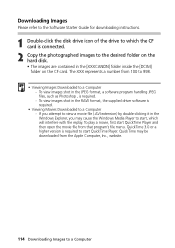
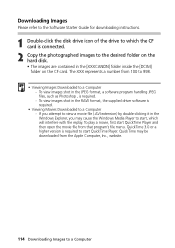
... refer to the Software Starter Guide for downloading instructions.
1 Double-click the disk drive icon of the drive to which the CF card is connected.
2 Copy the photographed images to the desired folder on the hard disk. • The images are contained in the [XXXCANON] folder inside the [DCIM] folder on the CF card. The XXX represents a number from 100 to...
PowerShot G1 Camera User Guide - Page 118
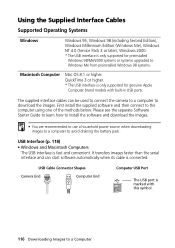
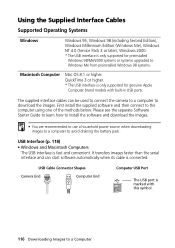
... or systems upgraded to Windows Me from preinstalled Windows 98 systems.
Macintosh Computer
Mac OS 8.1 or higher QuickTime 3 or higher. * The USB interface is only supported for genuine Apple
Computer brand models with built-in USB ports.
The supplied interface cables can be used to connect the camera to a computer to download the images. First install the supplied software and then connect...

