Canon PowerShot G5 driver and firmware
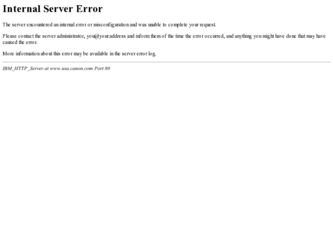
Related Canon PowerShot G5 Manual Pages
Download the free PDF manual for Canon PowerShot G5 and other Canon manuals at ManualOwl.com
ZoomBrowser EX 6.5 for Windows Instruction Manual - Page 9


...; The instructions in this software manual assume that you have correctly installed the software. See the Camera User Guide for software installation procedures.
• For details on how to connect the camera to a computer, refer to the Camera User Guide. Please also refer to "Precautions for Connecting the Camera to the Computer".
• With some versions of Microsoft Windows, CameraWindow...
ZoomBrowser EX 6.5 for Windows Instruction Manual - Page 60


... translated into any language in any form, by any means, without the prior written permission of Canon. • Canon makes no warranties for damages resulting from corrupted or lost data due to a mistaken operation or malfunction of the camera, the software, memory cards, personal computers, peripheral devices, or use of non-Canon memory cards.
CDP-E088-010
Table of Contents
©...
Software Starter Guide DC SD Ver.13 - Page 3
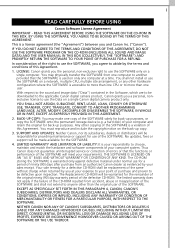
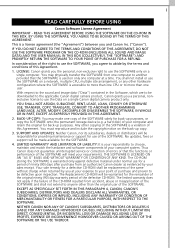
... COPY: You may make one copy of the SOFTWARE solely for back-up purposes, or copy the SOFTWARE onto the permanent storage device (e.g. a hard disk) of your computer and retain the original for back-up purposes. Any other copying of the SOFTWARE is a violation of this Agreement. You must reproduce and include the copyright notice on the back-up copy.
3. SUPPORT AND UPDATES: Neither Canon...
Software Starter Guide DC SD Ver.13 - Page 5
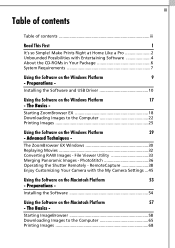
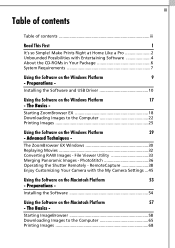
... with Entertaining Software 4 About the CD-ROMs in Your Package 6 System Requirements 7
Using the Software on the Windows Platform
9
- Preparations -
Installing the Software and USB Driver 10
Using the Software on the Windows Platform
17
- The Basics -
Starting ZoomBrowser EX 18 Downloading Images to the Computer 22 Printing Images 25
Using the Software on the Windows Platform
29...
Software Starter Guide DC SD Ver.13 - Page 8
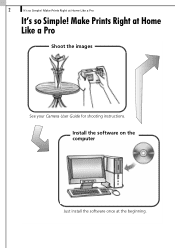
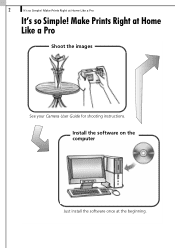
2
It's so Simple! Make Prints Right at Home Like a Pro
It's so Simple! Make Prints Right at Home Like a Pro
Shoot the images
See your Camera User Guide for shooting instructions.
Install the software on the computer
Just install the software once at the beginning.
Software Starter Guide DC SD Ver.13 - Page 13
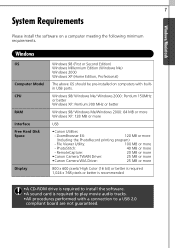
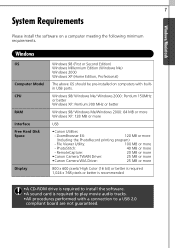
... Driver:
25 MB or more
•Canon Camera WIA Driver:
25 MB or more
800 x 600 pixels/ High Color (16 bit) or better is required 1,024 x 768 pixels or better is recommended
•A CD-ROM drive is required to install the software. •A sound card is required to play movie audio tracks. •All procedures performed with a connection to a USB 2.0
compliant board...
Software Starter Guide DC SD Ver.13 - Page 16
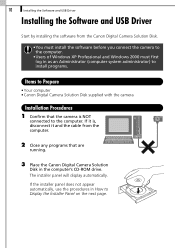
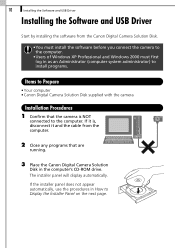
10
Installing the Software and USB Driver
Installing the Software and USB Driver
Start by installing the software from the Canon Digital Camera Solution Disk.
•You must install the software before you connect the camera to the computer.
•Users of Windows XP Professional and Windows 2000 must first log in as an Administrator (computer system administrator) to install programs.
Items...
Software Starter Guide DC SD Ver.13 - Page 18
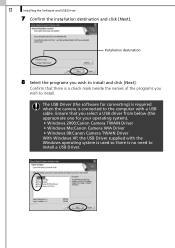
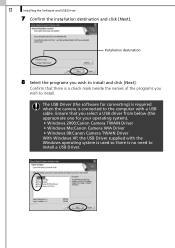
... wish to install.
The USB Driver (the software for connecting) is required when the camera is connected to the computer with a USB cable. Ensure that you select a USB driver from below (the appropriate one for your operating system). • Windows 2000:Canon Camera TWAIN Driver • Windows Me:Canon Camera WIA Driver • Windows 98:Canon Camera TWAIN Driver With Windows XP, the USB Driver...
Software Starter Guide DC SD Ver.13 - Page 19
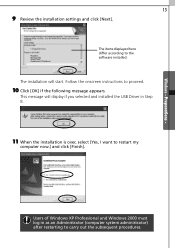
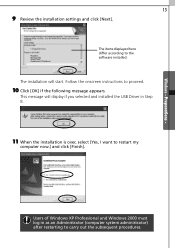
Windows - Preparations -
13
9 Review the installation settings and click [Next].
The items displayed here differ according to the software installed.
The installation will start. Follow the onscreen instructions to proceed.
10 Click [OK] if the following message appears.
This message will display if you selected and installed the USB Driver in Step 8.
11 When the installation is over, select [Yes...
Software Starter Guide DC SD Ver.13 - Page 20
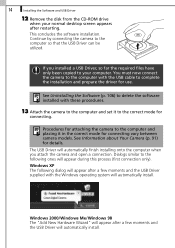
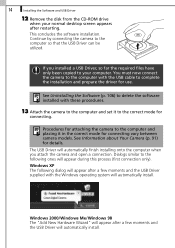
... the disk from the CD-ROM drive
when your normal desktop screen appears after restarting.
This concludes the software installation. Continue by connecting the camera to the computer so that the USB Driver can be utilized.
If you installed a USB Driver, so far the required files have only been copied to your computer. You must now connect the camera to the computer with the USB cable to complete...
Software Starter Guide DC SD Ver.13 - Page 21
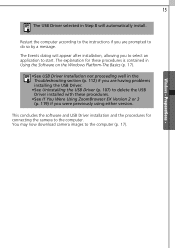
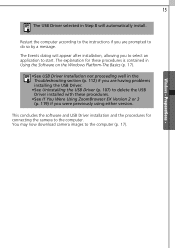
... the USB Driver (p. 107) to delete the USB Driver installed with these procedures.
•See If You Were Using ZoomBrowser EX Version 2 or 3 (p. 119) if you were previously using either version.
This concludes the software and USB Driver installation and the procedures for connecting the camera to the computer. You may now download camera images to the computer (p. 17).
Windows - Preparations...
Software Starter Guide DC SD Ver.13 - Page 30
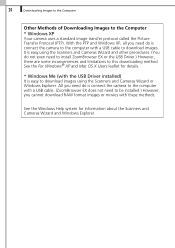
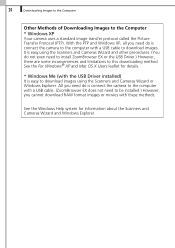
... install ZoomBrowser EX or the USB Driver.) However, there are some inconveniences and limitations to this downloading method. See the For Windows® XP and Mac OS X Users leaflet for details.
* Windows Me (with the USB Driver installed)
It is easy to download images using the Scanners and Cameras Wizard or Windows Explorer. All you need do is connect the camera to the computer with a USB cable...
Software Starter Guide DC SD Ver.13 - Page 73
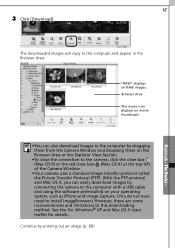
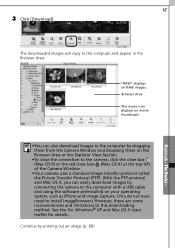
... the Camera Window.
•Your camera uses a standard image transfer protocol called the Picture Transfer Protocol (PTP). With the PTP protocol and Mac OS X, you can easily download images by connecting the camera to the computer with a USB cable and using the software preinstalled on your operating system, such as iPhoto and Image Capture. (You do not even need to install...
Software Starter Guide DC SD Ver.13 - Page 115
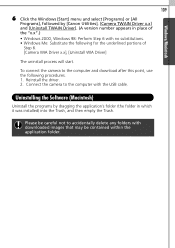
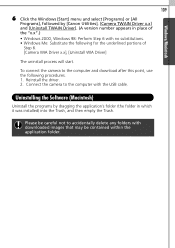
... uninstall process will start.
To connect the camera to the computer and download after this point, use the following procedures. 1. Reinstall the driver. 2. Connect the camera to the computer with the USB cable.
Uninstalling the Software (Macintosh)
Uninstall the programs by dragging the application's folder (the folder in which it was installed) into the Trash, and then empty the Trash...
Software Starter Guide DC SD Ver.13 - Page 118
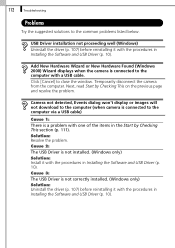
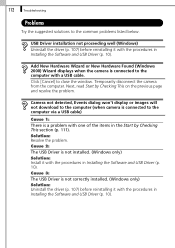
... dialog won't display or images will not download to the computer (when camera is connected to the computer via a USB cable)
Cause 1:
There is a problem with one of the items in the Start by Checking This section (p. 111).
Solution: Resolve the problem.
Cause 2:
The USB Driver is not installed. (Windows only)
Solution: Install it with the procedures in Installing the Software and USB Driver (p. 10...
Software Starter Guide DC SD Ver.13 - Page 124
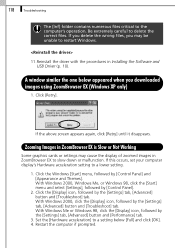
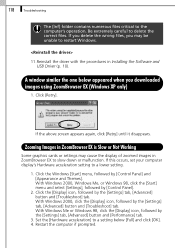
... the procedures in Installing the Software and USB Driver (p. 10).
A window similar the one below appeared when you downloaded images using ZoomBrowser EX (Windows XP only)
1. Click [Retry].
If the above screen appears again, click [Retry] until it disappears.
Zooming Images in ZoomBrowser EX is Slow or Not Working
Some graphics cards or settings may cause the display of zoomed...
Software Starter Guide DC SD Ver.13 - Page 126
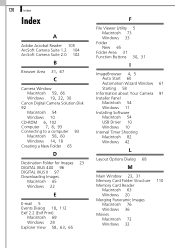
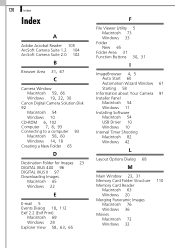
... 102
B
Browser Area 31, 67
C
Camera Window
Macintosh 59, 66 Windows 19, 22, 30
Canon Digital Camera Solution Disk 92
Macintosh 54 Windows 10
CD-ROM 6, 102 Computer 7, 8, 93
Connecting to a computer 93
Macintosh 58, 60 Windows 14, 18
Creating a New Folder 65
D
Destination Folder for Images 23 DIGITAL IXUS 400 96 DIGITAL IXUS II 97 Downloading Images
Macintosh 65 Windows 22
E
E-mail 5
Events Dialog...
Service Manual - Page 68
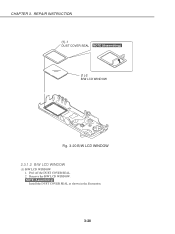
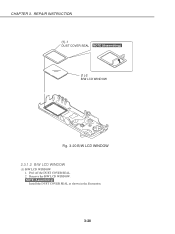
CHAPTER 3. REPAIR INSTRUCTION
(1)-1 DUST COVER SEAL NOTE (Assembling)
(1)-2 B/W LCD WINDOW
Fig. 3-20 B/W LCD WINDOW 2.3.1.2 B/W LCD WINDOW
(1) B/W LCD WINDOW 1. Peel off the DUST COVER SEAL. 2. Remove the B/W LCD WINDOW. NOTE (Assembling) Install the DUST COVER SEAL as shown in the illustration.
3-20
User Guide - Page 161
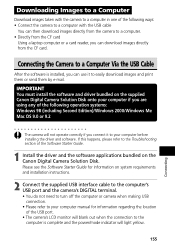
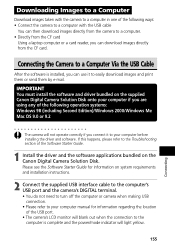
...to the Troubleshooting section of the Software Starter Guide.
1 Install the driver and the software applications bundled on the Canon Digital Camera Solution Disk. Please see the Software Starter Guide for information on system requirements and installation instructions.
2 Connect the supplied USB interface cable to the computer's USB port and the camera's DIGITAL terminal. • You do not need...
User Guide - Page 162
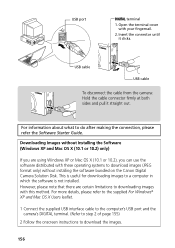
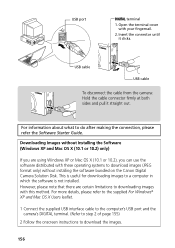
...on the Canon Digital Camera Solution Disk. This is useful for downloading images to a computer in which the software is not installed. However, please note that there are certain limitations to downloading images with this method. For more details, please refer to the supplied For Windows® XP and Mac OS X Users leaflet.
1 Connect the supplied USB interface cable to the computer's USB port and...

