Canon PowerShot Pro 1 driver and firmware
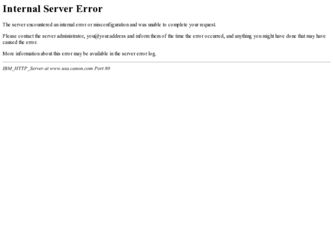
Related Canon PowerShot Pro 1 Manual Pages
Download the free PDF manual for Canon PowerShot Pro 1 and other Canon manuals at ManualOwl.com
ZoomBrowser EX 6.5 for Windows Instruction Manual - Page 9


...; The instructions in this software manual assume that you have correctly installed the software. See the Camera User Guide for software installation procedures.
• For details on how to connect the camera to a computer, refer to the Camera User Guide. Please also refer to "Precautions for Connecting the Camera to the Computer".
• With some versions of Microsoft Windows, CameraWindow...
ZoomBrowser EX 6.5 for Windows Instruction Manual - Page 60


... translated into any language in any form, by any means, without the prior written permission of Canon. • Canon makes no warranties for damages resulting from corrupted or lost data due to a mistaken operation or malfunction of the camera, the software, memory cards, personal computers, peripheral devices, or use of non-Canon memory cards.
CDP-E088-010
Table of Contents
©...
ZoomBrowser EX 4.6 Software User Guide - Page 4
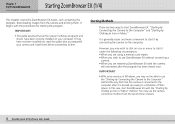
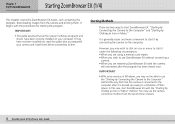
... as starting the program, downloading images from the camera and printing them. It begins with the procedures for starting the program.
IMPORTANT
• This guide assumes that all the relevant software programs and drivers have been correctly installed on your computer. If they have not been installed yet, read the guides that accompanied your camera and install them before proceeding further...
ZoomBrowser EX 4.6 Software User Guide - Page 114
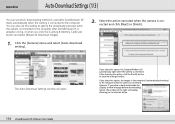
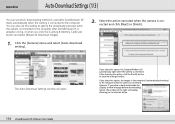
... the [Finish] button to close the settings window.
If you select this option, the images in the camera will automatically download to the computer when the camera is connected. However, if you place a check mark beside the [Display confirm message before downloading] option, the window at the right will display, allowing you to select an action.
114 ZoomBrowser EX Software User Guide
ZoomBrowser EX 4.6 Software User Guide - Page 124
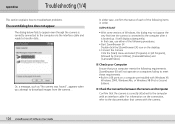
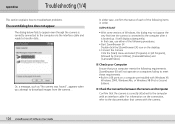
... USB ports on a computer pre-installed with Windows XP,
Windows 2000, Windows Me, or Windows 98 (First or Second Edition).
■ Check the Connection between the Camera and Computer
Confirm that the camera is correctly attached to the computer with an interface cable. For information on the connection, refer to the documentation that comes with the camera.
124 ZoomBrowser EX Software User Guide
ZoomBrowser EX 4.6 Software User Guide - Page 125
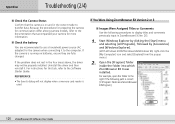
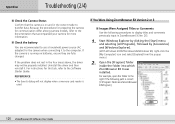
... power source (AC adapter) for the camera when connecting it to the computer. If the camera is running on batteries, ensure they are fully charged.
If the problem does not rest in the four areas above, the driver may not be properly installed. Uninstall the driver and then reinstall it. For instructions for this task, refer to the Software Starter Guide...
ImageBrowser 3.6 Software User Guide - Page 14
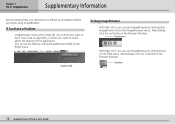
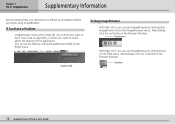
...
With Mac OS X, you can exit ImageBrowser by clicking [Quit ImageBrowser] from the [ImageBrowser] menu. Alternatively, click the red button in the Browser Window.
Close Button
With Mac OS 9, you can exit ImageBrowser by clicking [Quit] on the [File] menu. Alternatively, click the Close Box in the Browser Window.
Close Box
14 ImageBrowser Software User Guide
Software Starter Guide Ver.16 - Page 5
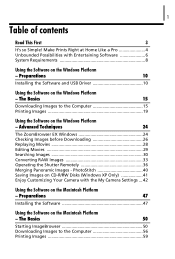
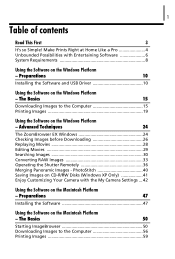
... Panoramic Images - PhotoStitch 40 Saving Images on CD-R/RW Disks (Windows XP Only 41 Enjoy Customizing Your Camera with the My Camera Settings ... 42
Using the Software on the Macintosh Platform
- Preparations
47
Installing the Software 47
Using the Software on the Macintosh Platform
- The Basics
50
Starting ImageBrowser 50 Downloading Images to the Computer 56 Printing Images 59
Software Starter Guide Ver.16 - Page 8
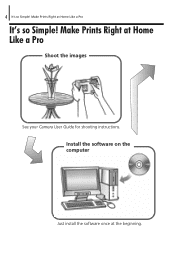
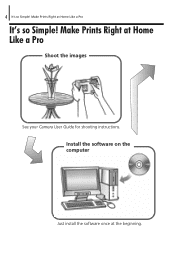
4 It's so Simple! Make Prints Right at Home Like a Pro
It's so Simple! Make Prints Right at Home Like a Pro
Shoot the images
See your Camera User Guide for shooting instructions.
Install the software on the computer
Just install the software once at the beginning.
Software Starter Guide Ver.16 - Page 16
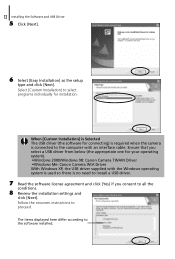
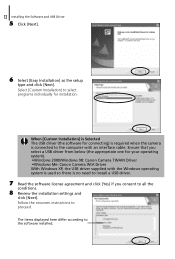
...;Windows 2000/Windows 98: Canon Camera TWAIN Driver •Windows Me: Canon Camera WIA Driver With Windows XP, the USB driver supplied with the Windows operating system is used so there is no need to install a USB driver.
7 Read the software license agreement and click [Yes] if you consent to all the
conditions.
8 Review the installation settings and
click [Next]. Follow the onscreen instructions...
Software Starter Guide Ver.16 - Page 18
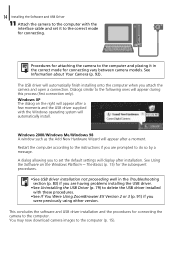
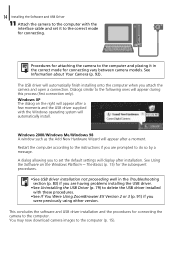
...problems installing the USB driver.
• See Uninstalling the USB Driver (p. 79) to delete the USB driver installed with these procedures.
• See If You Were Using ZoomBrowser EX Version 2 or 3 (p. 91) if you were previously using either version.
This concludes the software and USB driver installation and the procedures for connecting the camera to the computer. You may now download camera...
Software Starter Guide Ver.16 - Page 83
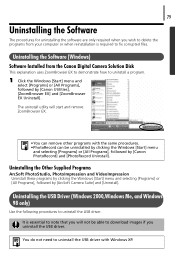
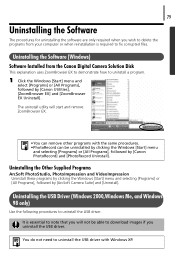
... are only required when you wish to delete the programs from your computer or when reinstallation is required to fix corrupted files.
Uninstalling the Software (Windows)
Software Installed from the Canon Digital Camera Solution Disk
This explanation uses ZoomBrowser EX to demonstrate how to uninstall a program.
1 Click the Windows [Start] menu and
select [Programs] or [All Programs], followed by...
Software Starter Guide Ver.16 - Page 85


... here, see the Camera not detected, Events dialog won't display or images will not download to the computer (p. 84) of the Troubleshooting section.
6 Click the Windows [Start] menu and select [Programs] or [All Programs], followed
by [Canon Utilities], [Camera TWAIN Driver x.x] and [Uninstall TWAIN Driver]. (A version number appears in place of the "x.x".) • Windows 2000, Windows 98: Perform...
Software Starter Guide Ver.16 - Page 88
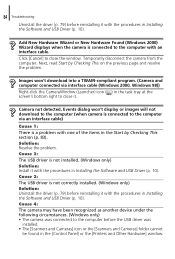
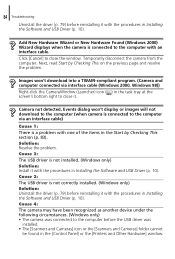
... it with the procedures in Installing the Software and USB Driver (p. 10). Cause 4: The camera may have been recognized as another device under the following circumstances. (Windows only) • The camera was connected to the computer before the USB driver was
installed. • The [Scanners and Cameras] icon or the [Scanners and Cameras] folder cannot
be found in the [Control Panel] or the...
Software Starter Guide Ver.16 - Page 94
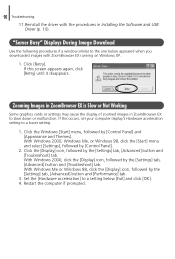
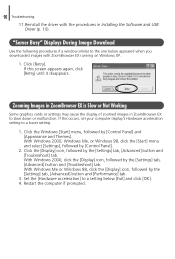
90 Troubleshooting
11.Reinstall the driver with the procedures in Installing the Software and USB Driver (p. 10).
"Server Busy" Displays During Image Download
Use the following procedures if a window similar to the one below appeared when you downloaded images with ZoomBrowser EX running on Windows XP.
1. Click [Retry]. If this screen appears again, click [Retry] until it disappears.
Zooming ...
Software Starter Guide Ver.16 - Page 105
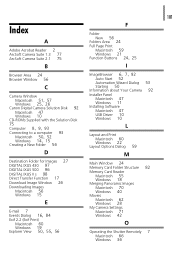
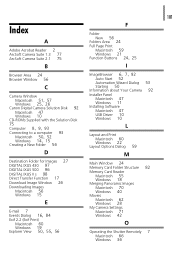
... Digital Camera Solution Disk 92 Macintosh 47 Windows 10
CD-ROMs Supplied with the Solution Disk 75
Computer 8, 9, 93
Connecting to a computer 93
Macintosh 50, 52 Windows 14, 15
Creating a New Folder 56
D
ImageBrowser 6, 7, 92
Auto Start 52 Automation Wizard Dialog 53 Starting 50 Information about Your Camera 92 Installer Panel Macintosh 47 Windows 11 Installing Software Macintosh 47 USB Driver...
Software Starter Guide Ver.16 - Page 106
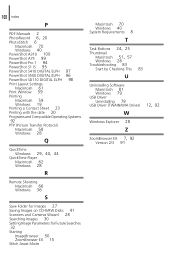
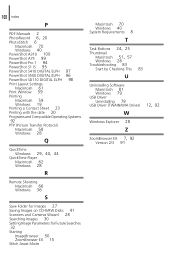
102 Index
P
PDF Manuals 2
PhotoRecord 6, 20
PhotoStitch 6 Macintosh 70 Windows 40
PowerShot A310 100 PowerShot A75 99 PowerShot Pro 1 94 PowerShot S1 IS 95 PowerShot S410 DIGITAL ELPH 97 PowerShot S500 DIGITAL ELPH 96 PowerShot SD110 DIGITAL ELPH 98 Print Layout Settings
Macintosh 61 Print Window 59 Printing
Macintosh 59 Windows 19 Printing a Contact Sheet 23 Printing with the date 20 Programs and...
PowerShot Pro1 Quick Start Guide - Page 3
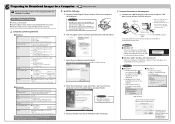
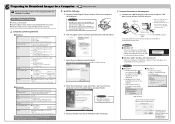
...-ROM icon, followed by the [Mac OS 9] and [Canon Digital Camera Installer] ( ) icons.
b. Click the Digital Camera Software [Install] button and click [Next].
OS Computer Model CPU
RAM
Interface Free Hard Disk Space
Display
Windows 98 (First or Second Edition) Windows Me Windows 2000 Windows XP (Home Edition, Professional)
The above OS should be pre-installed on computers with built-in USB ports...
PowerShot Pro1 Camera User Guide - Page 153
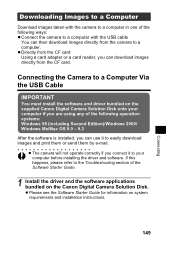
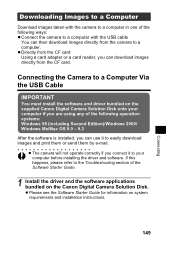
... Using a card adapter or a card reader, you can download images directly from the CF card.
Connecting the Camera to a Computer Via the USB Cable
IMPORTANT
You must install the software and driver bundled on the supplied Canon Digital Camera Solution Disk onto your computer if you are using any of the following operation systems: Windows 98 (including Second Edition)/Windows 2000/ Windows Me/Mac OS...
PowerShot Pro1 Camera User Guide - Page 155
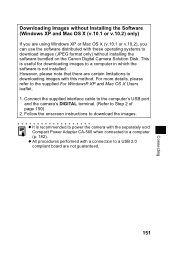
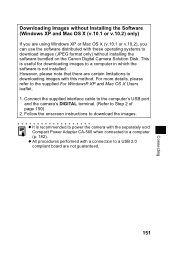
... on the Canon Digital Camera Solution Disk. This is useful for downloading images to a computer in which the software is not installed. However, please note that there are certain limitations to downloading images with this method. For more details, please refer to the supplied For Windows® XP and Mac OS X Users leaflet. 1. Connect the supplied interface cable to the computer's USB port
and...

