Canon PowerShot S100 Digital ELPH driver and firmware
Drivers and firmware downloads for this Canon item

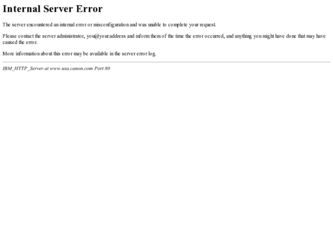
Related Canon PowerShot S100 Digital ELPH Manual Pages
Download the free PDF manual for Canon PowerShot S100 Digital ELPH and other Canon manuals at ManualOwl.com
User Guide for ImageBrowser version 3.6 - Page 2
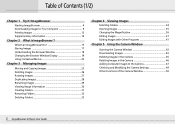
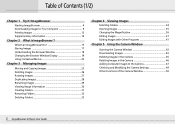
... the Magnification 36 Editing Images 37 Editing Images with Other Programs 41
Chapter 5 Using the Camera Window
Opening the Camera Window 42 Downloading Images 43 Deleting Images in the Camera 45 Rotating Images in the Camera 46 Adding Computer Images to the Camera 47 Checking and Modifying the Camera Settings 49 Other Functions of the Camera Window 50
2 ImageBrowser Software User Guide
User Guide for ImageBrowser version 3.6 - Page 4
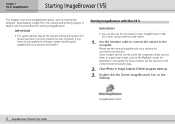
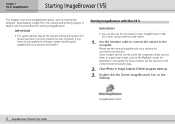
... yet installed the software, please read the guide supplied with your product and install it.
Starting ImageBrowser with Mac OS X
IMPORTANT
• You can also use this procedure to start ImageBrowser in Mac OS X when using a memory card reader.
1. Use the interface cable to connect the camera to the computer. Please see the manual supplied with your camera for connection instructions. Some...
User Guide for ImageBrowser version 3.6 - Page 5
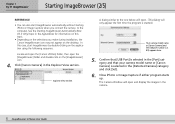
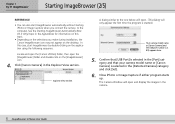
...Canon Camera] and the USB port number (i.e. @1) appears here.
5. Confirm that [USB Port] is selected in the [Port] category and that your camera model name or [Canon Camera] is selected in the [Detected Camera] category and click [Set].
6. Close iPhoto or Image Capture if either program starts up. The Camera Window will open and display the images in the camera.
5 ImageBrowser Software User Guide
User Guide for ImageBrowser version 3.6 - Page 7
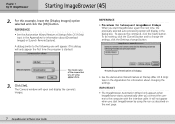
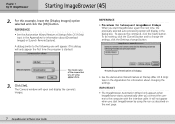
...7 ImageBrowser Software User Guide
The previously selected option will display.
• See the Automation Wizard Feature at Startup (Mac OS 9 Only) topic in the Appendices for information about changing the settings.
IMPORTANT
• The ImageBrowser Automation Wizard only appears when ImageBrowser starts automatically after you connect the camera to the computer with the interface cable. It...
User Guide for ImageBrowser version 3.6 - Page 9
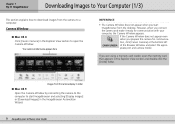
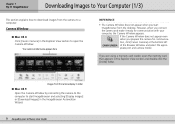
...are using a memory card reader, open the memory card that appears in the Explorer View section and double-click the [DCIM] folder.
Images from the camera display in order
■ Mac OS 9 Open the Camera Window by connecting the camera to the computer to start ImageBrowser and selecting [Display Images] or [Download Images] in the ImageBrowser Automation Wizard.
9 ImageBrowser Software User Guide
User Guide for ImageBrowser version 3.6 - Page 10
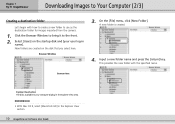
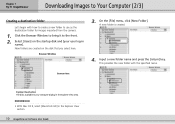
... created.
4. Input a new folder name and press the [return] key. This provides the new folder with the specified name.
Browser Area
Explorer View Section The disks available to your computer display in the Explorer View area.
REFERENCE
• With Mac OS 9, select [Macintosh HD] in the Explorer View section.
10 ImageBrowser Software User Guide
User Guide for ImageBrowser version 3.6 - Page 11
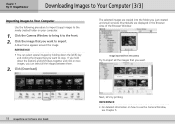
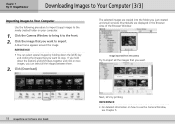
... select all the images between them.
3. Click [Download].
The selected images are copied into the folder you just created and small versions (thumbnails) are displayed in the Browser Area of the Browser Window.
Image imported from the camera
Try to import all the images that you want.
11 ImageBrowser Software User Guide
Next, let's try printing.
REFERENCE
•...
User Guide for ImageBrowser version 3.6 - Page 12
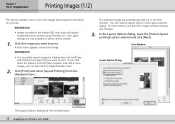
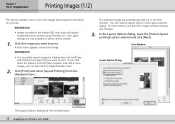
... It! ImageBrowser
Printing Images (1/2)
This section explains how to print the images downloaded to the folder on a printer.
REFERENCE
• Images recorded in the Adobe RGB color space will appear unsaturated when printed using PhotoRecord. Color space settings are only available on select camera models.
1. Click the image you want to print. A blue frame appears...
User Guide for ImageBrowser version 3.6 - Page 14
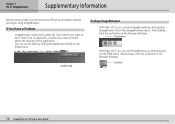
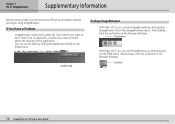
...
With Mac OS X, you can exit ImageBrowser by clicking [Quit ImageBrowser] from the [ImageBrowser] menu. Alternatively, click the red button in the Browser Window.
Close Button
With Mac OS 9, you can exit ImageBrowser by clicking [Quit] on the [File] menu. Alternatively, click the Close Box in the Browser Window.
Close Box
14 ImageBrowser Software User Guide
Software Starter Guide DC SD - Page 3
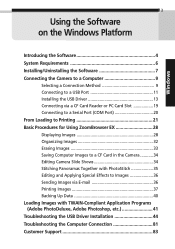
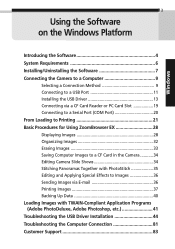
... the Software 4 System Requirements 6 Installing/Uninstalling the Software 7 Connecting the Camera to a Computer 9
Selecting a Connection Method 9 Connecting to a USB Port 11 Installing the USB Driver 13 Connecting via a CF Card Reader or PC Card Slot 19 Connecting to a Serial Port (COM Port 20 From Loading to Printing 21 Basic Procedures for Using ZoomBrowser EX 28 Displaying Images...
Software Starter Guide DC SD - Page 5
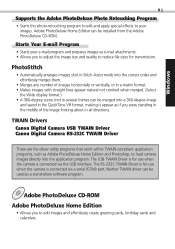
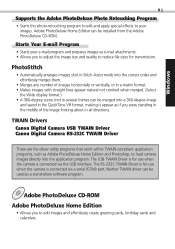
... and Photoshop, to load camera images directly into the application program. The USB TWAIN Driver is for use when the camera is connected via the USB interface. The RS-232C TWAIN Driver is for use when the camera is connected via a serial (COM) port. Neither TWAIN driver can be used as a stand-alone software program.
Adobe PhotoDeluxe CD-ROM
Adobe PhotoDeluxe Home Edition...
Software Starter Guide DC SD - Page 6
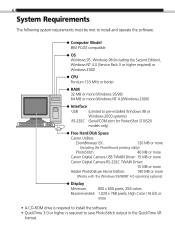
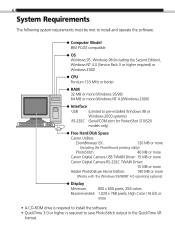
... the Second Edition), Windows NT 4.0 (Service Pack 3 or higher required) or Windows 2000
CPU Pentium 133 MHz or better
RAM 32 MB or more (Windows 95/98) 64 MB or more (Windows NT 4.0/Windows 2000)
Interface
USB
(Limited to pre-installed Windows 98 or
Windows 2000 systems)
RS-232C (Serial/COM port for PowerShot S10/S20
models only)
Free Hard Disk Space
Canon Utilities
ZoomBrowser EX...
Software Starter Guide DC SD - Page 7
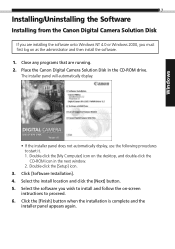
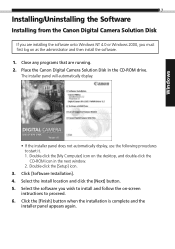
... the Canon Digital Camera Solution Disk in the CD-ROM drive.
The installer panel will automatically display.
• If the installer panel does not automatically display, use the following procedures to start it. 1. Double-click the [My Computer] icon on the desktop, and double-click the CD-ROM icon in the next window. 2. Double-click the [Setup] icon.
3. Click [Software Installation]. 4. Select...
Software Starter Guide DC SD - Page 8
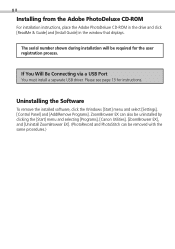
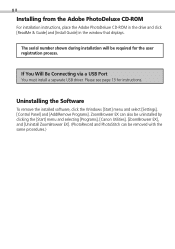
...& Guide] and [Install Guide] in the window that displays.
The serial number shown during installation will be required for the user registration process.
If You Will Be Connecting via a USB Port
You must install a separate USB driver. Please see page 13 for instructions.
Uninstalling the Software
To remove the installed software, click the Windows [Start] menu and select [Settings], [Control Panel...
Software Starter Guide DC SD - Page 11
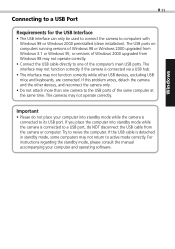
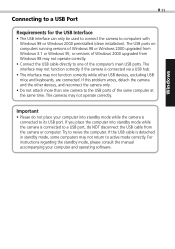
... you place the computer into standby mode while the camera is connected to a USB port, do NOT disconnect the USB cable from the camera or computer. Try to revive the computer. If the USB cable is detached in standby mode, some computers may not return to active mode correctly. For instructions regarding the standby mode, please consult the manual accompanying your computer and operating software.
Software Starter Guide DC SD - Page 13
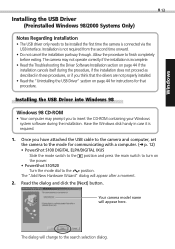
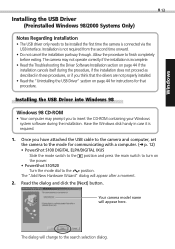
...USB Driver into Windows 98
Windows 98 CD-ROM
• Your computer may prompt you to insert the CD-ROM containing your Windows system software during the installation. Have the Windows disk handy in case it is required.
1. Once you have attached the USB cable to the camera and computer, set the camera to the mode for communicating with a computer. (§ p. 12) • PowerShot S100 DIGITAL ELPH...
Software Starter Guide DC SD - Page 41
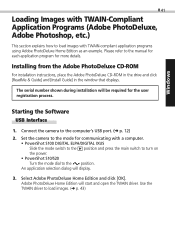
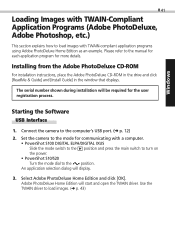
...-ROM in the drive and click [ReadMe & Guide] and [Install Guide] in the window that displays.
The serial number shown during installation will be required for the user registration process.
Starting the Software
USB Interface
1. Connect the camera to the computer's USB port. (§ p. 12) 2. Set the camera to the mode for communicating with a computer.
• PowerShot S100 DIGITAL ELPH/DIGITAL...
Software Starter Guide DC SD - Page 51
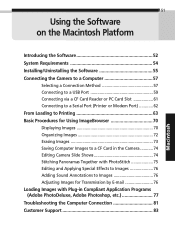
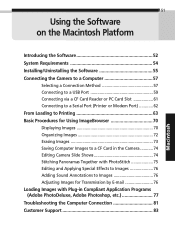
...
Introducing the Software 52 System Requirements 54 Installing/Uninstalling the Software 55 Connecting the Camera to a Computer 57
Selecting a Connection Method 57 Connecting to a USB Port 59 Connecting via a CF Card Reader or PC Card Slot 61 Connecting to a Serial Port (Printer or Modem Port 62 From Loading to Printing 63 Basic Procedures for Using ImageBrowser 70 Displaying Images 70...
Software Starter Guide DC SD - Page 53
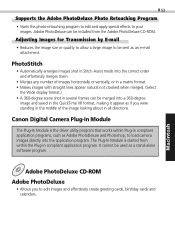
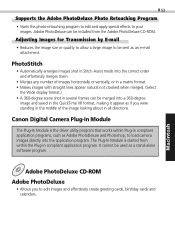
... standing in the middle of the image looking about in all directions.
Canon Digital Camera Plug-In Module
The Plug-In Module is the driver utility program that works within Plug-in compliant application programs, such as Adobe PhotoDeluxe and Photoshop, to load camera images directly into the application program. The Plug-In Module is started...
Software Starter Guide DC SD - Page 54
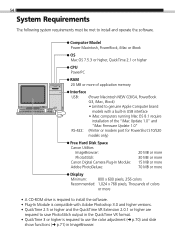
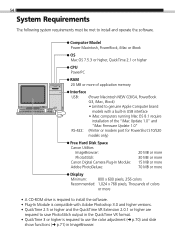
...-in USB interface • iMac computers running Mac OS 8.1 require
installation of the "iMac Update 1.0" and "iMac Firmware Update 1.0" RS-422: (Printer or modem port for PowerShot S10/S20 models only)
Free Hard Disk Space Canon Utilities
ImageBrowser: PhotoStitch: Canon Digital Camera Plug-In Module: Adobe PhotoDeluxe:
20 MB or more 30 MB or more 15 MB or more 70 MB or more
Display
Minimum...
