Canon PowerShot SD10 driver and firmware
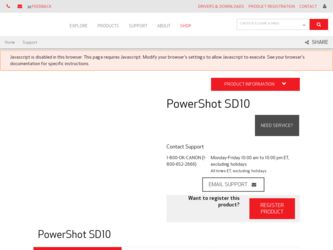
Related Canon PowerShot SD10 Manual Pages
Download the free PDF manual for Canon PowerShot SD10 and other Canon manuals at ManualOwl.com
ZoomBrowser EX 6.5 for Windows Instruction Manual - Page 9


...; The instructions in this software manual assume that you have correctly installed the software. See the Camera User Guide for software installation procedures.
• For details on how to connect the camera to a computer, refer to the Camera User Guide. Please also refer to "Precautions for Connecting the Camera to the Computer".
• With some versions of Microsoft Windows, CameraWindow...
ZoomBrowser EX 6.5 for Windows Instruction Manual - Page 60


... translated into any language in any form, by any means, without the prior written permission of Canon. • Canon makes no warranties for damages resulting from corrupted or lost data due to a mistaken operation or malfunction of the camera, the software, memory cards, personal computers, peripheral devices, or use of non-Canon memory cards.
CDP-E088-010
Table of Contents
©...
Software Starter Guide DC SD Ver.14 - Page 3
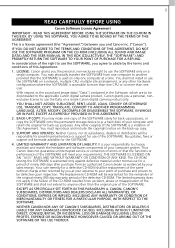
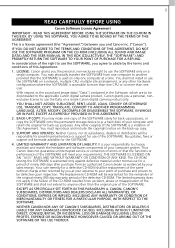
... COPY: You may make one copy of the SOFTWARE solely for back-up purposes, or copy the SOFTWARE onto the permanent storage device (e.g. a hard disk) of your computer and retain the original for back-up purposes. Any other copying of the SOFTWARE is a violation of this Agreement. You must reproduce and include the copyright notice on the back-up copy.
3. SUPPORT AND UPDATES: Neither Canon...
Software Starter Guide DC SD Ver.14 - Page 5
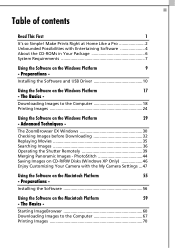
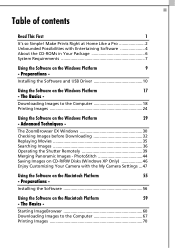
... Possibilities with Entertaining Software 4 About the CD-ROMs in Your Package 6 System Requirements 7
Using the Software on the Windows Platform
9
- Preparations -
Installing the Software and USB Driver 10
Using the Software on the Windows Platform
17
- The Basics -
Downloading Images to the Computer 18 Printing Images 24
Using the Software on the Windows Platform
29
- Advanced...
Software Starter Guide DC SD Ver.14 - Page 8
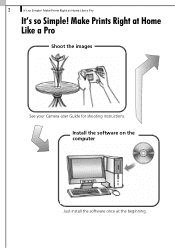
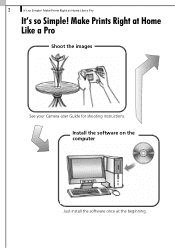
2
It's so Simple! Make Prints Right at Home Like a Pro
It's so Simple! Make Prints Right at Home Like a Pro
Shoot the images
See your Camera User Guide for shooting instructions.
Install the software on the computer
Just install the software once at the beginning.
Software Starter Guide DC SD Ver.14 - Page 12
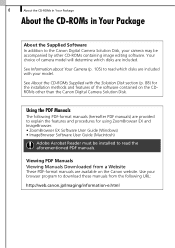
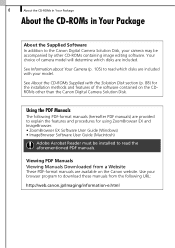
... other than the Canon Digital Camera Solution Disk.
Using the PDF Manuals
The following PDF-format manuals (hereafter PDF manuals) are provided to explain the features and procedures for using ZoomBrowser EX and ImageBrowser. • ZoomBrowser EX Software User Guide (Windows) • ImageBrowser Software User Guide (Macintosh)
Adobe Acrobat Reader must be installed to read the aforementioned...
Software Starter Guide DC SD Ver.14 - Page 13
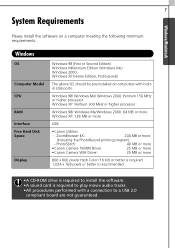
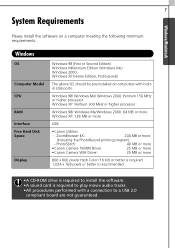
... Driver:
25 MB or more
•Canon Camera WIA Driver:
25 MB or more
800 x 600 pixels/ High Color (16 bit) or better is required 1,024 x 768 pixels or better is recommended
•A CD-ROM drive is required to install the software. •A sound card is required to play movie audio tracks. •All procedures performed with a connection to a USB 2.0
compliant board...
Software Starter Guide DC SD Ver.14 - Page 16
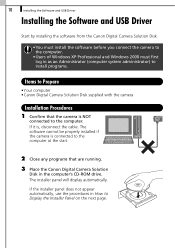
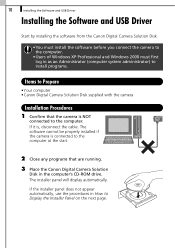
10
Installing the Software and USB Driver
Installing the Software and USB Driver
Start by installing the software from the Canon Digital Camera Solution Disk.
•You must install the software before you connect the camera to the computer.
•Users of Windows XP Professional and Windows 2000 must first log in as an Administrator (computer system administrator) to install programs.
Items...
Software Starter Guide DC SD Ver.14 - Page 18
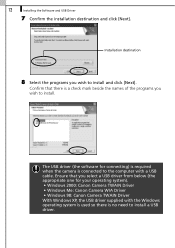
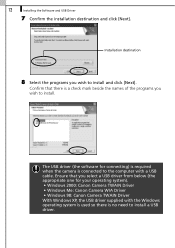
... to install.
The USB driver (the software for connecting) is required when the camera is connected to the computer with a USB cable. Ensure that you select a USB driver from below (the appropriate one for your operating system). • Windows 2000: Canon Camera TWAIN Driver • Windows Me: Canon Camera WIA Driver • Windows 98: Canon Camera TWAIN Driver With Windows XP, the USB driver...
Software Starter Guide DC SD Ver.14 - Page 19
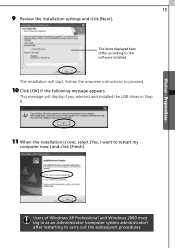
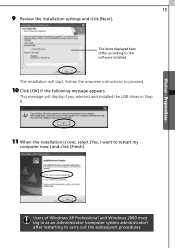
Windows - Preparations -
13
9 Review the installation settings and click [Next].
The items displayed here differ according to the software installed.
The installation will start. Follow the onscreen instructions to proceed.
10 Click [OK] if the following message appears.
This message will display if you selected and installed the USB driver in Step 8.
11 When the installation is over, select [Yes...
Software Starter Guide DC SD Ver.14 - Page 20
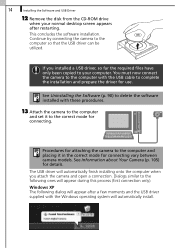
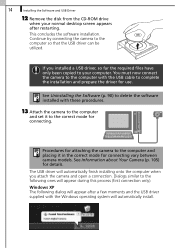
... the disk from the CD-ROM drive
when your normal desktop screen appears after restarting.
This concludes the software installation. Continue by connecting the camera to the computer so that the USB driver can be utilized.
If you installed a USB driver, so far the required files have only been copied to your computer. You must now connect the camera to the computer with the USB cable to complete...
Software Starter Guide DC SD Ver.14 - Page 21
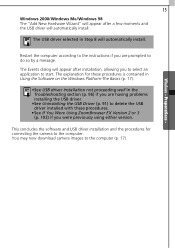
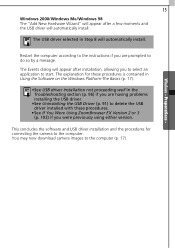
... the USB Driver (p. 91) to delete the USB driver installed with these procedures.
•See If You Were Using ZoomBrowser EX Version 2 or 3 (p. 103) if you were previously using either version.
This concludes the software and USB driver installation and the procedures for connecting the camera to the computer. You may now download camera images to the computer (p. 17).
Windows - Preparations...
Software Starter Guide DC SD Ver.14 - Page 95
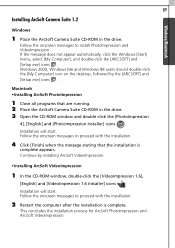
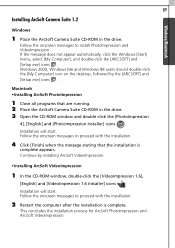
...-click the [ARCSOFT] and [Setup.exe] icons . Windows 2000, Windows Me and Windows 98 users should double-click the [My Computer] icon on the desktop, followed by the [ARCSOFT] and [Setup.exe] icons .
Macintosh •Installing ArcSoft PhotoImpression
1 Close all programs that are running. 2 Place the ArcSoft Camera Suite CD-ROM in the drive. 3 Open the CD-ROM window and double-click the...
Software Starter Guide DC SD Ver.14 - Page 99
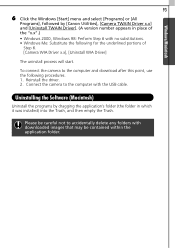
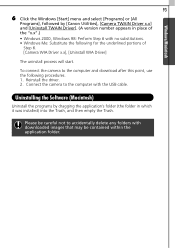
... uninstall process will start.
To connect the camera to the computer and download after this point, use the following procedures. 1. Reinstall the driver. 2. Connect the camera to the computer with the USB cable.
Uninstalling the Software (Macintosh)
Uninstall the programs by dragging the application's folder (the folder in which it was installed) into the Trash, and then empty the Trash...
Software Starter Guide DC SD Ver.14 - Page 102
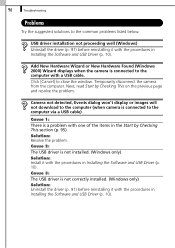
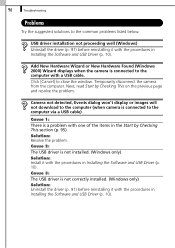
... dialog won't display or images will not download to the computer (when camera is connected to the computer via a USB cable)
Cause 1:
There is a problem with one of the items in the Start by Checking This section (p. 95).
Solution: Resolve the problem.
Cause 2:
The USB driver is not installed. (Windows only)
Solution: Install it with the procedures in Installing the Software and USB Driver (p. 10...
Software Starter Guide DC SD Ver.14 - Page 108
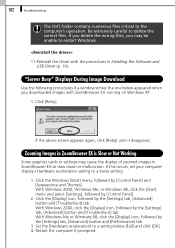
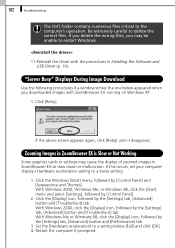
... numerous files critical to the computer's operation. Be extremely careful to delete the correct files. If you delete the wrong files, you may be unable to restart Windows.
11.Reinstall the driver with the procedures in Installing the Software and USB Driver (p. 10).
"Server Busy" Displays During Image Download
Use the following procedures if a window similar the one below appeared...
Software Starter Guide DC SD Ver.14 - Page 116
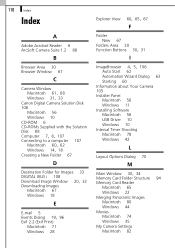
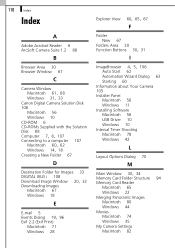
... about Your Camera 105 Installer Panel Macintosh 56 Windows 11 Installing Software Macintosh 56 USB Driver 10 Windows 10 Interval Timer Shooting Macintosh 78 Windows 42
L
Layout Options Dialog 70
M
Main Window 30, 34
Memory Card Folder Structure 94 Memory Card Reader
Macintosh 65 Windows 22 Merging Panoramic Images Macintosh 80 Windows 44 Movies Macintosh 74 Windows 35 My Camera Settings Macintosh...
Software Starter Guide DC SD Ver.14 - Page 117
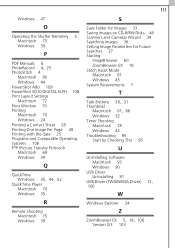
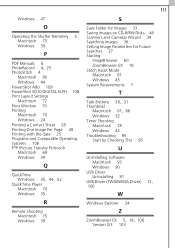
... 47
O
Operating the Shutter Remotely 5 Macintosh 75 Windows 39
P
PDF Manuals 6
PhotoRecord 4, 25
PhotoStitch 4 Macintosh 80 Windows 44
PowerShot A80 109 PowerShot SD10 DIGITAL ELPH 108 Print Layout Settings
Macintosh 72 Print Window 70 Printing
Macintosh 70 Windows 24 Printing a Contact Sheet 28 Printing One Image Per Page 28 Printing with the date 25 Programs and Compatible Operating Systems...
PowerShot SD10 / DIGITAL IXUS i Camera User Guide - Page 120
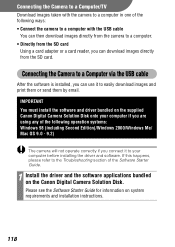
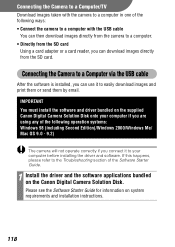
... the SD card
Using a card adapter or a card reader, you can download images directly from the SD card.
Connecting the Camera to a Computer via the USB cable
After the software is installed, you can use it to easily download images and print them or send them by email.
IMPORTANT You must install the software and driver bundled on the supplied Canon Digital Camera Solution Disk onto your computer if...
PowerShot SD10 / DIGITAL IXUS i Camera User Guide - Page 122
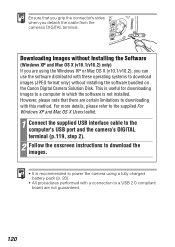
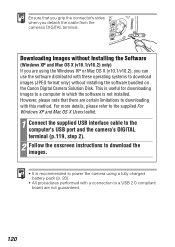
... bundled on the Canon Digital Camera Solution Disk. This is useful for downloading images to a computer in which the software is not installed. However, please note that there are certain limitations to downloading with this method. For more details, please refer to the supplied For Windows XP and Mac OS X Users leaflet.
1 Connect the supplied USB interface cable to the computer's USB port and the...

