Canon PowerShot SD4500 IS driver and firmware
Drivers and firmware downloads for this Canon item


Related Canon PowerShot SD4500 IS Manual Pages
Download the free PDF manual for Canon PowerShot SD4500 IS and other Canon manuals at ManualOwl.com
Software Guide for Windows - Page 1


Software Guide
for Windows • ZoomBrowser EX • CameraWindow • PhotoStitch
Special Features
Transfer Images and Movies
Insert Text
ABC
Print Images
Save Still Images From Movies
Back Up to a CD
Edit Movies
A
Attach Images to Email
Plus many other useful features
Table of Contents How to Use This Manual
1
Software Guide for Windows - Page 2
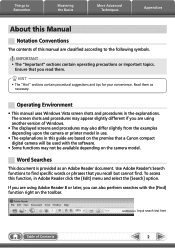
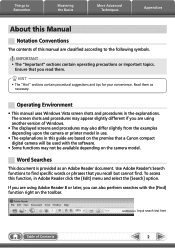
...
Appendices
About this Manual
Notation Conventions
The contents of this manual are classified according to...version of Windows.
• The displayed screens and procedures may also differ slightly from the examples depending upon the camera or printer model in use.
• The explanations in this guide are based on the premise that a Canon compact digital camera will be used with the software...
Software Guide for Windows - Page 4
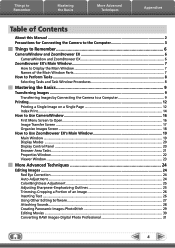
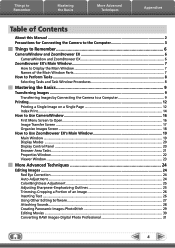
...
Mastering the Basics
More Advanced Techniques
Appendices
Table of Contents
About this Manual...2 Precautions for Connecting the Camera to the Computer 3
Things to Remember 6
CameraWindow and ZoomBrowser EX 6 CameraWindow and ZoomBrowser EX 6
ZoomBrowser EX's Main Window 7 How to Display the Main Window 7 Names of the Main Window Parts 7
How to Perform Tasks...8 Selecting Tasks and Task...
Software Guide for Windows - Page 6
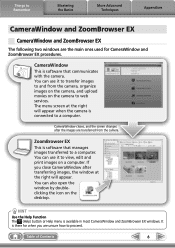
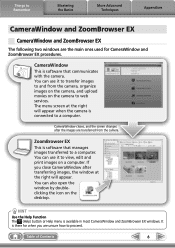
... transferred from the camera.
ZoomBrowser EX
This is software that manages images transferred to a computer. You can use it to view, edit and print images on a computer. If you close CameraWindow after transferring images, the window at the right will appear. You can also open the window by doubleclicking the icon on the desktop.
HINT
Use the...
Software Guide for Windows - Page 9
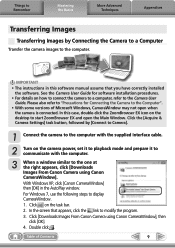
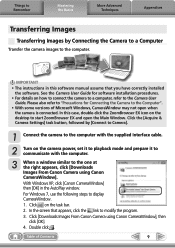
...; The instructions in this software manual assume that you have correctly installed the software. See the Camera User Guide for software installation procedures.
• For details on how to connect the camera to a computer, refer to the Camera User Guide. Please also refer to "Precautions for Connecting the Camera to the Computer".
• With some versions of Microsoft Windows, CameraWindow...
Software Guide for Windows - Page 10
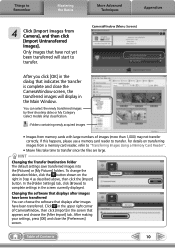
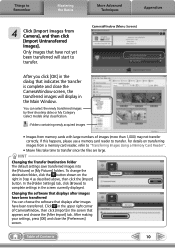
... images will display in the Main Window.
You can select the newly transferred images by their shooting dates or My Category (select models only) classification.
: Folders containing newly acquired images
• Images from memory cards with large numbers of images (more than 1,000) may not transfer correctly. If this happens, please use a memory card reader to transfer...
Software Guide for Windows - Page 11
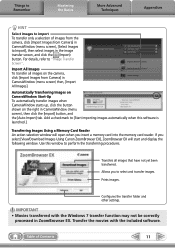
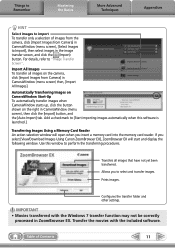
...a memory card into the memory card reader. If you select [View/Download Images Using Canon ZoomBrowser EX], ZoomBrowser EX will start and display the following window. Use this window to perform the transferring procedures.
Transfers all images that have not yet been transferred.
Allows you to select and transfer images.
Prints images.
Configures the transfer folder and other settings.
IMPORTANT...
Software Guide for Windows - Page 13
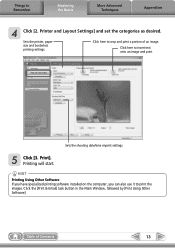
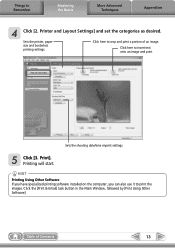
... as desired.
Sets the printer, paper size and borderless printing settings.
Click here to crop and print a portion of an image.
Click here to insert text onto an image and print.
Sets the shooting date/time imprint settings.
5 Click [3. Print]. Printing will start.
HINT
Printing Using Other Software If you have specialized printing software installed on the computer, you...
Software Guide for Windows - Page 27
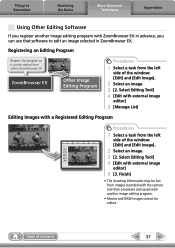
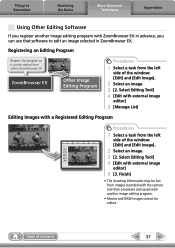
...image editing program with ZoomBrowser EX in advance, you can use that software to edit an image selected in ZoomBrowser EX.
Registering an Editing ... left
side of the window: [Edit] and [Edit Image].
2 Select an image. 3 [2. Select Editing Tool] 4 [Edit with external image
editor]
5 [3. Finish]
• The shooting information may be lost from images recorded with the camera and then processed and ...
Software Guide for Windows - Page 31
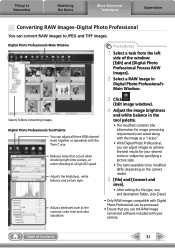
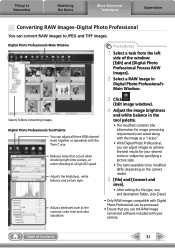
... and color saturation.
3 Click
(Edit image window).
4 Adjust the image brightness
and white balance...camera model.
5 [File] and [Convert and
save].
• After setting the file type, size, and destination folder, click [Save].
• Only RAW images compatible with Digital Photo Professional can be processed.
• Ensure that you use the RAW image conversion software included with your camera...
Software Guide for Windows - Page 32
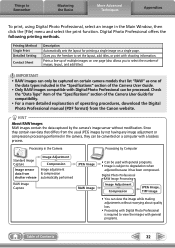
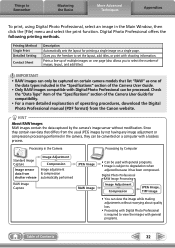
... "Data Type" item of the "Specifications" section of the Camera User Guide for compatibility.
• For a more detailed explanation of operating procedures, download the Digital Photo Professional manual (PDF format) from the Canon website.
HINT
About RAW Images RAW images contain the data captured by the camera's image sensor without modification. Since they contain raw data that...
Software Guide for Windows - Page 37
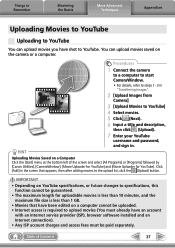
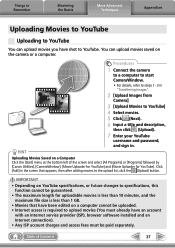
... file size is less than 1 GB. • Movies that have been edited on a computer cannot be uploaded. • Internet access is required to upload movies (You must already have an account
with an Internet service provider (ISP), browser software installed and an Internet connection). • Any ISP account charges and access fees must be paid separately.
Table...
Software Guide for Windows - Page 38
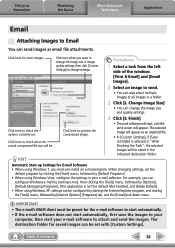
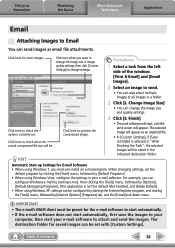
... Folder] is selected in "After Finishing the Task", the selected images will be saved in the indicated destination folder.
Automatic Start-up Settings for E-mail Software • When using Windows 7, you must pre-install an e-mail program. When changing settings, set the
default program by clicking the [Start] menu, followed by [Default Programs]. • When using...
Software Guide for Windows - Page 41
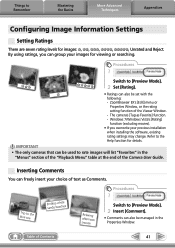
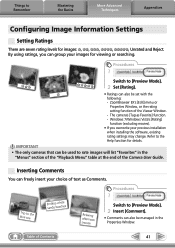
... the following: - ZoomBrowser EX's [Edit] menu or Properties Window, or the rating setting function of the Viewer Window. - The camera's [Tag as Favorite] function. - Windows 7/Windows Vista's [Rating] function (excluding movies).
• If you overwrite your previous installation when installing the software, existing rating settings may change. Refer to the Help function for details.
IMPORTANT...
Software Guide for Windows - Page 49
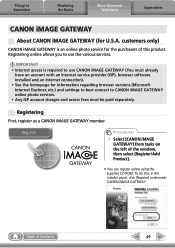
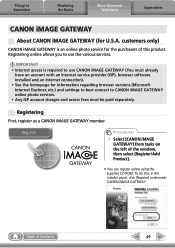
... iMAGE GATEWAY (You must already
have an account with an Internet service provider (ISP), browser software installed and an Internet connection). • See the homepage for information regarding browser versions (Microsoft Internet Explorer, etc.) and settings to best connect to CANON iMAGE GATEWAY online photo services. • Any ISP account charges and access fees must be paid separately...
Software Guide for Windows - Page 60
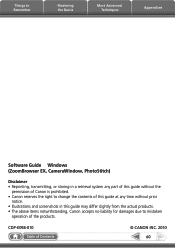
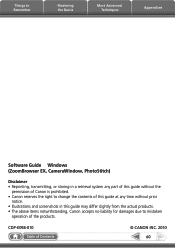
... to Remember
Mastering the Basics
More Advanced Techniques
Appendices
Software Guide Windows (ZoomBrowser EX, CameraWindow, PhotoStitch)
Disclaimer • Reprinting, transmitting, or storing in a retrieval system any part of this guide without the
permission of Canon is prohibited. • Canon reserves the right to change the contents of this guide at any time without prior
notice. •...
Software Guide for Macintosh - Page 42
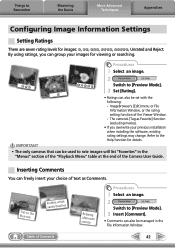
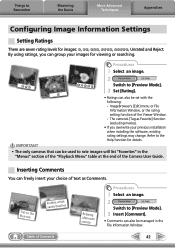
...
2
Switch to [Preview Mode].
3 Set [Rating].
• Ratings can also be set with the following: - ImageBrowser's [Edit] menu or File Information Window, or the rating setting function of the Viewer Window. - The camera's [Tag as Favorite] function (excluding movies).
• If you overwrite your previous installation when installing the software, existing rating settings may change. Refer to the...
Software Guide for Macintosh - Page 56


... the Software
The procedures for uninstalling the software are only required when you wish to delete the programs from your computer or when reinstallation is required to fix corrupted files.
IMPORTANT • Computer administrator status is required to perform the following operation. • Please be careful not to accidentally delete any folders with downloaded images...
PowerShot SD4500 IS / IXUS 1000 HS Camera User Guide - Page 33
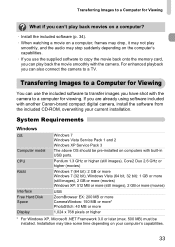
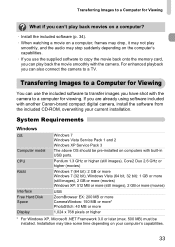
...using software included with another Canon-brand compact digital camera, install the software from the included CD-ROM, overwriting your current installation.
System Requirements
Windows
OS
Computer model CPU RAM
Interface Free Hard Disk Space Display
Windows 7 Windows Vista Service Pack 1 and 2 Windows XP Service Pack 3 The above OS should be pre-installed on computers with built-in USB ports...
PowerShot SD4500 IS / IXUS 1000 HS Camera User Guide - Page 34
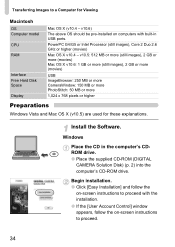
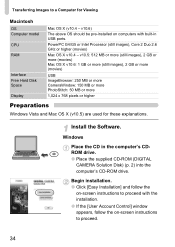
... and Mac OS X (v10.5) are used for these explanations.
Install the Software.
Windows
Place the CD in the computer's CDROM drive. ● Place the supplied CD-ROM (DIGITAL
CAMERA Solution Disk) (p. 2) into the computer's CD-ROM drive.
Begin installation. ● Click [Easy Installation] and follow the
on-screen instructions to proceed with the installation. ● If the [User Account Control...
