Canon PowerShot SD940 IS driver and firmware
Drivers and firmware downloads for this Canon item

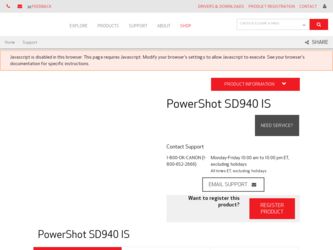
Related Canon PowerShot SD940 IS Manual Pages
Download the free PDF manual for Canon PowerShot SD940 IS and other Canon manuals at ManualOwl.com
ZoomBrowser EX 6.5 for Windows Instruction Manual - Page 1
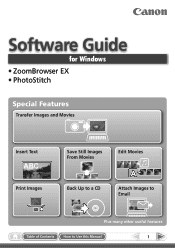
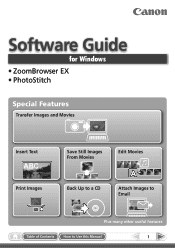
Software Guide
for Windows • ZoomBrowser EX • PhotoStitch
Special Features
Transfer Images and Movies
Insert Text
ABC
Print Images
Save Still Images From Movies
Back Up to a CD
Edit Movies
A
Attach Images to Email
Plus many other useful features
Table of Contents
How to Use this Manual
1
ZoomBrowser EX 6.5 for Windows Instruction Manual - Page 2
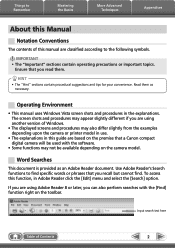
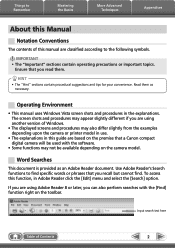
...
Appendices
About this Manual
Notation Conventions
The contents of this manual are classified according to...version of Windows.
• The displayed screens and procedures may also differ slightly from the examples depending upon the camera or printer model in use.
• The explanations in this guide are based on the premise that a Canon compact digital camera will be used with the software...
ZoomBrowser EX 6.5 for Windows Instruction Manual - Page 4
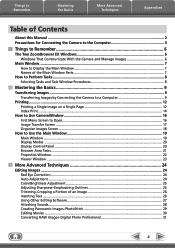
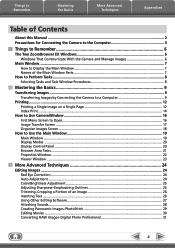
... the Basics
More Advanced Techniques
Appendices
Table of Contents
About this Manual...2 Precautions for Connecting the Camera to the Computer 3
Things to Remember 6
The Two ZoomBrowser EX Windows 6 Windows That Communicate With the Camera and Manage Images 6
Main Window...7 How to Display the Main Window 7 Names of the Main Window Parts 7
How to Perform Tasks...8 Selecting Tasks and Task...
ZoomBrowser EX 6.5 for Windows Instruction Manual - Page 9


...; The instructions in this software manual assume that you have correctly installed the software. See the Camera User Guide for software installation procedures.
• For details on how to connect the camera to a computer, refer to the Camera User Guide. Please also refer to "Precautions for Connecting the Camera to the Computer".
• With some versions of Microsoft Windows, CameraWindow...
ZoomBrowser EX 6.5 for Windows Instruction Manual - Page 11


... a memory card into the memory card reader. If you select [View/Download Images Using Canon ZoomBrowser EX], ZoomBrowser EX will start and display the following window. Use this window to perform the transferring procedures.
Transfers all images that have not yet been transferred. Allows you to select and transfer images. Prints images.
Configures the transfer folder and other settings.
Table...
ZoomBrowser EX 6.5 for Windows Instruction Manual - Page 13


... as desired.
Sets the printer, paper size and borderless printing settings.
Click here to crop and print a portion of an image.
Click here to insert text onto an image and print.
Sets the shooting date/time imprint settings.
5 Click [3. Print]. Printing will start.
HINT
Printing Using Other Software If you have specialized printing software installed on the computer, you...
ZoomBrowser EX 6.5 for Windows Instruction Manual - Page 27
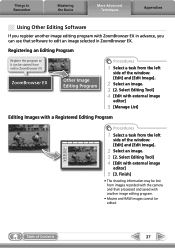
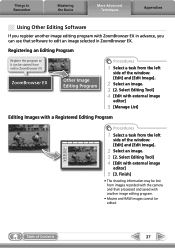
...image editing program with ZoomBrowser EX in advance, you can use that software to edit an image selected in ZoomBrowser EX.
Registering an Editing ... left
side of the window: [Edit] and [Edit Image].
2 Select an image. 3 [2. Select Editing Tool] 4 [Edit with external image
editor]
5 [3. Finish]
• The shooting information may be lost from images recorded with the camera and then processed and ...
ZoomBrowser EX 6.5 for Windows Instruction Manual - Page 31
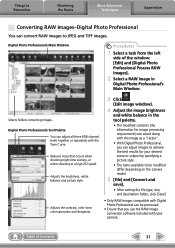
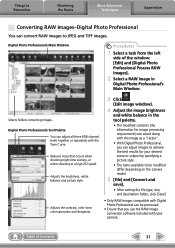
...saturation and sharpness.
3 Click
(Edit image window).
4 Adjust the image brightness
and white ...camera model.
5 [File] and [Convert and
save].
• After setting the file type, size, and destination folder, click [Save].
• Only RAW images compatible with Digital Photo Professional can be processed.
• Ensure that you use the RAW image conversion software included with your camera...
ZoomBrowser EX 6.5 for Windows Instruction Manual - Page 38


... in the indicated destination folder.
Automatic Start-up Settings for E-mail Software • When using Windows 7, you must pre-install an e-mail program. When changing settings, set the
default program in the Control Panel. • When using Windows Vista, configure the settings in your e-mail software. For example, you can
configure Windows e-mail by starting e-mail, then clicking the [Tools...
ZoomBrowser EX 6.5 for Windows Instruction Manual - Page 49


... iMAGE GATEWAY (You must already
have an account with an Internet service provider (ISP), browser software installed and an Internet connection). • See the homepage for information regarding browser versions (Microsoft Internet Explorer, etc.) and settings to best connect to CANON iMAGE GATEWAY online photo services. • Any ISP account charges and access fees must be paid separately...
ZoomBrowser EX 6.5 for Windows Instruction Manual - Page 60


... translated into any language in any form, by any means, without the prior written permission of Canon. • Canon makes no warranties for damages resulting from corrupted or lost data due to a mistaken operation or malfunction of the camera, the software, memory cards, personal computers, peripheral devices, or use of non-Canon memory cards.
CDP-E088-010
Table of Contents
©...
Software User Guide for Windows - Page 9
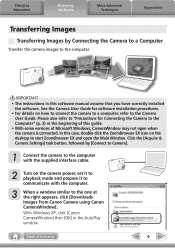
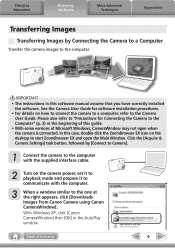
... this software manual assume that you have correctly installed
the software. See the Camera User Guide for software installation procedures. • For details on how to connect the camera to a computer, refer to the Camera
User Guide. Please also refer to "Precautions for Connecting the Camera to the Computer" (p. 3) at the beginning of this guide. • With some versions of Microsoft Windows...
Software User Guide for Windows - Page 11
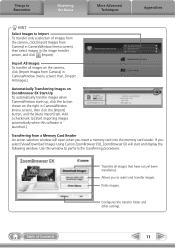
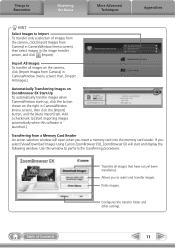
... a memory card into the memory card reader. If you select [View/Download Images Using Canon ZoomBrowser EX], ZoomBrowser EX will start and display the following window. Use this window to perform the transferring procedures.
Transfers all images that have not yet been transferred. Allows you to select and transfer images. Prints images.
Configures the transfer folder and other settings.
Table...
Software User Guide for Windows - Page 13
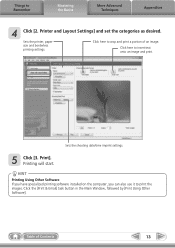
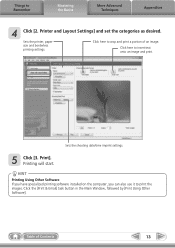
... as desired.
Sets the printer, paper size and borderless printing settings.
Click here to crop and print a portion of an image.
Click here to insert text onto an image and print.
Sets the shooting date/time imprint settings.
5 Click [3. Print]. Printing will start.
HINT
Printing Using Other Software If you have specialized printing software installed on the computer, you...
Software User Guide for Windows - Page 48
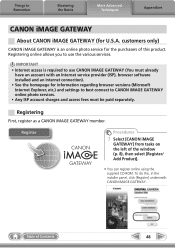
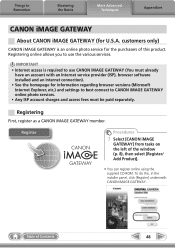
... iMAGE GATEWAY (You must already
have an account with an Internet service provider (ISP), browser software installed and an Internet connection). • See the homepage for information regarding browser versions (Microsoft Internet Explorer, etc.) and settings to best connect to CANON iMAGE GATEWAY online photo services. • Any ISP account charges and access fees must be paid separately...
Software User Guide for Windows - Page 59
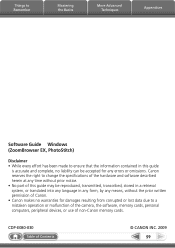
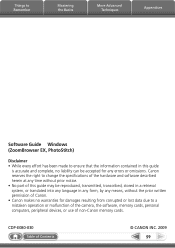
... translated into any language in any form, by any means, without the prior written permission of Canon. • Canon makes no warranties for damages resulting from corrupted or lost data due to a mistaken operation or malfunction of the camera, the software, memory cards, personal computers, peripheral devices, or use of non-Canon memory cards.
CDP-E080-030
Table of Contents
©...
Software User Guide for Macintosh - Page 55
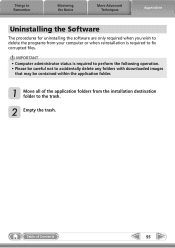
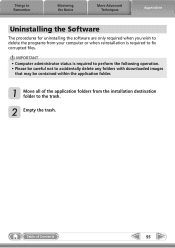
... the Software
The procedures for uninstalling the software are only required when you wish to delete the programs from your computer or when reinstallation is required to fix corrupted files.
IMPORTANT • Computer administrator status is required to perform the following operation. • Please be careful not to accidentally delete any folders with downloaded images...
PowerShot SD940 IS / DIGITAL IXUS 120 IS Camera User Guide - Page 34
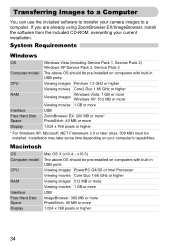
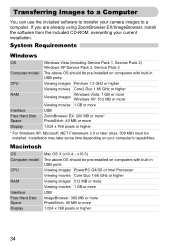
... EX/ImageBrowser, install the software from the included CD-ROM, overwriting your current installation.
System Requirements
Windows
OS Computer model CPU
RAM
Interface Free Hard Disk Space Display
Windows Vista (including Service Pack 1, Service Pack 2) Windows XP Service Pack 2, Service Pack 3
The above OS should be pre-installed on computers with built-in USB ports.
Viewing images...
PowerShot SD940 IS / DIGITAL IXUS 120 IS Camera User Guide - Page 35
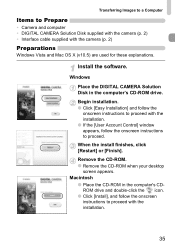
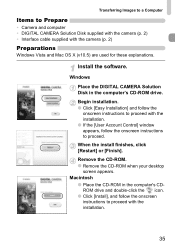
... supplied with the camera (p. 2)
Preparations
Windows Vista and Mac OS X (v10.5) are used for these explanations.
Install the software.
Windows
Place the DIGITAL CAMERA Solution Disk in the computer's CD-ROM drive.
Begin installation. ● Click [Easy Installation] and follow the
onscreen instructions to proceed with the installation. ● If the [User Account Control] window appears, follow...
Product Line Brochure 2009 - Page 31
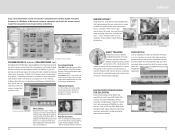
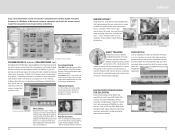
Every Canon PowerShot camera kit includes a comprehensive software bundle that gives the owner of a Windows or Macintosh computer a powerful set of tools for camera control, image file management and image viewing and editing.
Scroll Mode
ZoomBrowser EX-Zoom Mode
ZOOMBROWSER EX (WINDOWS)/IMAGEBROWSER (MAC)
ZoomBrowser EX for Windows and ImageBrowser for Macintosh provide essential camera ...
