Canon PowerShot SD990 IS driver and firmware
Drivers and firmware downloads for this Canon item

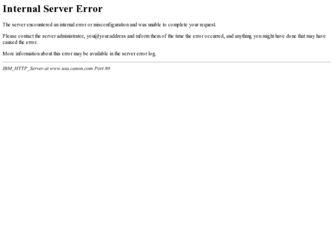
Related Canon PowerShot SD990 IS Manual Pages
Download the free PDF manual for Canon PowerShot SD990 IS and other Canon manuals at ManualOwl.com
User Manual - Page 2
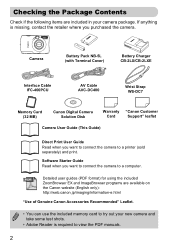
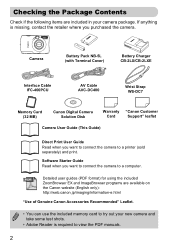
...-DC400
Wrist Strap WS-DC7
Memory Card (32 MB)
Canon Digital Camera Solution Disk
Warranty "Canon Customer
Card
Support" leaflet
Camera User Guide (This Guide)
Direct Print User Guide Read when you want to connect the camera to a printer (sold separately) and print.
Software Starter Guide Read when you want to connect the camera to a computer.
Detailed user guides (PDF format) for using the...
User Manual - Page 6
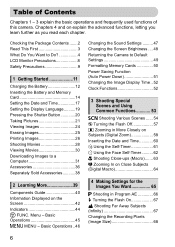
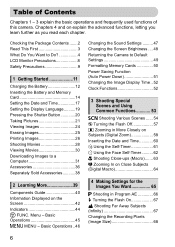
... Screen Brightness .... 48 Returning the Camera to Default Settings 49 Formatting Memory Cards 50 Power Saving Function (Auto Power Down 51 Changing the Image Display Time .. 52 Clock Functions 52
3 Shooting Special Scenes and Using Common Functions 53
K Shooting Various Scenes ...... 54 ! Turning the Flash Off 57 i Zooming in More Closely on Subjects (Digital Zoom 58 Inserting the Date...
User Manual - Page 11
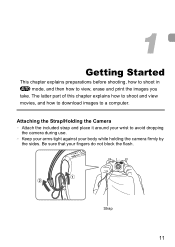
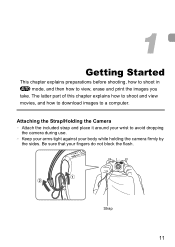
... latter part of this chapter explains how to shoot and view movies, and how to download images to a computer.
Attaching the Strap/Holding the Camera • Attach the included strap and place it around your wrist to avoid dropping
the camera during use. • Keep your arms tight against your body while holding the...
User Manual - Page 31
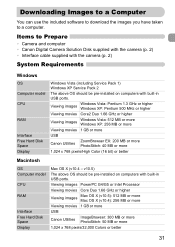
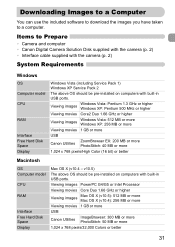
...; Camera and computer • Canon Digital Camera Solution Disk supplied with the camera (p. 2) • Interface cable supplied with the camera (p. 2)
System Requirements
Windows
OS Computer model CPU
RAM
Interface Free Hard Disk Space Display
Windows Vista (including Service Pack 1) Windows XP Service Pack 2
The above OS should be pre-installed on computers with built-in USB ports.
Viewing...
User Manual - Page 32
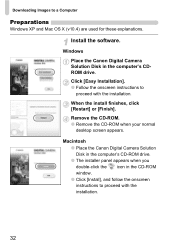
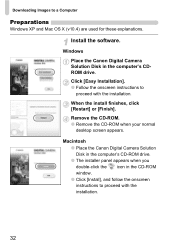
Downloading Images to a Computer
Preparations
Windows XP and Mac OS X (v10.4) are used for these explanations.
Install the software.
Windows Place the Canon Digital Camera Solution Disk in the computer's CDROM drive. Click [Easy Installation]. ● Follow the onscreen instructions to proceed with the installation. When the install finishes, click [Restart] or [Finish]. Remove the CD-ROM. ●...
User Manual - Page 33
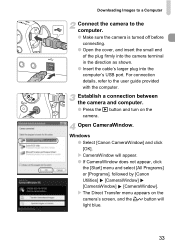
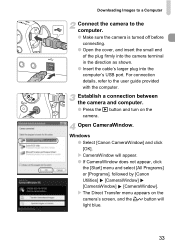
... in the direction as shown.
● Insert the cable's larger plug into the computer's USB port. For connection details, refer to the user guide provided with the computer.
Establish a connection between the camera and computer.
● Press the 1 button and turn on the camera.
Open CameraWindow.
Windows ● Select [Canon CameraWindow] and click [OK]. X CameraWindow will appear. ●...
User Manual - Page 34
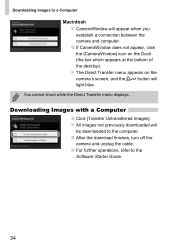
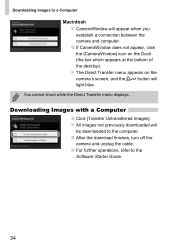
... and the c button will light blue.
You cannot shoot while the Direct Transfer menu displays.
Downloading Images with a Computer
● Click [Transfer Untransferred Images]. X All images not previously downloaded will
be downloaded to the computer. ● After the download finishes, turn off the
camera and unplug the cable. ● For further operations, refer to the
Software Starter Guide.
34
User Manual - Page 35
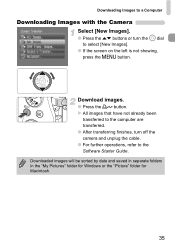
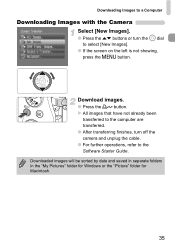
....
● Press the c button. X All images that have not already been
transferred to the computer are transferred. ● After transferring finishes, turn off the camera and unplug the cable. ● For further operations, refer to the Software Starter Guide. Downloaded images will be sorted by date and saved in separate folders in the "My Pictures" folder...
User Manual - Page 37
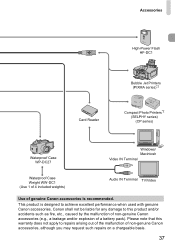
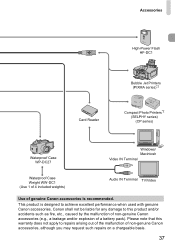
Accessories
High-Power Flash HF-DC1
Card Reader
Bubble Jet Printers (PIXMA series)*2
Compact Photo Printers*2 (SELPHY series) (CP series)
Waterproof Case WP-DC27
Windows/ Macintosh
Video IN Terminal
Waterproof Case Weight WW-DC1 (Use 1 of 4 included weights)
Audio IN Terminal TV/Video
Use of genuine Canon accessories is recommended. This product is designed to achieve excellent performance...
User Manual - Page 38
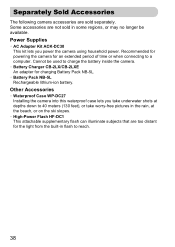
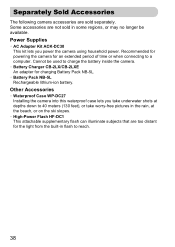
... powering the camera for an extended period of time or when connecting to a computer. Cannot be used to charge the battery inside the camera. • Battery Charger CB-2LX/CB-2LXE An adapter for charging Battery Pack NB-5L. • Battery Pack NB-5L Rechargeable lithium-ion battery.
Other Accessories
• Waterproof Case WP-DC27 Installing...
User Manual - Page 60
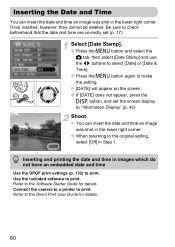
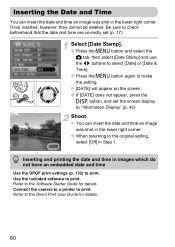
... n button again to make the setting.
X [DATE] will appear on the screen. ● If [DATE] does not appear, press the
l button, and set the screen display to "Information Display" (p. 42).
Shoot.
X You...Use the DPOF print settings (p. 132) to print. • Use the included software to print.
Refer to the Software Starter Guide for details. • Connect the camera to a printer to print.
Refer to...
User Manual - Page 96
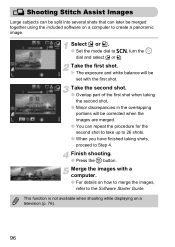
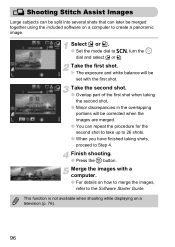
... several shots that can later be merged together using the included software on a computer to create a panoramic image.
Select x or v.
● Set the mode dial to K, turn the  dial and...
Merge the images with a computer.
● For details on how to merge the images, refer to the Software Starter Guide.
This function is not available when shooting while displaying on a television (p. 76).
96
User Manual - Page 103
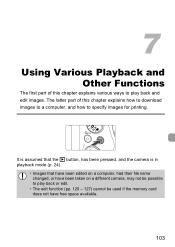
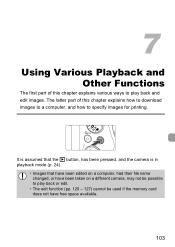
... of this chapter explains how to download images to a computer, and how to specify images for printing.
It is assumed that the 1 button, has been pressed, and the camera is in playback mode (p. 24... computer, had their file name changed, or have been taken on a different camera, may not be possible to play back or edit.
• The edit function (pp. 120 - 127) cannot be used if the memory card does...
User Manual - Page 127
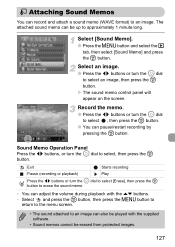
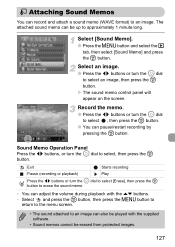
...Operation Panel Press the qr buttons, or turn the  dial to select, then press the m
button.
Exit
Starts recording
Pause (recording or playback)
Play
Press the qr buttons or turn the  dial to select [Erase], then press the m button ...
• The sound attached to an image can also be played with the supplied software.
• Sound memos cannot be erased from protected images.
127
User Manual - Page 128
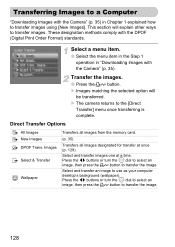
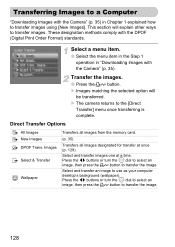
... a Computer
"Downloading Images with the Camera" (p. 35) in Chapter 1 explained how to transfer images using [New Images]. This section will explain other ways to transfer images. These designation methods comply with the DPOF (Digital Print Order Format) standards.
Select a menu item.
● Select the menu item in the Step 1 operation in "Downloading Images with the Camera...
User Manual - Page 140
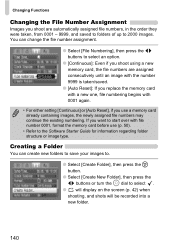
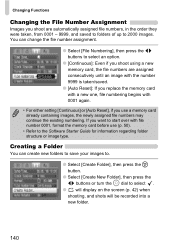
...setting [Continuous] or [Auto Reset], if you use a memory card already containing images, the newly assigned file numbers may continue the existing numbering. If you want to start over with file number 0001, format the memory card before use (p. 50).
• Refer to the Software Starter Guide...9679; will display on the screen (p. 42) when shooting, and shots will be recorded into a new folder.
140
User Manual - Page 148
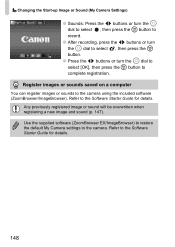
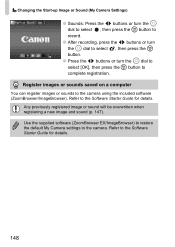
... on a computer
You can register images or sounds to the camera using the included software (ZoomBrowser/ImageBrowser). Refer to the Software Starter Guide for details.
Any previously registered image or sound will be overwritten when registering a new image and sound (p. 147). Use the supplied software (ZoomBrowser EX/ImageBrowser) to restore the default My Camera settings to the camera. Refer...
User Manual - Page 153
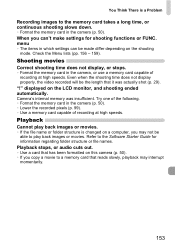
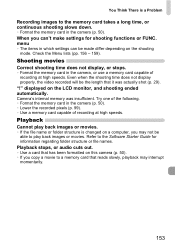
... structure is changed on a computer, you may not be able to play back images or movies. Refer to the Software Starter Guide for information regarding folder structure or file names.
Playback stops, or audio cuts out.
• Use a card that has been formatted on this camera (p. 50). • If you copy a movie to a memory card that reads slowly, playback...
User Manual - Page 154
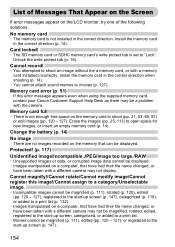
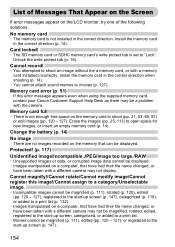
... memory card, or with a memory card installed incorrectly. Install the memory card in the correct direction when shooting (p. 14).
• You cannot attach sound memos to movies (p. 127).
Memory card error (p. 51)
• If this error message appears even when using the supplied memory card, contact your Canon Customer Support Help Desk as there may be a problem with the camera.
Memory card full...
User Manual - Page 155


... transferred to the computer due to the large amount of images (approx. 1000) stored on the memory card (p. 31). Use a commercially available USB card reader to download the images.
Lens error, restart camera
• A lens error was detected. Press the power button to turn the camera off and back on (p. 40). If this error message continues to display, contact your Canon Customer Support Help Desk...
