Canon PowerShot SX170 IS Red driver and firmware
Drivers and firmware downloads for this Canon item

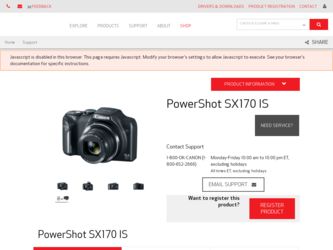
Related Canon PowerShot SX170 IS Red Manual Pages
Download the free PDF manual for Canon PowerShot SX170 IS Red and other Canon manuals at ManualOwl.com
User Guide - Page 10
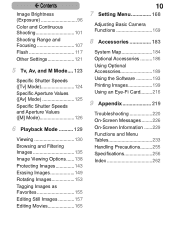
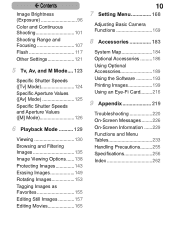
... Shooting 101 Shooting Range and Focusing 107 Flash 117 Other Settings 121
5 Tv, Av, and M Mode.... 123
Specific Shutter Speeds ([Tv] Mode 124 Specific Aperture Values ([Av]...Setting Menu 168
Adjusting Basic Camera Functions 169
8 Accessories 183
System Map 184 Optional Accessories..........186 Using Optional Accessories 189 Using the Software 193 Printing Images 199 Using an Eye-Fi Card...
User Guide - Page 65
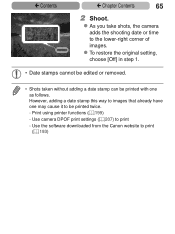
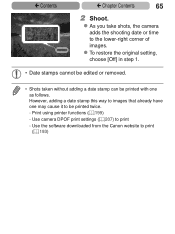
... with one as follows. However, adding a date stamp this way to images that already have one may cause it to be printed twice. - Print using printer functions (=199) - Use camera DPOF print settings (=207) to print
- Use the software downloaded from the Canon website to print (= 193)
User Guide - Page 66
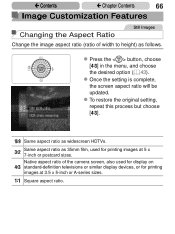
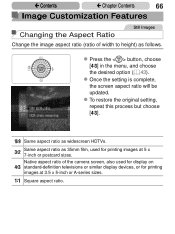
... ratio will be updated.
zzTo restore the original setting, repeat this process but choose [ ].
Same aspect ratio as widescreen HDTVs.
Same aspect ratio as 35mm film, used for printing images at 5 x 7-inch or postcard sizes. Native aspect ratio of the camera screen, also used for display on standard-definition televisions or similar display devices, or for printing...
User Guide - Page 156
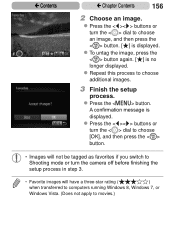
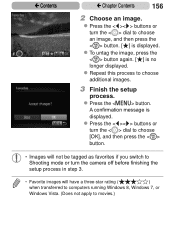
... choose [OK], and then press the button.
• Images will not be tagged as favorites if you switch to Shooting mode or turn the camera off before finishing the setup process in step 3.
• Favorite images will have a three-star rating (
)
when transferred to computers running Windows 8, Windows 7, or
Windows Vista. (Does not apply to movies.)
User Guide - Page 172
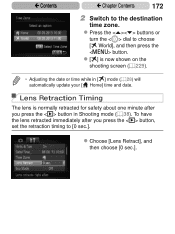
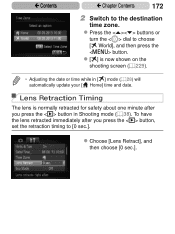
... then press the button.
zz[ ] is now shown on the shooting screen (=229).
• Adjusting the date or time while in [ ] mode (=28) will automatically update your [ Home] time and date.
Lens Retraction Timing
The lens is normally retracted for safety about one minute after you press the button in Shooting...
User Guide - Page 176
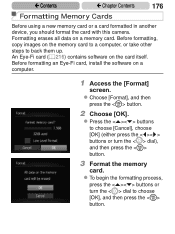
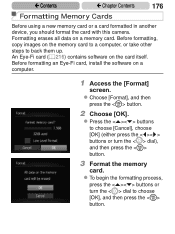
... Cards
Before using a new memory card or a card formatted in another device, you should format the card with this camera. Formatting erases all data on a memory card. Before formatting, copy images on the memory card to a computer, or take other steps to back them up. An Eye-Fi card (=216) contains software on the card itself. Before formatting an Eye-Fi card, install the software on a computer...
User Guide - Page 179
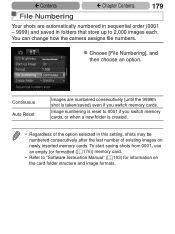
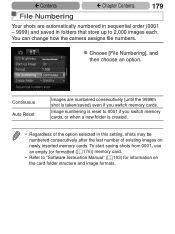
...can change how the camera assigns file numbers.
zzChoose...memory cards, or when a new folder is created.
• Regardless of the option selected in this setting, shots may be numbered consecutively after the last number of existing images on
newly inserted memory cards. To start saving shots from 0001, use an empty (or formatted (=176)) memory card. • Refer to "Software Instruction Manual...
User Guide - Page 183
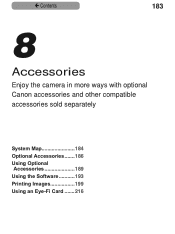
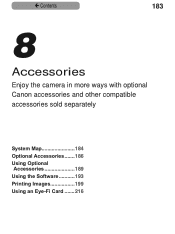
ç Contents
183
8
Accessories
Enjoy the camera in more ways with optional Canon accessories and other compatible accessories sold separately
System Map 184 Optional Accessories.......186 Using Optional Accessories 189 Using the Software............193 Printing Images 199 Using an Eye-Fi Card........216
User Guide - Page 193
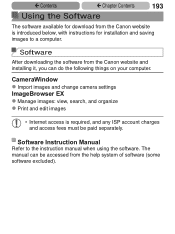
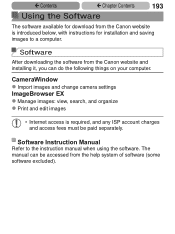
... the Canon website and installing it, you can do the following things on your computer.
CameraWindow zzImport images and change camera settings ImageBrowser EX zzManage images: view, search, and organize zzPrint and edit images
• Internet access is required, and any ISP account charges and access fees must be paid separately.
Software Instruction Manual
Refer to the instruction manual when...
User Guide - Page 194
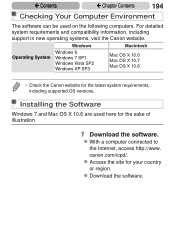
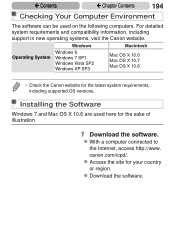
... the Canon website.
Windows
Macintosh
Operating System
Windows 8 Windows 7 SP1 Windows Vista SP2 Windows XP SP3
Mac OS X 10.6 Mac OS X 10.7 Mac OS X 10.8
• Check the Canon website for the latest system requirements, including supported OS versions.
Installing the Software
Windows 7 and Mac OS X 10.6 are used here for the sake of illustration.
1 Download the software.
zzWith a computer...
User Guide - Page 195
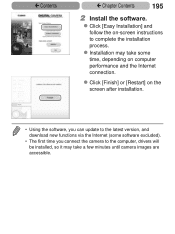
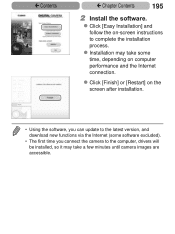
... may take some time, depending on computer performance and the Internet connection.
zzClick [Finish] or [Restart] on the screen after installation.
• Using the software, you can update to the latest version, and download new functions via the Internet (some software excluded).
• The first time you connect the camera to the computer, drivers will be installed, so it may take a few...
User Guide - Page 196
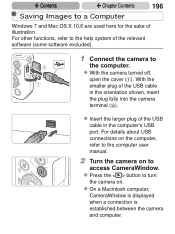
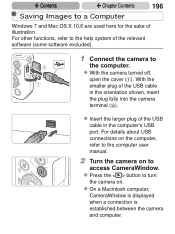
...software excluded).
1 Connect the camera to
the computer. zzWith the camera turned off,
open the cover ( ). With the smaller plug of the USB cable in the orientation shown, insert the plug fully into the camera terminal ( ).
zzInsert the larger plug of the USB cable in the computer's USB port. For details about USB connections on the computer, refer to the computer user manual.
2 Turn the camera...
User Guide - Page 197
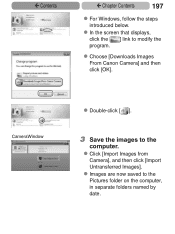
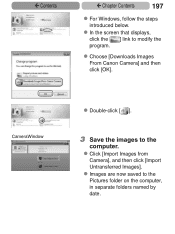
ç Contents
ç Chapter Contents
197
zzFor Windows, follow the steps introduced below.
zzIn the screen that displays, click the [ ] link to modify the program.
zzChoose [Downloads Images From Canon Camera] and then click [OK].
CameraWindow
zzDouble-click [ ].
3 Save the images to the
computer. zzClick [Import Images from
Camera], and then click [Import Untransferred Images]. zzImages ...
User Guide - Page 198
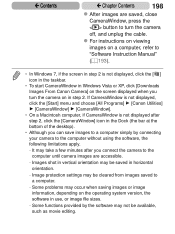
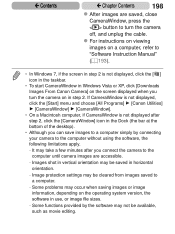
...
button to turn the camera
off, and unplug the cable.
zzFor instructions on viewing
images on a computer, refer to
"Software Instruction Manual"
(= 193).
• In Windows 7, if the screen in step 2 is not displayed, click the [ ] icon in the taskbar.
• To start CameraWindow in Windows Vista or XP, click [Downloads Images From Canon Camera] on the screen displayed when you turn the...
User Guide - Page 213
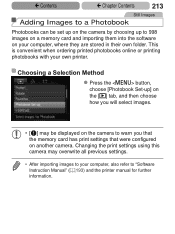
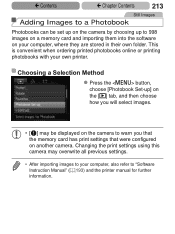
... how you will select images.
• [ ] may be displayed on the camera to warn you that the memory card has print settings that were configured on another camera. Changing the print settings using this camera may overwrite all previous settings.
• After importing images to your computer, also refer to "Software Instruction Manual" (=193) and the printer manual for further information.
User Guide - Page 224
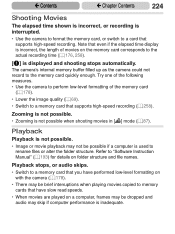
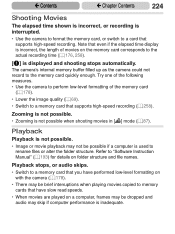
... to "Software Instruction Manual" (=193) for details on folder structure and file names.
Playback stops, or audio skips.
• Switch to a memory card that you have performed low-level formatting on with the camera (=178).
• There may be brief interruptions when playing movies copied to memory cards that have slow read speeds.
• When movies are played on a computer, frames...
User Guide - Page 228
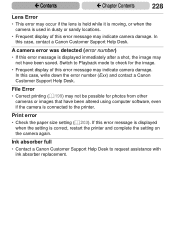
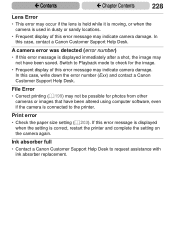
... or images that have been altered using computer software, even if the camera is connected to the printer.
Print error • Check the paper size setting (=203). If this error message is displayed
when the setting is correct, restart the printer and complete the setting on the camera again.
Ink absorber full • Contact a Canon Customer Support Help Desk to request assistance with
ink...
User Guide - Page 265
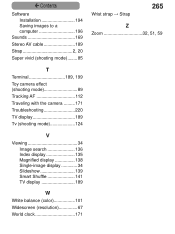
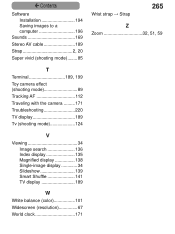
ç Contents
Software Installation 194 Saving images to a computer 196
Sounds 169 Stereo AV cable 189 Strap 2, 20 Super vivid (shooting mode).........85
Wrist strap → Strap
265
Z Zoom 32, 51, 59
T Terminal 189, 199 Toy camera effect (shooting mode 89 Tracking AF 112 Traveling with the camera..........171 Troubleshooting 220 TV display 189 Tv (shooting mode 124
V
Viewing ...
User Guide - Page 268
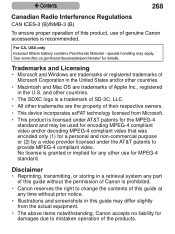
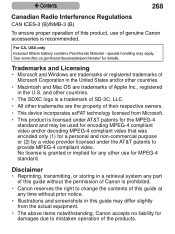
...
• Microsoft and Windows are trademarks or registered trademarks of Microsoft Corporation in the United States and/or other countries.
• Macintosh and Mac OS are trademarks of ...guide without the permission of Canon is prohibited.
• Canon reserves the right to change the contents of this guide at any time without prior notice.
• Illustrations and screenshots in this guide...
