Canon PowerShot SX280 HS driver and firmware
Drivers and firmware downloads for this Canon item

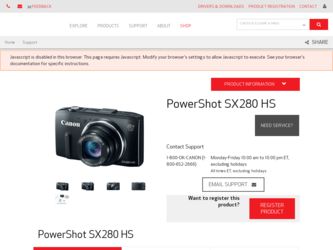
Related Canon PowerShot SX280 HS Manual Pages
Download the free PDF manual for Canon PowerShot SX280 HS and other Canon manuals at ManualOwl.com
User Guide - Page 6
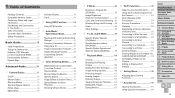
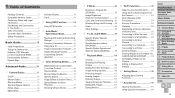
... Manuals (on the included CD-ROM)...........21 Downloadable Software 26 System Map 30
Advanced Guide 31
1 Camera Basics 31
On/Off 32 Shutter Button 33 Shooting Modes 33 Shooting Display Options 34 FUNC. Menu 34 MENU Menu 35
Indicator Display 36 Clock 37
2 Using GPS Function 38
Using GPS Function 39
3 Auto Mode/
Hybrid Auto Mode 46
Shooting With Camera-Determined Settings...
User Guide - Page 12
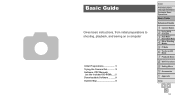
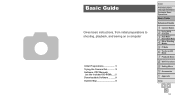
... the Camera Out 18 Software, PDF Manuals (on the included CD-ROM)......21 Downloadable Software............26 System Map 30
Cover
Preliminary Notes and Legal Information Contents: Basic Operations
Basic Guide
Advanced Guide
1 Camera Basics 2 Using GPS
Function
3 Auto Mode/ Hybrid Auto Mode
4 Other Shooting Modes
5 P Mode 6 Tv, Av, and M
Mode
7 Playback Mode 8 Wi-Fi Functions 9 Setting Menu...
User Guide - Page 21
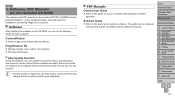
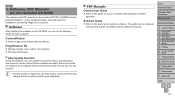
SX280 HS
Software, PDF Manuals (on the included CD-ROM)
The software and PDF manuals on the included DIGITAL CAMERA Solution Disk (CD-ROM) (=2) are introduced below, with instructions for installation, and saving images to a computer.
Software
After installing the software on the CD-ROM, you can do the following things on your computer.
CameraWindow zzImport images and change camera settings
...
User Guide - Page 22
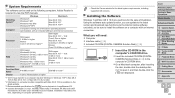
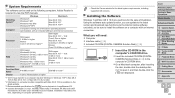
...Windows 7 and Mac OS X 10.6 are used here for the sake of illustration. Using the software auto update function, you can update to the latest version and download new functions via the Internet (some software excluded), so be sure to install the software on a computer with an Internet connection.
What you will need: zzComputer zzInterface cable (=2) zzIncluded CD-ROM (DIGITAL CAMERA Solution Disk...
User Guide - Page 23
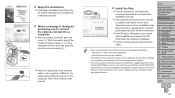
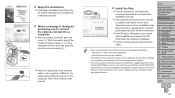
... plug of the interface cable in the computer's USB port. For details about USB connections on the computer, refer to the computer user manual.
4 Install the files.
zzTurn the camera on, and follow the on-screen instructions to complete the installation process.
XXThe software will connect to the Internet to update to the latest version and download new functions. Installation may take some time...
User Guide - Page 24
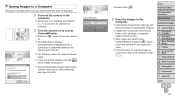
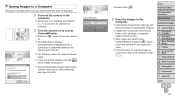
... the camera off, and unplug the cable. zzFor instructions on viewing images on a computer, refer to the Software Guide (= 21).
Cover
Preliminary Notes and Legal Information Contents: Basic Operations
Basic Guide
Advanced Guide
1 Camera Basics 2 Using GPS
Function
3 Auto Mode/ Hybrid Auto Mode
4 Other Shooting Modes
5 P Mode 6 Tv, Av, and M
Mode
7 Playback Mode 8 Wi-Fi Functions 9 Setting Menu...
User Guide - Page 25
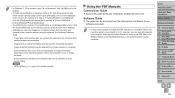
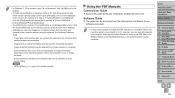
... Manuals
Camera User Guide zzAccess this guide by double-clicking the desktop shortcut icon.
Software Guide zzThe guide can be accessed from the help system of software (some
software excluded).
• It may not be possible to install the PDF manuals on computers that do not meet the system requirements (=22). However, you can view the manuals on a computer that supports Adobe Reader by copying...
User Guide - Page 26
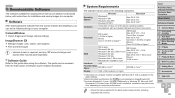
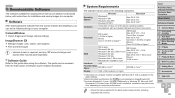
... on computer performance.
• Check the Canon website for the latest system requirements, including supported OS versions.
Cover Preliminary Notes and Legal Information Contents: Basic Operations Basic Guide
Advanced Guide
1 Camera Basics 2 Using GPS
Function
3 Auto Mode/ Hybrid Auto Mode
4 Other Shooting Modes
5 P Mode 6 Tv, Av, and M
Mode
7 Playback Mode 8 Wi-Fi Functions 9 Setting Menu...
User Guide - Page 27
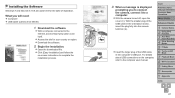
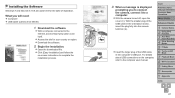
...of the USB cable in the computer's USB port. For details about USB connections on the computer, refer to the computer user manual.
Cover
Preliminary Notes and Legal Information Contents: Basic Operations
Basic Guide
Advanced Guide
1 Camera Basics 2 Using GPS
Function
3 Auto Mode/ Hybrid Auto Mode
4 Other Shooting Modes
5 P Mode 6 Tv, Av, and M
Mode
7 Playback Mode 8 Wi-Fi Functions 9 Setting Menu...
User Guide - Page 28
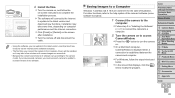
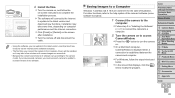
... [Restart] on the screen after installation.
zzTurn the camera off and disconnect the cable.
• Using the software, you can update to the latest version, and download new functions via the Internet (some software excluded).
• The first time you connect the camera to the computer, drivers will be installed, so it may take a few minutes until camera images are accessible.
• Because...
User Guide - Page 29
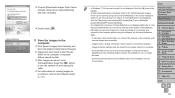
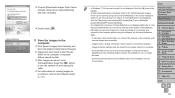
... to turn the camera off, and unplug the cable. zzFor instructions on viewing images on a computer, refer to the Software Guide (= 26).
• In Windows 7, if the screen in step 2 is not displayed, click the [ ] icon in the taskbar.
• To start CameraWindow in Windows Vista or XP, click [Downloads Images From Canon Camera using Canon CameraWindow] on the screen displayed when you turn...
User Guide - Page 61
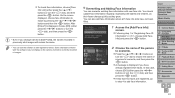
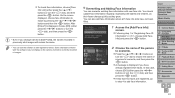
... the same.
• You can use the software to edit registered names. Some characters entered with the software may not display on the camera, but will be correctly recorded in images.
Overwriting and Adding Face Information
You can overwrite existing face information with new face info. You should update face information regularly, especially with babies and...
User Guide - Page 123
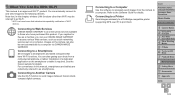
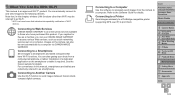
... to as smartphones.
Connecting to Another Camera
Use the Wi-Fi function to send images between Canon-brand, compact digital cameras.
Connecting to a Computer
Use the software to wirelessly send images from the camera to a computer. Refer to the Software Guide for details.
Connecting to a Printer
Send images wirelessly to a PictBridge-compatible printer (supporting DPS over IP) to print them...
User Guide - Page 124
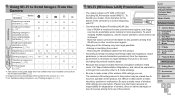
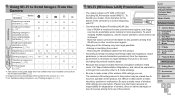
... wireless LAN settings as a precaution. Please note that Canon accepts no responsibility for degradation of content, direct or indirect damages or loss of revenue arising from use of the product.
Cover
Preliminary Notes and Legal Information Contents: Basic Operations
Basic Guide
Advanced Guide
1 Camera Basics 2 Using GPS
Function
3 Auto Mode/ Hybrid Auto Mode
4 Other Shooting Modes
5 P Mode 6 Tv...
User Guide - Page 130
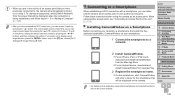
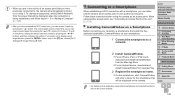
... from the Mac App Store.
zzFor an Android device, download and install CameraWindow from Google Play.
3 Register the smartphone name.
zzOn the smartphone, start CameraWindow and enter a name for the smartphone that will be displayed on the camera.
Cover
Preliminary Notes and Legal Information Contents: Basic Operations
Basic Guide
Advanced Guide
1 Camera Basics 2 Using GPS
Function
3 Auto...
User Guide - Page 134
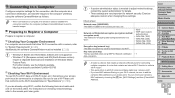
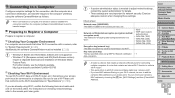
... Wi-Fi network, be sure to add the
camera's MAC address to your access point. You can check your camera's MAC address by choosing the [3] tab, [Wi-Fi Settings], and then [Check MAC Address].
Cover
Preliminary Notes and Legal Information Contents: Basic Operations
Basic Guide
Advanced Guide
1 Camera Basics 2 Using GPS
Function
3 Auto Mode/ Hybrid Auto Mode
4 Other Shooting Modes
5 P Mode 6 Tv, Av...
User Guide - Page 135
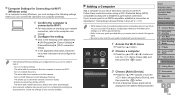
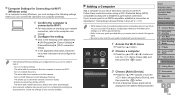
... [Add a Device], and then press the button.
XXA list of detected access points will be displayed in the [Select Network] screen.
Cover
Preliminary Notes and Legal Information Contents: Basic Operations
Basic Guide
Advanced Guide
1 Camera Basics 2 Using GPS
Function
3 Auto Mode/ Hybrid Auto Mode
4 Other Shooting Modes
5 P Mode 6 Tv, Av, and M
Mode
7 Playback Mode 8 Wi-Fi Functions 9 Setting Menu...
User Guide - Page 136
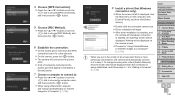
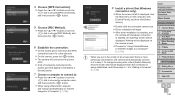
... to Transfer Images to a Computer" (=138).
8 Install a driver (first Windows
connection only). zzWhen the screen at left is displayed, click
the Start menu on the computer, click [Control Panel], and then click [Add a device].
zzDouble click the connected camera icon. XXDriver installation will begin. XXAfter driver installation is complete, and
the camera and computer connection is enabled, the...
User Guide - Page 138
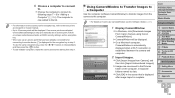
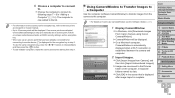
... Transfer Images to a Computer
Use the computer (software CameraWindow) to transfer images from the camera to the computer.
• For details on how to use CameraWindow, see the Software Guide (=21).
1 Display CameraWindow.
zzIn Windows, click [Downloads Images From Canon Camera using Canon CameraWindow].
XXCameraWindow will be displayed. XXOn a Macintosh computer,
CameraWindow is automatically...
User Guide - Page 152
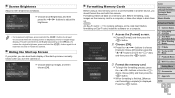
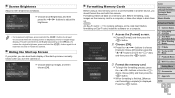
... Memory Cards
Before using a new memory card or a card formatted in another device, you should format the card with this camera. Formatting erases all data on a memory card. Before formatting, copy images on the memory card to a computer, or take other steps to back them up. SX270 HS An Eye-Fi card (=170) contains software on the card itself. Before formatting an Eye-Fi card, install the software...
