Canon PowerShot SX30 IS driver and firmware
Drivers and firmware downloads for this Canon item

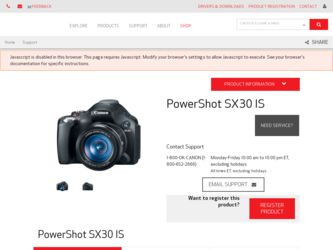
Related Canon PowerShot SX30 IS Manual Pages
Download the free PDF manual for Canon PowerShot SX30 IS and other Canon manuals at ManualOwl.com
PowerShot SX30 IS Camera User Guide - Page 2
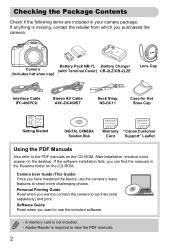
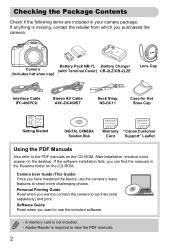
... shoe cap)
Lens Cap
Interface Cable IFC-400PCU
Stereo AV Cable AVC-DC400ST
Neck Strap NS-DC11
Case for Hot Shoe Cap
Getting Started
DIGITAL CAMERA Solution Disk
Warranty "Canon Customer
Card
Support" Leaflet
Using the PDF Manuals
Also refer to the PDF manuals on the CD-ROM. After installation, shortcut icons appear on the desktop. If the software installation fails, you can find the...
PowerShot SX30 IS Camera User Guide - Page 23
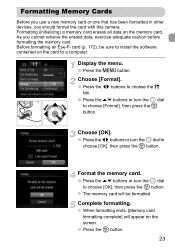
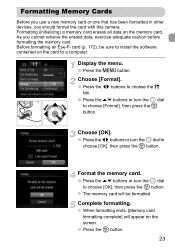
... been formatted in other devices, you should format the card with this camera. Formatting (initializing) a memory card erases all data on the memory card. As you cannot retrieve the erased data, exercise adequate caution before formatting the memory card. Before formatting an Eye-Fi card (p. 172), be sure to install the software contained on the card to a computer.
Display the menu.
● Press...
PowerShot SX30 IS Camera User Guide - Page 33
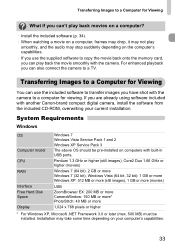
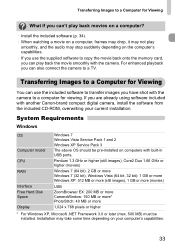
... with another Canon-brand compact digital camera, install the software from the included CD-ROM, overwriting your current installation.
System Requirements
Windows
OS
Computer model CPU RAM
Interface Free Hard Disk Space Display
Windows 7 Windows Vista Service Pack 1 and 2 Windows XP Service Pack 3 The above OS should be pre-installed on computers with built-in USB ports.
Pentium 1.3 GHz...
PowerShot SX30 IS Camera User Guide - Page 34
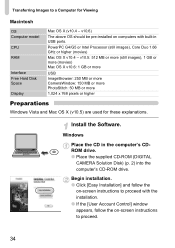
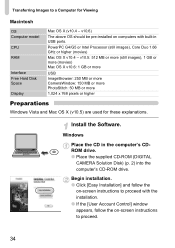
... and Mac OS X (v10.5) are used for these explanations.
Install the Software.
Windows
Place the CD in the computer's CDROM drive. ● Place the supplied CD-ROM (DIGITAL
CAMERA Solution Disk) (p. 2) into the computer's CD-ROM drive.
Begin installation. ● Click [Easy Installation] and follow the
on-screen instructions to proceed with the installation. ● If the [User Account Control...
PowerShot SX30 IS Camera User Guide - Page 35
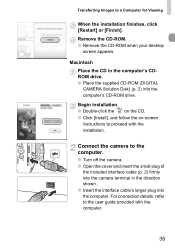
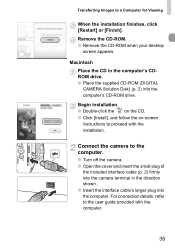
...the CD-ROM when your desktop
screen appears.
Macintosh Place the CD in the computer's CDROM drive. ● Place the supplied CD-ROM (DIGITAL CAMERA Solution Disk) (p. 2) into the computer's CD-ROM drive.
Begin installation. ● Double-click the on the CD. ● Click [Install], and follow the on-screen
instructions to proceed with the installation.
Connect the camera to the computer.
●...
PowerShot SX30 IS Camera User Guide - Page 36
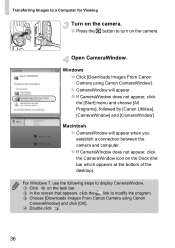
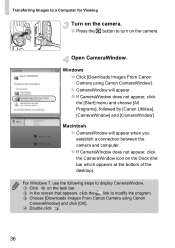
... computer. ● If CameraWindow does not appear, click the CameraWindow icon on the Dock (the bar which appears at the bottom of the desktop).
For Windows 7, use the following steps to display CameraWindow. Click on the task bar. In the screen that appears, click the link to modify the program. Choose [Downloads Images From Canon Camera using Canon...
PowerShot SX30 IS Camera User Guide - Page 37
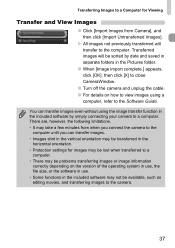
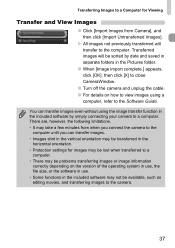
... click [X] to close CameraWindow.
● Turn off the camera and unplug the cable. ● For details on how to view images using a
computer, refer to the Software Guide.
You can transfer images even without using the image transfer function in the included software by simply connecting your camera to a computer. There are, however, the following limitations. • It...
PowerShot SX30 IS Camera User Guide - Page 60
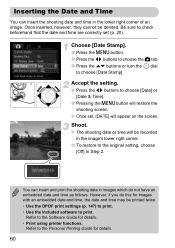
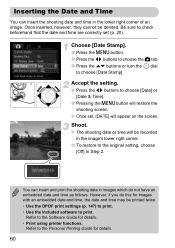
... screen.
X Once set, [DATE] will appear on the screen.
Shoot.
X The shooting date or time will be recorded in the image's lower right corner.
● To restore to the original setting, choose [Off] ...Use the DPOF print settings (p. 147) to print. • Use the included software to print.
Refer to the Software Guide for details. • Print using printer functions.
Refer to the Personal Printing...
PowerShot SX30 IS Camera User Guide - Page 106
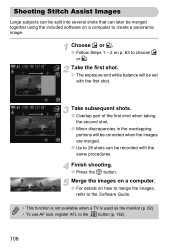
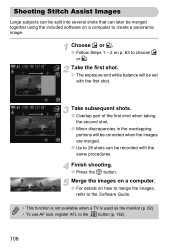
... are merged.
● Up to 26 shots can be recorded with the same procedures.
Finish shooting.
● Press the m button.
Merge the images on a computer.
● For details on how to merge the images, refer to the Software Guide.
• This function is not available when a TV is used as the monitor (p. 82). • To...
PowerShot SX30 IS Camera User Guide - Page 134
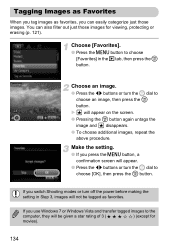
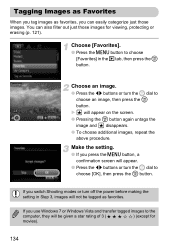
... the
image and disappears.
● To choose additional images, repeat the above procedure.
Make the setting.
● If you press the n button, a confirmation screen will appear.
● Press the... or turn off the power before making the setting in Step 3, images will not be tagged as favorites.
If you use Windows 7 or Windows Vista and transfer tagged images to the
computer, they will be given...
PowerShot SX30 IS Camera User Guide - Page 152
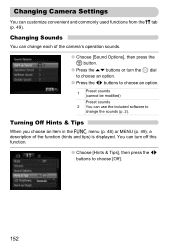
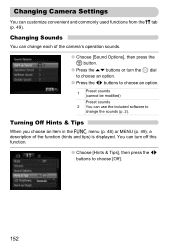
Changing Camera Settings
You can customize convenient and commonly used functions from the 3 tab (p. 49).
Changing Sounds
You can change each of the camera's operation sounds.
● Choose [Sound ... software to
change the sounds (p. 2).
Turning Off Hints & Tips
When you choose an item in the ø menu (p. 48) or MENU (p. 49), a description of the function (hints and tips) is displayed....
PowerShot SX30 IS Camera User Guide - Page 153
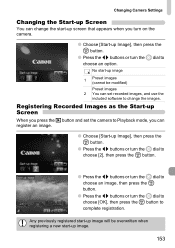
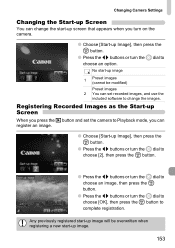
....
No start-up image
1
Preset images (cannot be modified)
Preset images 2 You can set recorded images, and use the
included software to change the images.
Registering Recorded Images as the Start-up Screen
When you press the 1 button and set the camera to Playback mode, you can register an image.
● Choose [Start-up Image], then...
PowerShot SX30 IS Camera User Guide - Page 154
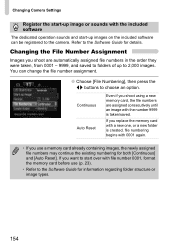
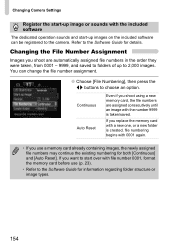
...Camera Settings
Register the start-up image or sounds with the included software
The dedicated operation sounds and start-up images on the included software can be registered to the camera. Refer to the Software Guide....
If you replace the memory card with a new one, or a new folder is created, file numbering begins with 0001 again.
• If you use a memory card already containing images, the ...
PowerShot SX30 IS Camera User Guide - Page 176
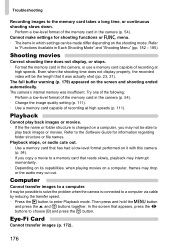
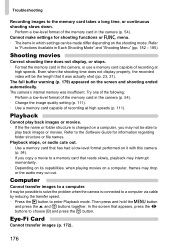
... the memory card in the camera (p. 54). • Change the image quality setting (p. 111). • Use a memory card capable of recording at high speeds (p. 111).
Playback
Cannot play back images or movies. • If the file name or folder structure is changed on a computer, you may not be able to
play back images or movies. Refer to the Software Guide...
PowerShot SX30 IS Camera User Guide - Page 177
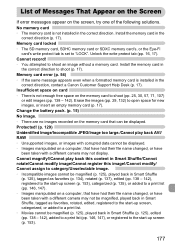
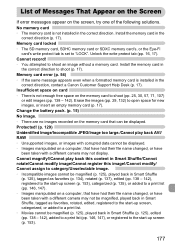
...
card's write protect tab is set to "LOCK". Unlock the write protect tab (pp. 16, 17). Cannot record! • You attempted to shoot an image without a memory card. Install the memory card in
the correct direction to shoot (p. 17). Memory card error (p. 54) • If the same message appears even when a formatted memory card is installed in the
correct direction, contact a Canon Customer Support...
PowerShot SX30 IS Camera User Guide - Page 194
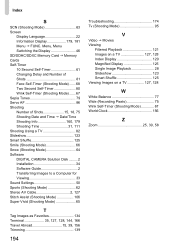
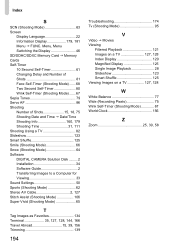
... 160, 179 Shooting Time 31, 111 Shooting Using a TV 82 Slideshow 123 Smart Shuffle 125 Smile (Shooting Mode 66 Snow (Shooting Mode 64 Software DIGITAL CAMERA Solution Disk ......... 2 Installation 34 Software Guide 2 Transferring Images to a Computer for Viewing 33 Sound Settings 50 Sports (Shooting Mode 62 Stereo AV Cable 2, 127 Stitch Assist (Shooting Mode 106 Super Vivid (Shooting...
