Canon PowerShot SX500 IS driver and firmware
Drivers and firmware downloads for this Canon item

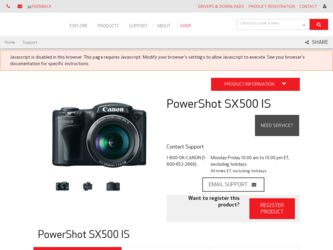
Related Canon PowerShot SX500 IS Manual Pages
Download the free PDF manual for Canon PowerShot SX500 IS and other Canon manuals at ManualOwl.com
User Guide - Page 2
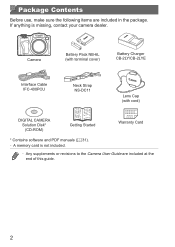
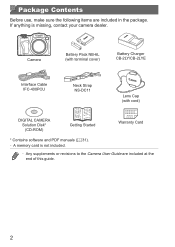
... cover)
Battery Charger CB‑2LY/CB-2LYE
Interface Cable IFC‑400PCU
Neck Strap NS‑DC11
Lens Cap (with cord)
DIGITAL CAMERA Solution Disk* (CD‑ROM)
Getting Started
Warranty Card
* Contains software and PDF manuals (=31). • A memory card is not included.
• Any supplements or revisions to the Camera User Guide are included at the end of this...
User Guide - Page 8
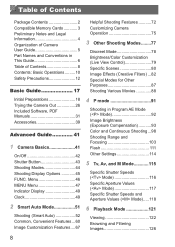
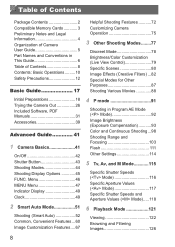
...
Discreet Mode 78 Brightness/Color Customization (Live View Control 79 Specific Scenes 80 Image Effects (Creative Filters)....82 Special Modes for Other Purposes 87 Shooting Various Movies 88
Initial Preparations 18 Trying the Camera Out 26 Included Software, PDF Manuals 31 Accessories 39
Advanced Guide 41
1 Camera Basics 41
On/Off 42 Shutter Button 43 Shooting...
User Guide - Page 31
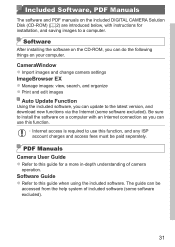
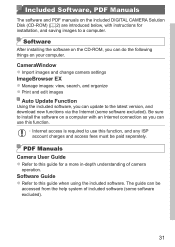
...computer.
Software
After installing the software on the CD-ROM, you can do the following things on your computer.
CameraWindow zzImport images and change camera settings ImageBrowser EX zzManage images: view, search, and organize zzPrint and edit images
Auto Update Function
Using the included software, you can update to the latest version, and download new functions via the Internet (some software...
User Guide - Page 32
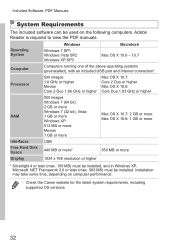
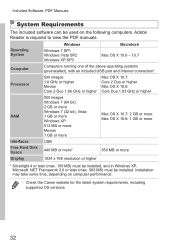
... be used on the following computers. Adobe Reader is required to view the PDF manuals.
Operating System Computer Processor
RAM
Interfaces Free Hard Disk Space Display
Windows
Macintosh
Windows 7 SP1 Windows Vista SP2 Windows XP SP3
Mac OS X 10.6 - 10.7
Computers running one of the above operating systems (preinstalled), with an included USB port and Internet connection*
Still images 1.6 GHz...
User Guide - Page 33
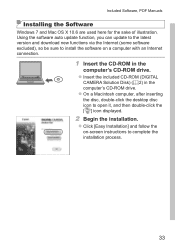
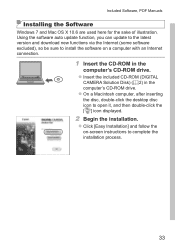
...7 and Mac OS X 10.6 are used here for the sake of illustration. Using the software auto update function, you can update to the latest version and download new functions via the Internet (some software excluded), so be sure to install the software on a computer with an Internet connection.
1 Insert the CD-ROM in the
computer's CD-ROM drive. zzInsert the included CD-ROM (DIGITAL
CAMERA Solution Disk...
User Guide - Page 34
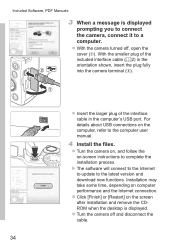
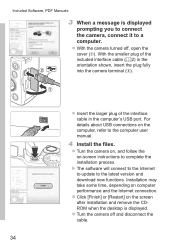
... plug of the interface cable in the computer's USB port. For details about USB connections on the computer, refer to the computer user manual.
4 Install the files.
zzTurn the camera on, and follow the on-screen instructions to complete the installation process.
XXThe software will connect to the Internet to update to the latest version and download new functions. Installation may take some time...
User Guide - Page 35
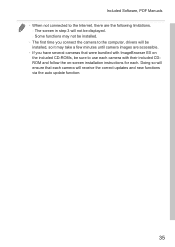
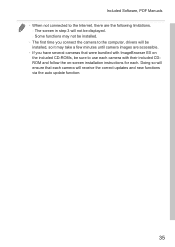
... Software, PDF Manuals • When not connected to the Internet, there are the following limitations.
- The screen in step 3 will not be displayed. - Some functions may not be installed. • The first time you connect the camera to the computer, drivers will be installed, so it may take a few minutes until camera images are accessible. • If you have several cameras...
User Guide - Page 36
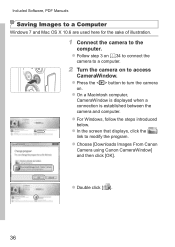
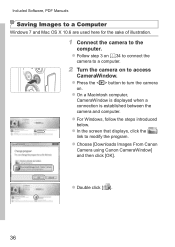
Included Software, PDF Manuals
Saving Images to a Computer
Windows 7 and Mac OS X 10.6 are used here for the sake of illustration.
1 Connect the camera to the
computer. zzFollow step 3 on =34 to connect the
camera to a computer.
2 Turn the camera on to access
CameraWindow. zzPress the button to turn the camera
on. zzOn a Macintosh computer,
CameraWindow is displayed when a connection is ...
User Guide - Page 37
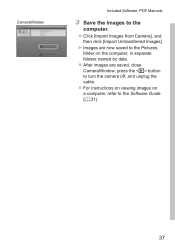
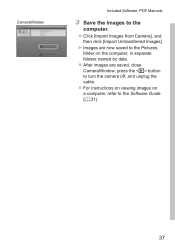
...
Included Software, PDF Manuals
3 Save the images to the
computer. zzClick [Import Images from Camera], and
then click [Import Untransferred Images]. XXImages are now saved to the Pictures
folder on the computer, in separate folders named by date. zzAfter images are saved, close CameraWindow, press the button to turn the camera off, and unplug the cable. zzFor instructions...
User Guide - Page 38
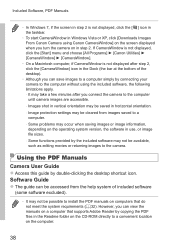
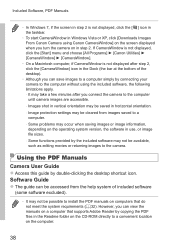
...Camera User Guide zzAccess this guide by double-clicking the desktop shortcut icon. Software Guide zzThe guide can be accessed from the help system of included software
(some software excluded).
• It may not be possible to install the PDF manuals on computers that do not meet the system requirements (=32). However, you can view the manuals on a computer that supports Adobe Reader by copying...
User Guide - Page 39
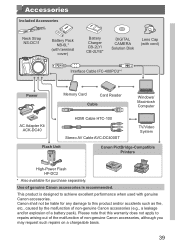
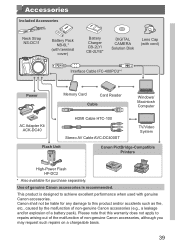
...)
Battery Charger CB-2LY/ CB‑2LYE*
DIGITAL CAMERA Solution Disk
Lens Cap (with cord)
Interface Cable IFC-400PCU*1
Power
Memory Card
Card Reader
Cable
Windows/ Macintosh Computer
AC Adapter Kit ACK-DC40
HDMI Cable HTC-100 Stereo AV Cable AVC-DC400ST
TV/Video System
Flash Unit
Canon PictBridge-Compatible Printers
High-Power Flash HF-DC2
* Also available for purchase separately...
User Guide - Page 65
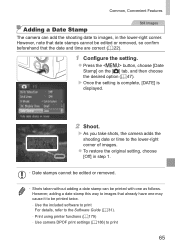
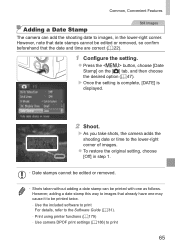
...the setting.
zzPress the button, choose [Date Stamp] on the [4] tab, and then choose the desired option (=47).
XXOnce the setting is complete, [DATE] is displayed.
2 Shoot.
XXAs you take shots, the camera ... twice. - Use the included software to print For details, refer to the Software Guide (=31). - Print using printer functions (=179) - Use camera DPOF print settings (=186) to print
65
User Guide - Page 67


... ratio will be updated.
zzTo restore the original setting, repeat this process but choose [ ].
Used for display on widescreen HDTVs or similar display devices.
Same aspect ratio as 35mm film, used for printing images at 5 x 7-inch or postcard sizes.
Native aspect ratio of the camera screen, also used for display on standarddefinition televisions or similar display devices, or for printing...
User Guide - Page 89
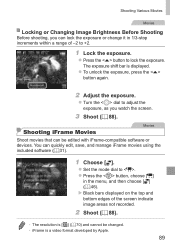
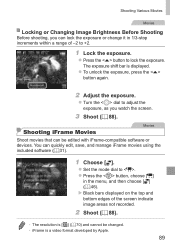
...shift bar is displayed.
zzTo unlock ...software or
devices. You can quickly edit, save, and manage iFrame movies using the included software (=31).
1 Choose [ ].
zzSet the mode dial to . zzPress the button, choose [E]
in the menu, and then choose [ ] (= 46). XXBlack bars displayed on the top and bottom edges of the screen indicate image areas not recorded.
2 Shoot (=88).
• The resolution...
User Guide - Page 143
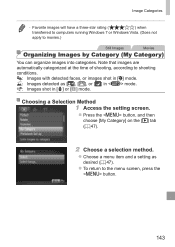
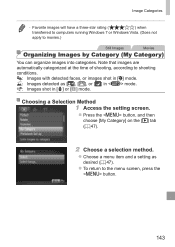
... will have a three-star rating (
) when
transferred to computers running Windows 7 or Windows Vista. (Does not
apply to movies.)
Still Images
Movies
Organizing... or [ ] in mode. : Images shot in [P] or [t] mode.
Choosing a Selection Method
1 Access the setting screen.
zzPress the button, and then choose [My Category] on the [1] tab (= 47).
2 Choose a selection method.
zzChoose a menu item...
User Guide - Page 157
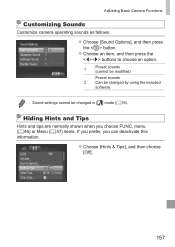
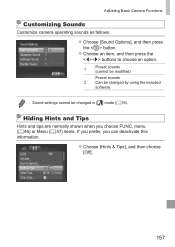
Adjusting Basic Camera Functions
Customizing Sounds
Customize camera operating sounds as follows.
zzChoose [Sound Options], and then press the button.
zzChoose an item, and then press the buttons to choose an option.
1
Preset sounds (cannot be modified)
Preset sounds 2 Can be changed by using the included
software.
• Sound settings cannot be changed in [ ] mode...
User Guide - Page 158
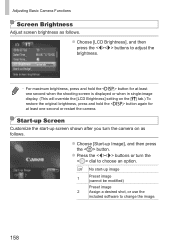
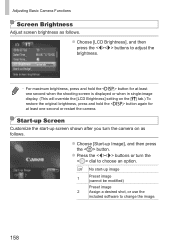
... at least one second when the shooting screen is displayed or when in single-image display. (This will override the [LCD Brightness] setting on the [3] tab.) To restore the original brightness, press and hold the button again for
at least one second or restart the camera.
Start-up Screen
Customize the start-up screen...
User Guide - Page 159
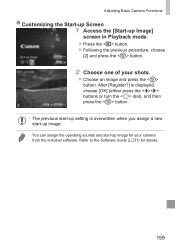
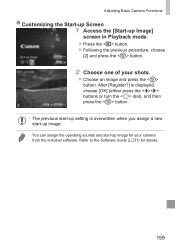
...?] is displayed, choose [OK] (either press the buttons or turn the dial), and then press the button.
• The previous start-up setting is overwritten when you assign a new start-up image.
• You can assign the operating sounds and start-up image for your camera from the included software. Refer to the Software Guide (=31...
User Guide - Page 160
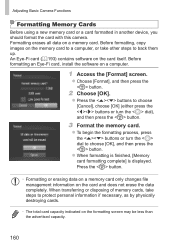
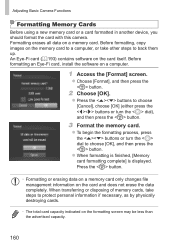
... Cards
Before using a new memory card or a card formatted in another device, you should format the card with this camera. Formatting erases all data on a memory card. Before formatting, copy images on the memory card to a computer, or take other steps to back them up. An Eye-Fi card (=193) contains software on the card itself. Before formatting an Eye-Fi card, install the software on a computer...
User Guide - Page 223
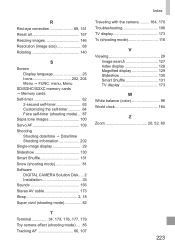
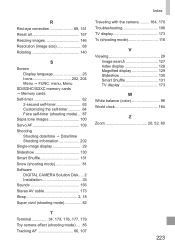
...Shuffle 131 Snow (shooting mode 81 Software DIGITAL CAMERA Solution Disk..... 2 Installation 33 Sounds 156 Stereo AV cable 173 Strap 2, 18 Super vivid (shooting mode 82
T Terminal 34, 173, 176, 177, 179 Toy camera effect (shooting mode)...... 85 Tracking AF 66, 107
Traveling with the camera.......... 164, 170 Troubleshooting 196 TV display 173 Tv (shooting mode 116
V Viewing 29
Image...
