Canon SELPHY CP510 driver and firmware
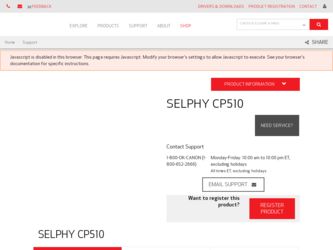
Related Canon SELPHY CP510 Manual Pages
Download the free PDF manual for Canon SELPHY CP510 and other Canon manuals at ManualOwl.com
ImageBrowser 6.5 for Macintosh Instruction Manual - Page 56
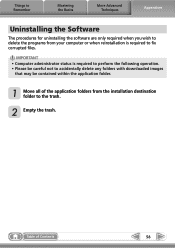
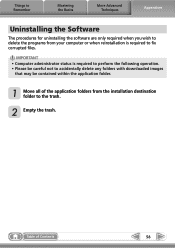
... the Software
The procedures for uninstalling the software are only required when you wish to delete the programs from your computer or when reinstallation is required to fix corrupted files.
IMPORTANT • Computer administrator status is required to perform the following operation. • Please be careful not to accidentally delete any folders with downloaded images...
ZoomBrowser EX 6.5 for Windows Instruction Manual - Page 9


...; The instructions in this software manual assume that you have correctly installed the software. See the Camera User Guide for software installation procedures.
• For details on how to connect the camera to a computer, refer to the Camera User Guide. Please also refer to "Precautions for Connecting the Camera to the Computer".
• With some versions of Microsoft Windows, CameraWindow...
ZoomBrowser EX 6.5 for Windows Instruction Manual - Page 11


... a memory card into the memory card reader. If you select [View/Download Images Using Canon ZoomBrowser EX], ZoomBrowser EX will start and display the following window. Use this window to perform the transferring procedures.
Transfers all images that have not yet been transferred. Allows you to select and transfer images. Prints images.
Configures the transfer folder and other settings.
Table...
ZoomBrowser EX 6.5 for Windows Instruction Manual - Page 13


... as desired.
Sets the printer, paper size and borderless printing settings.
Click here to crop and print a portion of an image.
Click here to insert text onto an image and print.
Sets the shooting date/time imprint settings.
5 Click [3. Print]. Printing will start.
HINT
Printing Using Other Software If you have specialized printing software installed on the computer, you...
ZoomBrowser EX 6.5 for Windows Instruction Manual - Page 38


... in the indicated destination folder.
Automatic Start-up Settings for E-mail Software • When using Windows 7, you must pre-install an e-mail program. When changing settings, set the
default program in the Control Panel. • When using Windows Vista, configure the settings in your e-mail software. For example, you can
configure Windows e-mail by starting e-mail, then clicking the [Tools...
ZoomBrowser EX 6.5 for Windows Instruction Manual - Page 49


... iMAGE GATEWAY (You must already
have an account with an Internet service provider (ISP), browser software installed and an Internet connection). • See the homepage for information regarding browser versions (Microsoft Internet Explorer, etc.) and settings to best connect to CANON iMAGE GATEWAY online photo services. • Any ISP account charges and access fees must be paid separately...
ZoomBrowser EX 6.5 for Windows Instruction Manual - Page 60


... translated into any language in any form, by any means, without the prior written permission of Canon. • Canon makes no warranties for damages resulting from corrupted or lost data due to a mistaken operation or malfunction of the camera, the software, memory cards, personal computers, peripheral devices, or use of non-Canon memory cards.
CDP-E088-010
Table of Contents
©...
SELPHY CP710/CP510 User Guide - Page 3
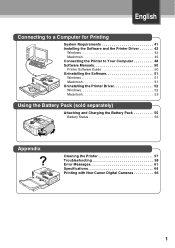
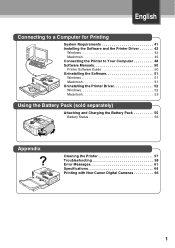
... Manuals 50 Printer Software Guide 50 Uninstalling the Software 51 Windows 51 Macintosh 51 Uninstalling the Printer Driver 52 Windows 52 Macintosh 53
Using the Battery Pack (sold separately)
Attaching and Charging the Battery Pack 55 Battery Status 56
Appendix
Cleaning the Printer 57 Troubleshooting 58 Error Messages 61 Specifications 64 Printing with Non-Canon Digital Cameras...
SELPHY CP710/CP510 User Guide - Page 10
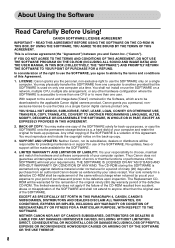
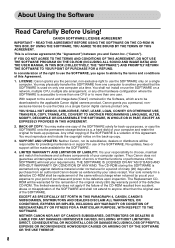
... COPY: You may make one copy of the SOFTWARE solely for back-up purposes, or copy the SOFTWARE onto the permanent storage device (e.g. a hard disk) of your computer and retain the original for back-up purposes. Any other copying of the SOFTWARE is a violation of this Agreement. You must reproduce and include the copyright notice on the back-up copy.
3. SUPPORT AND UPDATES: Neither Canon...
SELPHY CP710/CP510 User Guide - Page 26
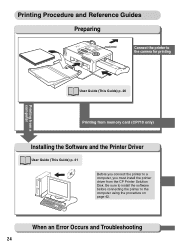
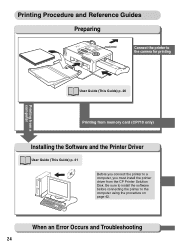
...
Connect the printer to the camera for printing
User Guide (This Guide) p. 26
Printing from memory card (CP710 only)
Installing the Software and the Printer Driver
User Guide (This Guide) p. 41 Before you connect the printer to a computer, you must install the printer driver from the CP Printer Solution Disk. Be sure to install the software before connecting the printer to the computer using the...
SELPHY CP710/CP510 User Guide - Page 43
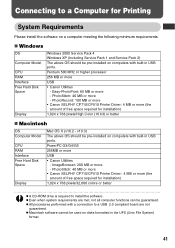
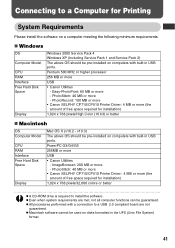
... bit) or better
„ Macintosh
OS Computer Model
CPU RAM Interface Free Hard Disk Space
Display
Mac OS X (v10.2 - v10.3) The above OS should be pre-installed on computers with built-in USB ports. PowerPC G3/G4/G5 256MB or more USB • Canon Utilities
- ImageBrowser: 200 MB or more - PhotoStitch: 40 MB or more • Canon SELPHY CP710/CP510 Printer Driver: 4 MB or more (the amount...
SELPHY CP710/CP510 User Guide - Page 44
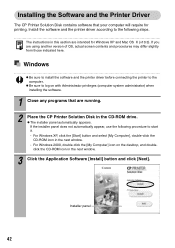
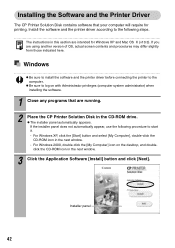
Installing the Software and the Printer Driver
The CP Printer Solution Disk contains software that your computer will require for printing. Install the software and the printer driver according to the following steps.
The instructions in this section are intended for Windows XP and Mac OS X (v10.3). If you are using another version of OS, actual screen contents and procedures may differ slightly ...
SELPHY CP710/CP510 User Guide - Page 45
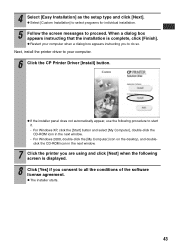
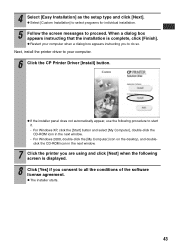
... CD-ROM icon in the next window. - For Windows 2000, double-click the [My Computer] icon on the desktop, and doubleclick the CD-ROM icon in the next window.
7 Click the printer you are using and click [Next] when the following screen is displayed.
8 Click [Yes] if you consent to all the conditions of the software license agreement. z The installer starts...
SELPHY CP710/CP510 User Guide - Page 47
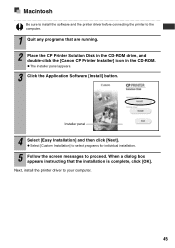
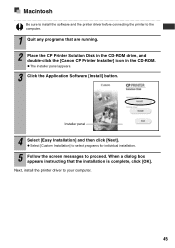
...sure to install the software and the printer driver before connecting the printer to the computer.
1 Quit any programs that are running. 2 Place the CP Printer Solution Disk in the CD-ROM drive, and
double-click the [Canon CP Printer Installer] icon in the CD-ROM.
z The installer panel appears.
3 Click the Application Software [Install] button.
Installer panel
4 Select [Easy Installation] and then...
SELPHY CP710/CP510 User Guide - Page 48
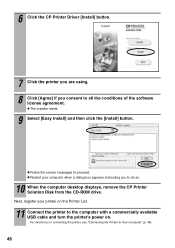
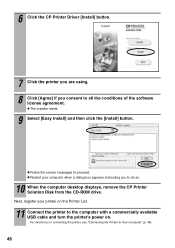
... the [Install] button.
z Follow the screen messages to proceed. z Restart your computer when a dialog box appears instructing you to do so.
10 When the computer desktop displays, remove the CP Printer Solution Disk from the CD-ROM drive. Next, register your printer on the Printer List.
11 Connect the printer to the computer with a commercially available USB cable and turn the printer's power on...
SELPHY CP710/CP510 User Guide - Page 52
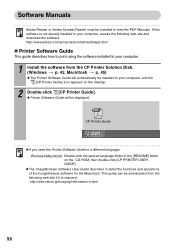
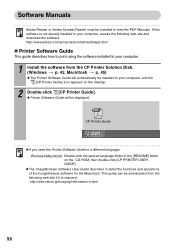
... software installed to your computer.
1 Install the software from the CP Printer Solution Disk. (Windows p. 42, Macintosh p. 45) z The Printer Software Guide will automatically be installed to your computer, and the [CP Printer Guide] icon appears on the desktop.
2 Double-click [CP Printer Guide]. z Printer Software Guide will be displayed.
CP Printer Guide
z If you need the Printer Software Guide...
SELPHY CP710/CP510 User Guide - Page 53
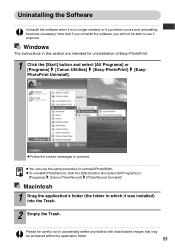
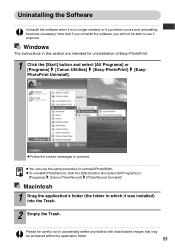
... and uninstalling becomes necessary. Note that if you uninstall the software, you will not be able to use it anymore.
Windows
The instructions in this section are intended for uninstallation of Easy-PhotoPrint.
1 Click the [Start] button and select [All Programs] or [Programs] [Canon Utilities] [Easy-PhotoPrint] [EasyPhotoPrint Uninstall].
z Follow the screen messages to...
SELPHY CP710/CP510 User Guide - Page 55
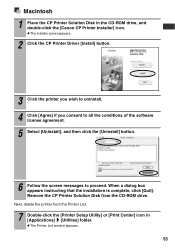
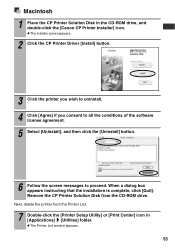
Macintosh
1 Place the CP Printer Solution Disk in the CD-ROM drive, and double-click the [Canon CP Printer Installer] icon. z The installer panel appears.
2 Click the CP Printer Driver [Install] button.
3 Click the printer you wish to uninstall. 4 Click [Agree] if you consent to all the conditions of the software
license agreement.
5 Select [Uninstall], and then click the [Uninstall] button.
6 ...
SELPHY CP710/CP510 User Guide - Page 60
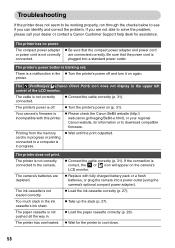
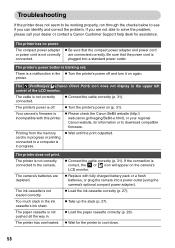
... 31).
The printer's power is off.
z Turn the printer's power on (p. 31).
Your camera's firmware is incompatible with this printer.
z Please check the Canon BeBit website (http:// web.canon.jp/Imaging/BeBit-e.html), or your regional Canon website, for information or to download compatible firmware.
Printing from the memory card is in progress or printing connected to a computer is in progress...
Printer Software Guide Windows (For Canon CP Printer Solution Disk Version 5) - Page 4
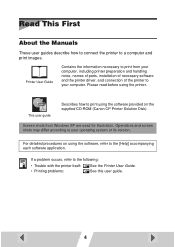
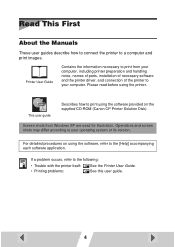
... preparation and handling notes, names of parts, installation of necessary software and the printer driver, and connection of the printer to your computer. Please read before using the printer.
This user guide
Describes how to print using the software provided on the supplied CD-ROM (Canon CP Printer Solution Disk).
Screen shots from Windows XP are used for illustration. Operations and screen...

