Canon VIXIA HF G10 driver and firmware
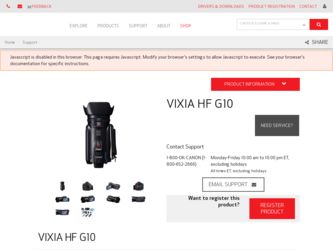
Related Canon VIXIA HF G10 Manual Pages
Download the free PDF manual for Canon VIXIA HF G10 and other Canon manuals at ManualOwl.com
VIXIA HF G10 Instruction Manual - Page 2
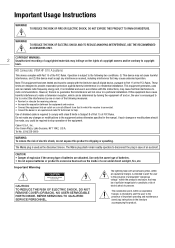
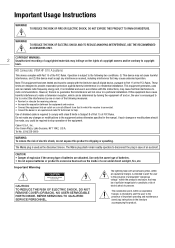
... SHOCK AND TO REDUCE ANNOYING INTERFERENCE, USE THE RECOMMENDED ACCESSORIES ONLY.
COPYRIGHT WARNING:
2 Unauthorized recording of copyrighted materials may infringe on the rights of copyright owners and be contrary to copyright
laws.
HD Camcorder, VIXIA HF G10 A systems
This device complies with Part 15 of the FCC Rules. Operation is subject to the following two...
VIXIA HF G10 Instruction Manual - Page 3
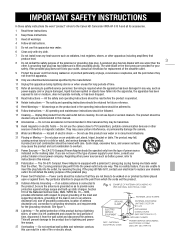
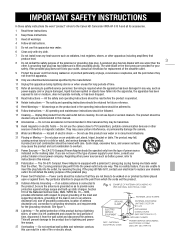
... the word "product" refers to the Canon HD Camcorder VIXIA HF G10 A and all its accessories.
1 Read these instructions.
2 Keep these instructions.
3 Heed all warnings.
4 Follow all instructions.
5 Do not use this apparatus near water.
6 Clean only with dry cloth.
7 Do not install near any heat sources such as radiators, heat registers, stoves, or other apparatus (including amplifiers...
VIXIA HF G10 Instruction Manual - Page 4


...:
a. When the power-supply cord or plug is damaged.
b. If any liquid has been spilled onto, or objects have fallen into, the product.
c. If the product has been exposed to rain or water.
d. If the product does not operate normally even if you follow the operating instructions.
Adjust only those controls that are...
VIXIA HF G10 Instruction Manual - Page 6
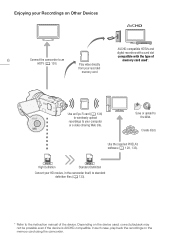
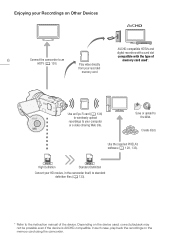
Enjoying your Recordings on Other Devices
AVCHD-compatible HDTVs and
digital recorders with a card slot
compatible with the type of
6
Connect the camcorder to an
HDTV (0 120)
Play video directly
memory card used*.
from your recorded
memory card
Eye-Fi
Use an Eye-Fi card (0 136) to wirelessly upload
recordings to your computer or a video sharing Web site.
Save or upload to the Web.
...
VIXIA HF G10 Instruction Manual - Page 9
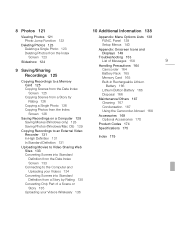
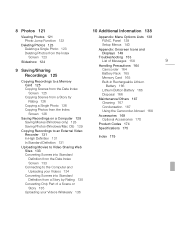
... 124
9 Saving/Sharing Recordings 125
Copying Recordings to a Memory Card 125 Copying Scenes from the Date Index Screen 125 Copying Scenes from a Story by Rating 126 Copying a Single Photo 126 Copying Photos from the Index Screen 126
Saving Recordings on a Computer 128 Saving Movies (Windows only) 128 Saving Photos (Windows/Mac OS) 129
Copying Recordings to an External Video Recorder 131 In High...
VIXIA HF G10 Instruction Manual - Page 12
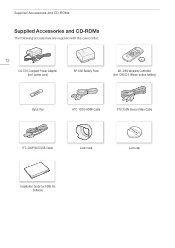
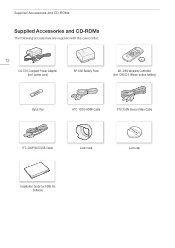
... and CD-ROMs
Supplied Accessories and CD-ROMs
The following accessories are supplied with the camcorder:
12
CA-570 Compact Power Adapter (incl. power cord)
BP-808 Battery Pack
WL-D89 Wireless Controller (incl. CR2025 lithium button battery)
Stylus Pen
HTC-100/S HDMI Cable
STV-250N Stereo Video Cable
IFC-300PCU/S USB Cable
Lens hood
Lens cap
Installation Guide for PIXELA's Software
VIXIA HF G10 Instruction Manual - Page 13
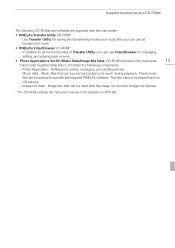
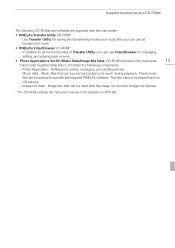
... as background music during playback. These music
files are for exclusive use with the supplied PIXELA's software. The disc cannot be played back on
CD players.
- Image mix data - Image files that can be used with the image mix function (image mix frames).
* The CD-ROM includes the instruction manual of the software (on PDF file).
VIXIA HF G10 Instruction Manual - Page 21
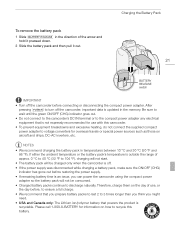
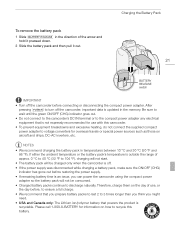
... the Battery Pack
21
BATTERY RELEASE switch
IMPORTANT • Turn off the camcorder before connecting or disconnecting the compact power adapter. After
pressing x to turn off the camcorder, important data is updated in the memory. Be sure to wait until the green ON/OFF (CHG) indicator goes out. • Do not connect to the...
VIXIA HF G10 Instruction Manual - Page 32


...
Windows Vista Compatible (requires Service Pack 1 or later)
Windows XP
Compatible (requires Service Pack 3 and KB955704 update)
Mac OS X
Not compatible
IMPORTANT
• If you use an SDXC memory card with a computer OS that is not SDXC-compatible, you may be prompted to format the memory card. In such case, cancel the operation to prevent data loss.
• After repeatedly recording...
VIXIA HF G10 Instruction Manual - Page 36
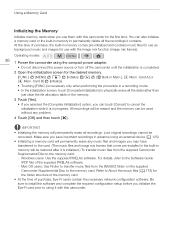
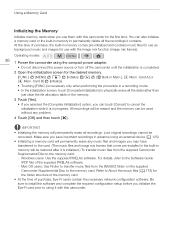
... image mix frames that come pre-installed in the built-in memory will be restored after it is initialized.) To transfer music files from the supplied Camcorder Supplemental Disc to the memory card: - Windows users: Use the supplied PIXELA's software. For details, refer to the Software Guide
(PDF file) of the supplied PIXELA's software. - Mac OS users: Use Finder to...
VIXIA HF G10 Instruction Manual - Page 113
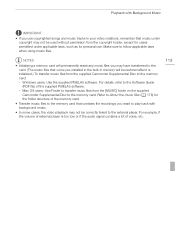
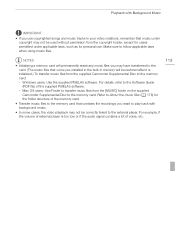
... music files that come pre-installed in the built-in memory will be restored after it is initialized.) To transfer music files from the supplied Camcorder Supplemental Disc to the memory card: - Windows users: Use the supplied PIXELA's software. For details, refer to the Software Guide (PDF file) of the supplied PIXELA's software. - Mac OS users: Use Finder to transfer...
VIXIA HF G10 Instruction Manual - Page 128
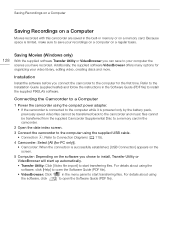
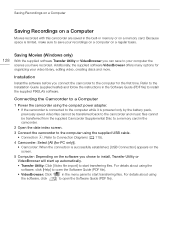
..., creating discs and more.
Installation
Install the software before you connect the camcorder to the computer for the first time. Refer to the Installation Guide (supplied leaflet) and follow the instructions in the Software Guide (PDF file) to install the supplied PIXELA's software.
Connecting the Camcorder to a Computer
1 Power the camcorder using the compact power adapter.
• If the...
VIXIA HF G10 Instruction Manual - Page 129
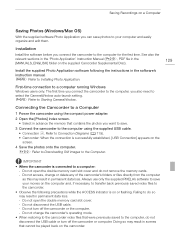
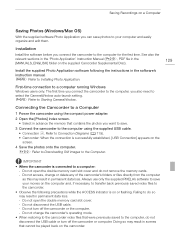
... in the software's instruction manual. r Refer to Installing Photo Application.
First-time connection to a computer running Windows
Windows users only: The first time you connect the camcorder to the computer, you also need to select the CameraWindow auto-launch setting. r Refer to Starting CameraWindow.
Connecting the Camcorder to a Computer
1 Power the camcorder using the compact power adapter...
VIXIA HF G10 Instruction Manual - Page 130
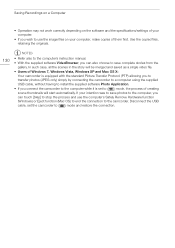
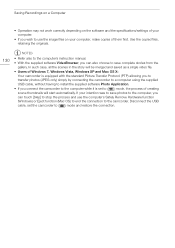
... of Windows 7, Windows Vista, Windows XP and Mac OS X: Your camcorder is equipped with the standard Picture Transfer Protocol (PTP) allowing you to transfer photos (JPEG only) simply by connecting the camcorder to a computer using the supplied USB cable, without having to install the supplied software Photo Application.
• If you connect the camcorder to the computer while it is set...
VIXIA HF G10 Instruction Manual - Page 133
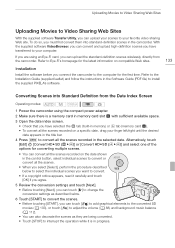
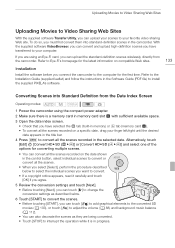
...to the computer for the first time. Refer to the Installation Guide (supplied leaflet) and follow the instructions in the Software Guide (PDF file) to install the supplied PIXELA's software.
133
Converting Scenes into Standard Definition from the Date Index Screen
Operating modes:
1 Power the camcorder using the compact power adapter. 2 Make sure there is a memory card in memory card slot Y with...
VIXIA HF G10 Instruction Manual - Page 134
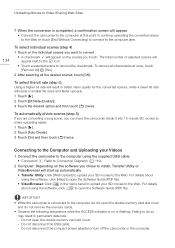
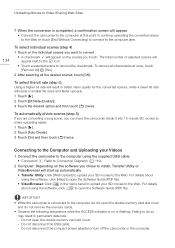
... computer, do not open the double memory card slot cover and do not remove the memory cards.
• Observe the following precautions while the ACCESS indicator is on or flashing. Failing to do so may result in permanent data loss. - Do not open the double memory card slot cover. - Do not disconnect the USB cable. - Do not disconnect the compact power adapter...
VIXIA HF G10 Instruction Manual - Page 136
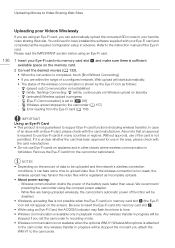
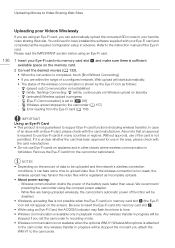
... Web site. You will need to have installed the software supplied with your Eye-Fi card and completed all the required configuration setup in advance. Refer to the instruction manual of the Eye-Fi card. Please read the IMPORTANT section before using an Eye-Fi card.
136
1 Insert your Eye-Fi card into memory card slot Y and make sure there is...
VIXIA HF G10 Instruction Manual - Page 141
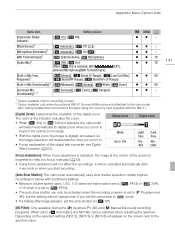
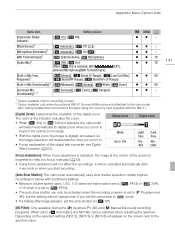
... z z 70
z z 69
z z 68 zz -
1 Option available only for recording movies. 2 Option available only when the optional SM-V1 Surround Microphone is attached to the camcorder
after having updated the camcorder's firmware using the memory card supplied with the SM-V1.
[Digital Zoom]: Determines the operation of the digital zoom. The color of the indicator indicates the zoom...
VIXIA HF G10 Instruction Manual - Page 163
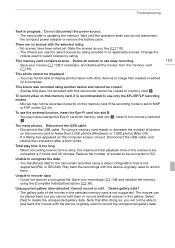
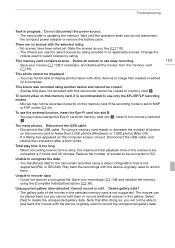
... recording modes
- Movies may not be recorded correctly on this memory card if the recording mode is set to MXP or FXP mode (0 44).
To use the wireless function, insert the Eye-Fi card into slot B. - You may have inserted the Eye-Fi card into memory card slot X. Insert it into memory card slot Y.
Too many photos. Disconnect the USB cable. - Disconnect the USB cable. Try using a memory card reader...
VIXIA HF G10 Instruction Manual - Page 184
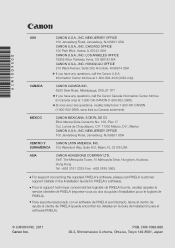
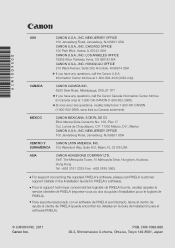
... 400, Miami, FL 33126 USA
ASIA
CANON HONGKONG COMPANY LTD. 19/F, The Metropolis Tower, 10 Metropolis Drive, Hunghom, Kowloon, Hong Kong Tel: +852 3191 2333, Fax: +852 2428 3963
For support concerning the supplied PIXELA's software, please call PIXELA customer support (details in the Installation Guide for PIXELA's software).
Pour le support technique concernant les logiciels de PIXELA fournis...

