Canon VIXIA HF M32 driver and firmware
Drivers and firmware downloads for this Canon item

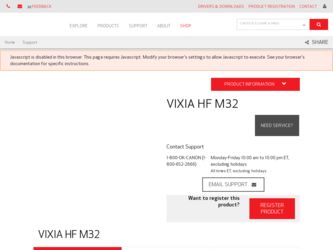
Related Canon VIXIA HF M32 Manual Pages
Download the free PDF manual for Canon VIXIA HF M32 and other Canon manuals at ManualOwl.com
Photo Application (Windows) Version34 Instruction Manual - Page 2
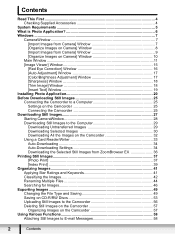
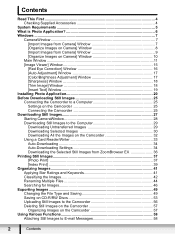
...from Camera] Window 9 [Organize Images on Camera] Window 10
Main Window ...11 [Image Viewer] Window 15
[Red Eye Correction] Window 16 [Auto Adjustment] Window 17 [Color/Brightness Adjustment] Window 17 [Sharpness] Window 18 [Trim Image] Window 18 [Insert Text] Window 19 Installing Photo Application 20 Before Downloading Still Images 25 Connecting the Camcorder to a Computer 25 Settings...
Photo Application (Windows) Version34 Instruction Manual - Page 4
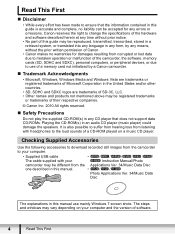
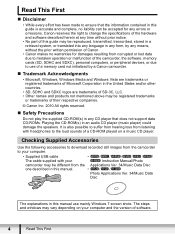
... loss from listening with headphones to the loud sounds of a CD-ROM played on a music CD player.
Checking Supplied Accessories
Use the following accessories to download recorded still images from the camcorder to your computer.
• Supplied USB cable
•
//
////
The cable supplied with your
Instruction Manual/Photo
camcorder may be different from the Applications Ver. 34/Music...
Photo Application (Windows) Version34 Instruction Manual - Page 5
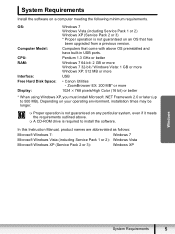
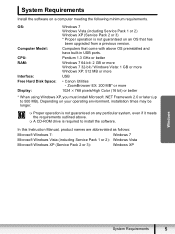
... software on a computer meeting the following minimum requirements.
OS:
Computer Model: CPU: RAM:
Interface: Free Hard Disk Space: Display:
Windows 7 Windows Vista (including Service Pack 1 or 2) Windows XP (Service Pack 2 or 3) * Proper operation is not guaranteed on an OS that has
been upgraded from a previous version.
Computers that come with above OS preinstalled and have built-in USB ports...
Photo Application (Windows) Version34 Instruction Manual - Page 6
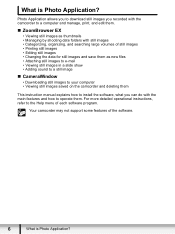
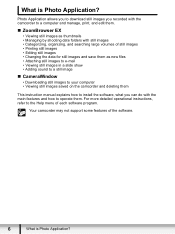
...is Photo Application?
Photo Application allows you to download still images you recorded with the camcorder to a computer and manage, print, and edit them.
„...still image
„ CameraWindow
• Downloading still images to your computer • Viewing still images saved on the camcorder and deleting them
This instruction manual explains how to install the software, what you can do with the ...
Photo Application (Windows) Version34 Instruction Manual - Page 7
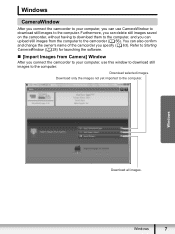
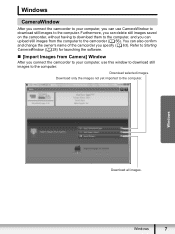
... can also confirm and change the owner's name of the camcorder you specify ( 63). Refer to Starting CameraWindow ( 28) for launching the software.
„ [Import Images from Camera] Window
After you connect the camcorder to your computer, use this window to download still images to the computer.
Download selected images.
Download only the images not yet imported to the...
Photo Application (Windows) Version34 Instruction Manual - Page 11
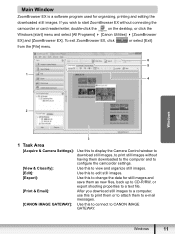
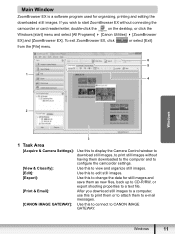
...
camcorder or card reader/writer, double-click the
on the desktop, or click the
Windows [start] menu and select [All Programs] [Canon Utilities] [ZoomBrowser
EX] and [ZoomBrowser EX]. To exit ZoomBrowser EX, click
or select [Exit]
from the [File] menu.
6 5
1 4
Windows
2
3
1 Task Area
[Acquire & Camera Settings]: Use this to display the Camera Control window to download still images...
Photo Application (Windows) Version34 Instruction Manual - Page 20
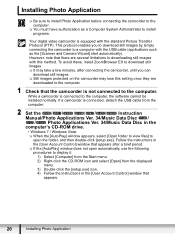
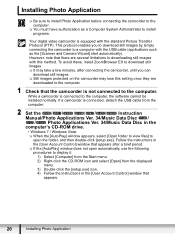
... connected to the computer, the software cannot be installed normally. If a camcorder is connected, detach the USB cable from the computer.
2 Set the
//
////
Instruction
Manual/Photo Applications Ver. 34/Music Data Disc /
/
Photo Applications Ver. 34/Music Data Disc in the
computer's CD-ROM drive.
• Windows 7 / Windows Vista:
When the [AutoPlay] window appears, select [Open...
Photo Application (Windows) Version34 Instruction Manual - Page 21
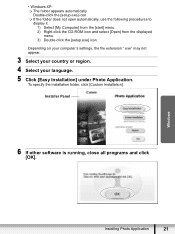
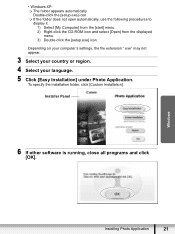
... the CD-ROM icon and select [Open] from the displayed menu. 3) Double-click the [setup.exe] icon.
Depending on your computer's settings, the file extension ".exe" may not appear.
3 Select your country or region. 4 Select your language. 5 Click [Easy Installation] under Photo Application.
To specify the installation folder, click [Custom Installation].
Installer Panel
6 If other software is running...
Photo Application (Windows) Version34 Instruction Manual - Page 23
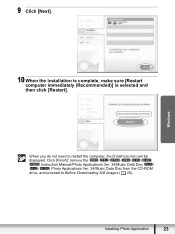
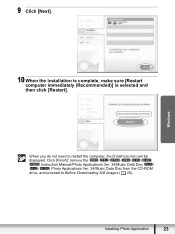
...)] is selected and then click [Restart].
Windows
When you do not need to restart the computer, the [Finish] screen will be
displayed. Click [Finish]; remove the
//
////
Instruction Manual/Photo Applications Ver. 34/Music Data Disc
/
/
Photo Applications Ver. 34/Music Data Disc from the CD-ROM
drive, and proceed to Before Downloading Still Images ( 25).
Installing Photo Application
23
Photo Application (Windows) Version34 Instruction Manual - Page 25
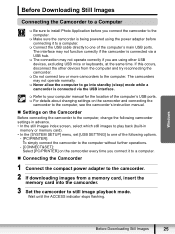
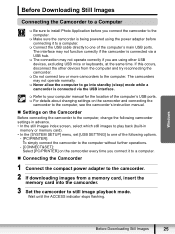
...- [CONNECT&SET]: Select [PC/PRINTER] on the camcorder every time you connect it to a computer.
„ Connecting the Camcorder
1 Connect the compact power adapter to the camcorder. 2 If downloading images from a memory card, insert the
memory card into the camcorder.
3 Set the camcorder to still image playback mode. Wait until the ACCESS indicator stops flashing.
Windows
Before Downloading Still...
VIXIA HF M30 / HF M31 / HF M32 / HF M300 Instruction Manual - Page 41
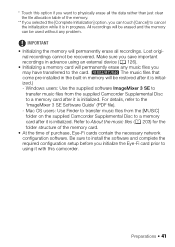
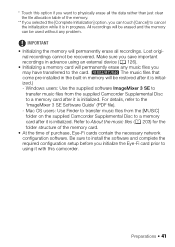
... all recordings. Lost origi-
nal recordings cannot be recovered. Make sure you save important recordings in advance using an external device (0 126).
• Initializing a memory card will permanently erase any music files you
may have transferred to the card. (
The music files that
come pre-installed in the built-in memory will be restored after it is initial-
ized.)
- Windows users...
VIXIA HF M30 / HF M31 / HF M32 / HF M300 Instruction Manual - Page 92
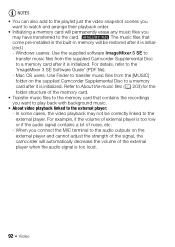
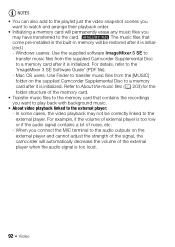
... files that
come pre-installed in the built-in memory will be restored after it is initial-
ized.)
- Windows useres: Use the supplied software ImageMixer 3 SE to
transfer music files from the supplied Camcorder Supplemental Disc
to a memory card after it is initialized. For details, refer to the
'ImageMixer 3 SE Software Guide' (PDF file).
- Mac OS users: Use Finder...
VIXIA HF M30 / HF M31 / HF M32 / HF M300 Instruction Manual - Page 129
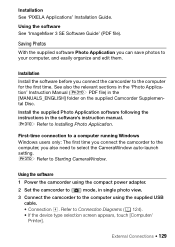
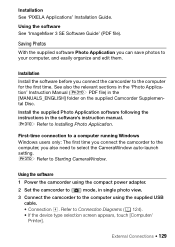
...instructions in the software's instruction manual. r Refer to Installing Photo Application.
First-time connection to a computer running Windows Windows users only: The first time you connect the camcorder to the computer, you also need to select the CameraWindow auto-launch setting. r Refer to Starting CameraWindow.
Using the software
1 Power the camcorder using the compact power adapter.
2 Set...
VIXIA HF M30 / HF M31 / HF M32 / HF M300 Instruction Manual - Page 130
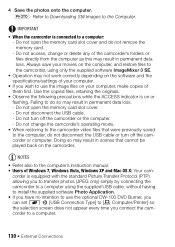
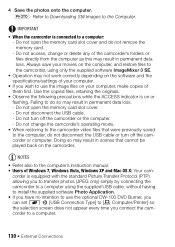
...; Refer also to the computer's instruction manual. • Users of Windows 7, Windows Vista, Windows XP and Mac OS X: Your cam-
corder is equipped with the standard Picture Transfer Protocol (PTP) allowing you to transfer photos (JPEG only) simply by connecting the camcorder to a computer using the supplied USB cable, without having to install the supplied software Photo Application. • If...
VIXIA HF M30 / HF M31 / HF M32 / HF M300 Instruction Manual - Page 131
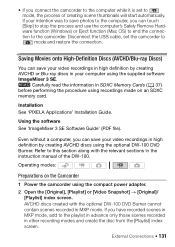
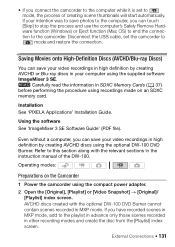
... made on an SDXC memory card.
Installation See 'PIXELA Applications' Installation Guide.
Using the software See 'ImageMixer 3 SE Software Guide' (PDF file).
Even without a computer, you can save your video recordings in high definition by creating AVCHD discs using the optional DW-100 DVD Burner. Refer to this section along with the relevant sections in the instruction manual of the DW-100...
Photo Application (Macintosh) Version34 Instruction Manual - Page 2
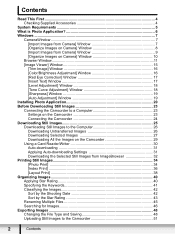
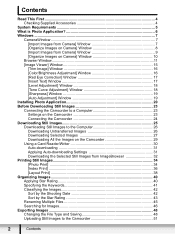
...] Window 19 Installing Photo Application 20 Before Downloading Still Images 23 Connecting the Camcorder to a Computer 23 Settings on the Camcorder 23 Connecting the Camcorder 24 Downloading Still Images 25 Downloading Still Images to the Computer 26 Downloading Untransferred Images 26 Downloading Selected Images 27 Downloading All the Images on the Camcorder 29 Using a Card Reader...
Photo Application (Macintosh) Version34 Instruction Manual - Page 4
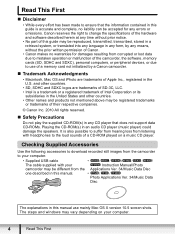
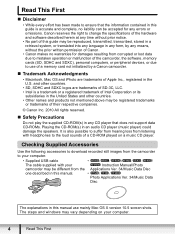
... loss from listening with headphones to the loud sounds of a CD-ROM played on a music CD player.
Checking Supplied Accessories
Use the following accessories to download recorded still images from the camcorder to your computer.
• Supplied USB cable
•
//
////
The cable supplied with your
Instruction Manual/Photo
camcorder may be different from the Applications Ver. 34/Music...
Photo Application (Macintosh) Version34 Instruction Manual - Page 6
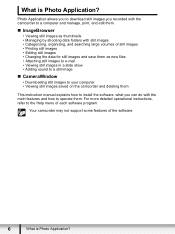
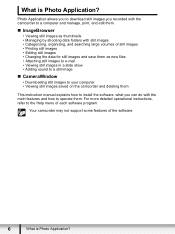
...is Photo Application?
Photo Application allows you to download still images you recorded with the camcorder to a computer and manage, print, and edit them.
„...still image
„ CameraWindow
• Downloading still images to your computer • Viewing still images saved on the camcorder and deleting them
This instruction manual explains how to install the software, what you can do with the ...
Photo Application (Macintosh) Version34 Instruction Manual - Page 7
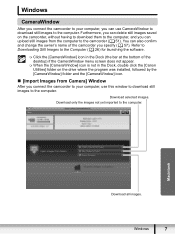
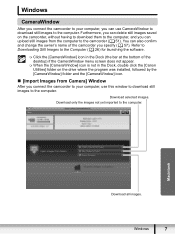
... in the Dock, double click the [Canon Utilities] folder on the drive where the program was installed, followed by the [CameraWindow] folder and the [CameraWindow] icon.
„ [Import Images from Camera] Window
After you connect the camcorder to your computer, use this window to download still images to the computer.
Download selected images.
Download only the images not yet imported to...
Photo Application (Macintosh) Version34 Instruction Manual - Page 11
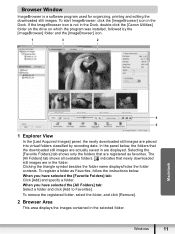
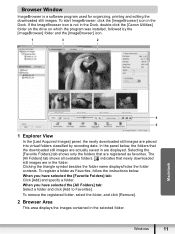
... in the Dock, double-click the [Canon Utilities] folder on the drive on which the program was installed, followed by the [ImageBrowser] folder and the [ImageBrowser] icon.
1
3
2
Macintosh
4
5
1 Explorer View
In the [Last Acquired Images] panel, the newly downloaded still images are placed into virtual folders classified by recording date. In the panel below, the...
