Canon VIXIA HF M41 driver and firmware
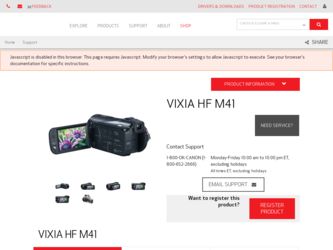
Related Canon VIXIA HF M41 Manual Pages
Download the free PDF manual for Canon VIXIA HF M41 and other Canon manuals at ManualOwl.com
VIXIA HF M40 / HF M41 / HF M400 Instruction Manual - Page 2
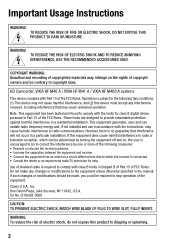
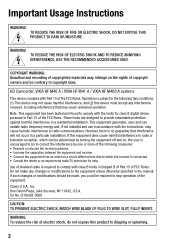
... AND TO REDUCE ANNOYING INTERFERENCE, USE THE RECOMMENDED ACCESSORIES ONLY.
COPYRIGHT WARNING: Unauthorized recording of copyrighted materials may infringe on the rights of copyright owners and be contrary to copyright laws.
HD Camcorder, VIXIA HF M40 A / VIXIA HF M41 A / VIXIA HF M400 A systems
This device complies with Part 15 of the FCC Rules. Operation is subject to the following...
VIXIA HF M40 / HF M41 / HF M400 Instruction Manual - Page 4
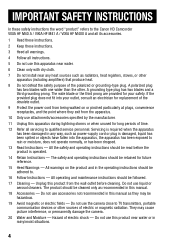
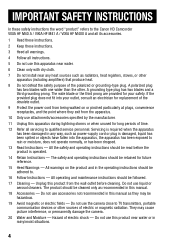
... the word "product" refers to the Canon HD Camcorder VIXIA HF M40 A / VIXIA HF M41 A / VIXIA HF M400 A and all its accessories.
1 Read these instructions.
2 Keep these instructions.
3 Heed all warnings.
4 Follow all instructions.
5 Do not use this apparatus near water.
6 Clean only with dry cloth.
7 Do not install near any heat sources such as radiators, heat registers, stoves, or other...
VIXIA HF M40 / HF M41 / HF M400 Instruction Manual - Page 7
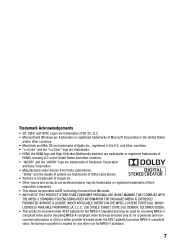
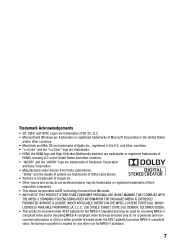
...Windows are trademarks or registered trademarks of Microsoft Corporation in the United States
and/or other countries. • Macintosh and Mac...trademarks. • HDMI, the HDMI logo and High-Definition Multimedia Interface are trademarks or registered trademarks of
HDMI Licensing LLC in...of their
respective companies. • This device incorporates exFAT technology licensed from Microsoft. •...
VIXIA HF M40 / HF M41 / HF M400 Instruction Manual - Page 10
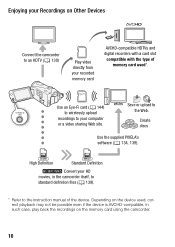
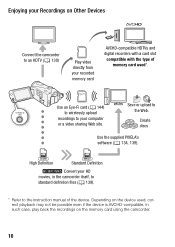
...)
Play video directly from your recorded memory card
AVCHD-compatible HDTVs and digital recorders with a card slot
compatible with the type of memory card used*.
Eye-Fi
Use an Eye-Fi card (0 144) to wirelessly upload
recordings to your computer or a video sharing Web site.
Save or upload to the Web.
Create discs
Use the supplied PIXELA's software (0 134, 139).
AVCHD
High Definition...
VIXIA HF M40 / HF M41 / HF M400 Instruction Manual - Page 18
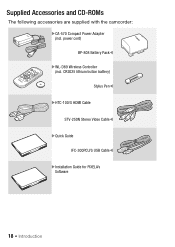
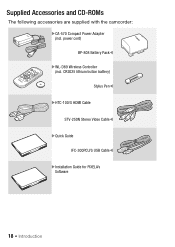
...
Supplied Accessories and CD-ROMs
The following accessories are supplied with the camcorder: XCA-570 Compact Power Adapter (incl. power cord) BP-808 Battery PackW XWL-D89 Wireless Controller (incl. CR2025 lithium button battery) Stylus PenW XHTC-100/S HDMI Cable STV-250N Stereo Video CableW XQuick Guide IFC-300PCU/S USB CableW XInstallation Guide for PIXELA's Software
18 Š Introduction
VIXIA HF M40 / HF M41 / HF M400 Instruction Manual - Page 19
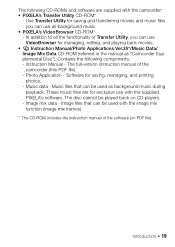
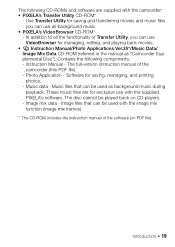
..., editing, and playing back movies.
• Y Instruction Manual/Photo Applications Ver.35*/Music Data/ Image Mix Data CD-ROM (referred in the manual as "Camcorder Supplemental Disc"). Contains the following components. - Instruction Manual - The full-version instruction manual of the camcorder (this PDF file). - Photo Application - Software for saving, managing, and printing photos. - Music...
VIXIA HF M40 / HF M41 / HF M400 Instruction Manual - Page 25
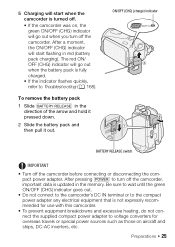
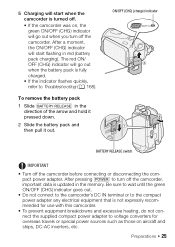
...when you turn off the camcorder. After a moment, the ON/OFF (CHG) indicator will start flashing in red (battery pack charging). The red ON/ OFF (CHG) indicator will go out when the...8226; Turn off the camcorder before connecting or disconnecting the compact power adapter. After pressing x to turn off the camcorder, important data is updated in the memory. Be sure to wait until the green ON/OFF (CHG)...
VIXIA HF M40 / HF M41 / HF M400 Instruction Manual - Page 40
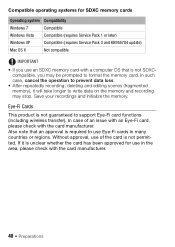
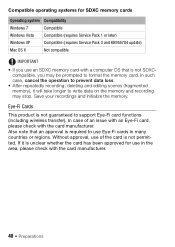
...
Windows Vista Compatible (requires Service Pack 1 or later)
Windows XP
Compatible (requires Service Pack 3 and KB955704 update)
Mac OS X
Not compatible
IMPORTANT
• If you use an SDXC memory card with a computer OS that is not SDXCcompatible, you may be prompted to format the memory card. In such case, cancel the operation to prevent data loss.
• After repeatedly recording...
VIXIA HF M40 / HF M41 / HF M400 Instruction Manual - Page 45
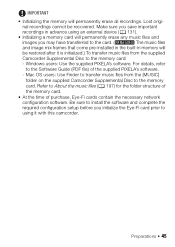
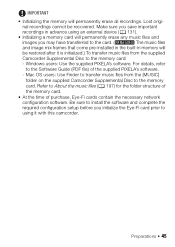
... image mix frames that come pre-installed in the built-in memory will
be restored after it is initialized.) To transfer music files from the supplied
Camcorder Supplemental Disc to the memory card:
- Windows users: Use the supplied PIXELA's software. For details, refer
to the Software Guide (PDF file) of the supplied PIXELA's software.
- Mac OS users: Use Finder to...
VIXIA HF M40 / HF M41 / HF M400 Instruction Manual - Page 80
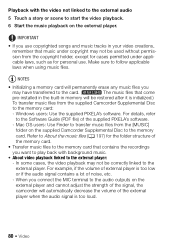
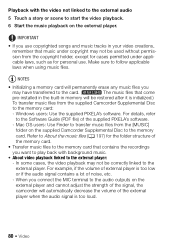
... music files that come
pre-installed in the built-in memory will be restored after it is initialized.)
To transfer music files from the supplied Camcorder Supplemental Disc
to the memory card:
- Windows users: Use the supplied PIXELA's software. For details, refer
to the Software Guide (PDF file) of the supplied PIXELA's software.
- Mac OS users: Use Finder to transfer...
VIXIA HF M40 / HF M41 / HF M400 Instruction Manual - Page 134
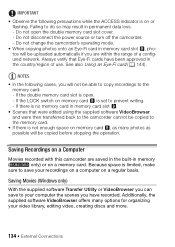
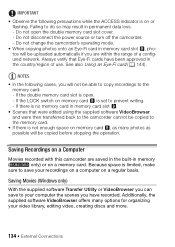
... space on memory card Y, as many photos as possible will be copied before stopping the operation.
Saving Recordings on a Computer
Movies recorded with this camcorder are saved in the built-in memory
(
only) or on a memory card. Because space is limited, make
sure to save your recordings on a computer on a regular basis.
Saving Movies (Windows only)
With the supplied software Transfer Utility...
VIXIA HF M40 / HF M41 / HF M400 Instruction Manual - Page 135
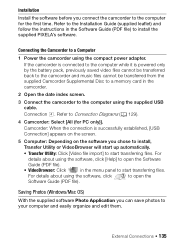
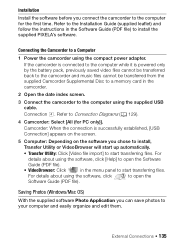
... connect the camcorder to the computer for the first time. Refer to the Installation Guide (supplied leaflet) and follow the instructions in the Software Guide (PDF file) to install the supplied PIXELA's software.
Connecting the Camcorder to a Computer
1 Power the camcorder using the compact power adapter.
If the camcorder is connected to the computer while it is powered only by the battery pack...
VIXIA HF M40 / HF M41 / HF M400 Instruction Manual - Page 136
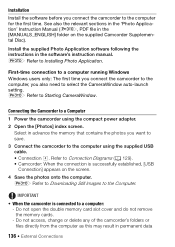
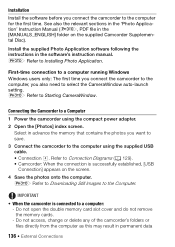
... in the software's instruction manual. r Refer to Installing Photo Application.
First-time connection to a computer running Windows Windows users only: The first time you connect the camcorder to the computer, you also need to select the CameraWindow auto-launch setting. r Refer to Starting CameraWindow.
Connecting the Camcorder to a Computer
1 Power the camcorder using the compact power adapter...
VIXIA HF M40 / HF M41 / HF M400 Instruction Manual - Page 137
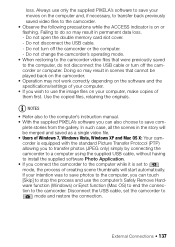
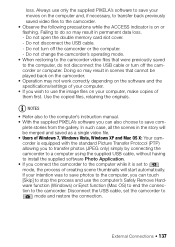
... of Windows 7, Windows Vista, Windows XP and Mac OS X: Your camcorder is equipped with the standard Picture Transfer Protocol (PTP) allowing you to transfer photos (JPEG only) simply by connecting the camcorder to a computer using the supplied USB cable, without having to install the supplied software Photo Application. • If you connect the camcorder to the computer while it is set...
VIXIA HF M40 / HF M41 / HF M400 Instruction Manual - Page 139
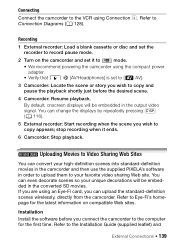
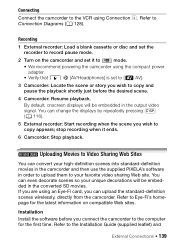
... Connection Diagrams (0 128).
Recording
1 External recorder: Load a blank cassette or disc and set the recorder to record pause mode.
2 Turn on the camcorder and set it to
mode.
• We recommend powering the camcorder using the compact power
adapter. • Verify that 6 8 [AV/Headphones] is set to [H AV].
3 Camcorder: Locate the scene or story you wish to copy and pause the playback...
VIXIA HF M40 / HF M41 / HF M400 Instruction Manual - Page 140
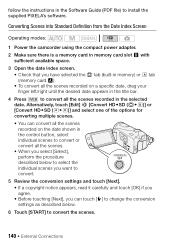
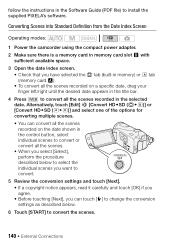
follow the instructions in the Software Guide (PDF file) to install the supplied PIXELA's software.
Converting Scenes into Standard Definition from the Date Index Screen
Operating modes:
1 Power the camcorder using the compact power adapter. 2 Make sure there is a memory card in memory card slot Y with
sufficient available space.
3 Open the date index screen. • Check that you have selected ...
VIXIA HF M40 / HF M41 / HF M400 Instruction Manual - Page 142


... computer, do not open the double memory card slot cover and do not remove the memory cards.
• Observe the following precautions while the ACCESS indicator is on or flashing. Failing to do so may result in permanent data loss. - Do not open the double memory card slot cover. - Do not disconnect the USB cable. - Do not disconnect the compact power adapter...
VIXIA HF M40 / HF M41 / HF M400 Instruction Manual - Page 144
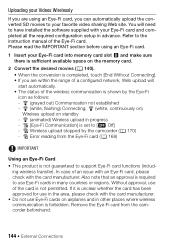
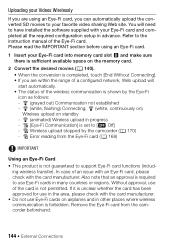
... Web site. You will need to have installed the software supplied with your Eye-Fi card and completed all the required configuration setup in advance. Refer to the instruction manual of the Eye-Fi card. Please read the IMPORTANT section before using an Eye-Fi card.
1 Insert your Eye-Fi card into memory card slot Y and make sure there is sufficient...
VIXIA HF M40 / HF M41 / HF M400 Instruction Manual - Page 150
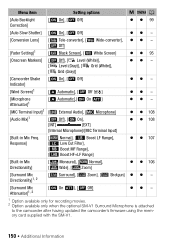
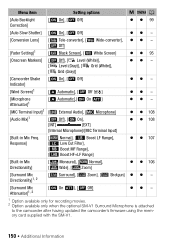
... Setting...Audio Mix]1
[B Off], [A On],
[INT]
[EXT]
[Internal Microphone]/[MIC Terminal Input]
z z 108
[Built-in Mic Freq. [ Normal], [ Boost LF Range],
Response]
[ Low Cut Filter],
[ Boost MF Range],
[ Boost HF...recording movies. 2 Option available only when the optional SM-V1 Surround Microphone is attached
to the camcorder after having updated the camcorder's firmware using the memory card...
VIXIA HF M40 / HF M41 / HF M400 Instruction Manual - Page 204
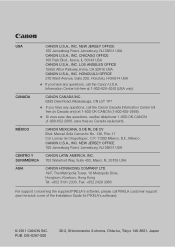
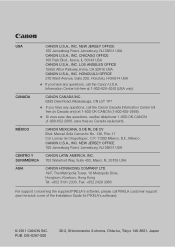
... COMPANY LTD. 19/F, The Metropolis Tower, 10 Metropolis Drive, Hunghom, Kowloon, Hong Kong Tel: +852 3191 2333, Fax: +852 2428 3963
For support concerning the supplied PIXELA's software, please call PIXELA customer support (see the back cover of the Installation Guide for PIXELA's software).
© 2011 CANON INC. PUB. DIE-0387-000
30-2, Shimomaruko 3-chome, Ohta-ku, Tokyo 146...

