Canon VIXIA HF M500 driver and firmware
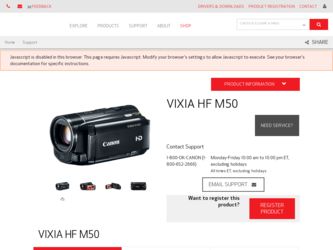
Related Canon VIXIA HF M500 Manual Pages
Download the free PDF manual for Canon VIXIA HF M500 and other Canon manuals at ManualOwl.com
VIXIA HF M50 / HF M52 / HF M500 Instruction Manual - Page 3


FCC/IC NOTICE HD Camcorder, VIXIA HF M52 / VIXIA HF M50 / VIXIA HF M500 systems
This device complies with Part 15 of the FCC Rules. Operation is subject to the following two conditions: (1) This device may not cause harmful interference, and (2) this device must accept any interference received, including interference that may cause undesired operation.
Note: This equipment has been tested...
VIXIA HF M50 / HF M52 / HF M500 Instruction Manual - Page 4


...Canon HD Camcorder VIXIA HF M52 / VIXIA HF M50 / VIXIA HF M500 and all its accessories. 1 Read these instructions. 2 Keep these instructions. 3 Heed all warnings. 4 Follow all instructions. 5 Do not use this apparatus near water. 6 Clean only with dry cloth. 7 Do not install...servicing to qualified service personnel. Servicing is required when the apparatus
has been damaged in any way, such as power...
VIXIA HF M50 / HF M52 / HF M500 Instruction Manual - Page 5


... of the Wi-Fi Alliance. • WPS as used on the camcorder's settings, onscreen displays and in this manual signifies Wi-Fi Protected
Setup. • DLNA, the DLNA Logo and DLNA CERTIFIED are trademarks, service marks, or certification marks of the Digital
Living Network Alliance. • Other names and products not mentioned above may be trademarks or...
VIXIA HF M50 / HF M52 / HF M500 Instruction Manual - Page 17


... recordings wirelessly to a computer.
- . Use Transfer Utility for saving and transferring AVCHD movies and music files you can use as background music.
- A printed Startup Guide for PIXELA's software is also supplied. Refer to this Startup Guide for details about the supplied software.
• Canon VIXIA CD-ROM. Contains the following components. - Instruction Manual - The full-version...
VIXIA HF M50 / HF M52 / HF M500 Instruction Manual - Page 38


... 1 or later)
Windows XP
Compatible (requires Service Pack 3 and KB955704 update)
Mac OS X
Compatible (requires version 10.6.5 or later)
IMPORTANT
• If you use an SDXC memory card with a computer OS that is not SDXCcompatible, you may be prompted to format the memory card. In such case, cancel the operation to prevent data loss.
• After repeatedly recording, deleting and editing...
VIXIA HF M50 / HF M52 / HF M500 Instruction Manual - Page 42


... and image mix frames that come pre-installed in the built-in memory will be restored after it is initialized.) To transfer music files from the supplied VIXIA CD-ROM to the memory card: - Windows users: Use the supplied PIXELA's software. For details, refer to the Software Guide (PDF file) of the supplied PIXELA's software. - Mac OS users: Use Finder to transfer...
VIXIA HF M50 / HF M52 / HF M500 Instruction Manual - Page 85


... files that come pre-installed in the built-in memory will be restored after it is initialized.) To transfer music files from the supplied VIXIA CD-ROM to the memory card: - Windows users: Use the supplied software VideoBrowser (-/ , only) or Transfer Utility (. only). For details, refer to the Software Guide (PDF file) of the supplied PIXELA's software. - Mac OS users: Use Finder...
VIXIA HF M50 / HF M52 / HF M500 Instruction Manual - Page 147


... install the supplied PIXELA's software.
Connecting the Camcorder to a Computer
1 Power the camcorder using the compact power adapter.
If the camcorder is connected to the computer while it is powered only by the battery pack, previously saved video files cannot be transferred back to the camcorder and music files cannot be transferred from the supplied VIXIA CD-ROM to a memory card in...
VIXIA HF M50 / HF M52 / HF M500 Instruction Manual - Page 148


... EX' User Guide will also be installed with the software.
POINTS TO CHECK
• Before installing the software, make sure your computer is connected to the Internet.
1 Turn on the computer. 2 Insert the VIXIA CD-ROM into the computer's disc drive. 3 Windows: Open the drive into which you inserted the CD-ROM
using Windows Explorer. Mac OS: Click the CD-ROM icon on the desktop. 4 Click/Double...
VIXIA HF M50 / HF M52 / HF M500 Instruction Manual - Page 149


...on the Desktop. If you cannot find the icon, check your Internet connection and install the software again.
First-time connection to a computer running Windows Windows users only: The first time you connect the camcorder to the computer, you also need to select the CameraWindow auto-launch setting.
Connecting the Camcorder to a Computer 1 Power the camcorder using the compact power adapter. 2 Open...
VIXIA HF M50 / HF M52 / HF M500 Instruction Manual - Page 150


... of Windows 7, Windows Vista, Windows XP and Mac OS X: Your camcorder is equipped with the standard Picture Transfer Protocol (PTP) allowing you to transfer photos (JPEG only) simply by connecting the camcorder to a computer using the supplied USB cable, without having to install the supplied software ImageBrowser EX.
• If you connect the camcorder to the computer while it is set...
VIXIA HF M50 / HF M52 / HF M500 Instruction Manual - Page 157


...to the computer for the first time. Refer to the Startup Guide (supplied leaflet) and follow the instructions in the Software Guide (PDF file) to install the supplied PIXELA's software.
Converting Scenes into Standard Definition from the [ Screen
Movies] Index
Operating modes:
1 Power the camcorder using the compact power adapter.
2 Make sure there is a memory card in the memory card slot with...
VIXIA HF M50 / HF M52 / HF M500 Instruction Manual - Page 160


... the computer, do not open the
memory card slot cover and do not remove the memory cards. • Observe the following precautions while the ACCESS indicator is on or
flashing. Failing to do so may result in permanent data loss. - Do not open the memory card slot cover. - Do not disconnect the USB cable. - Do not disconnect the compact power adapter or...
VIXIA HF M50 / HF M52 / HF M500 Instruction Manual - Page 162


... and more.
* This service may not be available in all countries/regions.
Installation Install the software before you connect the camcorder to the computer for the first time. The software is compatible with computers running Windows or Mac OS operating systems. Refer to Saving MP4 Movies and Photos (Windows/Mac OS) (A 148).
Connecting to the Computer and Uploading your Recordings
Refer to the...
VIXIA HF M50 / HF M52 / HF M500 Instruction Manual - Page 170


... attached to the camcorder. • When using Wi-Fi functions, wireless communication with an Eye-Fi card is not possible.
Transferring Files to a Computer or FTP server
You can wirelessly transfer recordings directly to a computer running the supplied software Network Utility (Windows only) or an FTP server. First, set where the files will be transferred to (file transfer destination) and...
VIXIA HF M50 / HF M52 / HF M500 Instruction Manual - Page 174


... you install VideoBrowser. For details about the software, refer to the 'Network Utility Software Guide' (PDF file on the PIXELA disc in the folder \Network Utility\Manual\English).
Operating modes:
*
* Photos can be uploaded to Facebook only. 1 Set the camcorder to playback mode and then open the index
screen that contains the recordings you want to upload. 2 Select the service...
VIXIA HF M50 / HF M52 / HF M500 Instruction Manual - Page 187


... å], [j Off]
zz -
1 Option available only for recording movies. 2 Option available only when the optional SM-V1 Surround Microphone is attached
to the camcorder after having updated the camcorder's firmware using the memory card supplied with the SM-V1.
[Digital Zoom]: Determines the operation of the digital zoom.
Optical zoom
Digital zoom
The color of the indicator indi-
cates...
VIXIA HF M50 / HF M52 / HF M500 Instruction Manual - Page 197


... the camcorder is powered with the compact power adapter if you leave it turned on without a memory card for more than 5 minutes. • To cancel the demo mode once it has started, press any button or turn
off the camcorder.
[Firmware]: You can verify the current version of the camcorder's firmware, which is the software that controls the camcorder. This...
VIXIA HF M50 / HF M52 / HF M500 Instruction Manual - Page 217


... on this memory card if the recording mode is set to MXP or FXP mode (A 91).
Too many photos and MP4 movies. Disconnect the USB cable. - Disconnect the USB cable. Try using a memory card reader or decrease the number of photos and MP4 movies on the memory card to fewer than 2,500 (Windows), or 1,000 (Mac OS). - If a dialog box appeared on the computer screen, close...
VIXIA HF M50 / HF M52 / HF M500 Instruction Manual - Page 220


... check the MAC address and enter it into the wireless router's configuration screen. - Establish a connection using infrastructure mode.
No computers found currently running Network Utility. Turn on the computer and try searching again.
- Turn on the computer on which you installed the supplied software Network Utility. Then, connect the computer to the Wi-Fi network.
- Install Network Utility if...

