Canon VIXIA HF R10 driver and firmware
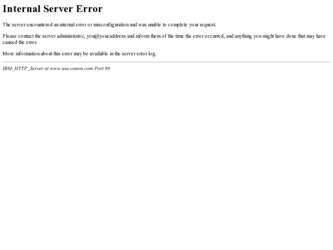
Related Canon VIXIA HF R10 Manual Pages
Download the free PDF manual for Canon VIXIA HF R10 and other Canon manuals at ManualOwl.com
ZoomBrowser EX 6.5 for Windows Instruction Manual - Page 9


... to the computer.
IMPORTANT
• The instructions in this software manual assume that you have correctly installed the software. See the Camera User Guide for software installation procedures.
• For details on how to connect the camera to a computer, refer to the Camera User Guide. Please also refer to "Precautions for Connecting the Camera to the Computer".
• With some versions of...
ZoomBrowser EX 6.5 for Windows Instruction Manual - Page 11


... importing images automatically when this software is launched.].
Transferring Images Using a Memory Card Reader An action selection window will open when you insert a memory card into the memory card reader. If you select [View/Download Images Using Canon ZoomBrowser EX], ZoomBrowser EX will start and display the following window. Use this window to perform the transferring procedures.
Transfers...
ZoomBrowser EX 6.5 for Windows Instruction Manual - Page 13


... as desired.
Sets the printer, paper size and borderless printing settings.
Click here to crop and print a portion of an image.
Click here to insert text onto an image and print.
Sets the shooting date/time imprint settings.
5 Click [3. Print]. Printing will start.
HINT
Printing Using Other Software If you have specialized printing software installed on the computer, you...
ZoomBrowser EX 6.5 for Windows Instruction Manual - Page 38


... in the indicated destination folder.
Automatic Start-up Settings for E-mail Software • When using Windows 7, you must pre-install an e-mail program. When changing settings, set the
default program in the Control Panel. • When using Windows Vista, configure the settings in your e-mail software. For example, you can
configure Windows e-mail by starting e-mail, then clicking the [Tools...
ZoomBrowser EX 6.5 for Windows Instruction Manual - Page 49


... iMAGE GATEWAY (You must already
have an account with an Internet service provider (ISP), browser software installed and an Internet connection). • See the homepage for information regarding browser versions (Microsoft Internet Explorer, etc.) and settings to best connect to CANON iMAGE GATEWAY online photo services. • Any ISP account charges and access fees must be paid separately...
ZoomBrowser EX 6.5 for Windows Instruction Manual - Page 60


... translated into any language in any form, by any means, without the prior written permission of Canon. • Canon makes no warranties for damages resulting from corrupted or lost data due to a mistaken operation or malfunction of the camera, the software, memory cards, personal computers, peripheral devices, or use of non-Canon memory cards.
CDP-E088-010
Table of Contents
©...
Photo Application (Macintosh) Version34 Instruction Manual - Page 2
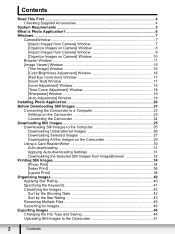
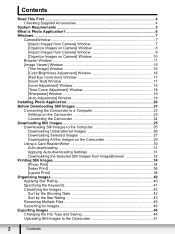
...] Window 19 Installing Photo Application 20 Before Downloading Still Images 23 Connecting the Camcorder to a Computer 23 Settings on the Camcorder 23 Connecting the Camcorder 24 Downloading Still Images 25 Downloading Still Images to the Computer 26 Downloading Untransferred Images 26 Downloading Selected Images 27 Downloading All the Images on the Camcorder 29 Using a Card Reader...
Photo Application (Macintosh) Version34 Instruction Manual - Page 4
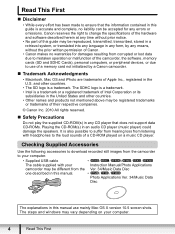
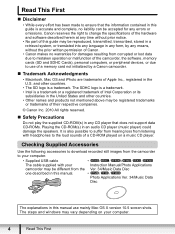
... loss from listening with headphones to the loud sounds of a CD-ROM played on a music CD player.
Checking Supplied Accessories
Use the following accessories to download recorded still images from the camcorder to your computer.
• Supplied USB cable
•
//
///
The cable supplied with your
Instruction Manual/Photo Applications
camcorder may be different from the Ver. 34/Music Data...
Photo Application (Macintosh) Version34 Instruction Manual - Page 6
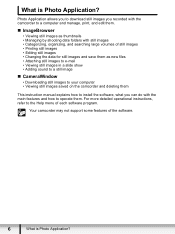
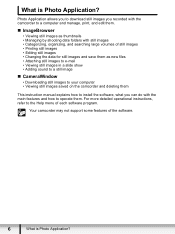
...is Photo Application?
Photo Application allows you to download still images you recorded with the camcorder to a computer and manage, print, and edit them.
„...still image
„ CameraWindow
• Downloading still images to your computer • Viewing still images saved on the camcorder and deleting them
This instruction manual explains how to install the software, what you can do with the ...
Photo Application (Macintosh) Version34 Instruction Manual - Page 7
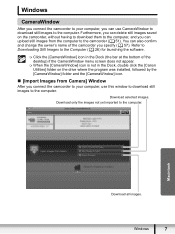
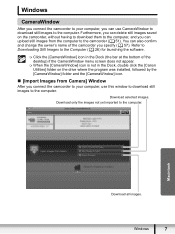
... in the Dock, double click the [Canon Utilities] folder on the drive where the program was installed, followed by the [CameraWindow] folder and the [CameraWindow] icon.
„ [Import Images from Camera] Window
After you connect the camcorder to your computer, use this window to download still images to the computer.
Download selected images.
Download only the images not yet imported to...
Photo Application (Macintosh) Version34 Instruction Manual - Page 11
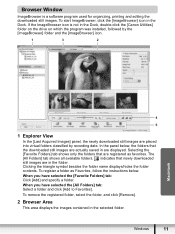
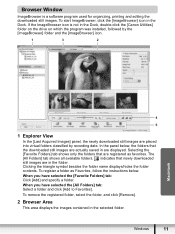
... in the Dock, double-click the [Canon Utilities] folder on the drive on which the program was installed, followed by the [ImageBrowser] folder and the [ImageBrowser] icon.
1
3
2
Macintosh
4
5
1 Explorer View
In the [Last Acquired Images] panel, the newly downloaded still images are placed into virtual folders classified by recording date. In the panel below, the...
Photo Application (Macintosh) Version34 Instruction Manual - Page 20
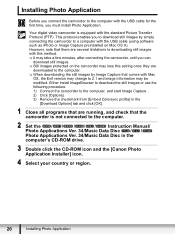
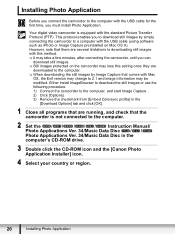
... the
[Download Options] tab and click [OK].
1 Close all programs that are running, and check that the camcorder is not connected to the computer.
2 Set the / / / / /
Instruction Manual/
Photo Applications Ver. 34/Music Data Disc / /
Photo Applications Ver. 34/Music Data Disc in the
computer's CD-ROM drive.
3 Double click the CD-ROM icon and the [Canon Photo Application Installer] icon...
Photo Application (Windows) Version34 Instruction Manual - Page 5
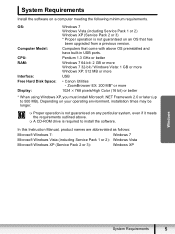
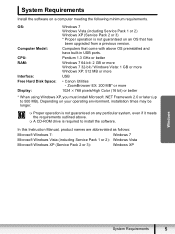
... software on a computer meeting the following minimum requirements.
OS:
Computer Model: CPU: RAM:
Interface: Free Hard Disk Space: Display:
Windows 7 Windows Vista (including Service Pack 1 or 2) Windows XP (Service Pack 2 or 3) * Proper operation is not guaranteed on an OS that has
been upgraded from a previous version.
Computers that come with above OS preinstalled and have built-in USB ports...
Photo Application (Windows) Version34 Instruction Manual - Page 7
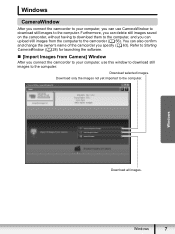
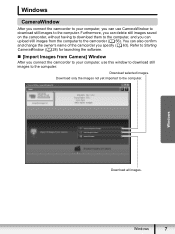
... can also confirm and change the owner's name of the camcorder you specify ( 63). Refer to Starting CameraWindow ( 28) for launching the software.
„ [Import Images from Camera] Window
After you connect the camcorder to your computer, use this window to download still images to the computer.
Download selected images.
Download only the images not yet imported to the...
Photo Application (Windows) Version34 Instruction Manual - Page 20
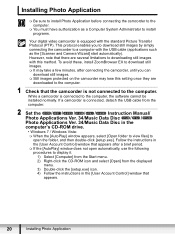
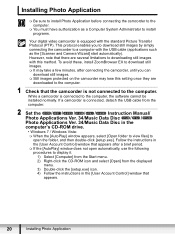
... connected to the computer, the software cannot be installed normally. If a camcorder is connected, detach the USB cable from the computer.
2 Set the / / / / /
Instruction Manual/
Photo Applications Ver. 34/Music Data Disc / /
Photo Applications Ver. 34/Music Data Disc in the
computer's CD-ROM drive.
• Windows 7 / Windows Vista:
When the [AutoPlay] window appears, select [Open...
VIXIA HF R10/HF R11/HF R100 Quick Guide - Page 41
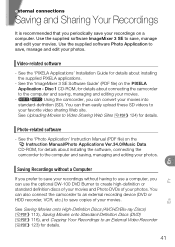
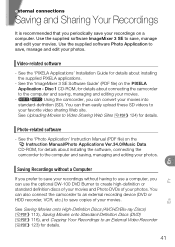
... See the 'Photo Application' Instruction Manual (PDF file) on the Instruction Manual/Photo Applications Ver.34.0/Music Data
CD-ROM, for details about installing the software, connecting the camcorder to the computer and saving, managing and editing your photos.
En
Fr
Es
Saving Recordings without a Computer
If you prefer to save your recordings without having to use a computer, you can use the...
VIXIA HF R10 / HF R11 / HF R100 Instruction Manual - Page 113
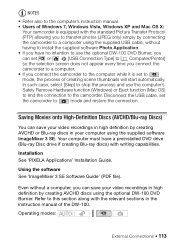
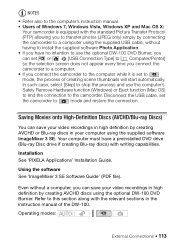
...Refer also to the computer's instruction manual.
• Users of Windows 7, Windows Vista, Windows XP and Mac OS X:
Your camcorder is equipped with the standard Picture Transfer Protocol
(PTP) allowing you to transfer photos (JPEG only) simply by connecting
the camcorder to a computer using the supplied USB cable, without
having to install the supplied software Photo Application.
• If...
VIXIA HF R10 / HF R11 / HF R100 Instruction Manual - Page 153
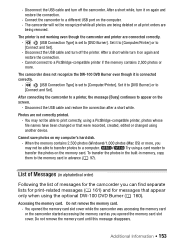
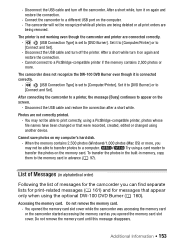
... recorded, created, edited or changed using another device.
Cannot save photos on my computer's hard disk.
- When the memory contains 2,500 photos (Windows)/1,000 photos (Mac OS) or more, you
may not be able to transfer photos to a computer.
/
Try using a card reader to
transfer the photos on the memory card. To transfer the photos in the built-in memory, copy
them to the memory card...
VIXIA HF R10/HF R11/HF R100 Instruction Manual - Page 113
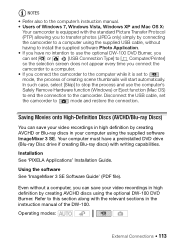
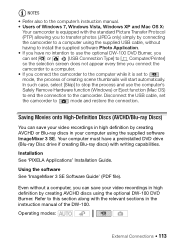
...Refer also to the computer's instruction manual.
• Users of Windows 7, Windows Vista, Windows XP and Mac OS X:
Your camcorder is equipped with the standard Picture Transfer Protocol
(PTP) allowing you to transfer photos (JPEG only) simply by connecting
the camcorder to a computer using the supplied USB cable, without
having to install the supplied software Photo Application.
• If...
VIXIA HF R10/HF R11/HF R100 Instruction Manual - Page 153
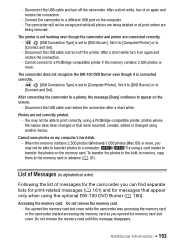
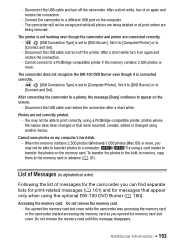
... recorded, created, edited or changed using another device.
Cannot save photos on my computer's hard disk.
- When the memory contains 2,500 photos (Windows)/1,000 photos (Mac OS) or more, you
may not be able to transfer photos to a computer.
/
Try using a card reader to
transfer the photos on the memory card. To transfer the photos in the built-in memory, copy
them to the memory card...

