Canon VIXIA HF100 driver and firmware
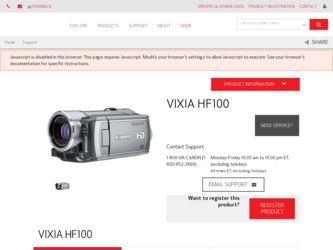
Related Canon VIXIA HF100 Manual Pages
Download the free PDF manual for Canon VIXIA HF100 and other Canon manuals at ManualOwl.com
ZoomBrowser EX 6.5 for Windows Instruction Manual - Page 9


...; The instructions in this software manual assume that you have correctly installed the software. See the Camera User Guide for software installation procedures.
• For details on how to connect the camera to a computer, refer to the Camera User Guide. Please also refer to "Precautions for Connecting the Camera to the Computer".
• With some versions of Microsoft Windows, CameraWindow...
ZoomBrowser EX 6.5 for Windows Instruction Manual - Page 11


... a memory card into the memory card reader. If you select [View/Download Images Using Canon ZoomBrowser EX], ZoomBrowser EX will start and display the following window. Use this window to perform the transferring procedures.
Transfers all images that have not yet been transferred. Allows you to select and transfer images. Prints images.
Configures the transfer folder and other settings.
Table...
ZoomBrowser EX 6.5 for Windows Instruction Manual - Page 13


... as desired.
Sets the printer, paper size and borderless printing settings.
Click here to crop and print a portion of an image.
Click here to insert text onto an image and print.
Sets the shooting date/time imprint settings.
5 Click [3. Print]. Printing will start.
HINT
Printing Using Other Software If you have specialized printing software installed on the computer, you...
ZoomBrowser EX 6.5 for Windows Instruction Manual - Page 38


... in the indicated destination folder.
Automatic Start-up Settings for E-mail Software • When using Windows 7, you must pre-install an e-mail program. When changing settings, set the
default program in the Control Panel. • When using Windows Vista, configure the settings in your e-mail software. For example, you can
configure Windows e-mail by starting e-mail, then clicking the [Tools...
ZoomBrowser EX 6.5 for Windows Instruction Manual - Page 49


... iMAGE GATEWAY (You must already
have an account with an Internet service provider (ISP), browser software installed and an Internet connection). • See the homepage for information regarding browser versions (Microsoft Internet Explorer, etc.) and settings to best connect to CANON iMAGE GATEWAY online photo services. • Any ISP account charges and access fees must be paid separately...
ZoomBrowser EX 6.5 for Windows Instruction Manual - Page 60


... translated into any language in any form, by any means, without the prior written permission of Canon. • Canon makes no warranties for damages resulting from corrupted or lost data due to a mistaken operation or malfunction of the camera, the software, memory cards, personal computers, peripheral devices, or use of non-Canon memory cards.
CDP-E088-010
Table of Contents
©...
Digital Video Software (Macintosh) Ver.30 Instruction Manual - Page 2
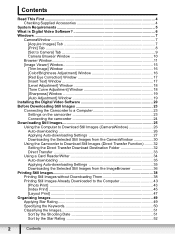
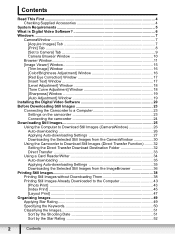
... [Set to Camera] Tab 9 Camera Browser Window 10
Browser Window 11 [Image Viewer] Window 15
[Trim Image] Window 16 [Color/Brightness Adjustment] Window 16 [Red Eye Correction] Window 17 [Insert Text] Window 17 [Level Adjustment] Window 18 [Tone Curve Adjustment] Window 18 [Sharpness] Window 19 [Auto Adjustment] Window 19 Installing the Digital Video Software 20 Before Downloading Still...
Digital Video Software (Macintosh) Ver.30 Instruction Manual - Page 4
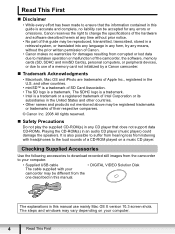
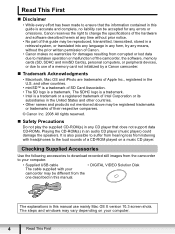
...of a CD-ROM played on a music CD player.
Checking Supplied Accessories
Use the following accessories to download recorded still images from the camcorder to your computer.
• Supplied USB cable
• DIGITAL VIDEO Solution Disk
The cable supplied with your
camcorder may be different from the
one described in this manual.
The explanations in this manual use mainly Mac OS X version 10...
Digital Video Software (Macintosh) Ver.30 Instruction Manual - Page 7
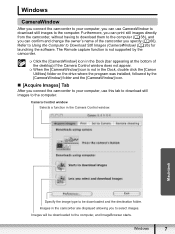
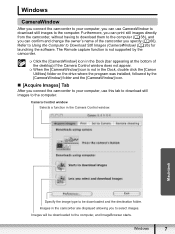
... the camcorder you specify ( 66). Refer to Using the Computer to Download Still Images (CameraWindow) ( 26) for launching the software. The Remote capture function is not supported by the camcorder.
Click the [CameraWindow] icon in the Dock (bar appearing at the bottom of the desktop) if the Camera Control window does not appear.
When the [CameraWindow] icon...
Digital Video Software (Macintosh) Ver.30 Instruction Manual - Page 11


Browser Window
ImageBrowser is a software program used for organizing, printing and editing the downloaded still images. To start ImageBrowser, click the [ImageBrowser] icon in the Dock. If the ImageBrowser icon is not in the Dock, double-click the [Canon Utilities] folder on the drive on which the program was installed, followed by the [ImageBrowser] folder and the...
Digital Video Software (Windows) Ver.30 Instruction Manual - Page 2
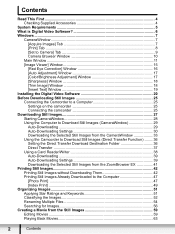
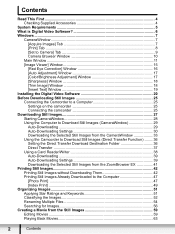
... [Set to Camera] Tab 9 Camera Browser Window 10
Main Window ...11 [Image Viewer] Window 15
[Red Eye Correction] Window 16 [Auto Adjustment] Window 17 [Color/Brightness Adjustment] Window 17 [Sharpness] Window 18 [Trim Image] Window 18 [Insert Text] Window 19 Installing the Digital Video Software 20 Before Downloading Still Images 25 Connecting the Camcorder to a Computer 25 Settings on...
Digital Video Software (Windows) Ver.30 Instruction Manual - Page 5
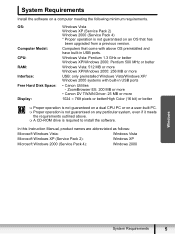
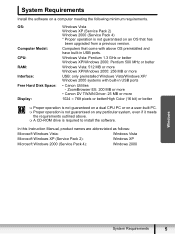
...
Install the software on a computer meeting the following minimum requirements.
OS:
Computer Model: CPU: RAM: Interface: Free Hard Disk Space: Display:
Windows Vista Windows XP (Service Pack 2) Windows 2000 (Service Pack 4) * Proper operation is not guaranteed on an OS that has
been upgraded from a previous version.
Computers that come with above OS preinstalled and have built-in USB ports...
Digital Video Software (Windows) Ver.30 Instruction Manual - Page 6
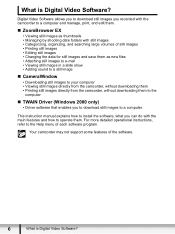
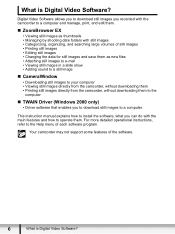
...Windows 2000 only)
• Driver software that enables you to download still images to a computer.
This instruction manual explains how to install the software, what you can do with the main features and how to operate them. For more detailed operational instructions, refer to the Help menu of each software program.
Your camcorder may not support some features of the software.
6
What is Digital...
Digital Video Software (Windows) Ver.30 Instruction Manual - Page 20
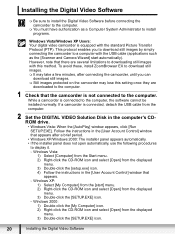
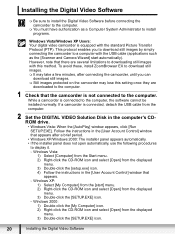
... a camcorder is connected to the computer, the software cannot be installed normally. If a camcorder is connected, detach the USB cable from the computer.
2 Set the DIGITAL VIDEO Solution Disk in the computer's CDROM drive. • Windows Vista: When the [AutoPlay] window appears, click [Run SETUP.EXE]. Follow the instructions in the [User Account Control] window that appears after a brief period...
Digital Video Software (Windows) Ver.30 Instruction Manual - Page 22
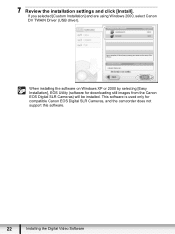
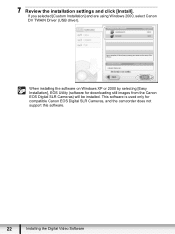
... settings and click [Install]. If you selected [Custom Installation] and are using Windows 2000, select Canon DV TWAIN Driver (USB driver).
When installing the software on Windows XP or 2000 by selecting [Easy Installation], EOS Utility (software for downloading still images from the Canon EOS Digital SLR Cameras) will be installed. This software is used only for compatible Canon EOS Digital...
Digital Video Software (Windows) Ver.30 Instruction Manual - Page 24
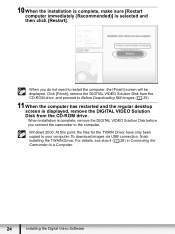
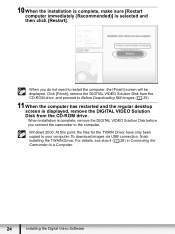
... regular desktop screen is displayed, remove the DIGITAL VIDEO Solution Disk from the CD-ROM drive. When installation is complete, remove the DIGITAL VIDEO Solution Disk before you connect the camcorder to the computer. Windows 2000: At this point, the files for the TWAIN Driver have only been copied to your computer. To download images via USB connection, finish installing the TWAIN Driver. For...
Digital Video Software (Windows) Ver.30 Instruction Manual - Page 25
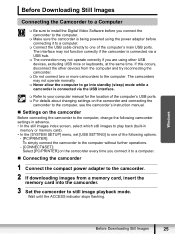
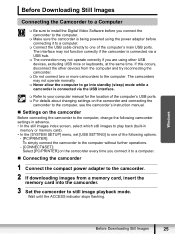
...memory or memory card). • In the [SYSTEM SETUP] menu, set [USB SETTING] to one of the following options.
- [PC/PRINTER]: To simply connect the camcorder to the computer without further operations.
- [CONNECT&SET]: Select [PC/PRINTER] on the camcorder every time you connect it to a computer.
„ Connecting the camcorder
1 Connect the compact power adapter to the camcorder. 2 If downloading...
Digital Video Software (Windows) Ver.30 Instruction Manual - Page 26
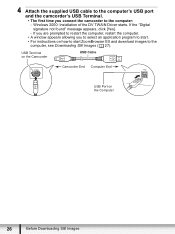
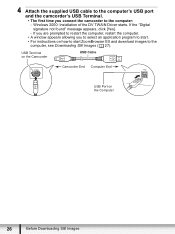
...: Installation of the DV TWAIN Driver starts. If the "Digital signature not found" message appears, click [Yes]. - If you are prompted to restart the computer, restart the computer. • A window appears allowing you to select an application program to start. • For instructions on how to start ZoomBrowser EX and download images to the computer, see Downloading Still Images ( 27).
USB...
Digital Video Software (Windows) Ver.30 Instruction Manual - Page 88
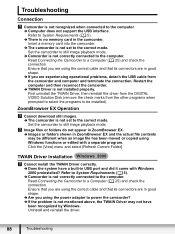
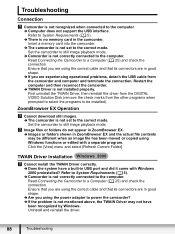
.... Î If you are experiencing operational problems, detach the USB cable from the camcorder and computer and terminate the connection. Restart the computer and then reconnect the camcorder. Î TWAIN Driver is not installed properly. First uninstall the TWAIN Driver, then reinstall the driver from the DIGITAL VIDEO Solution Disk (remove the check marks from the other programs when prompted...
Digital Video Software (Windows) Ver.30 Instruction Manual - Page 89
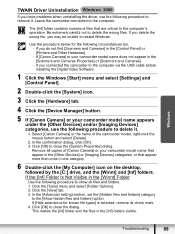
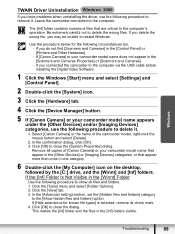
... in the [Scanners and Cameras Properties] or [Scanners and Cameras]. - If you connected the camcorder to the computer via the USB cable before installing the Digital Video Software.
1 Click the Windows [Start] menu and select [Settings] and [Control Panel].
2 Double-click the [System] icon. 3 Click the [Hardware] tab. 4 Click the [Device Manager] button. 5 If [Canon Camera] or your camcorder model...

