Canon XA20 driver and firmware
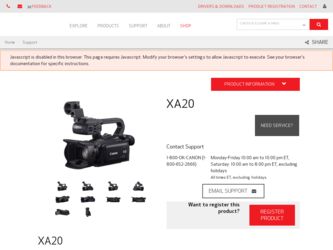
Related Canon XA20 Manual Pages
Download the free PDF manual for Canon XA20 and other Canon manuals at ManualOwl.com
Instruction Manual - Page 2
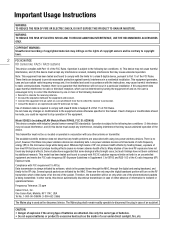
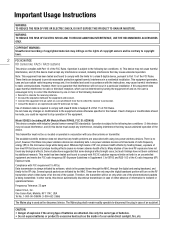
...health problems are associated with using low power wireless devices. There is no proof, however, that these low power wireless devices are absolutely safe. Low power wireless devices emit low levels of radio frequency ...requirement 15.407(c) Data transmission is always initiated by software, which is the passed down through the MAC, through the digital and analog baseband, and finally to the RF ...
Instruction Manual - Page 3
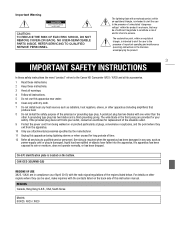
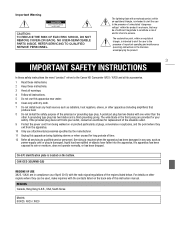
... accompanying the product.
3
IMPORTANT SAFETY INSTRUCTIONS
In these safety instructions the word "product" refers to the Canon HD Camcorder XA25 / XA20 and all its accessories.
1 Read these instructions. 2 Keep these instructions. 3 Heed all warnings. 4 Follow all instructions. 5 Do not use this apparatus near water. 6 Clean only with dry cloth. 7 Do not install near any heat sources such as...
Instruction Manual - Page 4
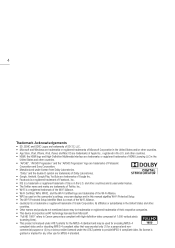
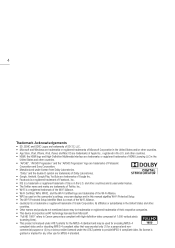
...8226; WPS as used on the camcorder's settings, onscreen displays and in this manual signifies Wi-Fi Protected Setup. • The Wi-Fi Protected Setup Identifier Mark is a mark of the Wi-...8226; This device incorporates exFAT technology licensed from Microsoft. • "Full HD 1080" refers to Canon camcorders compliant with high-definition video composed of 1,080 vertical pixels
(scanning lines). ...
Instruction Manual - Page 13
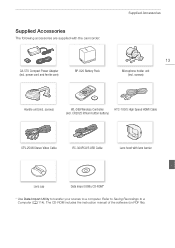
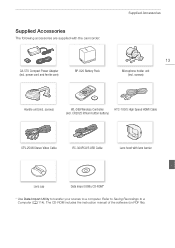
...
WL-D89 Wireless Controller
HTC-100/S High Speed HDMI Cable
(incl. CR2025 lithium button battery)
STV-250N Stereo Video Cable
IFC-300PCU/S USB Cable
Lens hood with lens barrier
Lens cap
Data Import Utility CD-ROM*
* Use Data Import Utility to transfer your scenes to a computer. Refer to Saving Recordings to a Computer (A 114). The CD-ROM includes the instruction manual of the software (on...
Instruction Manual - Page 22
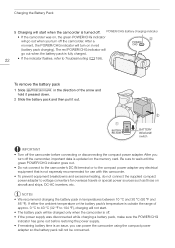
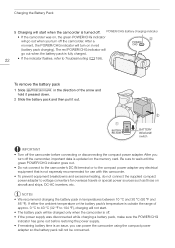
...the POWER/CHG indicator will turn on in red
(battery pack charging). The red POWER/CHG indicator will
go out when the battery pack is fully charged.
22
• If the indicator flashes, ...before connecting or disconnecting the compact power adapter. After you
turn off the camcorder, important data is updated on the memory card. Be sure to wait until the green POWER/CHG indicator goes out. •...
Instruction Manual - Page 43
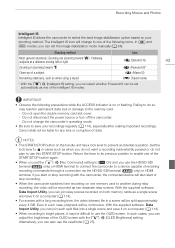
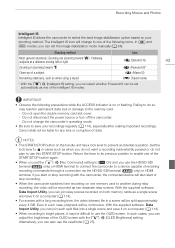
... HDMI
terminal, if you start or stop recording with the camcorder, the connected device will also start or
stop recording.
• When the camcorder switches form recording on one memory card to another during relay recording, the video will be recorded as two separate relay scenes. With the supplied software, Data Import Utility, you can join relay scenes recorded on both memory cards...
Instruction Manual - Page 46
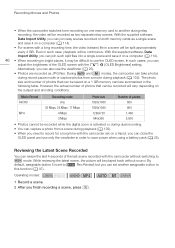
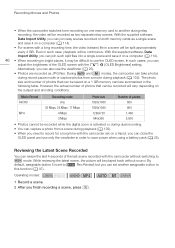
...; When the camcorder switches form recording on one memory card to another during relay
recording, the video will be recorded as two separate relay scenes. With the supplied software,
Data Import Utility, you can join relay scenes recorded on both memory cards as a single scene and save it on a computer (A 114).
• For scenes with a long recording time, the video (stream...
Instruction Manual - Page 49
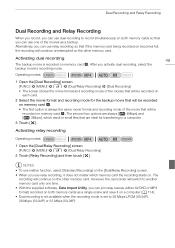
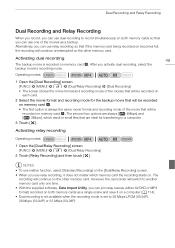
... the other memory card. However, the camcorder will switch to another memory card only one time. • With the supplied software, Data Import Utility, you can join relay scenes (either AVCHD or MP4 format) recorded on both memory cards as a single scene and save it on a computer (A 114). • Dual recording is not available when the recording mode is set to 28...
Instruction Manual - Page 56
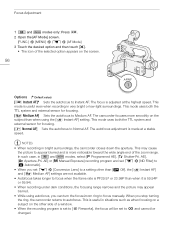
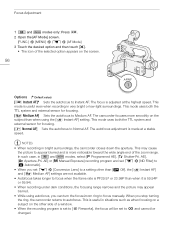
... the focus/zoom ring to focus manually. When you stop turning the ring, the camcorder returns to autofocus. This is useful in situations such as when focusing on a subject on the other side of a window.
• When the recording program is set to [Š Fireworks], the focus will be set to G and cannot be changed...
Instruction Manual - Page 57
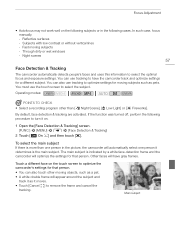
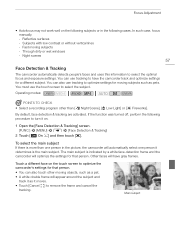
... cases. In such case, focus manually. - Reflective surfaces - Subjects with low contrast or without vertical lines - Fast moving subjects - Through dirty or wet windows - Night scenes
57
Face Detection & Tracking
The camcorder automatically detects people's faces and uses this information to select the optimal focus and exposure settings. You can use tracking to...
Instruction Manual - Page 114
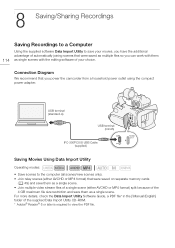
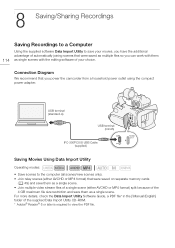
... the camcorder from a household power outlet using the compact power adapter.
USB terminal (standard-A)
USB terminal (mini-B)
IFC-300PCU/S USB Cable (supplied)
Saving Movies Using Data Import Utility
Operating modes:
• Save scenes to the computer (all scenes/new scenes only). • Join relay scenes (either AVCHD or MP4 format) that were saved on separate memory cards
(A 49) and save...
Instruction Manual - Page 115
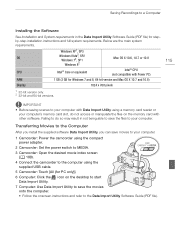
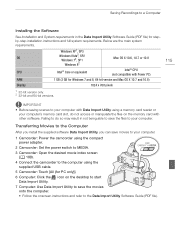
...Power PC)
RAM
1 GB (2 GB for Windows 7 and 8, 64-bit version and Mac OS X 10.7 and 10.8)
Display
1024 x 768 pixels
1 32-bit version only. 2 32-bit and 64-bit versions.
115
IMPORTANT
• Before saving scenes to your computer with Data Import Utility using a memory card reader or your computer's memory card slot, do not access or manipulate the files on the memory card with other software...
Instruction Manual - Page 122
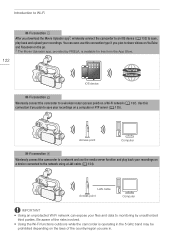
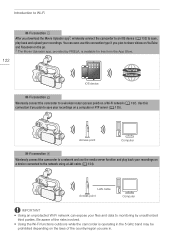
... to a wireless router (access point) on a Wi-Fi network (A 137). Use this connection if you plan to save your recordings on a computer or FTP server (A 135).
Access point
Computer
Wi-Fi connection
Wirelessly connect the camcorder to a network and use the media server function and play back your recordings on a device connected to the network using a LAN cable (A 134).
LAN cable Access point...
Instruction Manual - Page 129
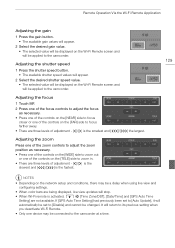
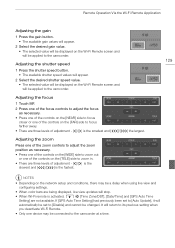
... on the network setup and conditions, there may be a delay when using live view and configuring settings.
• When color bars are being displayed, live view updates will stop. • When Wi-Fi remote is activated, q > [Time Zone/DST], [Date/Time] and [GPS Auto Time
Setting] are not available. If [GPS Auto Time Setting] had previously been set to [Auto Update], it...
Instruction Manual - Page 130
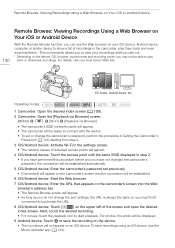
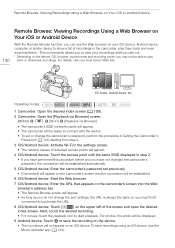
... camcorder's password set previously. • [Connected] will appear on the camcorder's screen and the connection will be established.
6 iOS/Android device: Start the Web browser. 7 iOS/Android device: Enter the URL that appears on the camcorder's screen into the Web
browser's address bar. • The Remote Browse screen will appear. • As long as you do not change the port settings, the...
Instruction Manual - Page 132
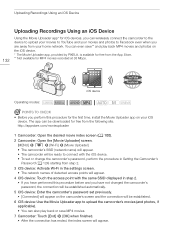
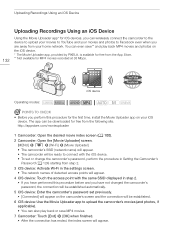
... be ready to connect with the iOS device. • To set or change the camcorder's password, perform the procedure in Setting the Camcorder's
Password (A 124) starting from step 2. 3 iOS device: Activate Wi-Fi in the settings screen.
• The network names of detected access points will appear. 4 iOS device: Touch the access point with the same SSID displayed in step 2.
• If you...
Instruction Manual - Page 134
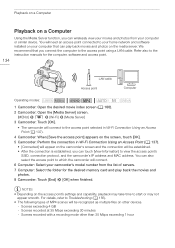
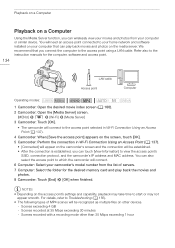
... or similar device. You will need an access point connected to your home network and software installed on your computer that can play back movies and photos on the media server. We recommend that you connect the computer to the access point using a LAN cable. Refer also to the instruction manuals for the computer, software and access point.
LAN cable Access point
Computer
Operating modes...
Instruction Manual - Page 149
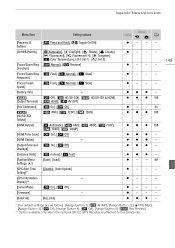
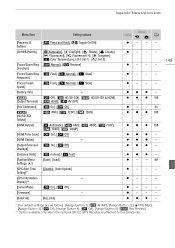
...item
Setting options
[Powered IS Button] [Set WB Priority]
[Focus/Zoom Ring Direction] [Focus/Zoom Ring Response] [Focus Preset Speed] [Battery Info]
[Output Terminal] [Rec Command]
[HD/SD-SDI Output] [HDMI Output]
[HDMI Time Code] [HDMI Status] [Output Onscreen Displays] [Distance Units] [Backup Menu Settings 7] [GPS Auto Time Setting]** [GPS Information Display]** [Demo Mode] [Firmware] [Reset...
Instruction Manual - Page 151
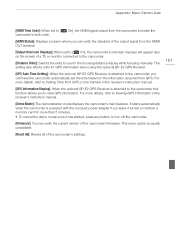
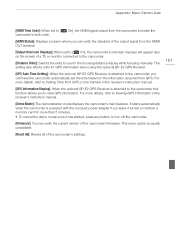
... power adapter if you leave it turned on without a memory card for more than 5 minutes. • To cancel the demo mode once it has started, press any button or turn off the camcorder.
[Firmware]: You can verify the current version of the camcorder's firmware. This menu option is usually unavailable.
[Reset All]: Resets all of the camcorder's settings...
Instruction Manual - Page 165
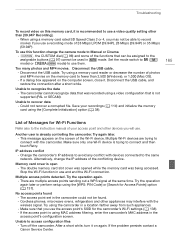
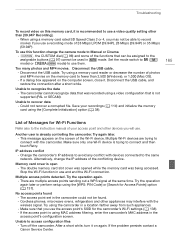
... in
mode. Set the mode switch to n (
mode) or E(
mode) to use them.
Too many photos and MP4 movies. Disconnect the USB cable.
- Disconnect the USB cable. Try using a memory card reader or decrease the number of photos and MP4 movies on the memory card to fewer than 2,500 (Windows), or 1,000 (Mac OS).
- If a dialog box appeared on the computer screen, close...

