Canon XH A1S driver and firmware
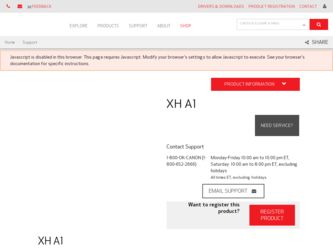
Related Canon XH A1S Manual Pages
Download the free PDF manual for Canon XH A1S and other Canon manuals at ManualOwl.com
Professional Products 2010 Brochure - Page 6
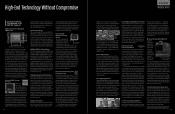
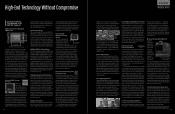
...
(100Mbps Ethernet) LAN connectivity. Its pow-
erful transmitter with high-performance internal
antenna deliver extended wireless range - up
to 492 feet (150m)* from the computer or a
network access point. You can connect a com-
patible third-party GPS device via USB, enabling
location information to be added to each
image's EXIF data. Or, you can connect a USB
v.2.0 hard drive to the...
Professional Products 2010 Brochure - Page 9


.... Other features include a built-in USB port for "PC Free" presentations and PictBridge camera compatibility, an HDMI terminal (version 1.3 deep color) for projection of high-quality digital images and 1080p video, and a built-in network connection.
The REALiS SX80 Mark II is an affordable, high-performance SXGA+ (1400 x 1050) resolution projector using LCOS technology providing exceptional image...
Professional Products 2010 Brochure - Page 10
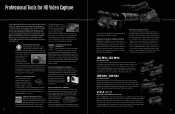
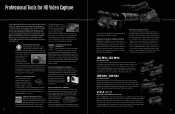
... Zoom Lenses, SuperRange Optical Image Stabilizers and DIGIC DV II HD Image processors to create outstanding 1080 HD resolution images with functionality, flexibility and reliability.
XH G1S
High Definition Flash Memory Camcorder
The Canon VIXIA HF S21 records high definition video to a 64GB internal flash drive or directly to two removable SDHC memory cards. The Canon 1/2.6-inch 8.59-megapixel...
Professional Products 2010 Brochure - Page 12
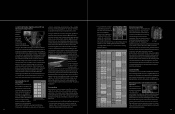
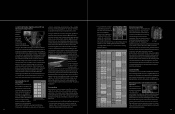
... with a DC-In terminal, allowing connection to AC power and the hot swapping of batteries, XLR audio inputs for connection to professional audio devices, USB 2.0 Hi-Speed, HDMI out, AV out, component video out, headphone jack, dedicated video 2 out and a remote connection featuring full LANC support for camera control with third-party controllers. Additionally, the XF305 adds HD-SDI, genlock and...
Professional Products 2010 Brochure - Page 15
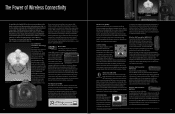
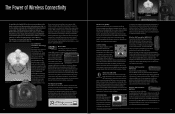
...an Internet browser, the camera's Live View image can be seen, settings can be confirmed and changed, shots can be taken and images can be recorded on the camera and computer simultaneously.
Remote Live View Shooting over the internet Wireless LAN
Wired LAN
Internet
141
Media Server (DLNA)
Many Canon WFT devices are compatible with DLNA (Digital Living Network Alliance) compliant devices. With...
Professional Products 2010 Brochure - Page 16
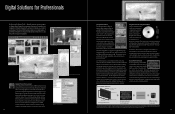
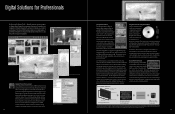
... image at the sensor to be displayed on a computer monitor in real time. With Canon EOS Utility software installed on the computer, the user can check and adjust focus and composition on the computer. The camera can even be fired remotely from the computer. Connection between the camera and computer can be via USB cable or, with the optional Wireless File Transmitter WFT-E2 II...
Professional Products 2010 Brochure - Page 17
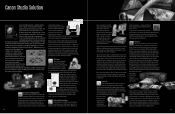
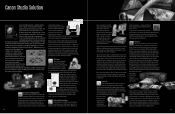
...via a computer monitor, or utilize a completely wireless workflow using a Canon Wireless File Transmitter (operating in FTP server mode) on the
camera with a WiFi connection. You can also transfer image files from the camera by setting up a "hot folder" on your computer or network. Images captured on-location are easily imported into the Studio Solution library using a memory card reader. Imported...
Professional Products 2010 Brochure - Page 19
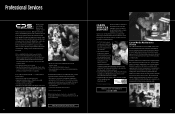
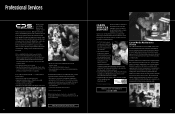
... CPS program for almost any need that presents itself. Members can expect hotline phone support, equipment evaluation loans, expedited and discounted service on repairs, access to Canon Pro Market Reps, onsite support at select shows and events and more. Canon Professional Services provides the support you need, when you need it. The CPS program features three levels of...
Instruction Manual - Page 2
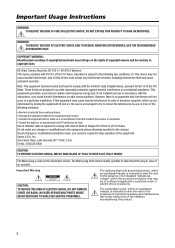
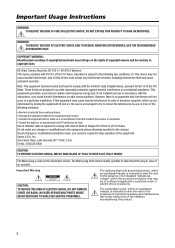
... SHOCK AND TO REDUCE ANNOYING INTERFERENCE, USE THE RECOMMENDED ACCESSORIES ONLY.
COPYRIGHT WARNING: Unauthorized recording of copyrighted materials may infringe on the rights of copyright owners and be contrary to copyright laws.
HD Video Camera Recorder, XH G1S A / XH A1S A Systems. This device complies with Part 15 of the FCC Rules. Operation is subject to the following...
Instruction Manual - Page 3
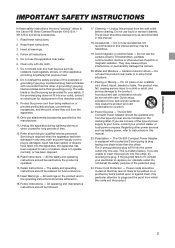
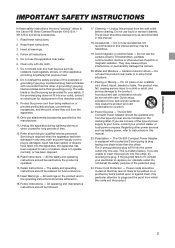
Introduction
IMPORTANT SAFETY INSTRUCTIONS
In these safety instructions the word "product" refers to the Canon HD Video Camera Recorder XH G1S A / XH A1S A and all its accessories.
1. Read these instructions.
2. Keep these instructions.
3. Heed all warnings.
4. Follow all instructions.
5. Do not use this apparatus near water.
6. Clean only with dry cloth.
7. Do not install near any heat sources ...
Instruction Manual - Page 4
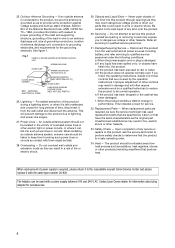
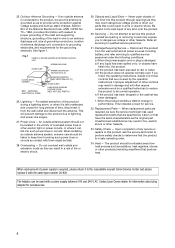
... to proper grounding of the mast and supporting structure, grounding of the lead-in wire...instructions. Adjust only those controls that are covered by the operation instructions. Improper adjustment of other controls...power supply is required, please return it to the responsible nearest Canon Service Center and please replace it with the same type number CA-920.
The Adapter can be used with a power...
Instruction Manual - Page 11
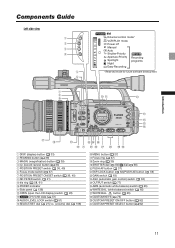
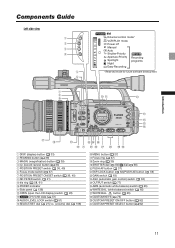
...
VCR/PLAY mode
Power off
Manual
Auto
Shutter-Priority
Aperture-Priority Spotlight Night
Recording programs
Easy Recording
* Reserved mode for future software development.
Introduction
DISP. (display) button ( 33) PEAKING button ( 39) MAGN. (magnification) button ( 39)
(record review) button ( 33) POSITION PRESET switch ( 36, 40) Focus mode switch ( 37) POSITION PRESET ON/SET switch ( 36...
Instruction Manual - Page 22
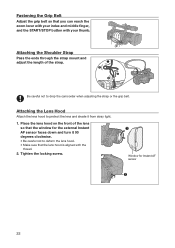
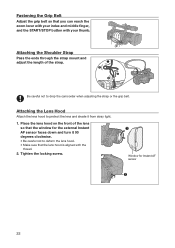
... lens hood to protect the lens and shade it from stray light.
1. Place the lens hood on the front of the lens so that the window for the external Instant AF sensor faces down and turn it 90 degrees clockwise.
• Be careful not to deform the lens hood. • Make...
Instruction Manual - Page 25
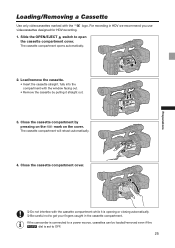
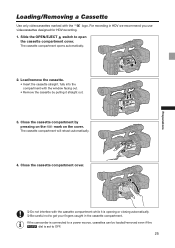
...for HDV recording.
1. Slide the OPEN/EJECT switch to open the cassette compartment cover.
The cassette compartment opens automatically.
2. Load/remove the cassette.
• Insert the cassette straight, fully into the compartment with the window facing out....the cassette compartment.
If the camcorder is connected to a power source, cassettes can be loaded/removed even if the dial is set to OFF.
25
Instruction Manual - Page 38
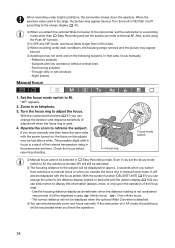
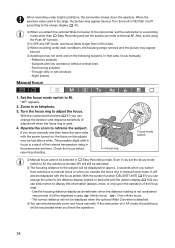
...; When recording under dark conditions, the focusing range narrows and the picture may appear
blurred. Autofocus may not work well on the following subjects. In that case, focus manually.
- Reflective surfaces - Subjects with low contrast or without vertical lines - Fast moving subjects - Through dirty or wet windows - Night scenes
Manual focus
1. Set the focus...
Instruction Manual - Page 43
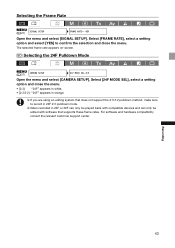
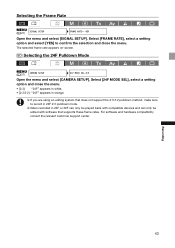
... SEL•2:3
Open the menu and select [CAMERA SETUP]. Select [24F MODE SEL], select a setting option and close the menu.
• [2:3]: "24F" appears in white. • [2:3:3:2]: "24F" appears in orange.
If you are using an editing system that does not support the 2:3:3:2 pulldown method, make sure to record in 24F 2:3 pulldown mode.
Video...
Instruction Manual - Page 86
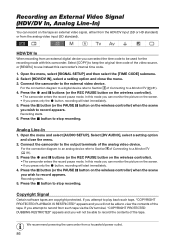
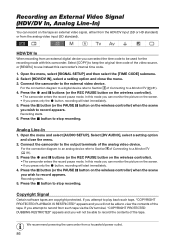
... menu and select [AUDIO SETUP]. Select [DV AUDIO], select a setting option and close the menu.
2. Connect the camcorder to the output terminals of the analog video device.
For the connection diagram to an analog device refer to Section 4 of Connecting to a Monitor/TV ( 81).
3. Press the and buttons (or the REC PAUSE button on the wireless controller).
• The...
Instruction Manual - Page 87
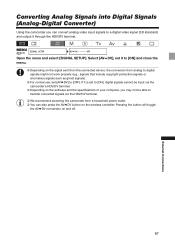
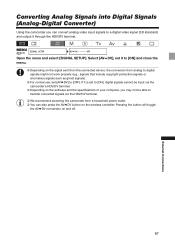
.../DV terminal.
Depending on the software and the specifications of your computer, you may not be able to transfer converted signals via the HDV/DV terminal.
We recommend powering the camcorder from a household power outlet. You can also press the AV DV button on the wireless controller. Pressing the button will toggle
the...
Instruction Manual - Page 88
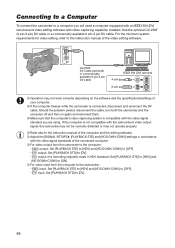
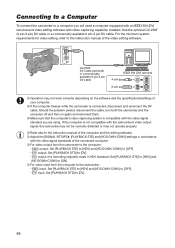
... operate properly.
Refer also to the instruction manual of the computer and the editing software. Adjust the [SIGNAL SETUP] [PLAYBACK STD] and [HD DOWN-CONV] settings in accordance
with the video signal standards of the connected computer. For video output from the camcorder to the computer:
- HDV output: Set [PLAYBACK STD] to [HDV] and [HD DOWN...
Instruction Manual - Page 131
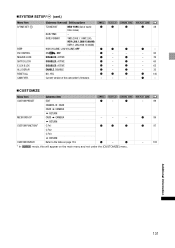
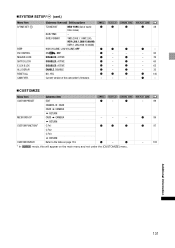
..., ACTIVE
-
DISABLED, ACTIVE
-
DISABLED, ACTIVE
-
ENABLE, DISABLE
-
NO, YES
Current version of the camcorder's firmware.
-
-
-
„ CUSTOMIZE
Menu item
Submenu item
CUSTOM PRESET
EDIT
-
CAMERA CARD
CARD CAMERA
RETURN
META DATA CP
CARD CAMERA
-
-
-
CUSTOM FUNCTION1
RETURN C.Fn1
C.Fn2
C.Fn3
RETURN
CUSTOM DISPLAY
Refer to the table on page 134.
-
1 In
mode, this...

