Canon XL2 driver and firmware
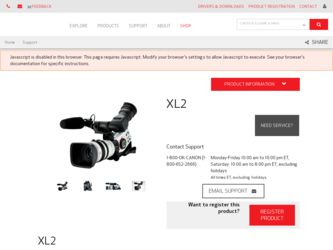
Related Canon XL2 Manual Pages
Download the free PDF manual for Canon XL2 and other Canon manuals at ManualOwl.com
ZoomBrowser EX 6.5 for Windows Instruction Manual - Page 9


...the supplied interface cable.
2 Turn on the camera power, set it to playback mode and prepare it to communicate with the computer.
3 When a window similar to the one at the right appears, click [Downloads Images From Canon Camera using Canon CameraWindow]. With Windows XP, click [Canon CameraWindow] then [OK] in the AutoPlay window. For Windows 7, use the following steps to display CameraWindow...
ZoomBrowser EX 6.5 for Windows Instruction Manual - Page 60


... translated into any language in any form, by any means, without the prior written permission of Canon. • Canon makes no warranties for damages resulting from corrupted or lost data due to a mistaken operation or malfunction of the camera, the software, memory cards, personal computers, peripheral devices, or use of non-Canon memory cards.
CDP-E088-010
Table of Contents
©...
CONSOLE_V1-1_ENG.pdf - Page 1
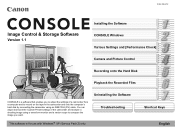
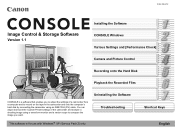
...
Image Control & Storage Software
Version 1.1
Installing the Software CONSOLE Windows Various Settings and [Performance Check]
Camera and Picture Control
Recording onto the Hard Disk
Playback the Recorded Files
CONSOLE is a software that enables you to adjust the settings of a camcorder from a computer and to record on the tape in the camcorder and onto the computer's hard disk by connecting...
CONSOLE_V1-1_ENG.pdf - Page 2
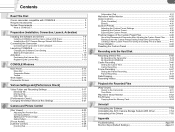
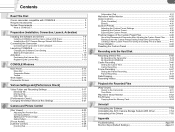
...
Frame Recording 5-47 Setting the Frame Recording 5-47 Frame Recording 5-47
Data Dropping 5-48 Recording History 5-48
Playback the Recorded Files
[Play Viewer 6-50 Output to the Camcorder 6-51 Time Slider...6-51
Waveform Vector Monitor 6-52 File Browser 6-52
Copying from the Memory Card 6-52
Uninstall
Uninstalling the Software 7-54 Uninstalling the AV/C Camera Storage Subunit-WIA Driver...
CONSOLE_V1-1_ENG.pdf - Page 3
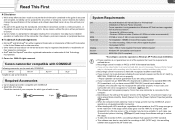
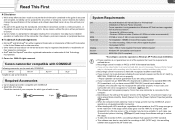
...129; Canon digital camcorder compatible with CONSOLE IEEE1394 (DV) Cable
Check the manual of your computer for which type of cable to use:
4-pin:
6-pin:
System Requirements
OS
CPU RAM Hard Disk
Display Sound Interface
Microsoft Windows XP Home Edition or Professional* (Installation of Service Pack 2 required) Proper operation is not guaranteed on Windows XP that has been upgraded from...
CONSOLE_V1-1_ENG.pdf - Page 6
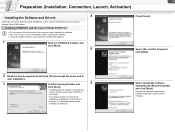
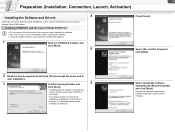
..., Launch, Activation)
Installing the Software and Drivers
4
Follow the procedure below to install CONSOLE, Canon Virtual VCR driver and AV/C Camera Storage Subunit-WIA driver.
Installing CONSOLE and the Canon Virtual VCR Driver
Do not connect the camcorder to the computer when installing the software. You need to log in as an administrator before installing the software. ...
CONSOLE_V1-1_ENG.pdf - Page 7
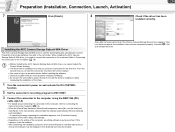
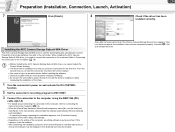
.... • Depending on the setting of the computer, an editing software may be launched. If this
happens, close the software. • After completing the installation, [Scanner and Camera Wizard] or a window asking you to
choose the software may be displayed. Click [Cancel] and close the window.
Open [My Computer] and check if the [Canon Camera Storage Device] icon appears. If the icon...
CONSOLE_V1-1_ENG.pdf - Page 9
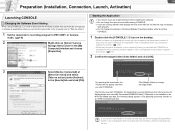
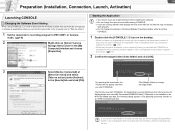
...1 Set the camcorder's recording program to EXT.CONT. or Camera
mode. ( 1-8)
2
Right-click on [Canon Camera
Storage Device] icon in the [My
Computer] window and choose
[Properties].
Starting the Application
You need to log in as an administrator before installing the software. Do not change the user account while running CONSOLE. If you are running software that displays...
CONSOLE_V1-1_ENG.pdf - Page 10
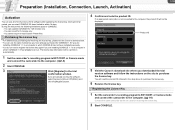
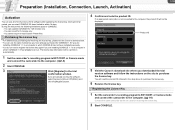
... not be displayed.
Product ID
5 Visit the Canon's download site where you downloaded the trial
version software and follow the instructions on the site to purchase the license key.
You will need the product ID obtained in the step above to purchase the license key.
6 Receive the license key.
Registering the License Key
1 Set the camcorder's recording program to...
CONSOLE_V1-1_ENG.pdf - Page 41
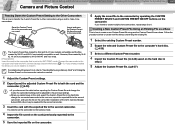
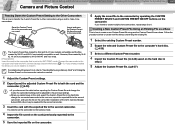
.... mode. Connect the camcorder to the computer and install the AV/C Camera Storage Subunit-WIA driver ( 1-7). If you already installed the driver, you do not need to re-install it.
For details about the steps 3 to 6, refer to "Inserting/Removing a Memory Card" and "Using the Custom Preset" on the camcorder instruction manual.
1 Adjust the Custom Preset settings.
2 Export (save) the adjusted Custom...
CONSOLE_V1-1_ENG.pdf - Page 54
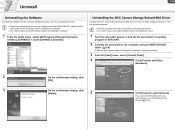
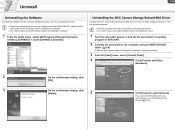
...log in as an administrator before uninstalling the driver.
1 Turn the camcorder power on and set the camcorder's recording
program to EXT.CONT.
2 Connect the camcorder to the computer using the IEEE1394 (DV)
cable. ( 1-8)
If Scanner and Camera Wizard or Explorer is displayed, close the windows.
3 From the [start] menu, select [Control Panel].
4
Click [Printers and Other
Hardware].
2
On the...
CONSOLE_V1-1_ENG.pdf - Page 59
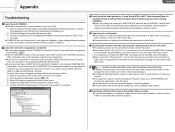
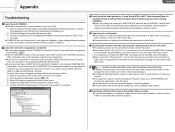
... need to plug the IEEE1394 (DV) cable to a different board's/card's terminal. To check if the cable is properly connected, follow the instructions below. 1) Set the camcorder to EXT.CONT. and connect to the computer. 2) Open the [Device Manager] window. ( 7-56) 3) Select [Devices by connection] from the [View] menu. 4) Look for the IEEE1394 controller with [Canon Virtual VCR]. 5) Confirm that [AV...
Console Software Operations Manual - Page 1
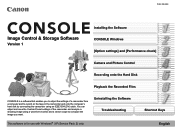
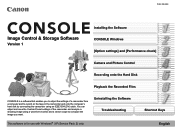
...
Image Control & Storage Software
Version 1
Installing the Software CONSOLE Windows [Option settings] and [Performance check]
Camera and Picture Control
Recording onto the Hard Disk
Playback the Recorded Files
CONSOLE is a software that enables you to adjust the settings of a camcorder from a computer and to record on the tape in the camcorder and onto the computer's hard disk by connecting...
Console Software Operations Manual - Page 2
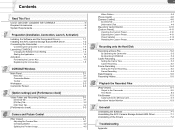
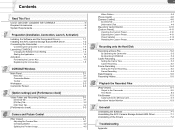
... Setting the Frame Recording 5-4 Frame Recording 5-4
Data Dropping 5-5 Recording History 5-5
Playback the Recorded Files
[Play Viewer 6-1 Output to the Camcorder 6-2 Time Slider...6-2
File Browser 6-3 Copying from the Memory Card 6-3
Waveform Vector Monitor 6-3
Uninstall
Uninstalling the Software 7-1 Uninstalling the AV/C Camera Storage Subunit-WIA Driver 7-1 Uninstalling of the Drivers...
Console Software Operations Manual - Page 3
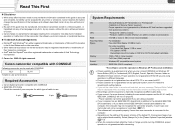
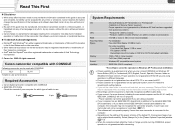
...Canon digital camcorder compatible with CONSOLE IEEE1394 (DV) Cable
Check the manual of your computer for which type of cable to use:
4-pin:
6-pin:
System Requirements
OS
CPU RAM Free Hard Disk Space
Display Sound Interface
Microsoft Windows XP Home Edition or Professional* (Installation of Service Pack 2 required) Proper operation is not guaranteed on Windows XP that has been upgraded...
Console Software Operations Manual - Page 6
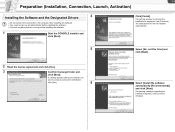
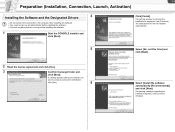
... to the computer when installing the software. You need to log in as an administrator before installing the software. Close all programs that are running before installing the software.
1
Start the CONSOLE installer and
click [Next].
Click [Finish].
If a warning window concerning the installation is displayed, click [Continue]. The dedicated driver will be installed automatically...
Console Software Operations Manual - Page 7
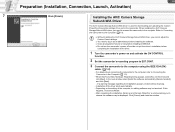
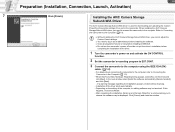
... Camera Storage
Subunit-WIA Driver
The AV/C Camera Storage Subunit-WIA driver is used for downloading and uploading the Custom Preset file (Camcorder settings) from and to the camcorder. When installing the AV/C Camera Storage Subunit-WIA driver, you need to connect the camcorder to the computer. Refer to Connecting the Camcorder to the Computer ( 1-3).
Without Installing the AV/C Camera...
Console Software Operations Manual - Page 9
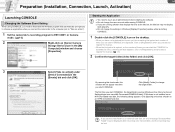
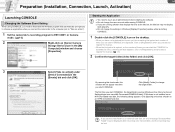
...1 Set the camcorder's recording program to EXT.CONT. or Camera
mode. ( 1-3)
2
Right-click on [Canon Camera
Storage Device] icon in the [My
Computer] window and choose
[Properties].
Starting the Application
You need to log in as an administrator before installing the software. Do not change the user account while running CONSOLE. If you are running software that displays...
Console Software Operations Manual - Page 10
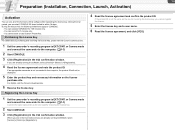
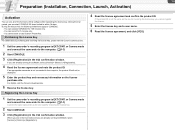
... purchasing and receiving the license key, please visit the Canon's download site.
1 Set the camcorder's recording program to EXT.CONT. or Camera mode
and connect the camcorder to the computer. ( 1-3)
2 Start CONSOLE. 3 Click [Registration] in the trial confirmation window.
If you are already running the software, select [Version][Version][Registration].
4 Read the license agreement and note the...
XL2 Instruction Manual - Page 101


...from tape to computer. Refer to the instruction manual of the software. A driver is preinstalled on Windows operating systems later than Windows 98 Second Edition and on Mac operating systems later than Mac OS 9, and will be installed automatically. Users of Windows XP can also download the DV-PC Recorder from the Canon Homepage to record video/audio to the computer's hard disk. For details, refer...

