Canon ZR40 driver and firmware
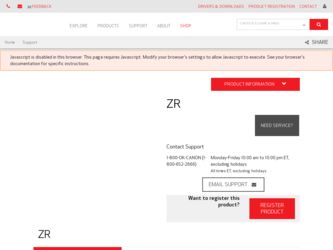
Related Canon ZR40 Manual Pages
Download the free PDF manual for Canon ZR40 and other Canon manuals at ManualOwl.com
ZR40 Instruction Manual - Page 2
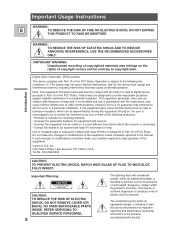
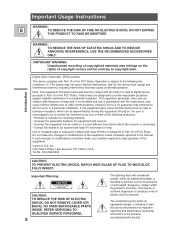
... SHOCK AND TO REDUCE ANNOYING INTERFERENCE, USE THE RECOMMENDED ACCESSORIES ONLY.
COPYRIGHT WARNING: Unauthorized recording of copyrighted materials may infringe on the rights of copyright owners and be contrary to copyright laws.
Digital Video Camcorder, ZR40 systems
This device complies with Part 15 of the FCC Rules. Operation is subject to the following two...
ZR40 Instruction Manual - Page 14
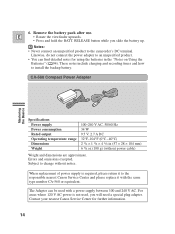
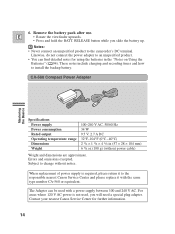
... charging and recording times and how to install the backup battery.
CA-560 Compact Power Adapter
Mastering the Basics
Specifications Power supply Power consumption Rated ... power cable)
Weight and dimensions are approximate. Errors and omissions excepted. Subject to change without notice.
When replacement of power supply is required, please return it to the responsible nearest Canon Service ...
ZR40 Instruction Manual - Page 17


... Load or unload the cassette. • Insert the cassette gently with the window ...recording.
• Be careful not to get your fingers caught in the cassette compartment cover.
• Do not leave the cassette in the camcorder after use - return it to its case and
store it in a cool, clean, dry place.
• When you turn the camcorder's power on, v flashes in the display until you
load...
ZR40 Instruction Manual - Page 19
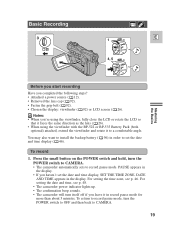
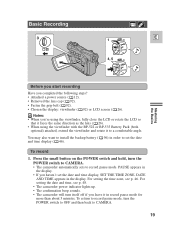
... also want to install the backup battery ( 96) in order to set the date and time display ( 46).
To record
1. Press the small button on the POWER switch and hold, turn the POWER switch to CAMERA. • The camcorder automatically sets to record pause mode. PAUSE appears in the display. • If you haven't set the date and time display, SET THE TIME...
ZR40 Instruction Manual - Page 27
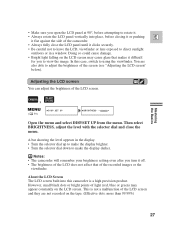
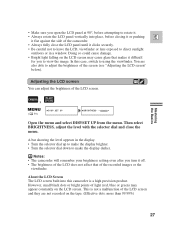
... lens exposed to direct sunlight
outdoors or in a window. Doing so could cause damage.
• Bright ...
, CAMERA
PLAY (VCR)
( 39)
DISP.SET UP
BRIGHTNESS••-
+
Open the menu and select DISP.SET UP ...display darker.
Notes: • The camcorder will remember your brightness setting even after you turn it off. • The brightness of the LCD does not affect that of the recorded...
ZR40 Instruction Manual - Page 46
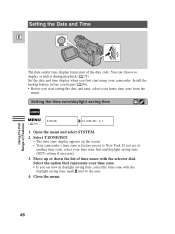
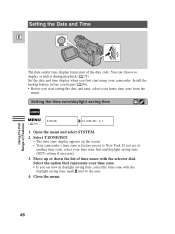
... hide it during playback ( 71). Set the date and time display when you first start using your camcorder. Install the backup battery before you begin ( 96). • Before you start setting the date and time, select your home time zone from the
menu.
Setting the time zone/daylight saving time
CAMERA
( 39)
SYSTEM
T.ZONE/DST•...
ZR40 Instruction Manual - Page 78
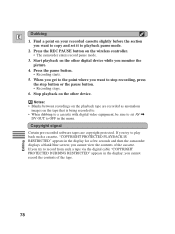
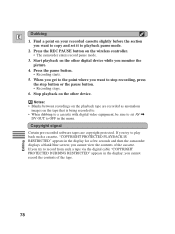
... slightly before the section you want to copy and set it to playback pause mode.
2. Press the REC PAUSE button on the wireless controller. • The camcorder enters record pause mode.
3. Start playback on the other digital device while you monitor the picture.
4. Press the pause button. • Recording starts.
5. When you get to the point where you...
ZR40 Instruction Manual - Page 82
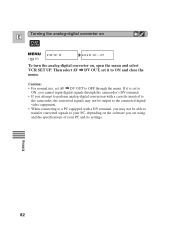
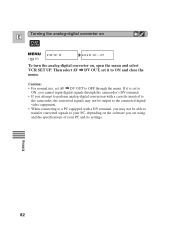
... camcorder, the converted signals may not be output to the connected digital video equipment. • When connecting to a PC equipped with a DV terminal, you may not be able to transfer converted signals to your PC, depending on the software you are using, and the specifications of your PC and its settings.
Editing
82
ZR40 Instruction Manual - Page 91
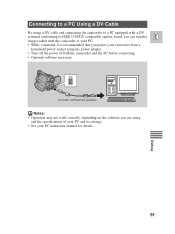
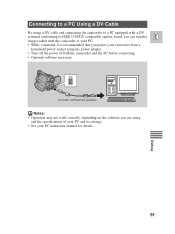
... a
household power socket using the power adapter. • Turn off the power of both the camcorder and the PC before connecting. • Optional software necessary.
DV
DV Cable (commercially available)
Notes: • Operation may not work correctly, depending on the software you are using,
and the specifications of your PC and its settings. • See your PC instruction manual for...
ZR40 Instruction Manual - Page 96


... and other settings when main power source is removed. It has a life span of about a year. When it needs replacing (or if it has not been installed), the y mark flashes in the display. Remove the...drop or knock it. • Do not get it wet.
WARNING! • The battery used in this device may present a fire or chemical burn hazard if
mistreated. Do not recharge, disassemble, heat above 212°F ...
ZR40 Instruction Manual - Page 108
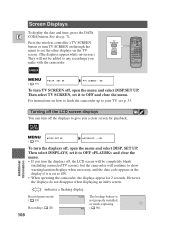
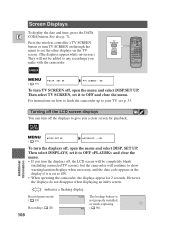
.... See also p. 71.
Press the wireless controller's TV SCREEN button or turn TV SCREEN on through the menu to see the other displays on the TV screen. (The displays appear white on-screen.) They will not be added to any recordings you make with the camcorder.
CAMERA
TV SCREEN
DATA CODE
( 39)
DISP. SET UP
TV SCREEN•••ON
To...
ZR40 Instruction Manual - Page 120
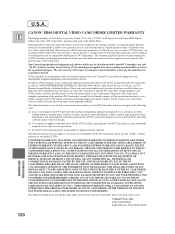
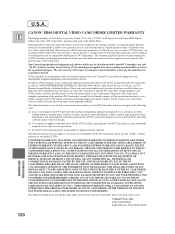
...set forth below is given by Canon U.S.A., Inc. ("CUSA") with respect to each Canon ZR40 Digital
Video Camcorder ("DV Camcorder") purchased and used in the United States.
Each Canon..., failure to follow operating instructions, maintenance and environmental instructions prescribed in CUSA's instruction manual, or service performed by other than a CUSA Center or Service Facility.
(b) Use of ...

