Canon i250 driver and firmware
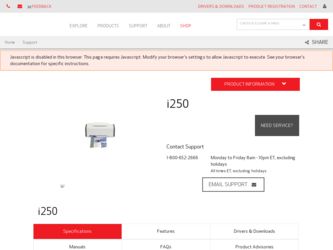
Related Canon i250 Manual Pages
Download the free PDF manual for Canon i250 and other Canon manuals at ManualOwl.com
i350 Quick Start Guide - Page 1
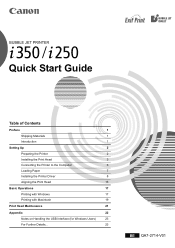
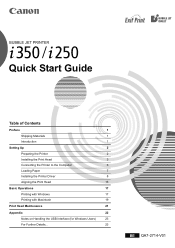
BUBBLE JET PRINTER
Quick Start Guide
Table of Contents
Preface
1
Shipping Materials
1
Introduction
1
Setting Up
2
Preparing the Printer
2
Installing the Print Head
3
Connecting the Printer to the Computer
6
Loading Paper
7
Installing the Printer Driver
8
Aligning the Print Head
13
Basic Operations
17
Printing with Windows
17
Printing with Macintosh
19
Print Head ...
i350 Quick Start Guide - Page 3
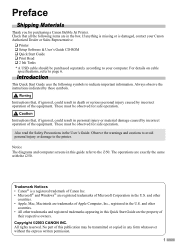
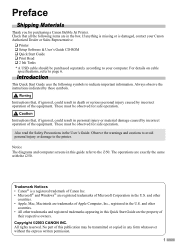
... items are in the box. If anything is missing or is damaged, contact your Canon Authorized Dealer or Sales Representative.
‰ Printer ‰ Setup Software & User's Guide CD-ROM ‰ Quick Start Guide ‰ Print Head ‰ 2 Ink Tanks * A USB cable should be purchased separately according to your computer. For details on cable
specifications, refer to page 6.
Introduction
This Quick Start...
i350 Quick Start Guide - Page 5
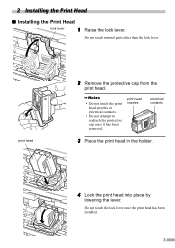
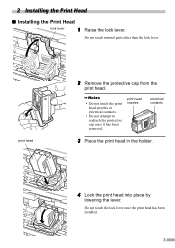
... Head
„ Installing the Print Head
lock lever
1
Raise the lock lever.
Do not touch internal parts other than the lock lever.
print head
2 Remove the protective cap ... in the holder.
4 Lock the print head into place by
lowering the lever.
Do not touch the lock lever once the print head has been installed.
3
i350 Quick Start Guide - Page 6
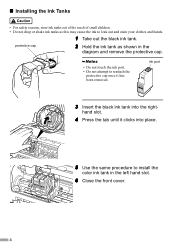
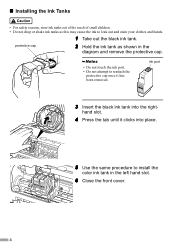
... the protective cap.
• Do not touch the ink port. • Do not attempt to reattach the
protective cap once it has been removed.
ink port
3 Insert the black ink tank into the right-
hand slot....
4 Press the tab until it clicks into place.
5 Use the same procedure to install the
color ink tank in the ...
i350 Quick Start Guide - Page 8
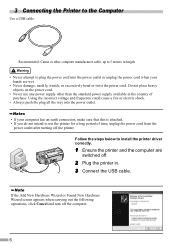
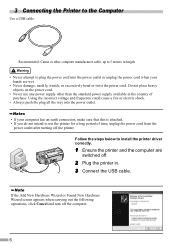
...; If you do not intend to use the printer for a long period of time, unplug the power cord from the
power outlet after turning off the printer. Follow the steps below to install the printer driver correctly.
1 Ensure the printer and the computer are
switched off.
2 Plug the printer in. 3 Connect the USB cable.
If the Add New Hardware Wizard or Found...
i350 Quick Start Guide - Page 9
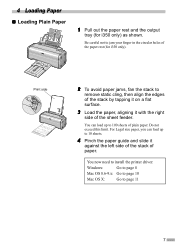
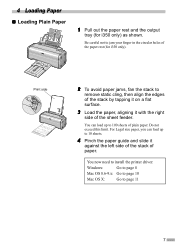
... the stack by tapping it on a flat surface.
3 Load the paper, aligning it with the right
side of the sheet feeder.
You can load up to 100 sheets of plain paper. Do not exceed this...you can load up to 10 sheets.
4 Pinch the paper guide and slide it
against the left side of the stack of paper.
You now need to install the printer driver:
Windows:
Go to page 8
Mac OS 8.6-9.x: Go to page 10
Mac OS ...
i350 Quick Start Guide - Page 10
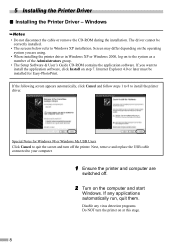
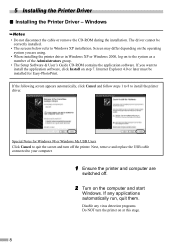
...8226; The Setup Software & User's Guide CD-ROM contains the application software. If you want to install the application software, click Install on step 7. Internet Explorer 4.0 or later must be installed for Easy-PhotoPrint. If the following screen appears automatically, click Cancel and follow steps 1 to 8 to install the printer driver.
Special Notes for Windows 98 or Windows Me USB Users Click...
i350 Quick Start Guide - Page 11


3 Place the Setup Software & User's
Guide CD-ROM in the CD-ROM drive.
• If the CD-ROM does not run automatically, click Start and select My Computer, then double-click the CD-ROM icon. For non-XP Windows, doubleclick My Computer in the Windows screen, then double-click the CD-ROM icon.
• If the language selection screen appears, select a language, then click...
i350 Quick Start Guide - Page 12
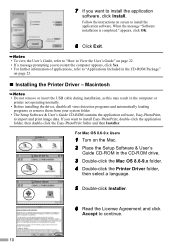
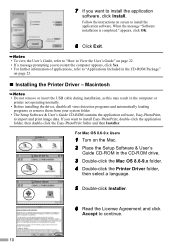
... Do not remove or insert the USB cable during installation, as this may result in the computer or printer not operating normally.
• Before installing the driver, disable all virus detection programs and automatically loading programs or remove them from your system folder.
• The Setup Software & User's Guide CD-ROM contains the application software, Easy-PhotoPrint, to import and print...
i350 Quick Start Guide - Page 13
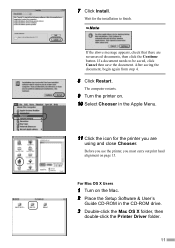
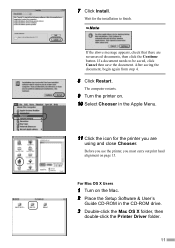
....
11 Click the icon for the printer you are
using and close Chooser.
Before you use the printer, you must carry out print head alignment on page 15.
For Mac OS X Users
1 Turn on the Mac. 2 Place the Setup Software & User's
Guide CD-ROM in the CD-ROM drive.
3 Double-click the Mac OS X folder, then
double-click the Printer Driver folder.
11
i350 Quick Start Guide - Page 14
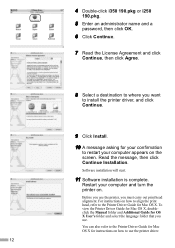
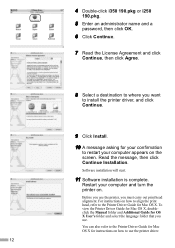
... Installation.
Software installation will start.
11 Software installation is complete.
Restart your computer and turn the printer on.
Before you use the printer, you must carry out print head alignment. For instructions on how to align the print head, refer to the Printer Driver Guide for Mac OS X. To view the Printer Driver Guide for Mac OS X, doubleclick the Manual folder and Additional Guide...
i350 Quick Start Guide - Page 17
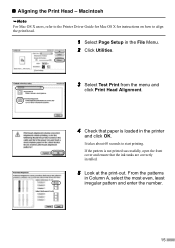
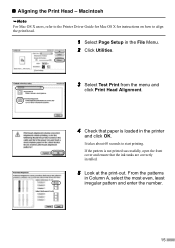
... the Print Head - Macintosh
For Mac OS X users, refer to the Printer Driver Guide for Mac OS X for instructions on how to align the print head.
1 Select Page Setup in the File Menu. 2 Click Utilities.
3 Select Test Print from the menu and
click Print Head Alignment.
4 Check that paper is loaded in the printer
and click OK.
It takes...
i350 Quick Start Guide - Page 20
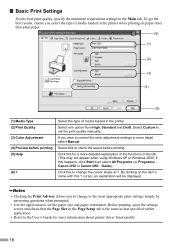
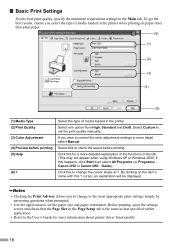
... to control the color adjustment settings in more detail, select Manual.
Select this to check the layout before printing.
Click this for a more detailed explanation of the functions in the tab. (This may not appear when using Windows XP or Windows 2000. If this happens, click Start then select All Programs (or Programs) Canon i350 or Canon i250 - Guide...
i350 Quick Start Guide - Page 23
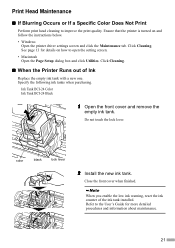
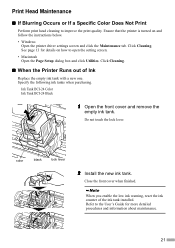
... to improve the print quality. Ensure that the printer is turned on and follow the instructions below. • Windows
Open the printer driver settings screen and click the Maintenance tab. Click Cleaning. See page 13 for details on how to open the setting screen. • Macintosh Open the Page Setup dialog box and click Utilities. Click Cleaning.
„...
i350 Quick Start Guide - Page 24
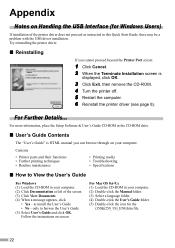
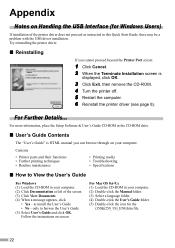
.... 2 When the Terminate Installation screen is
displayed, click OK.
3 Click Exit, then remove the CD-ROM. 4 Turn the printer off. 5 Restart the computer. 6 Reinstall the printer driver (see page 8).
For Further Details...
For more information, place the Setup Software & User's Guide CD-ROM in the CD-ROM drive.
„ User's Guide Contents
The "User's Guide" is HTML manual you can browse through...
i350 Quick Start Guide - Page 25
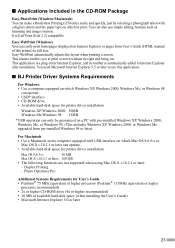
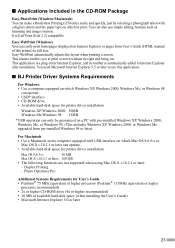
...2000, or Windows Me upgraded from pre-installed Windows 98 or later)
For Macintosh • Use a Macintosh series computer equipped with USB interface on which Mac OS 8.6-9.x or
Mac OS X v.10.2.1 or later can operate. • Available hard-disk space for printer driver installation
Mac OS 8.6-9.x:
30 MB
Mac OS X v.10.2.1 or later: 100 MB
• The following functions are not supported when...
i350 Easy Setup Instructions - Page 1
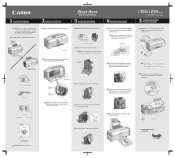
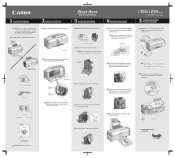
... front cover.
Connect one end of a USB cable (not included) to the computer, the other to the printer.
Ink Tanks BCI-24 Color
Pull out the paper rest and the output tray (i350 only).
USB Port
USB Cable
Lower the lever until it locks into place.
Continue with Step 6 on side two.
Documentation and Software Kit
NOTE: USB cable not included.
i350 Easy Setup Instructions - Page 2
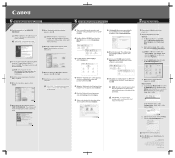
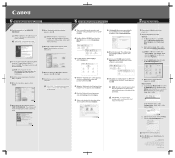
... Yes if you are prompted to restart your computer.
When the Printer Port window appears, TURN THE PRINTER ON. The software will begin identifying the printer port being used.
Turn on your Mac and your printer and insert the "Setup Software & User's Guide" CD-ROM.
Double-click the CD-ROM icon, then the Mac OS X folder, then the Printer Driver folder.
Click Install. When a message asking for your...
i250_spec.pdf - Page 1
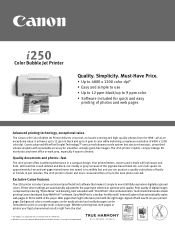
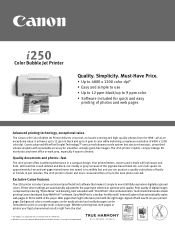
...i250 printer is faster and more convenient than a trip to the local photo mini-lab.
Exclusive Canon features.
The i250 printer includes Canon exclusive Easy-PhotoPrint software that makes it simple to more faithfully reproduce digitally captured colors. Printer driver settings... of 1/4800 inch. ** Windows® users only. Requires Microsoft Internet Explorer version 5.5, version 6.0 recommended.
i250_spec.pdf - Page 2
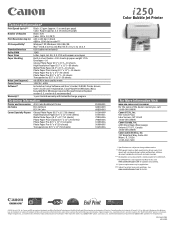
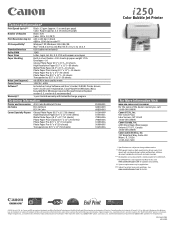
...
Noise Level (approx.) 46 dB(A) in best quality mode
Power Source
120V AC, 60Hz
Software††
Included on Setup Software and User's Guide CD-ROM: Printer drivers, User's Guide and e-registration, Easy-PhotoPrint (Windows/Mac), Easy-WebPrint (Windows/requires Microsoft Internet Explorer version 5.5, version 6.0 recommended)
Warranty†††
1-year limited warranty with...

