Canon imageCLASS D1180 driver and firmware
Drivers and firmware downloads for this Canon item

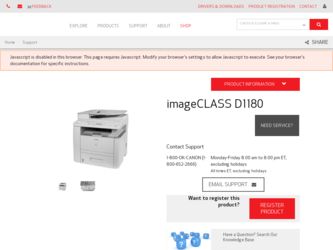
Related Canon imageCLASS D1180 Manual Pages
Download the free PDF manual for Canon imageCLASS D1180 and other Canon manuals at ManualOwl.com
imageCLASS D1180/D1170/D1150/D1120 Starter Guide - Page 2
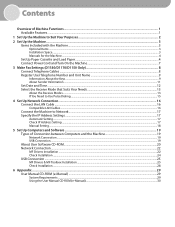
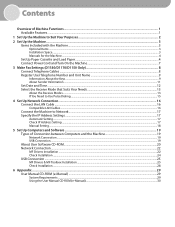
...16 Compatible LAN Cables...16 Connect the Machine to Network...17 Specify the IP Address Settings...17 Automatic Setting...17 Check IP Address Setting...17 Manual Setting...18
5 Set Up Computers and Software...19 Types of Connection between Computers and the Machine 19 Network Connection...19 USB Connection...19 About User Software CD-ROM...20 Network Connection...22 MF Drivers Installation...22...
imageCLASS D1180/D1170/D1150/D1120 Starter Guide - Page 3
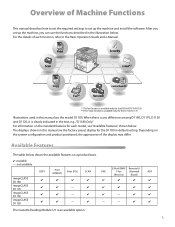
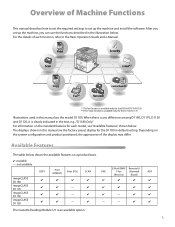
... default setting. Depending on the system configuration and product purchased, the appearance of the display may differ.
Available Features
The table below shows the available features on a product basis.
: available -: not available
imageCLASS D1180 imageCLASS D1170 imageCLASS D1150 imageCLASS D1120
COPY
Print (UFRII LT)
Print (PCL)
SCAN
- - -
E-Mail/SMB/ Remote UI
FAX
I-Fax
(Network...
imageCLASS D1180/D1170/D1150/D1120 Starter Guide - Page 5
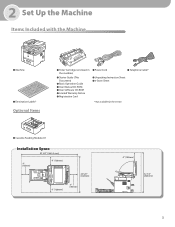
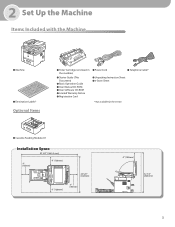
... Items
● Toner Cartridge (enclosed in the machine)
● Starter Guide (This Document)
● Basic Operation Guide ● User Manual CD-ROM ● User Software CD-ROM ● Limited Warranty Notice ● Registration Card
● Power Cord
● Telephone Cable*
● Unpacking Instruction Sheet ● e-Store Sheet
* Not available for the D1120
● Cassette...
imageCLASS D1180/D1170/D1150/D1120 Starter Guide - Page 6
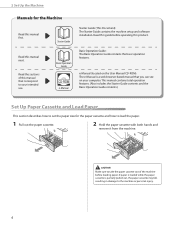
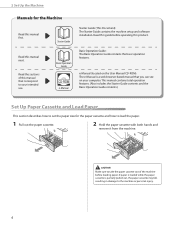
... use.
Starter Guide (This Document): The Starter Guide contains the machine setup and software installation. Read this guide before operating this product.
Basic Operation Guide: The Basic Operation Guide contains the basic operation features.
e-Manual (located on the User Manual CD-ROM): The e-Manual is a web browser-based manual that you can see on your computer. This manual contains total...
imageCLASS D1180/D1170/D1150/D1120 Starter Guide - Page 9
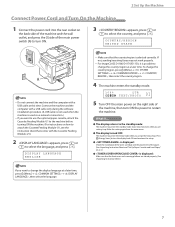
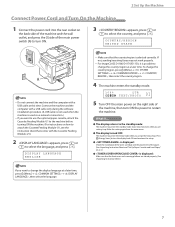
... main power
switch (A) to turn ON.
3 appears, press or
to select the country, and press [OK].
COUNTRY/REGION UNITED STATE
- Do not connect the machine and the computer with a
USB cable at this time. Connect the machine and the computer with a USB cable only during the software installation procedure. (A USB cable is not used when the machine is used via a network connection...
imageCLASS D1180/D1170/D1150/D1120 Starter Guide - Page 22
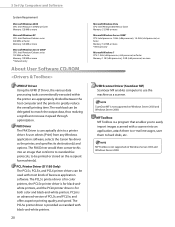
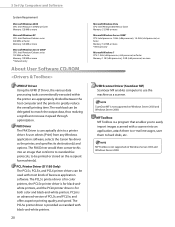
5 Set Up Computers and Software
System Requirement
Microsoft Windows 2000 CPU: Intel Pentium 133 MHz or faster Memory: 128 MB or more
Microsoft Windows XP CPU: Intel Pentium/Celeron series 300 MHz or faster Memory: 128 MB or more
Microsoft Windows Server 2003* CPU: Intel Pentium/Celeron series 133 MHz or faster Memory: 128 MB or more * Network only
About User Software CD-ROM
UFRII LT...
imageCLASS D1180/D1170/D1150/D1120 Starter Guide - Page 23
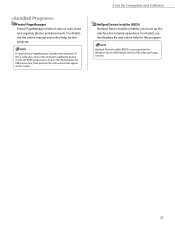
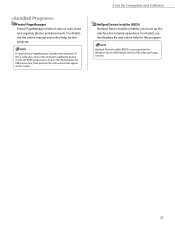
... manual and online help for this program.
To install Presto! PageManager, load the User Software CD into a computer, click on the [Custom Installation] button on the CD-ROM Setup screen, click on the [Next] button for USB connection, then perform the instructions that appear on the screen.
5 Set Up Computers and Software
NetSpot Device Installer (NSDI) NetSpot Device Installer enables you to set...
imageCLASS D1180/D1170/D1150/D1120 Starter Guide - Page 24
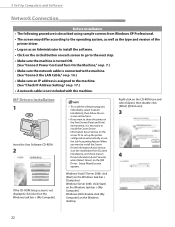
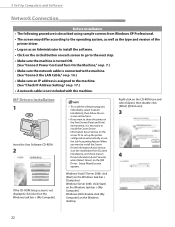
...Connect the LAN Cable," on p. 16.)
• Make sure an IP address is assigned to the machine. (See "Check IP Address Setting," on p. 17.)
• A network cable is not included with the machine.
MF Drivers Installation
1
Insert the User Software CD-ROM.
2
If the CD-ROM Setup screen is not displayed, click [start] on the Windows task bar → [My Computer].
- To install the software programs...
imageCLASS D1180/D1170/D1150/D1120 Starter Guide - Page 25
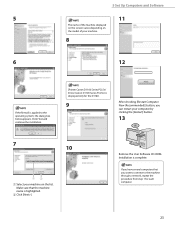
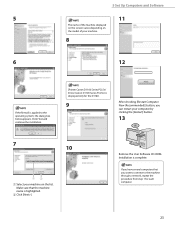
5 Set Up Computers and Software
5
11
The name of the machine displayed on this screen varies depending on the model of your machine.
8
6
12
If the firewall is applied to the operating system, the dialog box below appears. Click [Yes] and continue the installation.
[Printer Canon D1100 Series PCL5e/ Driver Canon D1100 Series PCL5e] is displayed only for the D1180.
9
After checking...
imageCLASS D1180/D1170/D1150/D1120 Starter Guide - Page 26


5 Set Up Computers and Software
Check Installation
Verify that the driver has been installed successfully and that the machine has been set as the default printer.
If the name of the machine is selected on the [Printer] screen from an application, it is set as the default printer.
1 Open the [Printers and Faxes] folder (for Windows 2000: The [Printers] dialog box).
Windows XP/Server 2003: From the...
imageCLASS D1180/D1170/D1150/D1120 Starter Guide - Page 27
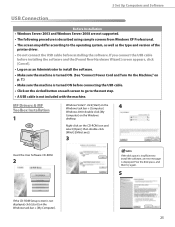
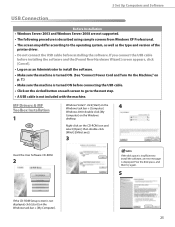
... bar → [Computer].
4
Windows 2000: double-click [My
Computer] on the Windows
desktop.
Right-click on the CD-ROM icon and select [Open], then double-click [MInst] ([MInst.exe]).
3
Insert the User Software CD-ROM.
2
If the disk space is insufficient to install the software, an error message is displayed. Free the disk space, and then try again.
5
If the CD-ROM Setup screen is not...
imageCLASS D1180/D1170/D1150/D1120 Starter Guide - Page 28
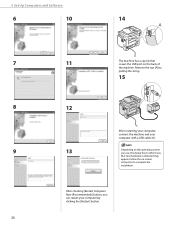
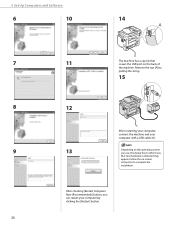
5 Set Up Computers and Software
6
10
14
7
11
The machine has a cap (A) that covers the USB port on the back of
the machine. Remove the cap (A) by
pulling the string.
15
8
12
After restarting your computer, connect the machine and your computer with a USB cable (A).
9
13
Depending on the operating system you use, the dialog box to inform you
that...
imageCLASS D1180/D1170/D1150/D1120 Starter Guide - Page 29
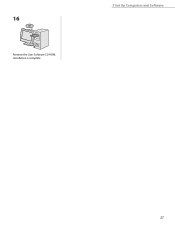
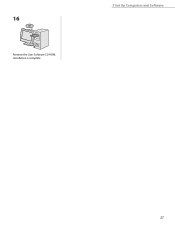
16
Remove the User Software CD-ROM. Installation is complete.
5 Set Up Computers and Software
27
imageCLASS D1180/D1170/D1150/D1120 Starter Guide - Page 30
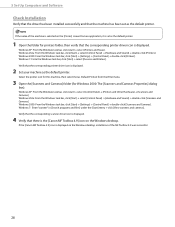
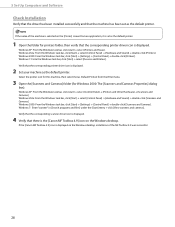
...; [Settings] → [Control Panel] → double-click [Scanners and Cameras]. Windows 7: Enter "scanner" in [Search programs and files] under the [Start] menu → click [View scanners and cameras]. Verify that the corresponding scanner driver icon is displayed.
4 Verify that there is the [Canon MF Toolbox 4.9] icon on the Windows desktop.
If the [Canon MF Toolbox 4.9] icon is displayed on...
imageCLASS D1180/D1170/D1150/D1120 Starter Guide - Page 31
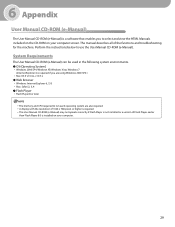
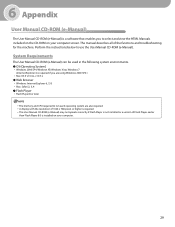
...; Windows: Internet Explorer 6, 7, 8 • Mac: Safari 2, 3, 4 ● Flash Player • Flash Player 8 or later
NOTE
- The memory and CPU required to run each operating system are also required. - A display with the resolution of 1024 x 768 pixels or higher is required. - The User Manual CD-ROM (e-Manual) may not operate correctly if Flash Player is not installed or a version of Flash Player...
imageCLASS D1180/D1170/D1150/D1120 Basic Operation Guide - Page 103
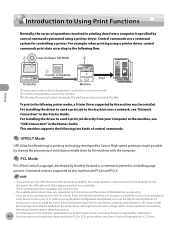
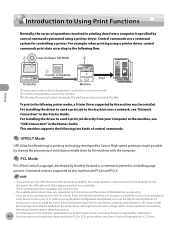
.... For instructions on how to install the Canon Driver Information Assist Service, see "Set Up Computers and Software" in the Starter Guide. - Most settings of printing are made from the printer driver. Although there are some settings which can be made from the machine, the settings from the printer driver have priority. - For information on the machines supported by the UFRII LT printer drivers...
imageCLASS D1180/D1170/D1150/D1120 Basic Operation Guide - Page 104
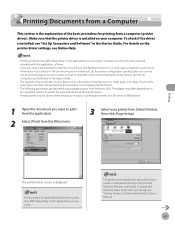
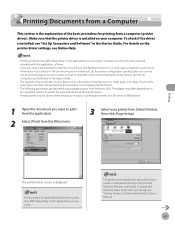
... (Point and Print) environment, it is necessary to install the Canon Driver Information Assist Service in the server computer in order to set up the printer configuration automatically or to use the Job Accounting feature. For instructions on how to install the Canon Driver Information Assist Service, see "Set Up Computers and Software," in the Starter Guide.
- The machine may not be able to print...
imageCLASS D1180/D1170/D1150/D1120 Basic Operation Guide - Page 147
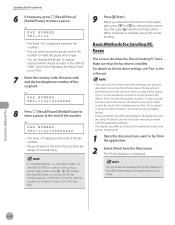
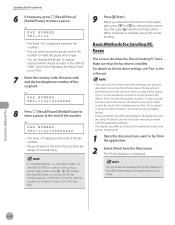
... sure that the fax driver is installed. For details on the fax driver settings, see "Fax," in the e-Manual.
- If an error occurs in the printer while sending a fax, send the document once more from the fax driver. The fax job sent from the fax driver for which an error occurred will be erased.
- Up to 512 fax transmission recipients can be stored in the device. If the number...
imageCLASS D1180/D1170/D1150/D1120 Basic Operation Guide - Page 208
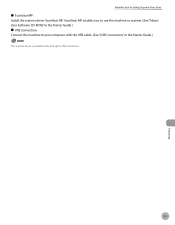
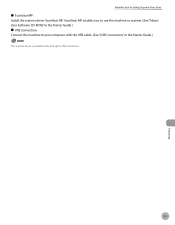
... Using Scanner Functions
˔ ScanGear MF: Install the scanner driver ScanGear MF. ScanGear MF enables you to use the machine as scanner. (See "About User Software CD-ROM," in the Starter Guide.) ˔ USB connection: Connect the machine to your computer with the USB cable. (See "USB Connection," in the Starter Guide.)
The scanner driver is available only through a USB connection.
8-5
Scanning
imageCLASS D1180/D1170/D1150/D1120 Basic Operation Guide - Page 292
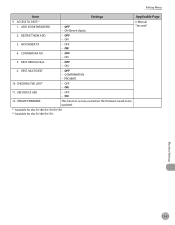
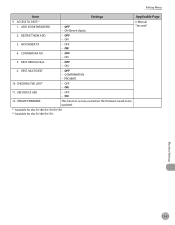
... Menu
Item
Settings
9. ACCESS TO DEST.*1
1. ADD. BOOK PASSWORD
- OFF - ON (Seven digits)
2. RESTRICT NEW ADD.
- OFF - ON
3. FAX DRIVER TX
- OFF - ON
4. CONFIRM FAX NO.
- OFF - ON
5. REST. REDIAL/CALL
- OFF - ON
6. REST. MULTI DEST
- OFF - CONFIRMATION - PROHIBIT
10. CHECKING THE LOG*1
- OFF - ON
11. USE DEVICE USB
- OFF - ON
12. UPDATE FIRMWARE
This function is only used...
