Canon imageCLASS D340 driver and firmware
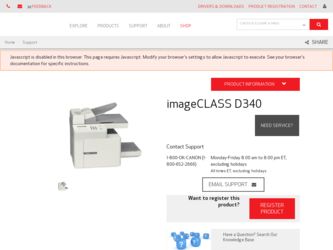
Related Canon imageCLASS D340 Manual Pages
Download the free PDF manual for Canon imageCLASS D340 and other Canon manuals at ManualOwl.com
imageCLASS D340 Set-Up Sheet - Page 6
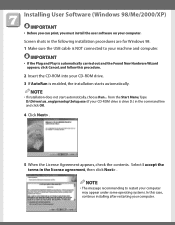
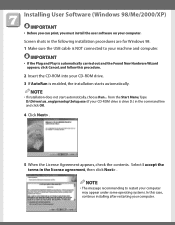
... in the following installation procedures are for Windows 98. 1 Make sure the USB cable is NOT connected to your machine and computer.
IMPORTANT
• If the Plug and Play is automatically carried out and the Found New Hardware Wizard appears, click Cancel, and follow this procedure.
2 Insert the CD-ROM into your CD-ROM drive. 3 If AutoRun is...
imageCLASS D320/D340 Printer Guide - Page 2
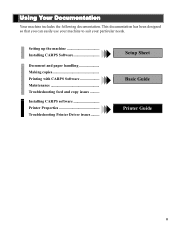
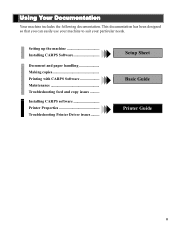
... so that you can easily use your machine to suit your particular needs.
Setting up the machine Installing CARPS Software
Document and paper handling Making copies Printing with CARPS Software Maintenance Troubleshooting feed and copy issues ..........
Installing CARPS software Printer Properties Troubleshooting Printer Driver issues .........
Setup Sheet Basic Guide Printer Guide
ii
imageCLASS D320/D340 Printer Guide - Page 5
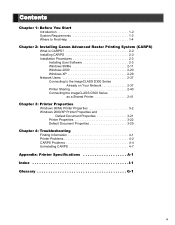
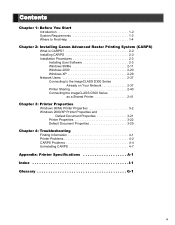
...Chapter 2: Installing Canon Advanced Raster Printing System (CARPS) What is CARPS 2-2 Installing CARPS 2-2 Installation Procedures 2-3 Installing User Software 2-3 Windows 98/Me 2-11 Windows 2000 2-20 Windows XP 2-29 Network Users 2-37 Connecting to the imageCLASS D300 Series Already on Your Network 2-37 Printer Sharing 2-40 Connecting the imageCLASS D300 Series as a Shared Printer 2-41...
imageCLASS D320/D340 Printer Guide - Page 10
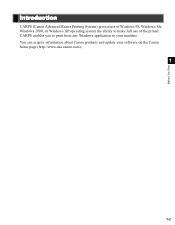
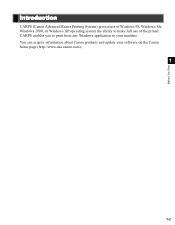
... Start
Introduction
CARPS (Canon Advanced Raster Printing System) gives users of Windows 98, Windows Me, Windows 2000, or Windows XP operating system the ability to make full use of the printer. CARPS enables you to print from any Windows application to your machine. You can acquire information about Canon products and update your software on the Canon home page (http://www...
imageCLASS D320/D340 Printer Guide - Page 11
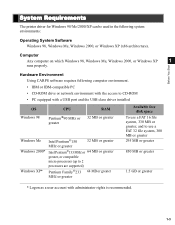
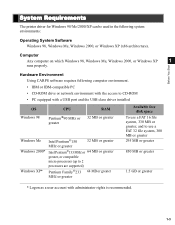
... You Start
Hardware Environment Using CARPS software requires following computer environment. • IBM or IBM-compatible PC • CD-ROM drive or network environment with the access to CD-ROM • PC equipped with a USB port and the USB class driver installed
OS Windows 98
CPU
Pentium®90 MHz or greater
RAM 32 MB or greater
Windows Me
Intel Pentium®150 MHZ or...
imageCLASS D320/D340 Printer Guide - Page 12
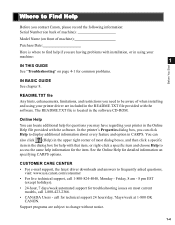
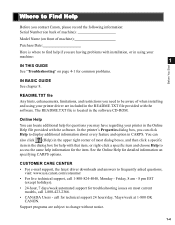
... BASIC GUIDE See chapter 8.
README.TXT file Any hints, enhancements, limitations, and restrictions you need to be aware of when installing and using your printer driver are included in the README.TXT file provided with the software. The README.TXT file is located in the software CD-ROM.
Online Help You can locate additional help for questions you...
imageCLASS D320/D340 Printer Guide - Page 14
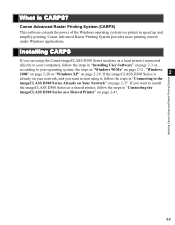
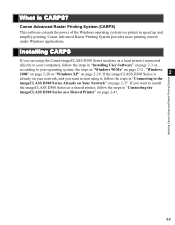
...) This software extends the power of the Windows operating system to a printer to speed up and simplify printing. Canon Advanced Raster Printing System provides more printing control under Windows applications.
Installing CARPS
If you are using the Canon imageCLASS D300 Series machine as a local printer (connected
directly to your computer), follow the steps in "Installing User Software" on...
imageCLASS D320/D340 Printer Guide - Page 15
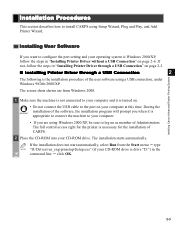
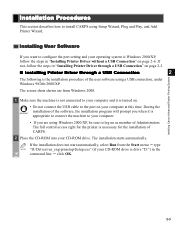
... to install CARPS using Setup Wizard, Plug and Play, and Add Printer Wizard.
Installing User Software
If you want to configure the port setting and your operating system is Windows 2000/XP, follow the steps in "Installing Printer Driver without a USB Connection" on page 2-6. If not, follow the steps in "Installing Printer Driver through a USB Connection" on page 2-3.
I Installing Printer Driver...
imageCLASS D320/D340 Printer Guide - Page 18
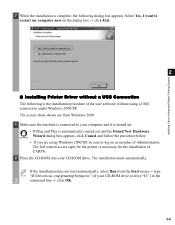
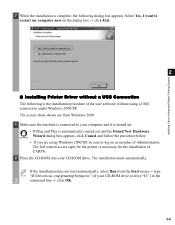
... member of Administrators. The full control access right for the printer is necessary for the installation of CARPS.
2 Place the CD-ROM into your CD-ROM drive. The installation starts automatically.
If the installation does not start automatically, select Run from the Start menu type NOTE "D:\Drivers\us_eng\prnsetup\Setup.exe" (if your CD-ROM drive is drive "D:") in the
command line click...
imageCLASS D320/D340 Printer Guide - Page 20
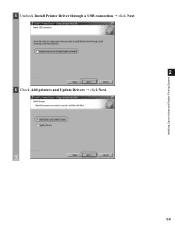
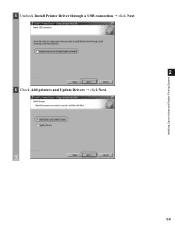
Installing Canon Advanced Raster Printing System
5 Uncheck Install Printer Driver through a USB connection click Next.
2
6 Check Add printers and Update Drivers click Next.
2-8
imageCLASS D320/D340 Printer Guide - Page 21
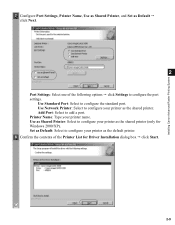
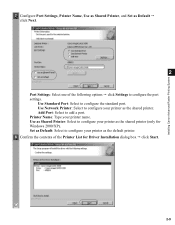
... port. Use Network Printer: Select to configure your printer as the shared printer. Add Port: Select to add a port. Printer Name: Type your printer name. Use as Shared Printer: Select to configure your printer as the shared printer (only for Windows 2000/XP). Set as Default: Select to configure your printer as the default printer. 8 Confirm the contents of the Printer List for Driver Installation...
imageCLASS D320/D340 Printer Guide - Page 32
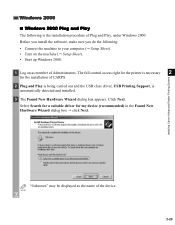
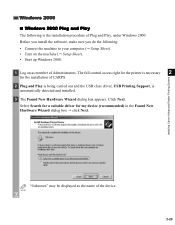
... machine to your computer ( Setup Sheet). • Turn on the machine ( Setup Sheet). • Start up Windows 2000.
1 Log on as member of Administrators. The full control access right for the printer is necessary 2
for the installation of CARPS. 2 Plug and Play is being carried out and the USB class driver, USB Printing Support, is
automatically detected and installed. 3 The Found New...
imageCLASS D320/D340 Printer Guide - Page 34
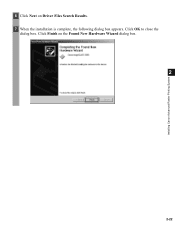
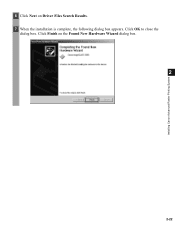
Installing Canon Advanced Raster Printing System
6 Click Next on Driver Files Search Results. 7 When the installation is complete, the following dialog box appears. Click OK to close the
dialog box. Click Finish on the Found New Hardware Wizard dialog box.
2
2-22
imageCLASS D320/D340 Printer Guide - Page 41
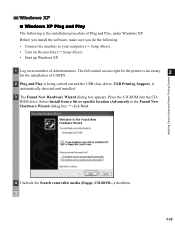
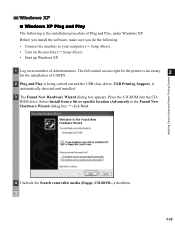
... member of Administrators. The full control access right for the printer is necessary for the installation of CARPS.
2
2 Plug and Play is being carried out and the USB class driver, USB Printing Support, is automatically detected and installed.
3 The Found New Hardware Wizard dialog box appears. Place the CD-ROM into the CDROM drive. Select Install from a list or specific location...
imageCLASS D320/D340 Printer Guide - Page 49
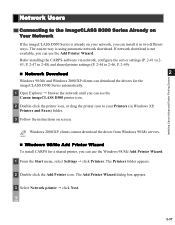
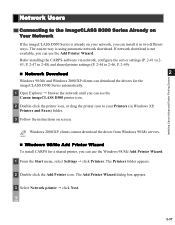
...Befor installing the CARPS-software via network, configure the server settings (P. 2-41 to 243, P. 2-47 to 2-48) and shared printer settings (P. 2-44 to 2-46, P. 2-49).
I Network Download
2
Windows 98/Me and Windows 2000/XP clients can download the drivers for the imageCLASS D300 Series automatically.
1 Open Explorer browse the network until you can see the Canon imageCLASS D300 printer icon...
imageCLASS D320/D340 Printer Guide - Page 50
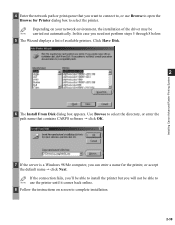
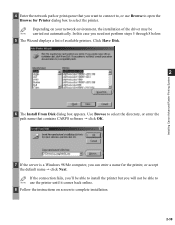
... on your network environment, the installation of the driver may be NOTE carried out automatically. In this case you need not perform steps 5 through 8 below.
5 The Wizard displays a list of available printers. Click Have Disk.
2
6 The Install From Disk dialog box appears. Use Browse to select the directory, or enter the path name that contains CARPS software click OK...
imageCLASS D320/D340 Printer Guide - Page 109
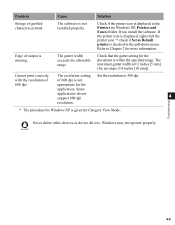
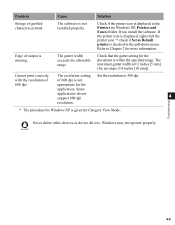
Problem
Cause
Solution
Strings of garbled characters printed.
The software is not installed properly.
Check if the printer icon is displayed in the Printers (in Windows XP, Printers and Faxes) folder. If not, install the software. If the printer icon is displayed, right-click the printer icon check if Set as Default printer is checked in the pull-down menu. Refer to Chapter 2 for more ...
imageCLASS D320/D340 Printer Guide - Page 110
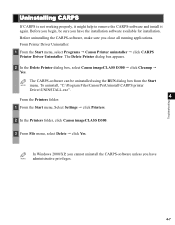
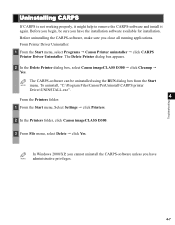
... NOTE menu. To uninstall, "C:\Program Files\Canon\PrnUninstall\CARPS printer
Driver\UNINSTALL.exe".
4
From the Printers folder: 1 From the Start menu, Select Settings click Printers.
2 In the Printers folder, click Canon imageCLASS D300.
3 From File menu, select Delete click Yes.
In Windows 2000/XP, you cannot uninstall the CARPS-software unless you have NOTE administrative privileges.
4-7
imageCLASS D320/D340 Printer Guide - Page 116
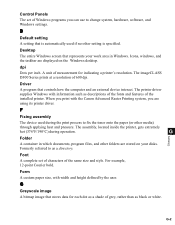
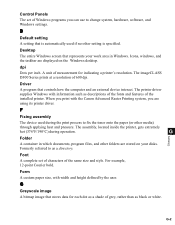
... other setting is specified.
Desktop
The entire Windows screen that represents your work area in Windows. Icons, windows, and the taskbar are displayed on the Windows desktop.
dpi
Dots per inch. A unit of measurement for indicating a printer's resolution. The imageCLASS D300 Series prints at a resolution of 600 dpi.
Driver
A program that controls how the computer and an external device interact...
imageCLASS D320/D340 Basic Guide - Page 8
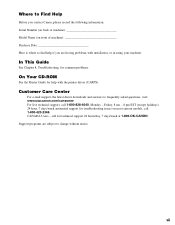
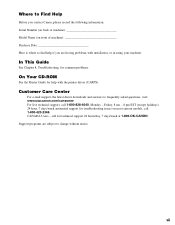
... are having problems with installation, or in using your machine:
In This Guide
See Chapter 8, Troubleshooting, for common problems.
On Your CD-ROM
See the Printer Guide for help with the printer driver (CARPS).
Customer Care Center
For e-mail support, the latest driver downloads and answers to frequently asked questions, visit: www.usa.canon.com/consumer For live technical support, call 1-800-828...

