Canon imageCLASS MF3111 driver and firmware
Drivers and firmware downloads for this Canon item

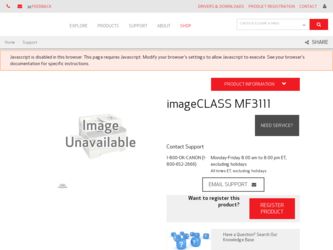
Related Canon imageCLASS MF3111 Manual Pages
Download the free PDF manual for Canon imageCLASS MF3111 and other Canon manuals at ManualOwl.com
imageCLASS MF3111 Set-Up Instructions - Page 6
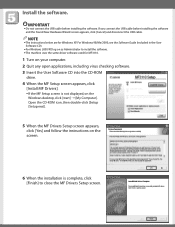
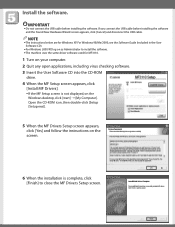
... open applications, including virus checking software. 3 Insert the User Software CD into the CD-ROM
drive. 4 When the MF Setup screen appears, click
[Install MF Drivers].
● If the MF Setup screen is not displayed, on the Windows desktop, click [start] ➝ [My Computer]. Open the CD-ROM icon, then double-click [Setup (Setup.exe)].
5 When the MF Drivers Setup screen appears, click [Yes...
imageCLASS MF3111 Set-Up Instructions - Page 7
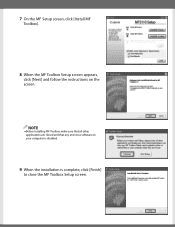
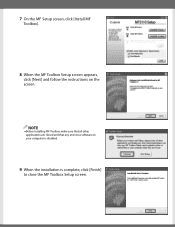
7 On the MF Setup screen, click [Install MF Toolbox].
8 When the MF Toolbox Setup screen appears, click [Next] and follow the instructions on the screen.
NOTE
● Before installing MF Toolbox, make sure that all other applications are closed and that any anti-virus software on your computer is disabled.
9 When the installation is complete, click [Finish] to close the MF Toolbox Setup screen.
imageCLASS MF3111 Set-Up Instructions - Page 8
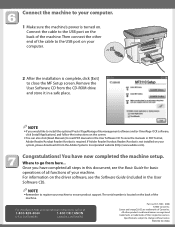
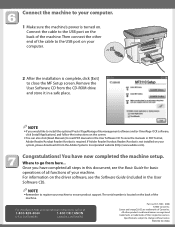
... the cable to the USB port on your computer.
2 After the installation is complete, click [Exit] to close the MF Setup screen. Remove the User Software CD from the CD-ROM drive and store it in a safe place.
NOTE
● If you would like to install the optional Presto! PageManager file management software and/or OmniPage OCR software, click [Install Applications] and follow the instructions...
imageCLASS MF3111 Basic Guide - Page 2
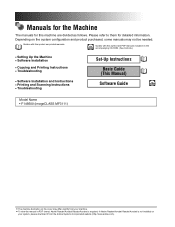
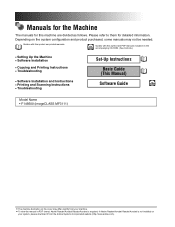
.... (See footnote.)
• Setting Up the Machine • Software Installation
• Copying and Printing Instructions • Troubleshooting
• Software Installation and Instructions • Printing and Scanning Instructions • Troubleshooting
Set-Up Instructions
Basic Guide (This Manual)
Software Guide
CD-ROM
Model Name • F146600 (imageCLASS MF3111)
• The machine...
imageCLASS MF3111 Basic Guide - Page 21
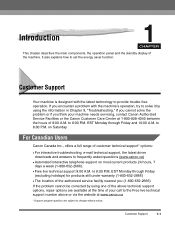
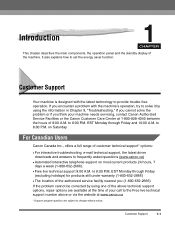
... latest driver downloads and answers to frequently asked questions (www.canon.ca)
• Automated interactive telephone support on most current products 24 hours, 7 days a week (1-800-652-2666).
• Free live technical support 9:00 A.M. to 8:00 P.M. EST Monday through Friday (excluding holidays) for products still under warranty (1-800-652-2666)
• The location of the authorized service...
imageCLASS MF3111 Basic Guide - Page 49
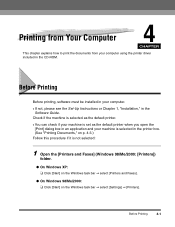
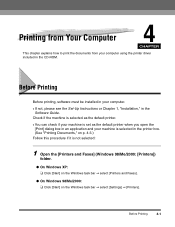
... explains how to print the documents from your computer using the printer driver included in the CD-ROM.
Before Printing
Before printing, software must be installed in your computer. • If not, please see the Set-Up Instructions or Chapter 1, "Installation," in the
Software Guide. Check if the machine is selected as the default printer. • You can check if your machine is...
imageCLASS MF3111 Basic Guide - Page 50
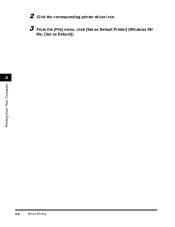
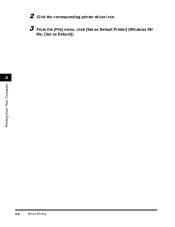
2 Click the corresponding printer driver icon. 3 From the [File] menu, click [Set as Default Printer] (Windows 98/
Me: [Set as Default]).
4
Printing from Your Computer
4-2
Before Printing
imageCLASS MF3111 Basic Guide - Page 52
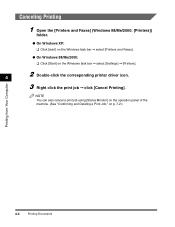
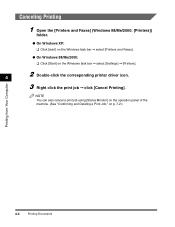
Canceling Printing
1 Open the [Printers and Faxes] (Windows 98/Me/2000: [Printers])
folder.
● On Windows XP: ❑ Click [start] on the Windows task bar ➞ select [Printers and Faxes].
● On Windows 98/Me/2000: ❑ Click [Start] on the Windows task bar ➞ select [Settings] ➞ [Printers].
4
2 Double-click the corresponding printer driver icon.
3 Right click ...
imageCLASS MF3111 Basic Guide - Page 65
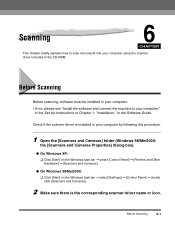
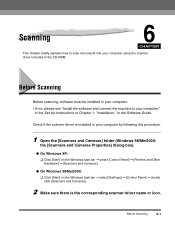
... CD-ROM.
Before Scanning
Before scanning, software must be installed in your computer. • If not, please see "Install the software and connect the machine to your computer,"
in the Set-Up Instructions or Chapter 1, "Installation," in the Software Guide.
Check if the scanner driver is installed in your computer by following this procedure.
1 Open the [Scanners and Cameras] folder (Windows 98...
imageCLASS MF3110 Set-Up Instructions - Page 6
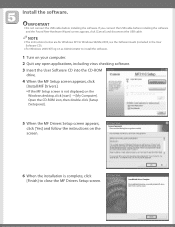
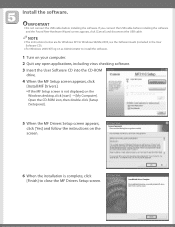
... Guide (included in the User Software CD).
● For Windows 2000/XP, log on as Administrator to install the software.
1 Turn on your computer. 2 Quit any open applications, including virus checking software. 3 Insert the User Software CD into the CD-ROM
drive. 4 When the MF Setup screen appears, click
[Install MF Drivers].
● If the MF Setup screen is not displayed, on the Windows desktop...
imageCLASS MF3110 Set-Up Instructions - Page 7
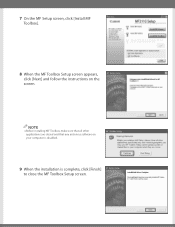
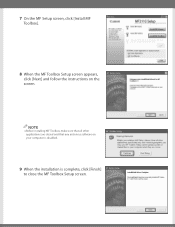
7 On the MF Setup screen, click [Install MF Toolbox].
8 When the MF Toolbox Setup screen appears, click [Next] and follow the instructions on the screen.
NOTE
● Before installing MF Toolbox, make sure that all other applications are closed and that any anti-virus software on your computer is disabled.
9 When the installation is complete, click [Finish] to close the MF Toolbox Setup screen.
imageCLASS MF3110 Set-Up Instructions - Page 8
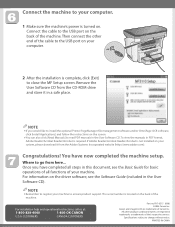
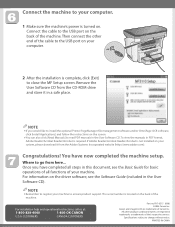
... the cable to the USB port on your computer.
2 After the installation is complete, click [Exit] to close the MF Setup screen. Remove the User Software CD from the CD-ROM drive and store it in a safe place.
NOTE
● If you would like to install the optional Presto! PageManager file management software and/or OmniPage OCR software, click [Install Applications] and follow the instructions...
imageCLASS MF3110 Basic Guide - Page 2
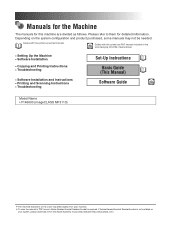
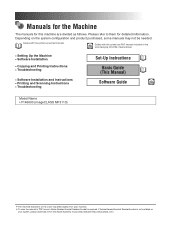
... CD-ROM accompanying CD-ROM. (See footnote.)
• Setting Up the Machine • Software Installation
• Copying and Printing Instructions • Troubleshooting
• Software Installation and Instructions • Printing and Scanning Instructions • Troubleshooting
Set-Up Instructions
Basic Guide (This Manual)
Software Guide
CD-ROM
Model Name • F146600 (imageCLASS...
imageCLASS MF3110 Basic Guide - Page 21
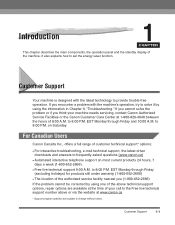
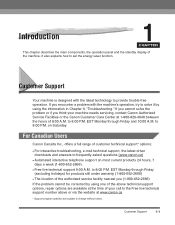
... latest driver downloads and answers to frequently asked questions (www.canon.ca)
• Automated interactive telephone support on most current products 24 hours, 7 days a week (1-800-652-2666).
• Free live technical support 9:00 A.M. to 8:00 P.M. EST Monday through Friday (excluding holidays) for products still under warranty (1-800-652-2666)
• The location of the authorized service...
imageCLASS MF3110 Basic Guide - Page 49
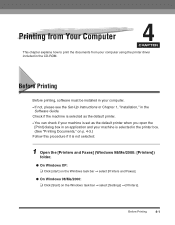
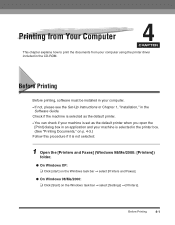
... explains how to print the documents from your computer using the printer driver included in the CD-ROM.
Before Printing
Before printing, software must be installed in your computer. • If not, please see the Set-Up Instructions or Chapter 1, "Installation," in the
Software Guide. Check if the machine is selected as the default printer. • You can check if your machine is...
imageCLASS MF3110 Basic Guide - Page 50
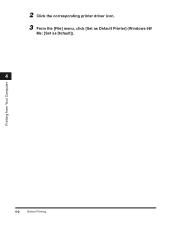
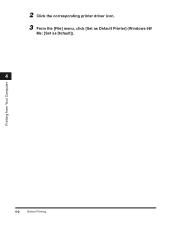
2 Click the corresponding printer driver icon. 3 From the [File] menu, click [Set as Default Printer] (Windows 98/
Me: [Set as Default]).
4
Printing from Your Computer
4-2
Before Printing
imageCLASS MF3110 Basic Guide - Page 52
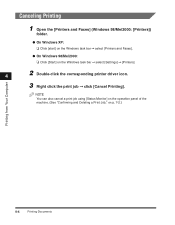
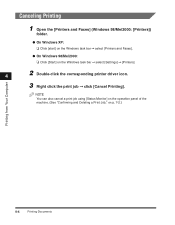
Canceling Printing
1 Open the [Printers and Faxes] (Windows 98/Me/2000: [Printers])
folder.
● On Windows XP: ❑ Click [start] on the Windows task bar ➞ select [Printers and Faxes].
● On Windows 98/Me/2000: ❑ Click [Start] on the Windows task bar ➞ select [Settings] ➞ [Printers].
4
2 Double-click the corresponding printer driver icon.
3 Right click ...
imageCLASS MF3110 Basic Guide - Page 67
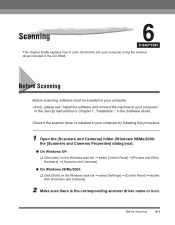
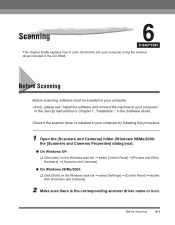
... CD-ROM.
Before Scanning
Before scanning, software must be installed in your computer. • If not, please see "Install the software and connect the machine to your computer,"
in the Set-Up Instructions or Chapter 1, "Installation," in the Software Guide.
Check if the scanner driver is installed in your computer by following this procedure.
1 Open the [Scanners and Cameras] folder (Windows 98...
MF3110_spec.pdf - Page 2
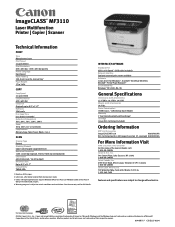
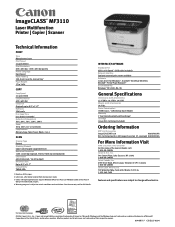
... requires Windows XP Service Pack 1 or Windows 2000 Service Pack 4
with pre-installed USB 2.0 port. 4 Warranty program is subject to certain conditions and restrictions. See the warranty card for full details.
INTERFACE/SOFTWARE
Standard Port USB 2.0 Hi-Speed3 (USB cable included) Network Interface Optional external print server available Software Canon driver for Windows®, ScanSoft...
Service Manual - Page 18
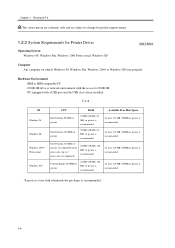
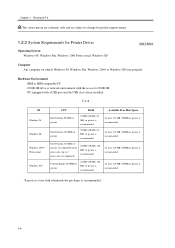
...2000 Professional, Windows XP
0007-8001
Computer Any computer on whitch Windows 98, Windows Me, Windows 2000, or Windows XP runs properly.
Hardware Environment IBM or IBM compatible PC CD ROM drive or network environment with the access to CD ROM PC equipped with a USB port and the USB class driver installed
T-1-3
OS
Windows 98
Windows Me
Windows 2000* Professional
Windows XP*
CPU
RAM
Intel...
