Canon imageCLASS MF3240 driver and firmware
Drivers and firmware downloads for this Canon item

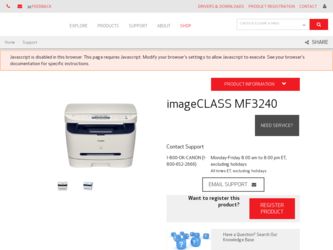
Related Canon imageCLASS MF3240 Manual Pages
Download the free PDF manual for Canon imageCLASS MF3240 and other Canon manuals at ManualOwl.com
imageCLASS MF3200 Series Software Guide - Page 2
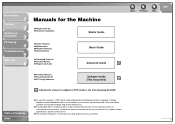
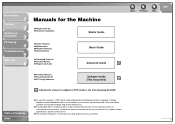
... Features ● Scanning Features ● PC Faxing Features
Software Guide
(This Document)
CD-ROM
CD-ROM Indicates the manual is supplied in PDF format in the accompanying CD-ROM.
Table of Contents
● To view the manuals in PDF format, Adobe Reader/Acrobat Reader/Acrobat is required. If Adobe Reader/ Acrobat Reader/Acrobat is not installed on your system, please download it from the...
imageCLASS MF3200 Series Software Guide - Page 3
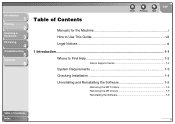
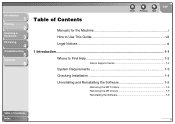
...Document
3
PC Faxing
4
Troubleshooting
5
Appendix
6
Table of Contents
Back
Previous
Next
TOP
Manuals for the Machine i How to Use This Guide viii Legal Notices xi
1 Introduction ...1-1 Where to Find Help 1-2
Canon Support Center 1-2
System Requirements 1-3 Checking Installation 1-4 Uninstalling and Reinstalling the Software 1-5
Removing the MF Toolbox 1-5 Removing the MF Drivers...
imageCLASS MF3200 Series Software Guide - Page 10
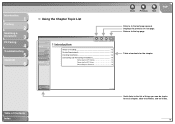
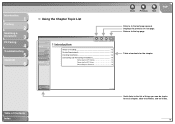
...
2
Scanning a
Document
3
PC Faxing
4
Troubleshooting
5
Appendix
6
1 Introduction
Back
Previous
Next
TOP
Where to Find Help 1-2 System Requirements 1-3 Checking Installation 1-4 Uninstalling and Reinstalling the Software 1-5
Removing the MF Toolbox 1-5 Removing the MF Drivers 1-5 Reinstalling the Software 1-6
Back
Previous
Next
TOP
Returns to the last page opened. Displays...
imageCLASS MF3200 Series Software Guide - Page 13
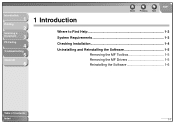
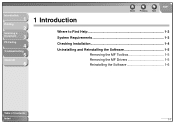
Introduction
1
Printing
2
Scanning a
Document
3
PC Faxing
4
Troubleshooting
5
Appendix
6
1 Introduction
Back
Previous
Next
TOP
Where to Find Help 1-2 System Requirements 1-3 Checking Installation 1-4 Uninstalling and Reinstalling the Software 1-5
Removing the MF Toolbox 1-5 Removing the MF Drivers 1-5 Reinstalling the Software 1-6
Table of Contents
Index
1-1
imageCLASS MF3200 Series Software Guide - Page 14
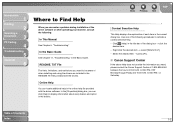
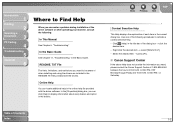
Introduction
1
Printing
2
Scanning a
Document
3
PC Faxing
4
Troubleshooting
5
Appendix
6
Where to Find Help
When you encounter a problem during installation of the driver software or while operating your machine, consult the following:
In This Manual
See Chapter 5, "Troubleshooting."
In the Basic Guide
See Chapter 11, "Troubleshooting," in the Basic Guide.
README. TXT File
The hints, ...
imageCLASS MF3200 Series Software Guide - Page 15
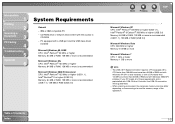
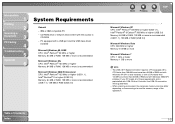
...2
Scanning a
Document
3
PC Faxing
4
Troubleshooting
5
Appendix
6
System Requirements
General - IBM or IBM-compatible PC - CD-ROM drive or network environment with the access to
CD-ROM - PC equipped with a USB port and the USB class driver
installed
Microsoft Windows 98, 98SE CPU: Intel® Pentium® 90 MHz or higher Memory: 64 MB of RAM, 128 MB or more is recommended
Microsoft Windows...
imageCLASS MF3200 Series Software Guide - Page 16
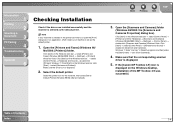
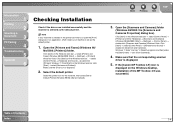
... [Start] → select [Control Panel] → [Hardware and Sound] → double-clic [Scanners and Cameras]. Windows 7: Enter "scanner" in [Search programs and files] under the [Start] menu → click [View scanners]).
4. Make sure that the corresponding scanner
driver is displayed.
5. If the [Canon MF Toolbox 4.9] icon is
displayed on the Windows desktop, installation of the MF Toolbox...
imageCLASS MF3200 Series Software Guide - Page 17
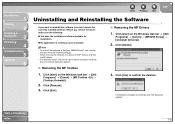
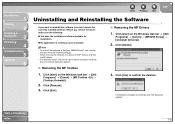
... the installation software available for installation.
● No application is running on your computer.
NOTE
- To uninstall the software in Windows 2000/XP/Vista/7, you must be the user with administrative privileges.
- When removing the software, first remove the MF Toolbox, and then the MF drivers.
- For Windows Vista/7, click [Continue] or [Yes] to proceed if the [User Account Control...
imageCLASS MF3200 Series Software Guide - Page 18
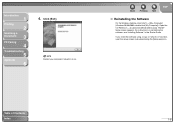
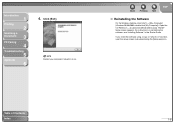
...
On the Windows desktop, click [start] → [(My) Computer] (Windows 98/Me/2000: double-click [My Computer]). Open the CD-ROM icon → double-click [MInst] ([MInst.exe]). The MF Setup screen appears. For instructions on reinstalling the software, see "Installing Software," in the Starter Guide.
If you install the software using a copy on network or hard disk, open the setup screen by...
imageCLASS MF3200 Series Software Guide - Page 47


... documentation for more information.
Back
Previous
Next
TOP
Color Management Tab
Associates color profiles with your color printer. Refer to your Windows operating system documentation for more information.
NOTE
[Spool print documents so program finishes printing faster] and [Start printing immediately] are set automatically when you install the printer driver.
Table of Contents Index
2-29
imageCLASS MF3200 Series Software Guide - Page 53
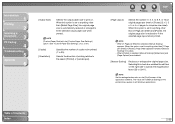
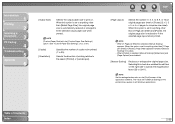
...
1
Printing
2
Scanning a
Document
3
PC Faxing
4
Troubleshooting
5
Appendix
6
[Output Size]
Selects the output paper size to print on. When this option is set to anything other than...25 to 200%).
NOTE
Set the enlarge/reduce ratio on the [Print] screen of the application software. The value set in [Manual Scaling] of the printer driver applies to all Windows applications.
Table of Contents ...
imageCLASS MF3200 Series Software Guide - Page 78
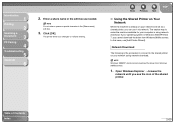
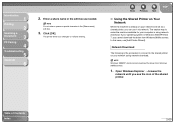
... Printer on Your Network
When the machine is already on your network and set as a shared printer, you can use it via network. The easiest way to make the machine available for your computer is using network download. If your operating system is Windows 2000/XP/Vista/ 7, you cannot download the driver from Windows 98/Me servers. In that case, use [Add Printer Wizard].
Network Download...
imageCLASS MF3200 Series Software Guide - Page 204
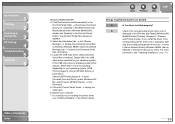
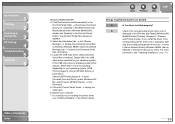
... Support], [Canon MF3200 Series], or [Unknown].)
Select [USB Printing Support] → select
[Uninstall] from the [Action] menu (Windows 98/
Me: select [Canon MF3200 Series] → click
[Remove]).
5. Close the [Control Panel] folder → unplug the
USB cable. 6. Restart your computer. 7. For instructions on installing the printer driver,
see "Installing Software," in the Starter Guide...
imageCLASS MF3200 Series Software Guide - Page 206
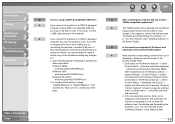
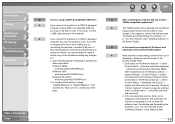
... reinstall it (see "Installing Software," in
the Starter Guide).
Q
Is the machine recognized in [Scanners and
Cameras] of the [Control Panel] folder?
A
Make sure the corresponding scanner driver icon is
displayed in [Scanners and Cameras] of the
[Control Panel] folder.
1. Click [start] on the Windows task bar → select
[Control Panel] → [Printers and Other Hardware]
→...
imageCLASS MF3200 Series Software Guide - Page 211
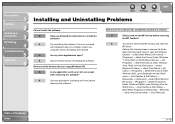
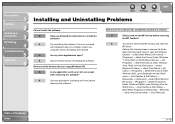
... Problems
Cannot install the software.
Q
Have you followed the instructions to install the
software?
A
Try reinstalling the software. If an error occurred
and installation was not complete, restart your
computer and try reinstalling the software.
Q
Are any other applications open?
A
Quit all of these and try reinstalling the software.
Removal of the drivers takes too long (Windows XP...
imageCLASS MF3200 Series Software Guide - Page 212
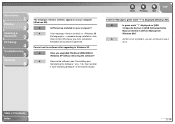
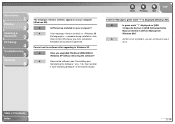
...the software?
A
Remove the software (see "Uninstalling and
Reinstalling the Software," on p. 1-5), then reinstall
it (see "Installing Software," in the Starter Guide).
Back
Previous
Next
TOP
In [Device Manager], green mark "?" is displayed (Windows Me).
Q
Is green mark "?" displayed on [USB
Composite Device] in [USB (Universal Serial
Bus) Controller] in [Device Manager] in
Windows Me...
imageCLASS MF3200 Series Software Guide - Page 216
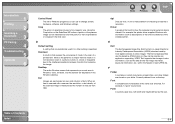
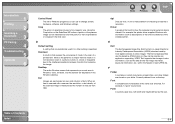
...machine's resolution.
Driver A program that controls how the computer and an external device interact. For example, the printer driver supplies Windows with information such as descriptions of the fonts and features of the installed printer.
E
Exif The Exchangeable Image File (Exif) format is a Japan Electronic Industry Development Association (JEIDA) standard used by most digital cameras to store...
imageCLASS MF3200 Series Software Guide - Page 219
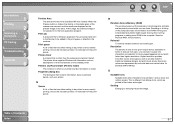
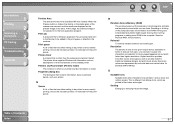
...
Printer driver A program that controls how the computer and printer interact. The printer driver supplies Windows with information such as descriptions of fonts and features of the installed printer.
Printers and Faxes folder (Printers folder) The container in which your printer and fax information is stored.
Properties dialog box The dialog box that contains information about a particular device...
imageCLASS MF3200 Series Software Guide - Page 220
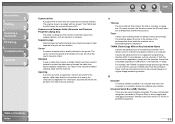
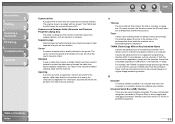
... the scanner's TWAIN driver from the software's menu, scan the document and return the scanned image to its original image-processing software.
U
Uninstall
To remove software installed on a computer and return the computer to its condition before the software was installed. Universal Serial Bus (USB) interface
These are new serial interface standards. This bus automatically recognizes connections...
imageCLASS MF3200 Series Starter Guide - Page 12
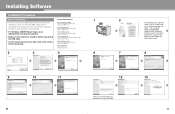
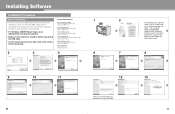
...
If the MF3200 Series CD-ROM Setup screen is not displayed, on the Windows desktop, click [Start] → [My Computer] (Windows 98/Me/2000:
• For Windows 2000/XP/Vista/7, log on as an Administrator to install the software.
Microsoft Windows 2000 CPU: Intel® Pentium® 133 MHz or higher Memory: 64 MB or more
double-click [My Computer], Windows Vista/7: Click [Start] →...
