Canon imageCLASS MF4270 driver and firmware
Drivers and firmware downloads for this Canon item

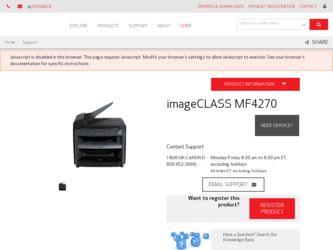
Related Canon imageCLASS MF4270 Manual Pages
Download the free PDF manual for Canon imageCLASS MF4270 and other Canon manuals at ManualOwl.com
MF4200 Series Scanner Driver Guide - Page 12
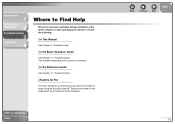
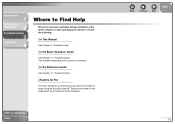
...
1
Scanning a
Document
2
Troubleshooting
3
Appendix
4
Where to Find Help
When you encounter a problem during installation of the driver software or while operating your machine, consult the following:
In This Manual
See Chapter 3, "Troubleshooting."
In the Basic Operation Guide*
See Chapter 11, "Troubleshooting." *Not available depending on the country of purchase
In the Reference Guide
See...
MF4200 Series Scanner Driver Guide - Page 13
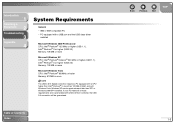
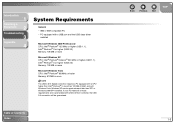
Introduction
1
Scanning a
Document
2
Troubleshooting
3
Appendix
4
System Requirements
General
- IBM or IBM-compatible PC
- PC equipped with a USB port and the USB class driver installed
Microsoft Windows 2000 Professional CPU: Intel® Pentium® 133 MHz or higher (USB 1.1), Intel® Pentium® II or higher (USB 2.0) Memory: 128 MB or more
Microsoft Windows XP CPU: Intel® ...
MF4200 Series Scanner Driver Guide - Page 14
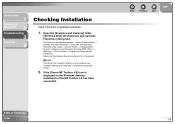
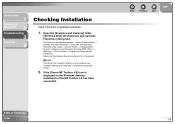
... and Cameras]. Windows 2000: [Start] → [Settings] → [Control Panel] → double-click [Scanners and Cameras].) Make sure the corresponding scanner driver icon is displayed.
NOTE
If the driver has not been installed on your computer, see "Software Settings with Computer" in the Starter Guide and install it.
2. If the [Canon MF Toolbox 4.9] icon is
displayed on the Windows desktop...
MF4200 Series Scanner Driver Guide - Page 22
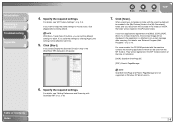
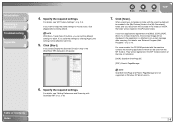
..., the CD-ROM provided with the machine contains the following applications which can be used with the MF Toolbox. They will be registered in the MF Toolbox buttons at the time of installation.
[OCR]: ScanSoft OmniPage SE
[PDF]: Presto! PageManager
NOTE
ScanSoft OmniPage and Presto! PageManager are not supported on Windows XP 64-bit version.
Table...
MF4200 Series Scanner Driver Guide - Page 64
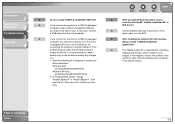
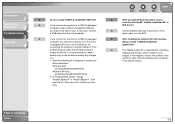
... the
platen glass or in the ADF.
Q
After installing the software for this machine,
did you install a TWAIN-compatible
application?
A
The TWAIN system file is replaced with something
inappropriate and you will be unable to scan
images. If this happens, remove the software, then
reinstall it. (See "Software Settings with Computer,"
in the Starter Guide.)
Table of Contents
Index
3-3
MF4200 Series Scanner Driver Guide - Page 65
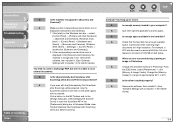
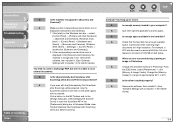
...] → [Scanners and Cameras]. Windows
2000: [Start] → [Settings] → [Control Panel] →
double-click [Scanners and Cameras].)
2. If the corresponding scanner driver icon is
displayed in the [Scanners and Cameras], the
machine is recognized. If not, remove the
software, then reinstall it. (See "Software
Settings with Computer," in the Starter Guide.)
You tried to create...
MF4200 Series Scanner Driver Guide - Page 68
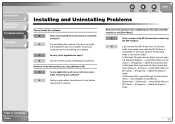
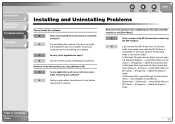
... Problems
Cannot install the software.
Q
Have you followed the instructions to install the
software?
A
Try reinstalling the software. If an error occurred
and installation was not complete, restart your
computer and try reinstalling the software.
Q
Are any other applications open?
A
Quit all of these and try reinstalling the software.
Removal of the drivers takes too long (Windows XP...
MF4200 Series Scanner Driver Guide - Page 71
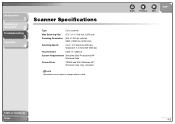
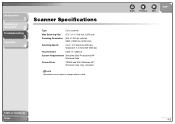
... Size 8 ½" x 14" (216 mm x 356 mm)
Scanning Resolution 600 x 1200 dpi (optical) 9600 x 9600 dpi (enhanced)
Scanning Speed
Color: 4.5 msec/line (600 dpi) Grayscale: 1.5 msec/line (600 dpi)
Host Interface
USB 1.1, USB 2.0
System Requirements Windows 2000 Professional/XP Windows Vista
Device Driver
TWAIN and WIA (Windows XP/ Windows Vista only) compliant
NOTE
Specifications are subject...
MF4200 Series Scanner Driver Guide - Page 72
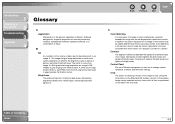
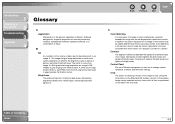
... a display or printed on a printer.
Contrast
The degree of difference between the lightest and darkest areas of an image. Decreasing contrast lightens the dark areas and darkens the light areas; increasing it darkens the dark areas and lightens the light areas.
Control Panel
The set of Windows programs you can use to change system, hardware, software...
MF4200 Series Scanner Driver Guide - Page 76
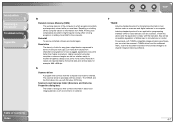
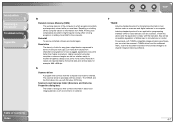
... dpi.
S
Scanner driver
A program that controls how the computer and scanner interact. The scanner driver is provided with two drivers: The TWAIN and the WIA driver (for use with Windows XP/Vista). Scanners and Cameras folder (Scanners and Cameras Properties dialog box)
The folder or dialog box that contains information about your imaging devices, such as scanners or cameras.
Back
Previous...
MF4200 Series Scanner Driver Guide - Page 77
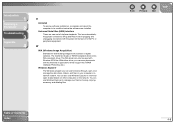
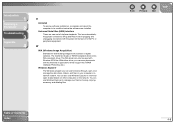
... before the software was installed. Universal Serial Bus (USB) interface These are new serial interface standards. This bus automatically recognizes connections (Plug and Play) to allow plugging and unplugging connectors with the power still turned on to the PC or peripheral equipment.
W
WIA (Windows Image Acquisition)
Standard for downloading images from scanners or digital cameras. The machine...
MF4200 Series Scanner Driver Guide - Page 79
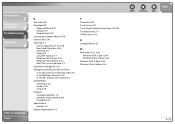
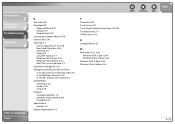
... Toolbox 2-7 Windows FAX & Scan 2-43 Windows Photo Gallery 2-44 with [Start] on the machine 2-3
ScanSoft OmniPage SE 2-8
Setting the scanning function for [Start]
in the [Scanners and Cameras] folder 2-5 in the [Settings] dialog box 2-5 on the MF Toolbox main window 2-4
Simple Mode
switching 2-18 toolbar 2-20 using 2-18
Software
checking installation 1-4 problems during installing and uninstalling...
imageCLASS MF4270 Reference Guide - Page 118
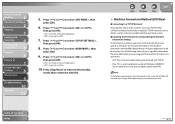
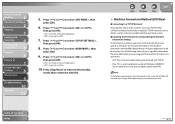
... that use the machine must have TCP/IP client software installed and must be enabled for TCP/IP network use. For details, see the manuals provided with the operating system.
˔ Installing the Printer Driver and Specifying the Machine Destination Setting:
To print from a computer, you must install a printer driver and specify a setting for the machine destination. The machine destination...
imageCLASS MF4270 Reference Guide - Page 223
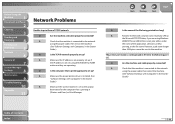
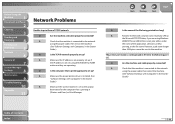
...
(See "Software Settings with Computer," in the Starter
Guide.)
Q
Is the TCP/IP network properly set up?
A
Make sure the IP addresses are properly set up. If
the IP addresses are set using DHCP, BOOTP, or RARP,
make sure they are operating.
Q
Is the computer that is printing properly set up?
A
Make sure the proper printer driver is installed. (See
"Software Settings with Computer," in...
imageCLASS MF4270 Starter Guide - Page 22
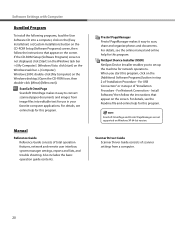
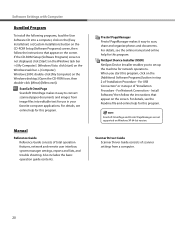
..." or in step 2 of "Installation Procedure - For Network Connection - Install Software," then follow the instructions that appear on the screen. For details, see the Readme file and online help for this program.
ScanSoft OmniPage and Presto! PageManager are not supported on Windows XP 64-bit version.
Scanner Driver Guide Scanner Driver Guide consists of scanner settings from a computer.
20
imageCLASS MF4270 Starter Guide - Page 25
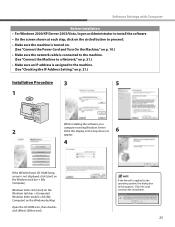
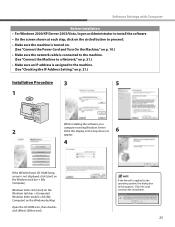
... IP Address Setting," on p. 21.)
Installation Procedure
3
5
1
While installing the software on a
2
computer running Windows Server 2003, the display in this step does not
6
appear.
4
If the MF4200 Series CD-ROM Setup screen is not displayed, click [start] on the Windows task bar → [My Computer].
Windows Vista: click [start] on the Windows task bar → [Computer]. Windows 2000...
imageCLASS MF4270 Starter Guide - Page 26
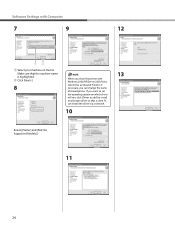
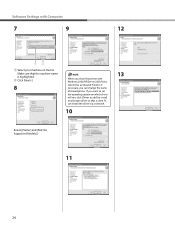
... the printer with Windows 2000/XP/Server 2003/Vista, select [Use as Sheared Printer]. If necessary, you can change the name of shared printer. If you want to set the operating system on which driver will run, click [Driver to add] to install an alternate driver so that a client PC can install the driver via a network.
10
13
Select [Printer] and [FAX (for Supported Models...
imageCLASS MF4270 Starter Guide - Page 28
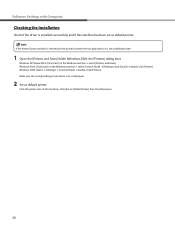
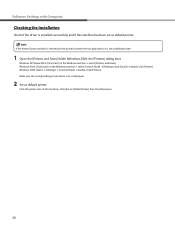
Software Settings with Computer
Checking the Installation
Check if the driver is installed successfully and if this machine has been set as default printer.
If the name of your machine is selected on the [printer] screen from an application, it is set as default printer.
1 Open the [Printers and Faxes] folder (Windows 2000: the [Printers] dialog box).
Windows XP/Server2003: Click [start] on the ...
imageCLASS MF4270 Starter Guide - Page 32
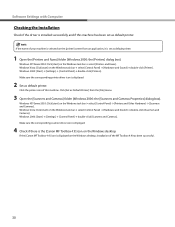
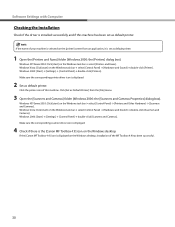
...; double-click [Scanners and Cameras]. Windows 2000: [Start] → [Settings] → [Control Panel] → double-click [Scanners and Cameras]. Make sure the corresponding scanner driver icon is displayed.
4 Check if there is the [Canon MF Toolbox 4.9] icon on the Windows desktop.
If the [Canon MF Toolbox 4.9] icon is displayed on the Windows desktop, installation of the MF Toolbox 4.9 has...
imageCLASS MF4270 Starter Guide - Page 33
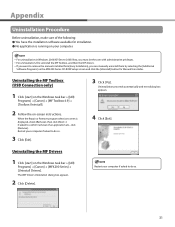
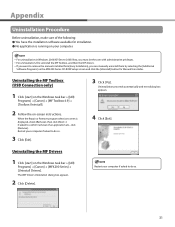
...MF drivers. - If you want to remove the manuals installed from [Easy Installation], you can manually uninstall them by selecting the [Additional
Software Programs] on the MF4200 Series CD-ROM Setup screen and click the [Uninstall] button for Manual Uninstaller.
Uninstalling the MF Toolbox (USB Connection only)
1 Click [start] on the Windows task bar → [(All)
Programs] → [Canon] →...
