Canon imageCLASS MF4370dn driver and firmware
Drivers and firmware downloads for this Canon item


Related Canon imageCLASS MF4370dn Manual Pages
Download the free PDF manual for Canon imageCLASS MF4370dn and other Canon manuals at ManualOwl.com
imageCLASS D480 Starter Guide - Page 23
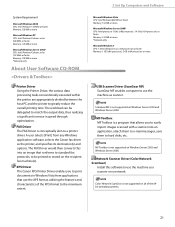
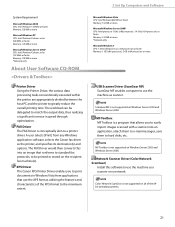
5 Set Up Computers and Software
System Requirement
Microsoft Windows 2000 CPU: Intel Pentium 133 MHz or faster Memory: 128 MB or more
Microsoft Windows XP CPU: Intel Pentium/Celeron series 300 MHz or faster Memory: 128 MB or more
Microsoft Windows Server 2003* CPU: Intel Pentium/Celeron series 133 MHz or faster Memory: 128 MB or more *Network only
About User Software CD-ROM
Printer Driver Using ...
imageCLASS D480 Starter Guide - Page 25
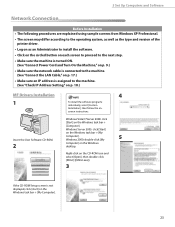
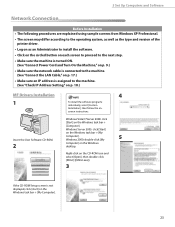
...turned ON. (See "Connect Power Cord and Turn On the Machine," on p. 9.)
• Make sure the network cable is connected to the machine. (See "Connect the LAN Cable," on p. 17.)
• Make sure an IP address is assigned to the machine. (See "Check IP Address Setting," on p. 18.)
MF Drivers Installation
1
Insert the User Software CD-ROM.
2
4
To install the software programs individually, select...
imageCLASS D480 Starter Guide - Page 26
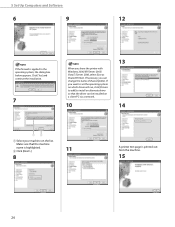
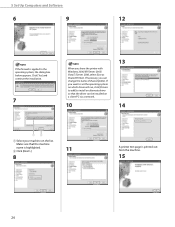
... 2003/ Vista/7/Server 2008, select [Use as Shared Printer]. If necessary, you can change the name of shared printer. If you want to set the operating system on which driver will run, click [Drivers to add] to install an alternate driver so that the driver can be installed on a client PC via a network.
10
13 14
① Select your machine...
imageCLASS D480 Starter Guide - Page 27
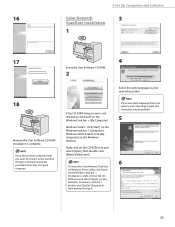
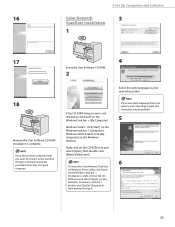
... the User Software CD-ROM. Installation is complete.
If you have several computers that you want to connect to the machine through a network, repeat the procedure from step 1 for each computer.
If the CD-ROM Setup screen is not displayed, click [start] on the Windows task bar → [My Computer].
Windows Vista/7: click [Start] on the Windows task bar → [Computer]. Windows 2000: double...
imageCLASS D480 Starter Guide - Page 29
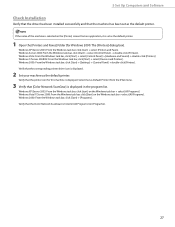
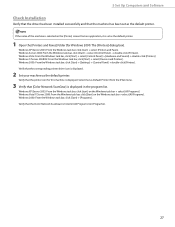
5 Set Up Computers and Software
Check Installation
Verify that the driver has been installed successfully and that the machine has been set as the default printer.
If the name of the machine is selected on the [Printer] screen from an application, it is set as the default printer.
1 Open the [Printers and Faxes] folder (for Windows 2000: The [Printers] dialog box).
Windows XP/Server 2003: From the...
imageCLASS D480 Starter Guide - Page 30
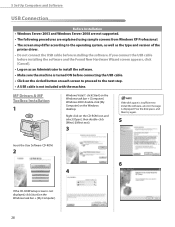
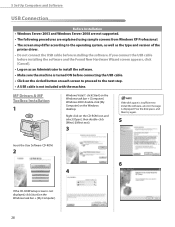
...the Windows task bar → [Computer]. Windows 2000: double-click [My Computer] on the Windows desktop.
Right-click on the CD-ROM icon and select [Open], then double-click [MInst] ([MInst.exe]).
3
If the disk space is insufficient to install the software, an error message is displayed. Free the disk space, and then try again.
5
Insert the User Software CD-ROM.
2
6 4
If the CD-ROM Setup screen...
imageCLASS D480 Starter Guide - Page 33
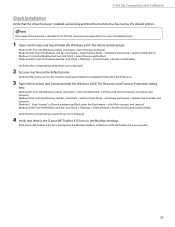
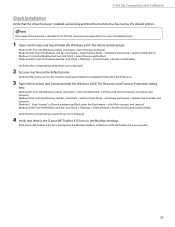
...scanners and cameras]. Windows 2000: From the Windows task bar, click [Start] → [Settings] → [Control Panel] → double-click [Scanners and Cameras]. Verify that the corresponding scanner driver icon is displayed.
4 Verify that there is the [Canon MF Toolbox 4.9] icon on the Windows desktop.
If the [Canon MF Toolbox 4.9] icon is displayed on the Windows desktop, installation of the...
imageCLASS D460/D440/D420 Basic Operation Guide - Page 83
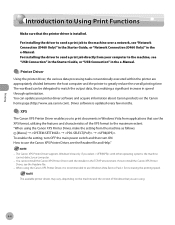
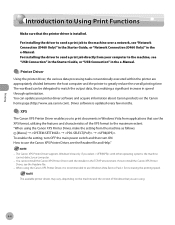
... setting, turn OFF the main power switch and then turn ON. How to use the Canon XPS Printer Driver, see the Readme file and Help."
- The Canon XPS Printer Driver supports Windows Vista only. If you select with other operating systems, the machine cannot detect your computer.
- You cannot install the Canon XPS Printer Driver with the installer in the TCP/IP environment. How to install the Canon...
imageCLASS D480 Basic Operation Guide - Page 145
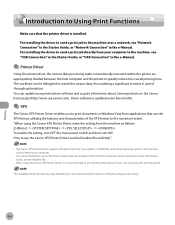
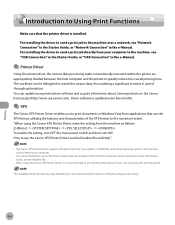
... setting, turn OFF the main power switch and then turn ON. How to use the Canon XPS Printer Driver, see the Readme file and Help."
- The Canon XPS Printer Driver supports Windows Vista only. If you select with other operating systems, the machine cannot detect your computer.
- You cannot install the Canon XPS Printer Driver with the installer in the TCP/IP environment. How to install the Canon...
imageCLASS MF4380dn/MF4370dn/MF4350d Starter Guide - Page 26
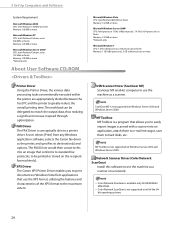
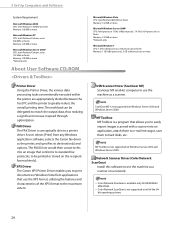
5 Set Up Computers and Software
System Requirement
Microsoft Windows 2000 CPU: Intel Pentium 133 MHz or faster Memory: 128 MB or more
Microsoft Windows XP CPU: Intel Pentium/Celeron series 300 MHz or faster Memory: 128 MB or more
Microsoft Windows Server 2003* CPU: Intel Pentium/Celeron series 133 MHz or faster Memory: 128 MB or more *Network only
About User Software CD-ROM
Printer Driver Using ...
imageCLASS MF4380dn/MF4370dn/MF4350d Starter Guide - Page 28
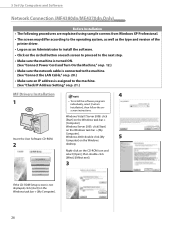
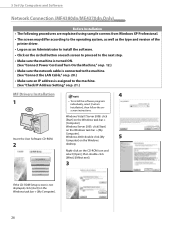
... the network cable is connected to the machine. (See "Connect the LAN Cable," on p. 20.)
• Make sure an IP address is assigned to the machine. (See "Check IP Address Setting," on p. 21.)
MF Drivers Installation
1
Insert the User Software CD-ROM.
2
4
- To install the software programs
individually, select [Custom Installation], then follow the onscreen instructions.
Windows Vista/7/Server...
imageCLASS MF4380dn/MF4370dn/MF4350d Starter Guide - Page 29
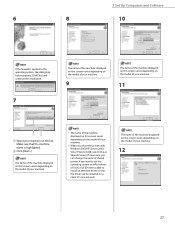
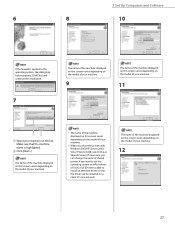
... necessary, you can change the name of shared printer. If you want to set the operating system on which driver will run, click [Drivers to add] to install an alternate driver so that the driver can be installed on a client PC via a network.
The name of the machine displayed on this screen varies depending on the model of your machine...
imageCLASS MF4380dn/MF4370dn/MF4350d Starter Guide - Page 30
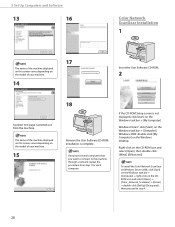
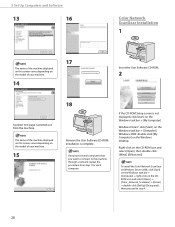
5 Set Up Computers and Software
13
16
Color Network ScanGear Installation
1
The name of the machine displayed on this screen varies depending on the model of your machine.
14
17
Insert the User Software CD-ROM.
2
A printer test page is printed out from the machine.
The name of the machine displayed on this screen varies depending on the model of your...
imageCLASS MF4380dn/MF4370dn/MF4350d Starter Guide - Page 32
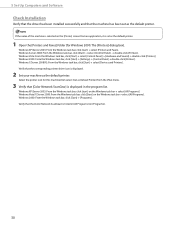
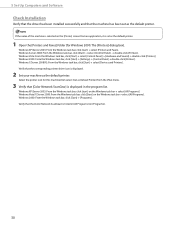
5 Set Up Computers and Software
Check Installation
Verify that the driver has been installed successfully and that the machine has been set as the default printer.
If the name of the machine is selected on the [Printer] screen from an application, it is set as the default printer.
1 Open the [Printers and Faxes] folder (for Windows 2000: The [Printers] dialog box).
Windows XP/Server 2003: From the...
imageCLASS MF4380dn/MF4370dn/MF4350d Starter Guide - Page 33
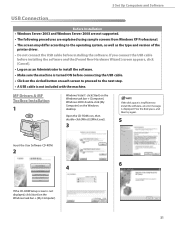
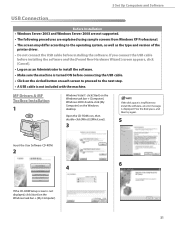
...; A USB cable is not included with the machine.
MF Drivers & MF Toolbox Installation
1
Windows Vista/7: click [Start] on the Windows task bar → [Computer]. Windows 2000: double-click [My Computer] on the Windows desktop.
Open the CD-ROM icon, then double-click [MInst] ([MInst.exe]).
3
If the disk space is insufficient to install the software, an error message is displayed. Free the disk...
imageCLASS MF4380dn/MF4370dn/MF4350d Starter Guide - Page 36
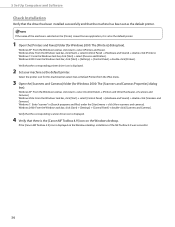
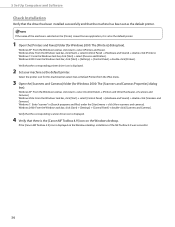
...scanners and cameras]. Windows 2000: From the Windows task bar, click [Start] → [Settings] → [Control Panel] → double-click [Scanners and Cameras]. Verify that the corresponding scanner driver icon is displayed.
4 Verify that there is the [Canon MF Toolbox 4.9] icon on the Windows desktop.
If the [Canon MF Toolbox 4.9] icon is displayed on the Windows desktop, installation of the...
imageCLASS MF4380dn/MF4370dn/MF4350d Basic Operation Guide - Page 149
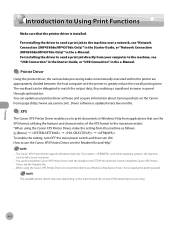
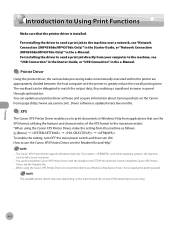
... setting, turn OFF the main power switch and then turn ON. How to use the Canon XPS Printer Driver, see the Readme file and Help."
- The Canon XPS Printer Driver supports Windows Vista only. If you select with other operating systems, the machine cannot detect your computer.
- You cannot install the Canon XPS Printer Driver with the installer in the TCP/IP environment. How to install the Canon...
imageCLASS D460/D440/D420 Starter Guide - Page 19
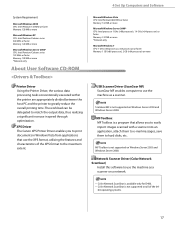
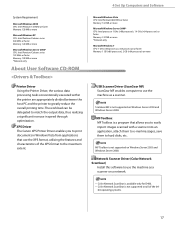
4 Set Up Computers and Software
System Requirement
Microsoft Windows 2000 CPU: Intel Pentium 133 MHz or faster Memory: 128 MB or more
Microsoft Windows XP CPU: Intel Pentium/Celeron series 300 MHz or faster Memory: 128 MB or more
Microsoft Windows Server 2003* CPU: Intel Pentium/Celeron series 133 MHz or faster Memory: 128 MB or more *Network only
About User Software CD-ROM
Printer Driver Using ...
imageCLASS D460/D440/D420 Starter Guide - Page 21
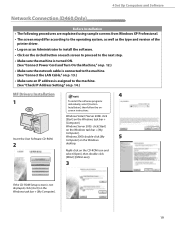
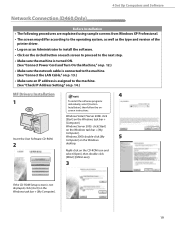
...the LAN Cable," on p. 13.)
• Make sure an IP address is assigned to the machine. (See "Check IP Address Setting," on p. 14.)
MF Drivers Installation
1
Insert the User Software CD-ROM.
2
4
To install the software programs individually, select [Custom Installation], then follow the onscreen instructions.
Windows Vista/7/Server 2008: click
[Start] on the Windows task bar →
[Computer...
imageCLASS D460/D440/D420 Starter Guide - Page 22
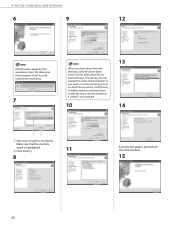
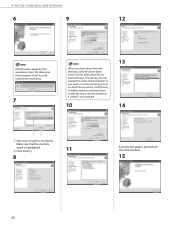
... 2003/ Vista/7/Server 2008, select [Use as Shared Printer]. If necessary, you can change the name of shared printer. If you want to set the operating system on which driver will run, click [Drivers to add] to install an alternate driver so that the driver can be installed on a client PC via a network.
10
13 14
① Select your machine...
