Canon imageCLASS MF5530 driver and firmware
Drivers and firmware downloads for this Canon item

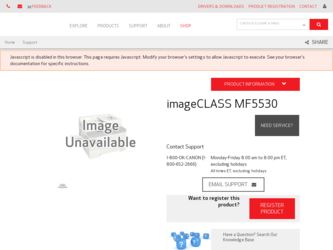
Related Canon imageCLASS MF5530 Manual Pages
Download the free PDF manual for Canon imageCLASS MF5530 and other Canon manuals at ManualOwl.com
Basic Guide - Page 4
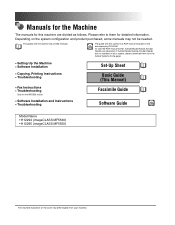
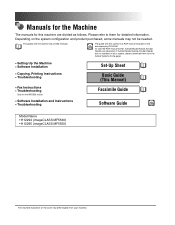
...Up the Machine • Software Installation
Set-Up Sheet
• Copying, Printing Instructions • Troubleshooting
Basic Guide (This Manual)
• Fax Instructions • Troubleshooting
Only for the MF5550 model.
• Software Installation and Instructions • Troubleshooting
Facsimile Guide
Software Guide
CD-ROM
Model Name • H12294 (imageCLASS MF5530) • H12295...
Basic Guide - Page 6
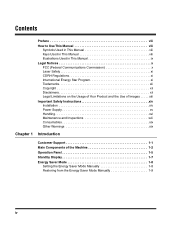
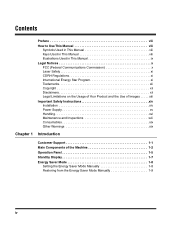
... Images . . . . . xiii Important Safety Instructions xiv Installation xiv Power Supply xv Handling xvi Maintenance and Inspections xvii Consumables xix Other Warnings xix
Chapter 1 Introduction
Customer Support 1-1 Main Components of the Machine 1-2 Operation Panel 1-5 Standby Display 1-7 Energy Saver Mode 1-8
Setting the Energy Saver Mode Manually 1-8 Restoring from the Energy Saver...
Basic Guide - Page 12
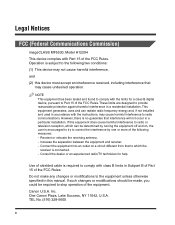
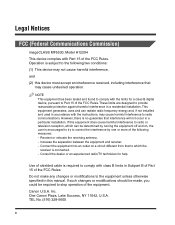
Legal Notices
FCC (Federal Communications Commission)
imageCLASS MF5530: Model H12294
This device complies with Part 15 of the FCC Rules. Operation is subject to the following two conditions:
(1) This device may not cause harmful interference,
and
(2) this device must accept an interference received, including interference that may cause undesired operation.
NOTE This equipment has been tested...
Basic Guide - Page 16
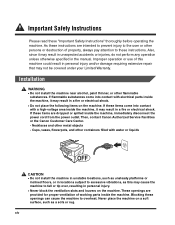
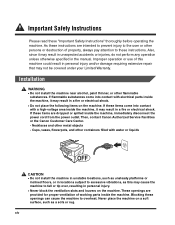
... from the power outlet. Then, contact Canon Authorized Service Facilities or the Canon Customer Care Center. - Necklaces and other metal objects - Cups, vases, flowerpots, and other containers filled with water or liquids
CAUTION • Do not install the machine in unstable locations, such as unsteady platforms or
inclined floors, or in locations...
Basic Guide - Page 17
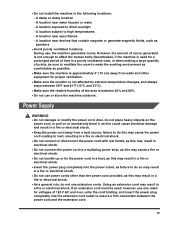
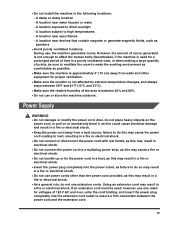
...install the machine in the following locations: - A damp or dusty location - A location near water faucets or water - A location exposed to direct sunlight - A location subject to high temperatures - A location near open flames - A location near devices... shock. • Keep the power cord away from a heat source; failure to do this may cause the power cord coating to melt, resulting ...
Basic Guide - Page 24
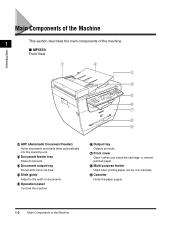
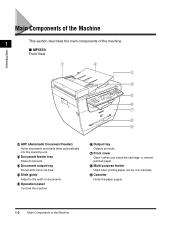
... scanning unit.
b Document feeder tray Place documents.
c Document output tray Documents come out here.
d Slide guide Adjust to the width of documents.
e Operation panel Controls the machine.
f Output tray Outputs printouts.
g Front cover Open it when you install the cartridge, or remove jammed paper.
h Multi-purpose feeder Used when printing paper one by one manually...
Basic Guide - Page 57
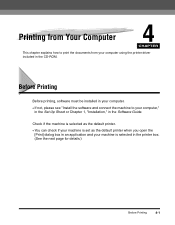
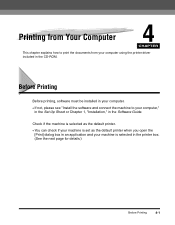
... explains how to print the documents from your computer using the printer driver included in the CD-ROM.
Before Printing
Before printing, software must be installed in your computer. • If not, please see "Install the software and connect the machine to your computer,"
in the Set-Up Sheet or Chapter 1, "Installation," in the Software Guide.
Check if the machine is selected as the...
Basic Guide - Page 58
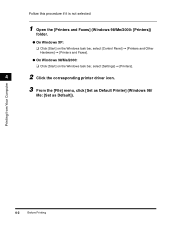
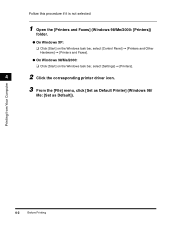
...Windows task bar, select [Control Panel] ➞ [Printers and Other Hardware] ➞ [Printers and Faxes].
● On Windows 98/Me/2000: ❑ Click [Start] on the Windows task bar, select [Settings] ➞ [Printers].
4
2 Click the corresponding printer driver icon.
3 From the [File] menu, click [Set as Default Printer] (Windows 98/
Me: [Set as Default]).
Printing from Your Computer...
Basic Guide - Page 59
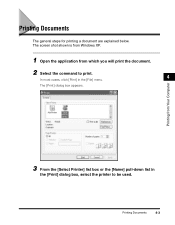
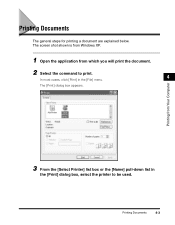
... print the document. 2 Select the command to print.
4
In most cases, click [Print] in the [File] menu. The [Print] dialog box appears.
Printing from Your Computer
3 From the [Select Printer] list box or the [Name] pull-down list in
the [Print] dialog box, select the...
Basic Guide - Page 60
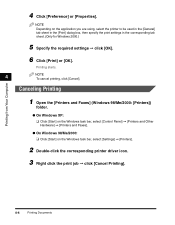
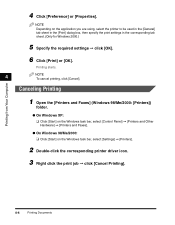
...the [Printers and Faxes] (Windows 98/Me/2000: [Printers])
folder.
● On Windows XP: ❑ Click [Start] on the Windows task bar, select [Control Panel] ➞ [Printers and Other Hardware] ➞ [Printers and Faxes].
● On Windows 98/Me/2000: ❑ Click [Start] on the Windows task bar, select [Settings] ➞ [Printers].
2 Double-click the corresponding printer driver icon...
Basic Guide - Page 61


More Information
For detailed information on all printing features, see Chapter 2, "Printing," in the Software Guide.
4
Printing from Your Computer
More Information
4-5
Basic Guide - Page 75
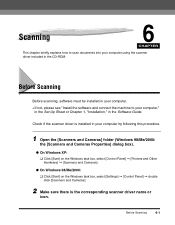
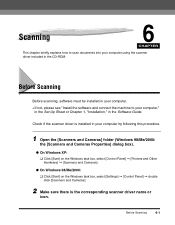
... the CD-ROM.
Before Scanning
Before scanning, software must be installed in your computer. • If not, please see "Install the software and connect the machine to your computer,"
in the Set-Up Sheet or Chapter 1, "Installation," in the Software Guide.
Check if the scanner driver is installed in your computer by following this procedure.
1 Open the [Scanners and Cameras] folder (Windows 98/Me...
Basic Guide - Page 76
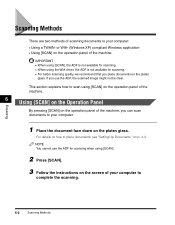
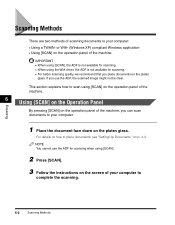
... panel of the machine, you can scan documents to your computer.
1 Place the document face down on the platen glass.
For details on how to place documents, see "Setting Up Documents," on p. 3-3. NOTE You cannot use the ADF for scanning when using [SCAN].
2 Press [SCAN].
3 Follow the instructions on the screen of your computer to
complete the scanning.
Scanning
6-2
Scanning Methods
Basic Guide - Page 77
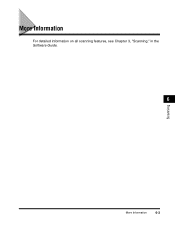
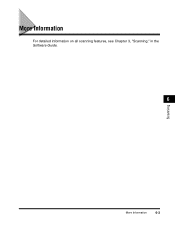
More Information
For detailed information on all scanning features, see Chapter 3, "Scanning," in the Software Guide.
6
Scanning
More Information
6-3
Basic Guide - Page 93
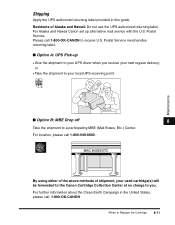
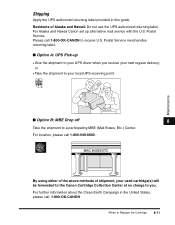
...guide.
Residents of Alaska and Hawaii: Do not use the UPS authorized returning label. For Alaska and Hawaii Canon set up alternative mail service with the U.S. Postal Service. Please call 1-800-OK-CANON to receive U.S. Postal Service merchandise returning label.
■ Option A: UPS Pick-up
• Give the shipment to your UPS driver... be forwarded to the Canon Cartridge Collection Center at no ...
Basic Guide - Page 99
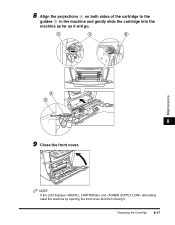
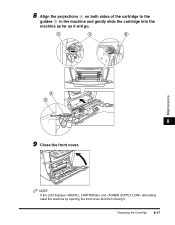
Maintenance
8 Align the projections on both sides of the cartridge to the
guides in the machine and gently slide the cartridge into the machine as far as it will go.
8
9 Close the front cover.
NOTE If the LCD displays and alternately, reset the machine by opening the front cover and then closing it.
Replacing the Cartridge 8-17
Basic Guide - Page 112
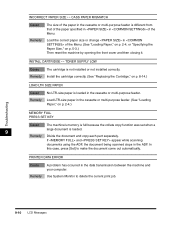
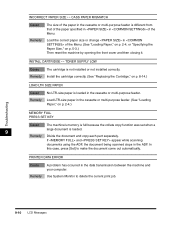
... SET KEY
Cause The machine's memory is full because the collate copy function was set when a large document is loaded.
9
Remedy Divide the document and copy each part separately. If and appear while scanning documents using the ADF, the document being scanned stops in the ADF. In this case, press [Set] to make the document come out automatically.
PRINTER DATA ERROR...
Basic Guide - Page 116
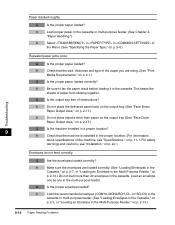
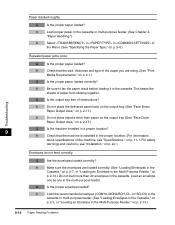
... of the machine, see "Specifications," on p. 11-1. For safety
warnings and cautions, see "Installation," on p. xiv.)
Envelopes do not feed correctly.
Q
Are the envelopes loaded correctly?
A
Make sure the envelopes are loaded correctly. (See "Loading Envelopes in the
Cassette," on p. 2-7, or "Loading an Envelope in the Multi-Purpose Feeder," on
p. 2-13.) Do not...
Basic Guide - Page 117
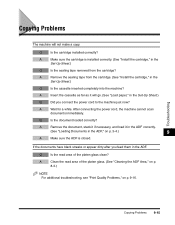
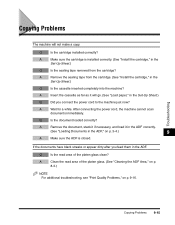
...?
A
Remove the sealing tape from the cartridge. (See "Install the cartridge," in the
Set-Up Sheet.)
Q
Is the cassette inserted completely into the machine?
A
Insert the cassette as far as it will go. (See "Load paper," in the Set-Up Sheet.)
Q
Did you connect the power cord to the machine just now?
A
Wait for a while...
Basic Guide - Page 118
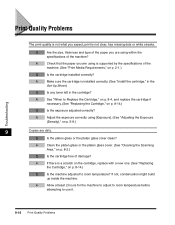
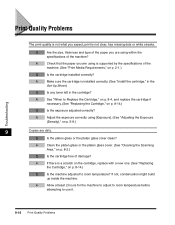
...supported by the specifications of the
machine. (See "Print Media Requirements," on p. 2-1.)
Q
Is the cartridge installed correctly?
A
Make sure the cartridge is installed correctly. (See "Install the cartridge," in the
Set...9
Copies are dirty.
Q
Is the platen glass or the platen glass cover clean?
A
Clean the platen glass or the platen glass cover. (See "Cleaning the Scanning
Area...
