Canon imageCLASS MF5960dn driver and firmware
Drivers and firmware downloads for this Canon item

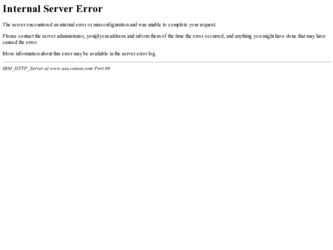
Related Canon imageCLASS MF5960dn Manual Pages
Download the free PDF manual for Canon imageCLASS MF5960dn and other Canon manuals at ManualOwl.com
imageCLASS MF5960dn/MF5950dw Starter Guide - Page 2
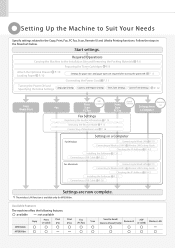
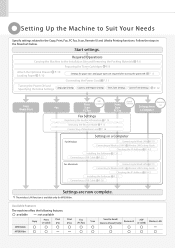
... LAN*1 Wireless LAN Setting Guide
Checking the IP Address P. A-3
Installing the Software P. 25
Connecting a USB Cable P. 26
Settings are now complete.
*1 The wireless LAN function is available only for MF5950dw.
Available Features
The machine offers the following features.
: available
: not available
MF5960dn
Copy
Print (2-sided)
Print (PS)
Print (PCL)
MF5950dw
Fax (PC Fax)
Scan...
imageCLASS MF5960dn/MF5950dw Starter Guide - Page 3
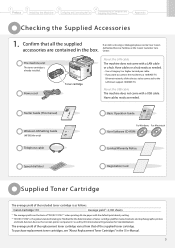
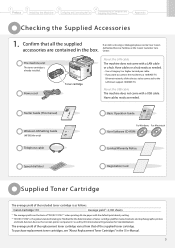
...-TX
Ethernet network, all the devices to be connected to the LAN must support 100BASE-TX.
About the USB cable The machine does not come with a USB cable. Have cables ready as needed.
Starter Guide (This manual)
MF5960dn/MF5950dw Starter Guide
1 Preface Next Page
2 Installing the Machine P. 6
3
Con guring and
Connecting the Fax
P. 14
4
Connecting to a Computer
and Installing the Drivers...
imageCLASS MF5960dn/MF5950dw Starter Guide - Page 4
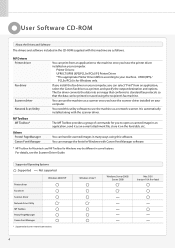
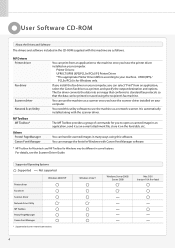
...Software CD-ROM
About the Drivers and Software The drivers and software included in the CD-ROM supplied with this machine are as follows.
MF Drivers Printer driver
Fax driver
Scanner driver Network Scan Utility MF Toolbox MF Toolbox* Others Presto! PageManager Canon Font Manager
You can print from an application to the machine once you have the printer driver installed on your computer.
Printer...
imageCLASS MF5960dn/MF5950dw Starter Guide - Page 5
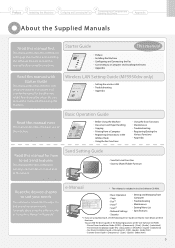
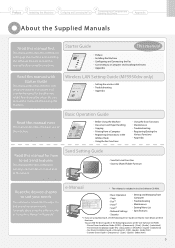
... Fax
4
Connecting to a Computer and Installing the Drivers
Appendix
About the Supplied Manuals
Read this manual first.
This manual describes the settings for setting up the machine and installing the software. Be sure to read this manual before using the machine.
Read this manual with Starter Guide.
This manual describes Wireless LAN setup procedures and causes and countermeasures for troubles...
imageCLASS MF5960dn/MF5950dw Starter Guide - Page 11
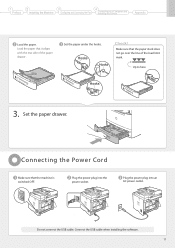
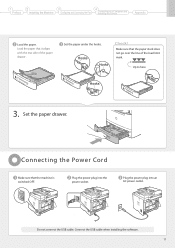
... does not go over the line of the load limit mark.
Up to here
Hooks
3. Set the paper drawer.
Connecting the Power Cord
Make sure that the machine is switched OFF.
Plug the power plug into the power socket.
Plug the power plug into an AC power outlet.
Do not connect the USB cable. Connect the USB cable when installing the software. 11
imageCLASS MF5960dn/MF5950dw Starter Guide - Page 18
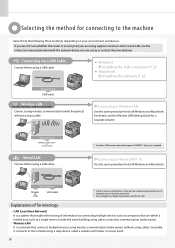
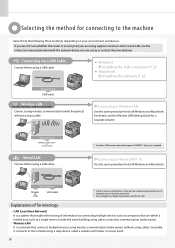
... the router or access point you are using supports wireless LAN or wired LAN, see the instruction manual provided with the network device you are using, or contact the manufacturer.
Connecting via a USB Cable
Connect them using a USB cable.
• Windows Installing the USB connection P. 22
• Macintosh Installing the software P. 26
You need this USB cable
Wireless LAN
The wireless LAN...
imageCLASS MF5960dn/MF5950dw Starter Guide - Page 19
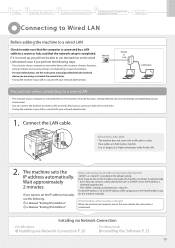
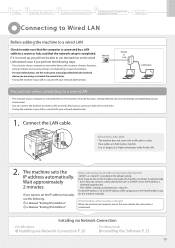
... the instruction manual provided with the network device you are using, or contact the manufacturer.
• If using the machine in your office, consult with your network administrator.
Internet
Router or hub
LAN cable
PCroencnaeuctitoionns pwrhoecnedcuornenecting to a wired LAN
• The structure of your computer or networked device, the existence of router functions, setting methods and...
imageCLASS MF5960dn/MF5950dw Starter Guide - Page 20
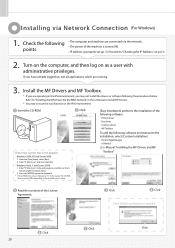
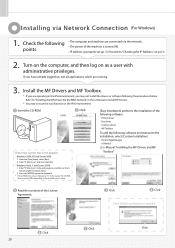
... * The CD-ROM drive name is indicated as "D:" in this manual. The CD-ROM
drive name may differ depending on the computer you are using.
[Easy Installation] performs the installation of the following software. • Printer driver • Fax driver • Scanner driver • MF Toolbox
To add the following software and manual to the installation, select [Custom Installation]. • Presto...
imageCLASS MF5960dn/MF5950dw Starter Guide - Page 21
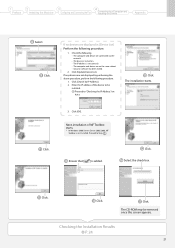
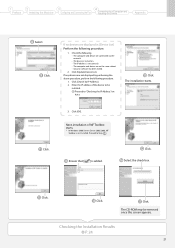
... to a Computer and Installing the Drivers
Appendix
Select. Click.
If no devices are displayed in [Device List]
Perform the following procedure.
1. Check the following. • The computer and device are connected via the network. • The device is turned on. • The IP address is set correctly. • The computer and device are on the same subnet. • Security software has been...
imageCLASS MF5960dn/MF5950dw Starter Guide - Page 22
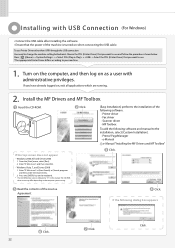
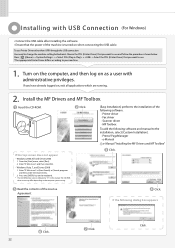
... and MF Toolbox.
Insert the CD-ROM.
Click.
[Easy Installation] performs the installation of the following software. • Printer driver • Fax driver • Scanner driver • MF Toolbox
To add the following software and manual to the installation, select [Custom Installation]. • Presto! PageManager • e-Manual
e-Manual "Installing the MF Drivers and MF Toolbox"
If the...
imageCLASS MF5960dn/MF5950dw Starter Guide - Page 23
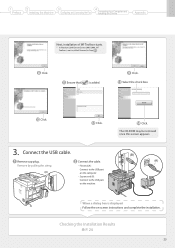
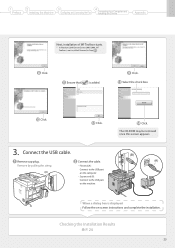
... USB cable.
Remove cap plug. Remove by pulling the string.
(A)
Connect the cable. • Flat end (A):
Connect to the USB port on the computer.
• Square end (B):
Connect to the USB port on the machine.
Click. The CD-ROM may be removed once this screen appears.
(B) (A)
When a dialog box is displayed Follow the on-screen instructions and complete the installation.
Checking the Installation...
imageCLASS MF5960dn/MF5950dw Starter Guide - Page 24
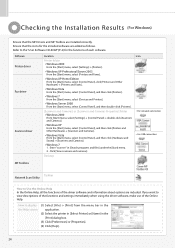
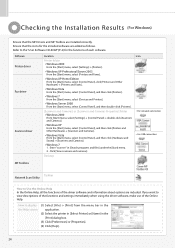
... scanners and cameras].
Desktop
Icon
• For network connection • For USB connection
MF Toolbox
Taskbar Network Scan Utility
How to Use the Online Help In the Online Help, all the functions of the driver software and information about options are included. If you want to view descriptions of the functions and settings immediately when using the driver software, make use...
imageCLASS MF5960dn/MF5950dw Starter Guide - Page 25
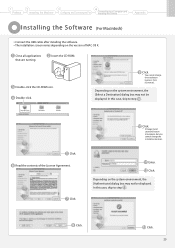
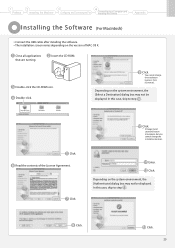
...3
Configuring and Connecting the Fax
4
Connecting to a Computer and Installing the Drivers
Appendix
Installing the Sof tware (For Macintosh)
••Connect the USB cable after installing the software. ••The installation screen varies depending on the version of MAC OS X.
Close all applications that are running.
Insert the CD-ROM.
Double-click the CD-ROM icon. Double-click...
imageCLASS MF5960dn/MF5950dw Starter Guide - Page 29
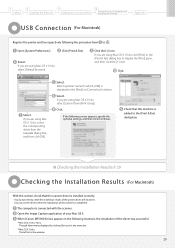
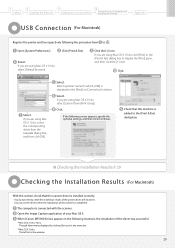
... printer driver and fax driver. You can use the drivers when the registration of this machine is completed.
The computer is connected with the scanner. Open the Image Capture application of your Mac OS X. When [Canon MF5900 Series] appears in the following locations, the installation of the driver was successful.
•Mac OS X 10.4.x/10.5.x
The pull-down menu displayed by clicking [Devices...
imageCLASS MF5960dn/MF5950dw Starter Guide - Page 33
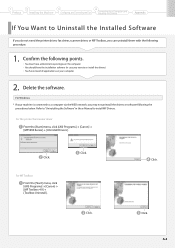
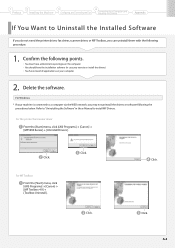
... applications on your computer
2. Delete the software.
For Windows * If your machine is connected to a computer via the WSD network, you may not uninstall the drivers or software following the
procedures below. Refer to "Uninstalling the Software" in the e-Manual to install MF Drivers.
For the printer/fax/scanner driver
From the [Start] menu, click [(All) Programs] → [Canon] → [MF5900...
imageCLASS MF5960dn/MF5950dw Basic Operation Guide - Page 1
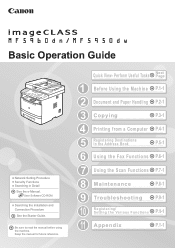
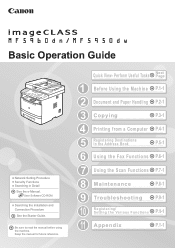
...
Network Setting Procedure Security Functions Searching in Detail
See the e-Manual. User Software CD-ROM
Searching the Installation and Connection Procedure
See the Starter Guide.
Be sure to read the manual before using the machine. Keep the manual for future reference.
Quick View- Perform Useful Tasks
Next Page
1 Before Using the Machine P.1-1
2 Document and Paper Handling P.2-1
3 Copying...
imageCLASS MF5960dn/MF5950dw Basic Operation Guide - Page 6
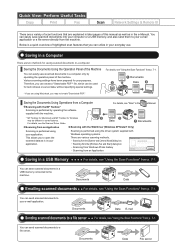
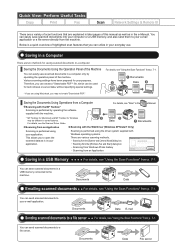
Quick View- Perform Useful Tasks
Copy
Print
Fax
Scan
Network Settings & Remote UI
There are a variety of scan functions that are explained in later pages of this manual as well as in the e-Manual. You can easily save scanned documents into your computer or a USB memory, and also send them to your e-mail application or a file server directly from the machine. Below is a quick...
imageCLASS MF5960dn/MF5950dw Basic Operation Guide - Page 70
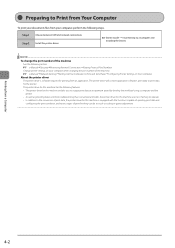
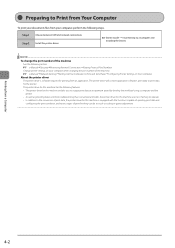
... between USB and network connections. Step 2 Install the printer driver.
S tarter Guide → 4 Connecting to a Computer and Installing the Drivers
NOTE To change the port number of the machine
See the following section. e-Manual→Security→Restricting Network Connections→Setting Protocol Port Numbers
Change printer settings on your computer when changing the port number...
imageCLASS MF5960dn/MF5950dw Basic Operation Guide - Page 171
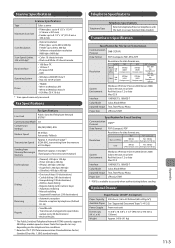
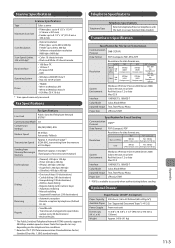
... or later
Driver
• TWAIN • WIA 1.0 (Windows XP) • WIA 2.0 (Windows Vista/7) • ICA (Mac OS X 10.6.x)
* Scan speeds were only measured.
Fax Specifications
Line Used
Fax Specifications
Public Switched Telephone Network (PSTN)*1
Communication Mode G3
Compression Method
MH, MR, MMR, JBIG
Modem Speed
Transmission Speed
Sending from Memory/Receivingin Memory
33.6 Kbps...
imageCLASS MF5960dn/MF5950dw Basic Operation Guide - Page 172
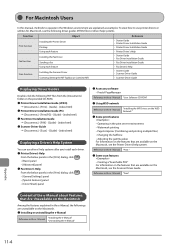
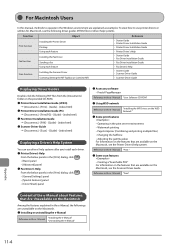
...panel ●●Fax Driver's Help From the below panels in the [Print] dialog, click [ ]. • [General Settings] panel • [Special Features] panel • [Cover Sheet] panel
●●Accessory software • Presto! PageManager
Reference in the e- Manual "User Software CD-ROM"
●●Using WSD network
Reference in the e- Manual
"Installing the MF Drivers on the WSD...
