Canon imageCLASS MF6550 driver and firmware
Drivers and firmware downloads for this Canon item

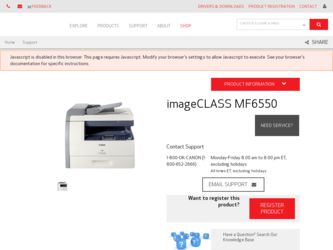
Related Canon imageCLASS MF6550 Manual Pages
Download the free PDF manual for Canon imageCLASS MF6550 and other Canon manuals at ManualOwl.com
imageCLASS MF6500 Series Basic Guide - Page 3
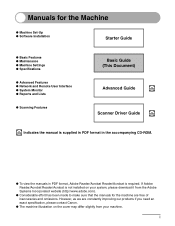
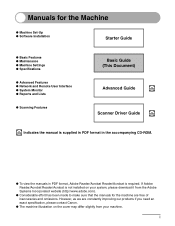
... Set-Up ● Software Installation
Starter Guide
● Basic Features ● Maintenance ● Machine Settings ● Specifications
● Advanced Features ● Network and Remote User Interface ● System Monitor ● Reports and Lists
● Scanning Features
Basic Guide (This Document)
Advanced Guide
CD-ROM
Scanner Driver Guide
CD-ROM
CD-ROM Indicates the manual...
imageCLASS MF6500 Series Basic Guide - Page 122
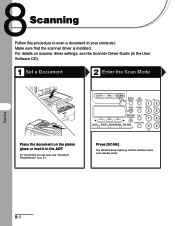
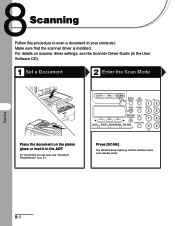
...procedure to scan a document to your computer. Make sure that the scanner driver is installed. For details on scanner driver settings, see the Scanner Driver Guide (in the User Software CD).
1 Set a Document
2 Enter the Scan Mode
Place the document on the platen glass or load it in the ADF.
For documents you can scan, see "Document Requirements," on p. 2-1.
ABC
COPY
FAX
SCAN
System Monitor...
MF6500 Series Scanner Drivere Guide - Page 2
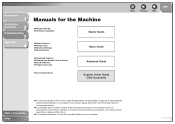
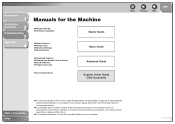
...
3
Appendix
4
Manuals for the Machine
● Machine Set-Up ● Software Installation
Starter Guide
● Basic Features ● Maintenance ● Machine Settings ● Specifications
● Advanced Features ● Network and Remote User Interface ● System Monitor ● Reports and Lists
● Scanning Features
Basic Guide
Advanced Guide
Scanner Driver Guide (This...
MF6500 Series Scanner Drivere Guide - Page 6
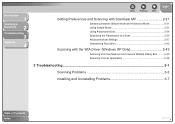
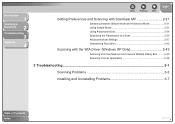
... Advanced Mode 2-24 Specifying the Parameters of a Scan 2-25 Advanced Mode Settings 2-27 Determining Resolution 2-42
Scanning with the WIA Driver (Windows XP Only 2-43
Scanning from the [Scanner and Camera Wizard] Dialog Box ......... 2-43 Scanning from an Application 2-46
3 Troubleshooting...3-1
Scanning Problems 3-2
Installing and Uninstalling Problems 3-7
Table of Contents
Index
v
MF6500 Series Scanner Drivere Guide - Page 13
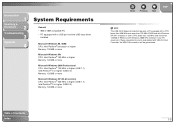
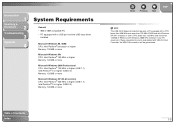
...1
Scanning a
Document
2
Troubleshooting
3
Appendix
4
System Requirements
General - IBM or IBM-compatible PC - PC equipped with a USB port and the USB class driver
installed
Microsoft Windows 98, 98SE CPU: Intel Pentium® processor or higher Memory: 128 MB or more
Microsoft Windows Me CPU: Intel Pentium® 150 MHz or higher Memory: 128 MB or more
Microsoft Windows 2000 Professional CPU...
MF6500 Series Scanner Drivere Guide - Page 64
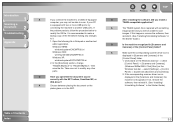
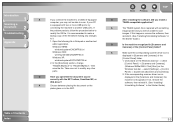
... Cameras].
(Windows 98/Me/2000: Click [Start] on the
Windows task bar → select [Settings] → [Control
Panel] → double-click [Scanners and Cameras].)
2. If the corresponding scanner driver icon is
displayed in the [Scanners and Cameras], the
machine is recognized. If not, remove the
software, then reinstall it. (See "Installing/
Uninstalling Software," in the Starter Guide...
MF6500 Series Scanner Drivere Guide - Page 65
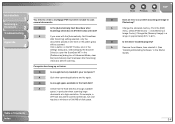
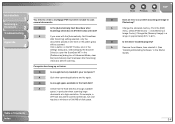
... 300 MB of disk space.
Table of Contents Index
Back
Previous Next
TOP
Q
Does an error occur when scanning an image in
Photoshop?
A
Change the allocated memory. From the [Edit]
menu, select [Preferences] → click [Memory &
Image Cache]. Change the [Memory Usage] in a
range of approximately 50% to 60%.
Q
Is the driver installed properly?
A
Remove the software, then reinstall...
MF6500 Series Scanner Drivere Guide - Page 68
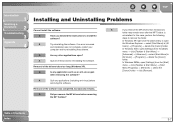
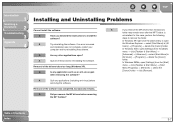
... Problems
Cannot install the software.
Q
Have you followed the instructions to install the
software?
A
Try reinstalling the software. If an error occurred
and installation was not complete, restart your
computer and try reinstalling the software.
Q
Are any other applications open?
A
Quit all of these and try reinstalling the software.
Removal of the drivers takes too long (Windows XP...
MF6500 Series Scanner Drivere Guide - Page 69
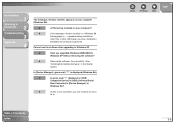
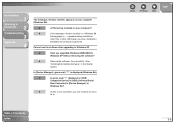
... upgrading to Windows XP.
Q
Have you upgraded Windows 98/Me/2000 to
Windows XP without removing the software?
A
Remove the software, then reinstall it. (See
"Installing/Uninstalling Software," in the Starter
Guide.)
In [Device Manager], green mark "?" is displayed (Windows Me).
Q
Is green mark "?" displayed on [USB
Composite Device] in [USB (Universal Serial
Bus) Controller] in [Device...
MF6500 Series Scanner Drivere Guide - Page 71
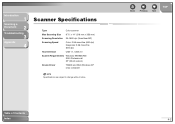
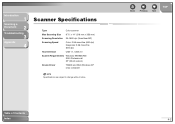
... Size 8 ½" x 14" (216 mm x 356 mm)
Scanning Resolution 25-9600 dpi (ScanGear MF)
Scanning Speed
Color: 2.56 msec/line (600 dpi) Grayscale: 2.56 msec/line (600 dpi)
Host Interface
USB 1.1, USB 2.0
System Requirements Windows 98/98SE/Me/ 2000 Professional/ XP (32-bit version)
Device Driver
TWAIN and WIA (Windows XP only) compliant
NOTE
Specifications are subject to change without...
MF6500 Series Scanner Drivere Guide - Page 72
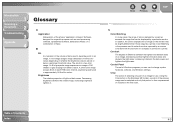
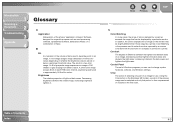
... a display or printed on a printer.
Contrast
The degree of difference between the lightest and darkest areas of an image. Decreasing contrast lightens the dark areas and darkens the light areas; increasing it darkens the dark areas and lightens the light areas.
Control Panel
The set of Windows programs you can use to change system, hardware, software...
MF6500 Series Scanner Drivere Guide - Page 76
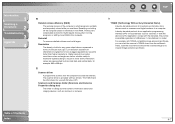
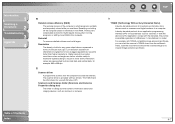
... dpi.
S
Scanner driver
A program that controls how the computer and scanner interact. The scanner driver is provided with two drivers: The TWAIN and the WIA driver (for use with Windows XP). Scanners and Cameras folder (Scanners and Cameras Properties dialog box)
The folder or dialog box that contains information about your imaging devices, such as scanners or cameras.
Back
Previous Next...
MF6500 Series Scanner Drivere Guide - Page 77
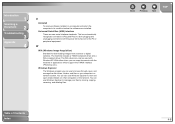
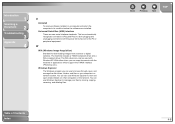
... before the software was installed. Universal Serial Bus (USB) interface These are new serial interface standards. This bus automatically recognizes connections (Plug and Play) to allow plugging and unplugging connectors with the power still turned on to the PC or peripheral equipment.
W
WIA (Windows Image Acquisition)
Standard for downloading images from scanners or digital cameras. The machine...
MF6500 Series Scanner Drivere Guide - Page 79
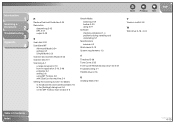
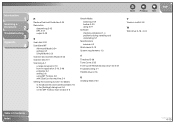
... 2-6 using MF Toolbox 2-8 with [Start] on the machine 2-4 Setting the scanning function for [Start] in the [Scanners and Cameras] folder 2-6 in the [Settings] dialog box 2-6 on the MF Toolbox main window 2-5
Simple Mode switching 2-21 toolbar 2-23 using 2-21
Software checking installation 1-4 problems during installing and uninstalling 3-7
Specifications scanner 4-2
Stitch-assist 2-19 System...
imageCLASS MF6500 Series Starter Guide - Page 11
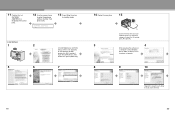
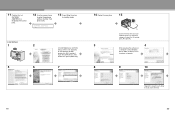
...If the MF6500 Series CD-ROM Setup screen is not displayed, on the Windows desktop double-click [My Computer]. Open the CD-ROM icon, then double-click [MInst (MInst.exe)].
7
14 Restart the machine.
15
A
Connect the machine and your network router or a hub with a category 5 rated (Cat 5) twistedpair LAN cable (A).
3
4
While installing the software on a computer running Windows Server 2003, the...
imageCLASS MF6500 Series Starter Guide - Page 13
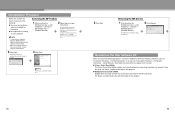
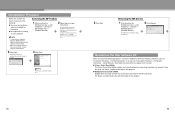
... - For Network Connection - Install Software," then follow the instructions that appear on the screen. ● Canon Cover Sheet Editor
The Canon Cover Sheet Editor enables you to create original fax cover sheet templates for use with Canon fax driver. For details, see the online help for this program. ● NetSpot Device Installer (NSDI) NetSpot Device Installer enables you to set up the...
imageCLASS MF6500 Series Advanced Guide - Page 2
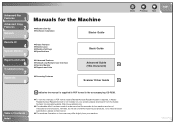
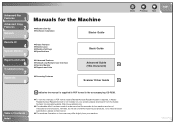
Advanced Fax
Features
1
Advanced Copy
Features
2
Network
3
Manuals for the Machine
● Machine Set-Up ● Software Installation
Starter Guide
Remote UI
4
System Monitor
5
● Basic Features ● Maintenance ● Machine Settings ● Specifications
Basic Guide
Reports and Lists
6
Troubleshooting
7
Appendix
8
● Advanced Features ● Network and Remote ...
imageCLASS MF6500 Series Advanced Guide - Page 63
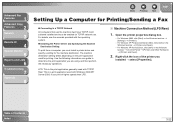
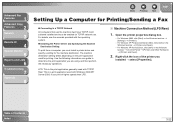
... a Fax
● Connecting to a TCP/IP Network
All computers that use the machine must have TCP/IP client software installed and must be enabled for TCP/IP network use. For details, see the manuals provided with the operating system.
● Installing the Printer Driver and Specifying the Machine Destination Setting
To print from a computer, you must install a printer driver and specify a setting...
imageCLASS MF6500 Series Advanced Guide - Page 66
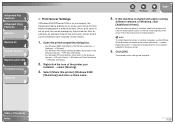
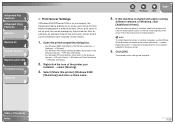
... drivers can be installed in each computer via the network.
1. Open the printer properties dialog box.
- For Windows 2000, click [Start] on the Windows task bar → [Settings] → [Printers].
- For Windows XP Professional/Server 2003, click [start] on the
Windows task bar → [Printers and Faxes].
- For Windows XP Home Edition, click [start] on the Windows
task bar → [Control...
imageCLASS MF6500 Series Advanced Guide - Page 117
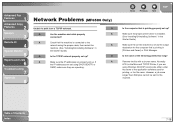
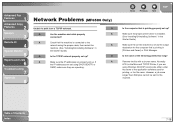
... the TCP/IP network properly set up?
Q
A
Make sure the IP addresses are properly set up. If
A
the IP addresses are set using DHCP, BOOTP, or
RARP, make sure they are operating.
Back
Previous Next
TOP
Is the computer that is printing properly set up?
Make sure the proper printer driver is installed. (See "Installing/Uninstalling Software," in the Starter Guide.)
Make sure the...
