Canon imageCLASS MF7470 driver and firmware
Drivers and firmware downloads for this Canon item

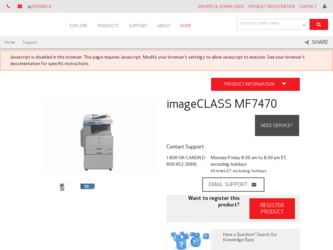
Related Canon imageCLASS MF7470 Manual Pages
Download the free PDF manual for Canon imageCLASS MF7470 and other Canon manuals at ManualOwl.com
imageCLASS MF7400 Series Reference Guide - Page 2
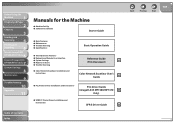
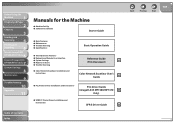
...; System Settings ˔ Reports and Lists ˔ Trouble Shooting
˔ Color Network ScanGear Installation and Instructions
Basic Operation Guide
Reference Guide
(This Document)
CD-ROM
Color Network ScanGear User's
Guide
CD-ROM
˔ PCL Printer Driver Installation and Instructions
PCL Driver Guide (imageCLASS MF7480/MF7470 CD-ROM
Only)
˔ UFRII LT Printer Driver Installation and...
imageCLASS MF7400 Series Reference Guide - Page 3
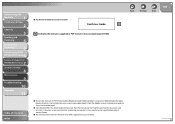
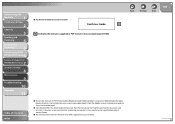
...Machine
1
Original and Paper
2
Copying
3
Sending and
Receiving
4
Printing and
Scanning
5
Network (imageCLASS
6 MF7480/MF7470 Only)
Remote UI (imageCLASS
7 MF7480/MF7470 Only)
System Settings
8
Maintenance
9
Troubleshooting
10
Appendix
11
Table of Contents Index
˔ Fax Driver Installation and Instructions
Fax Driver Guide
CD-ROM
CD-ROM Indicates the manual is supplied in PDF...
imageCLASS MF7400 Series Reference Guide - Page 149
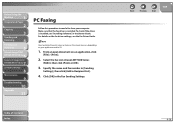
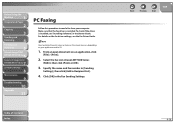
... and
Scanning
5
Network (imageCLASS
6 MF7480/MF7470 Only)
Remote UI (imageCLASS
7 MF7480/MF7470 Only)
System Settings
8
Maintenance
9
Troubleshooting
10
Appendix
11
PC Faxing
Follow this procedure to send a fax from your computer. Make sure that the fax driver is installed. To check if the driver is installed, see "Installing Software," in the Starter Guide. For details on the fax driver...
imageCLASS MF7400 Series Reference Guide - Page 196
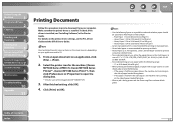
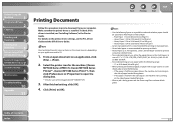
...Printing and
Scanning
5
Network (imageCLASS
6 MF7480/MF7470 Only)
Remote UI (imageCLASS
7 MF7480/MF7470 Only)
System Settings
8
Maintenance
9
Troubleshooting
10
Appendix
11
Printing Documents
Follow this procedure to print a document from your computer. Make sure that the printer driver is installed. To check if the driver is installed, see "Installing Software," in the Starter Guide. For...
imageCLASS MF7400 Series Reference Guide - Page 206
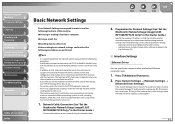
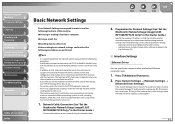
...)," in the Starter Guide.)
Specify the machine's IP address so that the machine and the network computer can communicate before making protocol settings. Any of the following can be used to specify the settings. - Machine's control panel (Additional Functions menu) - NetSpot Device Installer (Canon utility software included in the
User Software CD)
˙ Interface Settings
Ethernet Driver
You can...
imageCLASS MF7400 Series Reference Guide - Page 210
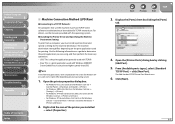
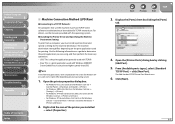
... that use the machine must have TCP/IP client software installed and must be enabled for TCP/IP network use. For details, see the manuals provided with the operating system.
˔ Installing the Printer Driver and Specifying the Machine Destination Setting:
To print from a computer, you must install a printer driver and specify a setting for the machine destination. The machine destination...
imageCLASS MF7400 Series Reference Guide - Page 377
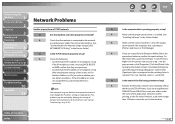
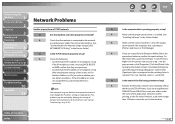
...the IP address settings are appropriate. This problem may be resolved by delaying the startup of network communications for the machine. (See "Startup Time Settings," on p. 6-45.)
Table of Contents Index
Back
Previous
Next
TOP
Q
Is the computer that is printing properly set up?
A
Make sure the proper printer driver is installed. (See
"Installing Software," in the Starter Guide.)
A
Make...
imageCLASS MF7400 Series Reference Guide - Page 381
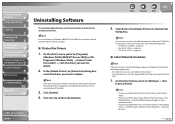
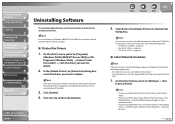
...1
Original and Paper
2
Copying
3
Sending and
Receiving
4
Printing and
Scanning
5
Network (imageCLASS
6 MF7480/MF7470 Only)
Remote UI (imageCLASS
7 MF7480/MF7470 Only)
System Settings
8
Maintenance
9
Troubleshooting
10
Appendix
11
Uninstalling Software
It is recommended that you use the Uninstaller to uninstall an unnecessary driver.
For uninstallation in Windows 2000/XP/Server 2003...
imageCLASS MF7400 Series Reference Guide - Page 383
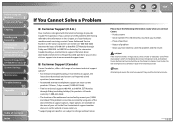
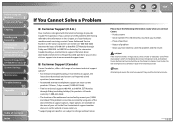
... and Paper
2
Copying
3
Sending and
Receiving
4
Printing and
Scanning
5
Network (imageCLASS
6 MF7480/MF7470 Only)
Remote UI (imageCLASS
7 MF7480/MF7470 Only)
System Settings
8
Maintenance
9
Troubleshooting
10
Appendix
11
Table of Contents Index
If You Cannot Solve a Problem
˙ Customer Support (U.S.A.)
Your machine is designed with the latest technology to provide trouble-free...
imageCLASS MF7400 Series Reference Guide - Page 425
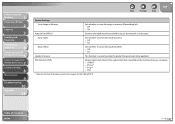
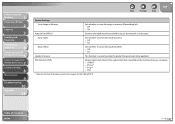
... to use the network scan function.
Auto Online
Sets whether to switch the machine online. - Off - On
Auto Offline
Sets whether to switch the machine offline. - Off - On
Update Firmware
This function is used only when the printer firmware needs to be updated.
PDL Selection (PnP)
Detects and installs drivers that support functions specified on the machine into your computer. - UFRII LT...
imageCLASS MF7400 Series Reference Guide - Page 473
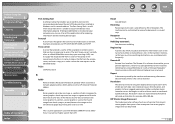
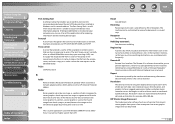
... and
Scanning
5
Network (imageCLASS
6 MF7480/MF7470 Only)
Remote UI (imageCLASS
7 MF7480/MF7470 Only)
System Settings
8
Maintenance
9
Troubleshooting
10
Appendix
11
Table of Contents Index
Port Setting Tool
A software utility that enables you to confirm and reset the correspondence between the port of the device driver installed in Windows and its network address. The Port Setting Tool...
imageCLASS MF7400 Series Starter Guide - Page 25
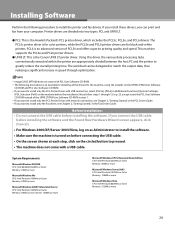
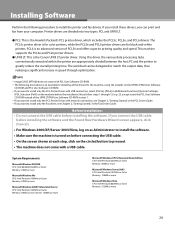
... LT/FAX User Software CD-ROM in step 1.
- If you want to install only the PCL Printer Driver with network connection, see Chapter 2, "Getting Started," in the PCL Driver Guide. - If you want to install only the Fax driver, see Chapter 2, "Getting Started," in the Fax Driver Guide.
Before Installation: • Do not connect the USB cable before installing the software. If you connect the USB cable...
imageCLASS MF7400 Series Starter Guide - Page 26
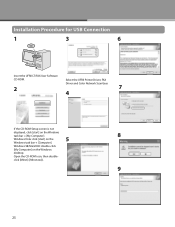
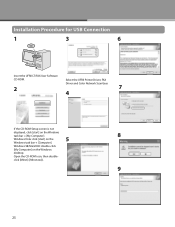
Installation Procedure for USB Connection
1
3
6
Insert the UFRII LT/FAX User Software
CD-ROM.
Select the UFRII Printer Driver, FAX
Driver and Color Network ScanGear.
2
7
4
If the CD-ROM Setup screen is not
displayed, click [start] on the Windows task bar → [My Computer].
8
Windows Vista: click [start] on the
5
Windows task bar → [Computer].
Windows 98/Me/2000: double-...
imageCLASS MF7400 Series Starter Guide - Page 27
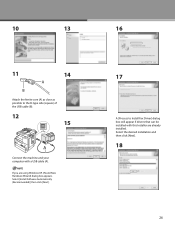
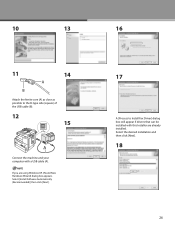
...) of the USB cable (B).
12 15
Connect the machine and your computer with a USB cable (A).
If you are using Windows XP, [Found New Hardware Wizard] dialog box appears. Select [Install Software Automatically (Recommended)] then click [Next].
16
17
A [Process to Install Fax Driver] dialog box will appear if drivers that can be installed with this Installer are already installed. Select the desired...
imageCLASS MF7400 Series Starter Guide - Page 29
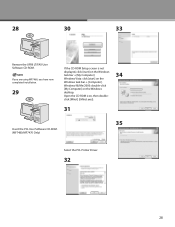
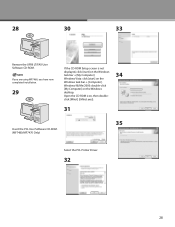
... the UFRII LT/FAX User Software CD-ROM.
If you are using MF7460, you have now completed installation.
29
If the CD-ROM Setup screen is not displayed, click [start] on the Windows task bar → [My Computer]. Windows Vista: click [start] on the Windows task bar → [Computer]. Windows 98/Me/2000: double-click [My Computer] on the Windows desktop. Open the CD-ROM icon, then...
imageCLASS MF7400 Series Starter Guide - Page 31
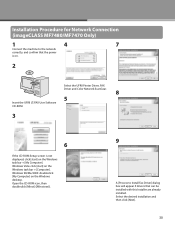
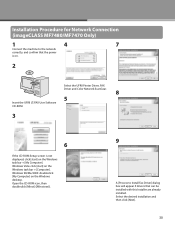
Installation Procedure for Network Connection (imageCLASS MF7480/MF7470 Only)
1
4
7
Connect the machine to the network
correctly, and confirm that the power
is on.
2
Select the UFRII Printer Driver, FAX Driver and Color Network ScanGear.
8 5
Insert the UFRII LT/FAX User Software CD-ROM.
3
6
If the CD-ROM Setup screen is not displayed, click [start] on the Windows task bar → [My ...
imageCLASS MF7400 Series Basic Operation Guide - Page 2
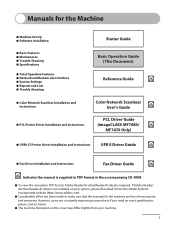
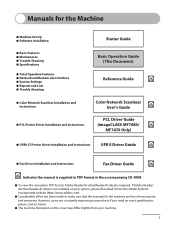
...and Instructions
Starter Guide
Basic Operation Guide (This Document)
Reference Guide
CD-ROM
Color Network ScanGear
User's Guide
CD-ROM
PCL Driver Guide
(imageCLASS MF7480/
CD-ROM
MF7470 Only)
˔ UFRII LT Printer Driver Installation and Instructions
UFR II Driver Guide
CD-ROM
˔ Fax Driver Installation and Instructions
Fax Driver Guide
CD-ROM
CD-ROM Indicates the manual is...
imageCLASS MF7400 Series Basic Operation Guide - Page 25
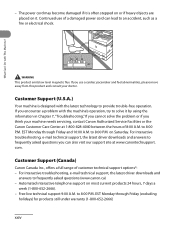
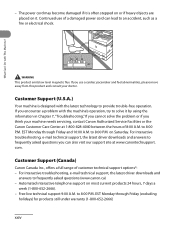
... think your machine needs servicing, contact Canon Authorized Service Facilities or the Canon Customer Care Center at 1-800-828-4040 between the hours of 8:00 A.M. to 8:00 P.M. EST Monday through Friday and 10:00 A.M. to 8:00 P.M. on Saturday. For interactive troubleshooting, e-mail technical support, the latest driver downloads and answers to frequently asked questions you can also visit...
imageCLASS MF7400 Series Basic Operation Guide - Page 328
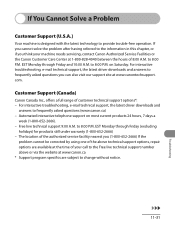
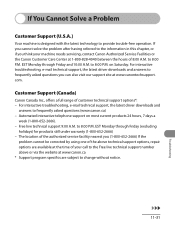
... think your machine needs servicing, contact Canon Authorized Service Facilities or the Canon Customer Care Center at 1-800-828-4040 between the hours of 8:00 A.M. to 8:00 P.M. EST Monday through Friday and 10:00 A.M. to 8:00 P.M. on Saturday. For interactive troubleshooting, e-mail technical support, the latest driver downloads and answers to frequently asked questions you can also visit...
imageCLASS MF7400 Series Basic Operation Guide - Page 372
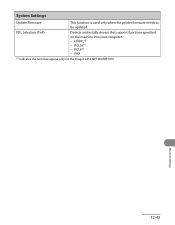
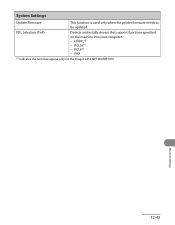
System Settings
Update Firmware
This function is used only when the printer firmware needs to be updated.
PDL Selection (PnP)
Detects and installs drivers that support functions specified
on the machine into your computer. - UFRII LT - PCL5e*1 - PCL6*1 - FAX
*1 Indicates the item that appear only for the imageCLASS MF7480/MF7470.
Machine Settings
12‑43
