Canon imageFORMULA DR-2010M Workgroup Scanner driver and firmware
Drivers and firmware downloads for this Canon item

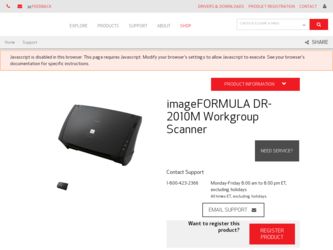
Related Canon imageFORMULA DR-2010M Workgroup Scanner Manual Pages
Download the free PDF manual for Canon imageFORMULA DR-2010M Workgroup Scanner and other Canon manuals at ManualOwl.com
User Manual - Page 2
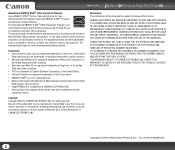
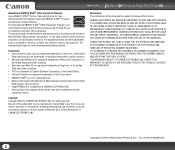
..., monitors, printers, fax, machine, copiers, and scanners. The standards and logos are uniform among participating nations.
Trademarks y Canon and the Canon logo are registered trademarks of Canon Inc. in the United
States and may also be trademarks or registered trademarks in other countries. y Microsoft and Windows are registered trademarks of Microsoft Corporation in
the United States and...
User Manual - Page 3
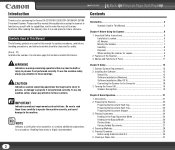
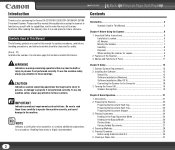
... Adapter 7 Moving the Scanner 7 Handling 8 Disposal 9 When sending the scanner for repairs 9
2. Features of the Scanner 9 3. Names and Functions of Parts 11
Chapter 2 Setup 12
1. Scanner System Requirements 12 2. Installing the Software 13
Setup Disc 13 Software Installation (Windows 14 Software Installation (Mac OS X 16 Connecting the Scanner to the Computer 18 3. Turning the Power...
User Manual - Page 4
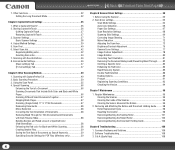
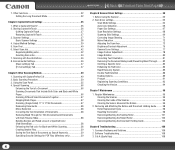
...the Text Data of Documents as Search Keywords 59 Specifying Security Settings for PDF Files (Windows only 59
Chapter 6 Scanner Driver Settings 60
1. Before Using the Scanner 60 2. Scan driver settings 62
Scan Mode Settings 64 Auto Color Detection 66 Paper Size Settings 67 Scan Resolution Settings 68 Scanning Side Settings 69 Correcting Image Skewing 71 Moire Reduction 72 Adjusting the...
User Manual - Page 12
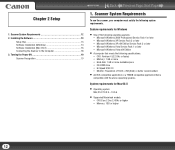
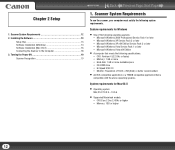
... Windows XP Service Pack 3 or later y Microsoft Windows XP x64 Edition Service Pack 2 or later y Microsoft Windows Vista Service Pack 1 or later y Microsoft Windows Vista x64 Edition
• A computer that meets the following specifications: y CPU: Pentium 4 (3.2 GHz or faster) y Memory: 1 GB or more y Hard disk: 1 GB or more available space y CD-ROM drive y Hi-Speed USB 2.0 y Monitor: Resolution...
User Manual - Page 13
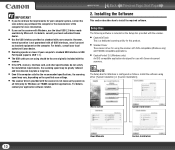
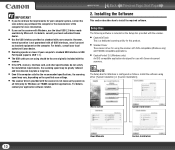
... scan settings.
• The scanner drivers provided with the scanner do not necessarily operate on
all ISIS (only for Windows) or TWAIN-compatible applications. For details,
contact your application software retailer.
2. Installing the Software
This section describes how to install the required software.
Setup Disc
The following software is included on the Setup disc provided with the scanner...
User Manual - Page 14
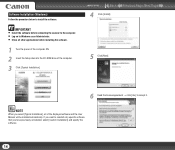
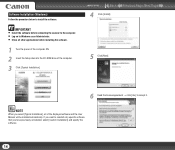
... the power of the computer ON.
2
Insert the Setup disc into the CD-ROM drive of the computer.
3 Click [Typical Installation].
Contents
Back
4
Click [Install].
Previous Page Next Page
5 Click [Next].
6
Read the license agreement → click [Yes] to accept it.
NOTE
When you select [Typical Installation], all of the displayed software and the User Manual will be installed automatically...
User Manual - Page 16
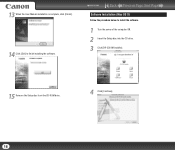
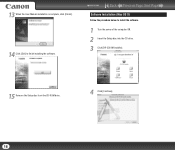
... the User Manual installation is complete, click [Finish]. 14 Click [Exit] to finish installing the software.
Contents
Back Previous Page Next Page
Software Installation (Mac OS X)
Follow the procedure below to install the software.
1
Turn the power of the computer ON.
2
Insert the Setup disc into the CD drive.
3 Click [DR-2510M Installer].
15 Remove the Setup disc from the CD-ROM drive...
User Manual - Page 19
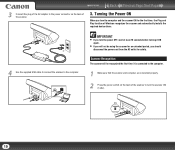
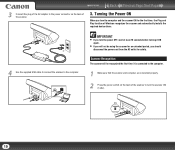
... plug of the AC adapter to the power connector on the back of the scanner.
3. Turning the Power ON
When you turn the computer and the scanner ON for the first time, the Plug and Play function of Windows recognizes the scanner and automatically installs the required device driver.
4
Use the supplied USB cable to connect the scanner to the computer.
IMPORTANT
• If you...
User Manual - Page 28
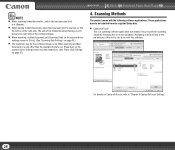
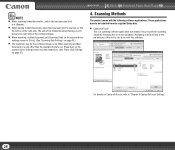
... a size other than the standard formats, set [Page Size] on the
scanner driver settings screen to [Auto-detection]. (See "Paper Size Settings"
on page 67.)
4. Scanning Methods
The product comes with the following software applications. These applications have to be installed from the supplied Setup disc.
• CaptureOnTouch
This is a scanning software application that makes it easy to perform...
User Manual - Page 29
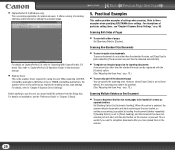
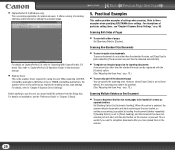
... compatible applications (Windows only) or TWAIN compatible applications, the scanner driver will be called up as required for making various scan settings. For details, refer to "Chapter 6 Scanner Driver Settings".
Before starting to use the unit, you must install the software from the Setup disc. For details on installation, see the "Reference Guide" or "Chapter 2 Setup".
Scanning Non-Standard...
User Manual - Page 51
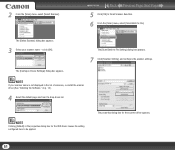
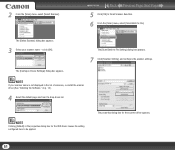
...] dialog box appears.
3
Select your scanner name → click [OK].
The [Configure Device Setlings] dialog box appears.
The [Scan Batch to File Setting] dialog box appears.
7
Click [Scanner Setting], and configure the scanner settings.
NOTE
If your scanner name is not displayed in the list of scanners, re-install the scanner driver (See "Installing the Software," on p. 13.).
4
Select the...
User Manual - Page 61
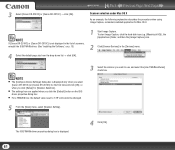
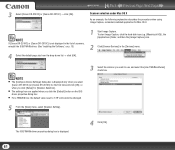
... Image Capture, a standard-installed application for Mac OS X.
NOTE
If [Canon DR-2510C] or [Canon DR-2010C] is not displayed in the list of scanners, reinstall the ISIS/TWAIN driver. (See "Installing the Software," on p. 13)
4
Select the default page size from the drop-down list → click [OK].
1
Start Image Capture. To start Image Capture, click the hard disk icon (e.g. [Macintosh...
User Manual - Page 62
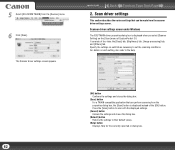
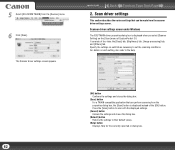
... [DR-2510M TWAIN] from the [Devices] menu.
6 Click [Scan].
The Scanner driver settings screen appears.
Contents
Back Previous Page Next Page
2. Scan driver settings
This section describes the various settings that can be made from the scanner driver settings screen.
Scanner driver settings screen under Windows
The ISIS/TWAIN driver properties dialog box is displayed when you select [Scanner...
User Manual - Page 88
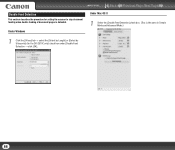
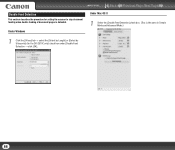
Double Feed Detection
This section describes the procedure for setting the scanner to stop document feeding when double feeding of document pages is detected.
Under Windows
Contents
Back
Under Mac OS X
Previous Page Next Page
1
Select the [Double Feed Detection] check box. (This is the same in Simple Mode and Advanced Mode.)
1
Click the [Others...
User Manual - Page 106
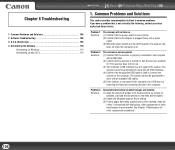
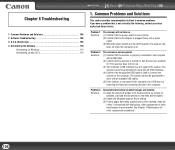
... all available USB cables. (5) If the scanner is connected to the computer via a USB hub, try removing the hub and connecting directly to the computer.
Problem 3 Solutions
Documents feed askew (scanned images are slanted). (1) Align the document guides to fit the documents as closely as
possible, and load the documents so that they feed straightly. (2) Enable the [Deskew] scanner driver setting...
User Manual - Page 110
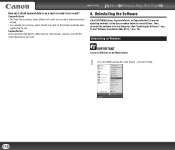
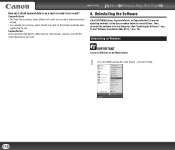
... driver, CaptureOnTouch, or CapturePerfect 3.0 are not operating normally, follow the procedure below to uninstall them. Then, re-install the software from the Setup disc (See "Installing the Software," on p. 13 and "Software Installation (Mac OS X)," on p. 16).
Uninstalling on Windows
IMPORTANT
Log on to Windows as an Administrator.
1
From the Windows task bar, click [Start] → [Control...
User Manual - Page 118
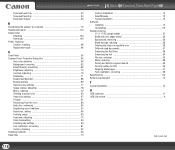
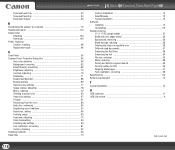
... ...91 Recovering from the error 86 Red color, enhancing 85 Registering scan Conditions 93 Resolution, setting 68 Rotating image 80 Scan area, adjusting 73 Scan mode setting 64 Scanning side settings 69 Text orientation, correcting 81 Version, checking 94 Scanning methods 28 Setup disc ...13
Custom Installation 13 Read Manuals 13 Typical Installation 13 Software Installing 13...
Reference Guide - Page 2
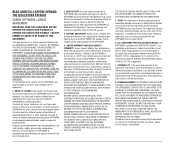
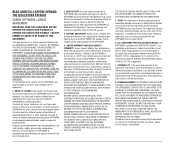
...up purpose or copy the SOFTWARE onto the permanent storage device (e.g. a hard disk) of your computer and retain the original for a back-up purpose. Except as expressly permitted under the applicable law, any other copying of the SOFTWARE is a violation of this Agreement. You must reproduce and include the copyright notice on the back-up copy.
3. SUPPORT AND UPDATE: Canon, Canon's affiliate, their...
Reference Guide - Page 4
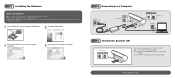
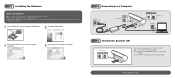
... Guide (Windows) and User Manual that are stored on the
Setup disc as PDF files.
1 Insert the Setup Disc into the computer's CD-ROM drive.
2 Click [DR-2510M Installer].
3 Follow the instructions on the screen to complete installation.
4 Click [Close] when installation is complete.
Connecting to a Computer
Power switch
POWER
Connectors
Turning the Scanner ON
Power switch
Set the scanner...
Reference Guide - Page 16
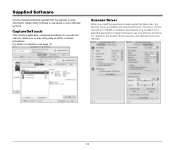
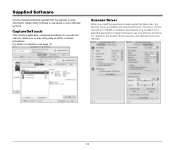
... instructions. For details on operation, see page 13.
Scanner Driver
When you install the supplied software using the Setup disc, the scanner driver is installed with CaptureOnTouch. The driver can be opened from TWAIN-compatible applications (e.g. the Mac OS X standard application, Image Capture) for use in scanning operations. For details on the scanner driver, see the User Manual (electronic...
