Canon imageFORMULA P-150 Portable Scanner driver and firmware
Drivers and firmware downloads for this Canon item

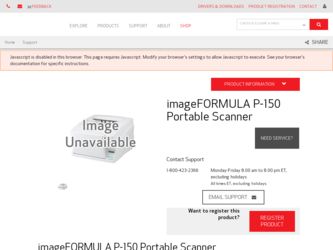
Related Canon imageFORMULA P-150 Portable Scanner Manual Pages
Download the free PDF manual for Canon imageFORMULA P-150 Portable Scanner and other Canon manuals at ManualOwl.com
User Manual - Page 2
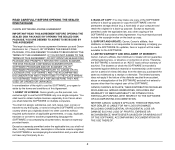
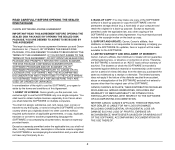
...up purpose or copy the SOFTWARE onto the permanent storage device (e.g. a hard disk) of your computer and retain the original for a back-up purpose. Except as expressly permitted under the applicable law, any other copying of the SOFTWARE is a violation of this Agreement. You must reproduce and include the copyright notice on the back-up copy.
3. SUPPORT AND UPDATE: Canon, Canon's affiliate, their...
User Manual - Page 3
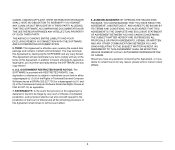
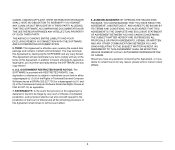
... addition to Canon enforcing its respective legal rights, you must then promptly destroy the SOFTWARE and any copy thereof.
6. U.S. GOVERNMENT RESTRICTED RIGHTS NOTICE: The SOFTWARE is provided with RESTRICTED RIGHTS. Use, duplication or disclosure is subject to restrictions as set forth in either subparagraph (c) (1) (ii) of the Rights in Technical Data and Computer Software clause at DFARs...
User Manual - Page 6
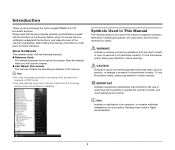
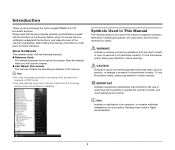
... manual describes how to set up the scanner. Read this manual when you first use the scanner. ● User Manual (this manual) This manual contains the operating procedures of the scanner.
Hint • All of the manuals are stored on the setup disc as electronic
manuals in PDF format. • The User Manual (electronic manual) is saved to the following
location when the software is installed...
User Manual - Page 7
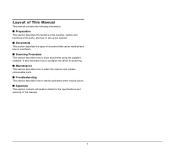
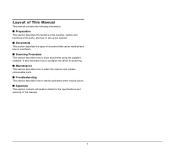
... of the parts, and how to set up the scanner.
■ Documents
This section describes the types of document that can be handled and how to load them.
■ Scanning Procedure
This section describes how to scan documents using the supplied software. It also describes how to configure the driver for scanning.
■ Maintenance
This section describes how...
User Manual - Page 8
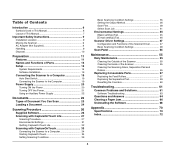
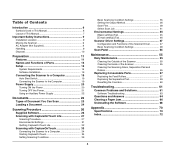
... of This Manual 7
Important Safety Instructions 9
Installation Location 9 Moving the Scanner 9 AC Adapter (Not Supplied 9 Handling 9 Disposal 10
Preparation 11 Features 11 Names and Functions of Parts 13 Setup 15
System Requirements 15 Software Installation 15
Connecting the Scanner to a Computer 19
Auto Start Switch 19 Connecting the Scanner to the Computer 19
Power Supply 20...
User Manual - Page 11
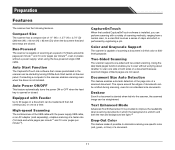
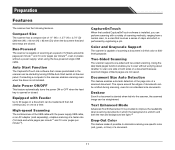
... minute*2, even in places without a power supply, when using the bus-powered single USB cable.
Auto Start Function
The CaptureOnTouch Lite software that comes preinstalled in the scanner can be started by turning ON the Auto Start switch on the rear panel. Connecting a computer to the scanner enables scanning even when the driver is not installed.
Auto Power ON/OFF
This feature automatically...
User Manual - Page 15
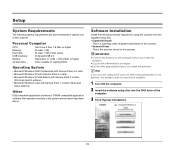
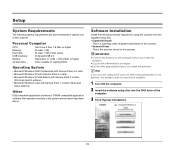
... for optimal use of this scanner.
Personal Computer
CPU: Memory: Hard disk: USB interface: Monitor: Optical drive:
Intel Core 2 Duo 1.8 GHz or higher At least 1 GB At least 1 GB of free space Hi-Speed USB 2.0 Resolution of 1,024 × 764 (XGA) or higher Drive capable of reading DVDs
Operating System
• Microsoft Windows 2000 Professional with Service Pack 4 or later • Microsoft...
User Manual - Page 16
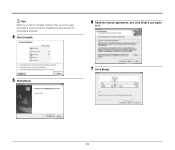
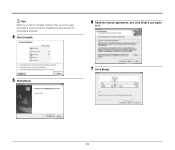
Hint When you want to reinstall software that you previously uninstalled, select [Custom Installation] and specify the uninstalled software.
4 Click [Install].
6 Read the license agreement, and click [Yes] if you agree
to it.
5 Click [Next].
7 Click [Next].
16
User Manual - Page 17
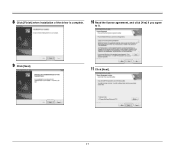
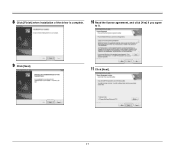
8 Click [Finish] when installation of the driver is complete.
10 Read the license agreement, and click [Yes] if you agree
to it.
9 Click [Next].
11 Click [Next].
17
User Manual - Page 18
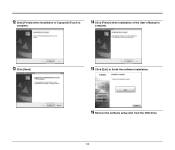
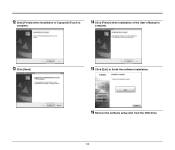
12 Click [Finish] when installation of CaptureOnTouch is
complete.
14 Click [Finish] when installation of the User's Manual is
complete.
13 Click [Next].
15 Click [Exit] to finish the software installation.
16 Remove the software setup disc from the DVD drive.
18
User Manual - Page 19
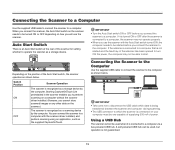
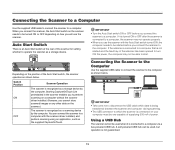
... as a storage device by the computer. Starting CaptureOnTouch Lite preinstalled in the scanner enables you to perform scanning on a computer without the scanner driver installed. (However, you cannot store scanned images or any other data on the scanner.)
The scanner is recognized as a scanning device by the computer. You can connect the scanner to a computer with the scanner driver installed, and...
User Manual - Page 26
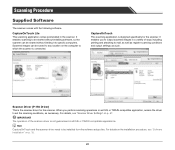
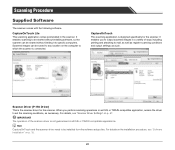
...access the driver to set the scanning conditions, as necessary. For details, see "Scanner Driver Settings" on p. 47.
IMPORTANT The operation of the scanner driver is not guaranteed in all ISIS or TWAIN compatible applications.
Hint CaptureOnTouch and the scanner driver need to be installed from the software setup disc. For details on the installation procedure, see "Software Installation" on p. 15...
User Manual - Page 27
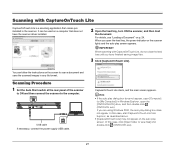
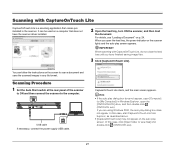
... Lite].
You can follow the instructions on the screen to scan a document and save the scanned images in any file format.
Scanning Procedure
1 Set the Auto Start switch at the rear panel of the scanner
to ON and then connect the scanner to the computer.
Auto Start OFF ON
USB cable If necessary, connect the power supply USB cable.
CaptureOnTouch Lite starts, and...
User Manual - Page 54
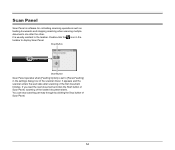
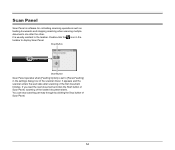
... software for controlling scanning operations such as feeding documents and stopping scanning when scanning multiple documents one after the other. It is usually resident in the taskbar. Double-click the icon in the taskbar to display Scan Panel.
Stop Button
Start Button Scan Panel operates when [Feeding Option] is set to [Panel-Feeding] in the settings dialog box of the scanner driver...
User Manual - Page 60
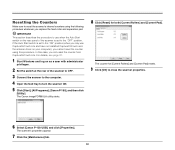
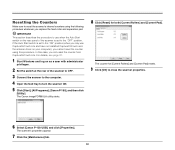
.... For details, see page 31.
1 Start Windows and log on as a user with administrator
privileges.
2 Set the switch at the rear of the scanner to OFF.
3 Connect the scanner to the computer.
4 Open the feed tray to turn the scanner ON.
5 Click [Start], [All Programs], [Canon P-150], and then click
[Utility]. The Canon imageFORMULA utility starts.
8 Click [Reset] for both...
User Manual - Page 61
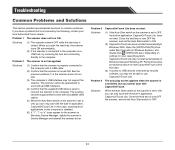
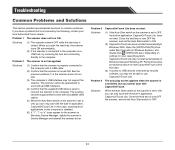
... all available USB cables.
(5) When the Auto Start switch on the scanner is set to ON, you can only scan with the built-in application, CaptureOnTouch Lite. In this case, scanning from applications on the computer is disabled.
(6) If "?", "!", or "x" icons appear for the scanner in Windows Device Manager, delete the scanner in Device Manager and reinstall the scanner driver.
Problem 3 Solutions...
User Manual - Page 63
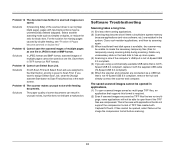
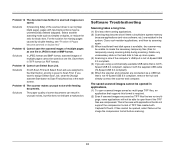
... any unnecessary data on the hard disk to free up more space. (4) Scanning is slow if the computer's USB port is not Hi-Speed USB 2.0 compliant. (5) If you are using a commercially available USB cable that is not HiSpeed USB 2.0 compliant, replace it with the supplied USB cable (Hi-Speed USB 2.0 compliant). (6) When the scanner and computer are connected via a USB hub that is not Hi...
User Manual - Page 64
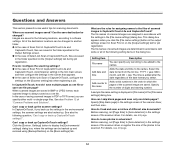
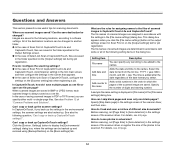
... number of digits and starting number.
A sample file name setting is displayed in [File name] of the [File name settings] dialog box.
How can I skip blank pages and scan only non-blank pages? Specify [Skip blank page] in the settings screen of the scanner driver, and then scan.
How do I load and scan a mixture of different size documents? Before scanning, set [Page Size...
User Manual - Page 68
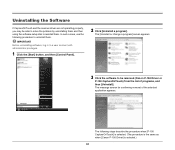
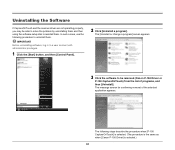
...software setup disc to reinstall them. In such a case, use the following procedure to uninstall them.
IMPORTANT Before uninstalling software, log in to a user account with administrator privileges.
1 Click the [Start] button, and then [Control Panel].
2 Click [Uninstall a program].
The [Uninstall or change a program] screen appears.
3 Click the software to be removed (Canon P-150 Driver or
P-150...
User Manual - Page 72
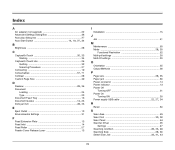
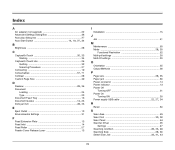
... Output Methods 36
P
, Page size 28 35
Paper jam 66 Power connector 14 Power indicator 13 Power Off
Turning OFF 21 Power On
, , Turning ON 20
Power supply USB cable 22 27 34
R
Reset 60
S
, Scan Area 49
Scan First 33 38 Scan Panel 54 Scanner Driver 26
Settings 47
, , Scanning condition 28 35 48 , Scanning Side 28 36 , , Select Scan Job 33 41 43
72
