Canon imageFORMULA P-215 Scan-tini Personal Document Scanner driver and firmware
Drivers and firmware downloads for this Canon item

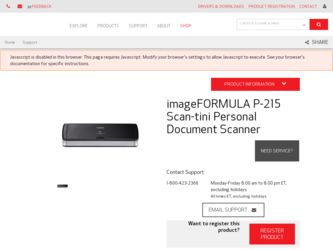
Related Canon imageFORMULA P-215 Scan-tini Personal Document Scanner Manual Pages
Download the free PDF manual for Canon imageFORMULA P-215 Scan-tini Personal Document Scanner and other Canon manuals at ManualOwl.com
Reference Guide - Page 9
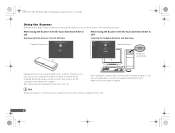
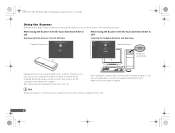
... Auto Start Switch Set to ON
Scanning with the Scanner Internal Software
When Using the Scanner with the Auto Start Switch Set to OFF
Installing the Supplied Software and Scanning
CaptureOnTouch Lite
CaptureOnTouch
Setup Disc (DVD-ROM)
CaptureOnTouch Lite is preinstalled on this scanner. Therefore, you can scan from a computer that does not have a scanner driver installed. Scanned images can...
Reference Guide - Page 16
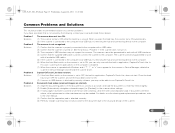
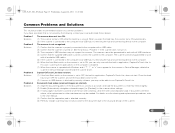
... (2) If access to USB devices is blocked by security software, you may not be able to use CaptureOnTouch Lite. Documents feed askew (scanned images are slanted).
(1) Align the document guides to fit the documents as closely as possible, and load the documents so that they feed straightly. (2) Enable [Automatically straightens skewed images] (or [Deskew]) in the scanner driver settings. (3) If many...
Reference Guide - Page 18
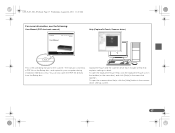
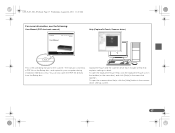
...: User Manual (PDF electronic manual)
Help (CaptureOnTouch, Scanner driver)
This is the operating manual for the scanner. The manual is stored as a PDF file on the Setup disc, and copied to your computer during installation (Windows only). You can also open the PDF file directly from the Setup disc.
CaptureOnTouch and the scanner driver each include a Help that explains settings in detail...
User Manual - Page 4
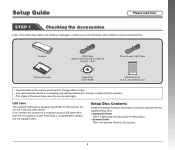
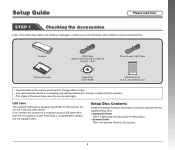
...of the items listed below are missing or damaged, contact your local authorized Canon dealer or service representative.
Scanner
USB Cable USB 3.0 Type A/USB 2.0 Micro B
(Length: 1.8 m)
Power Supply USB Cable
Reference Guide
Setup Disc (DVD-ROM)
Warranty Card (U.S.A. and Canada only)
• Items included in this manual are subject to change without notice. • You must keep the machine...
User Manual - Page 5
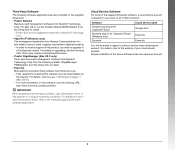
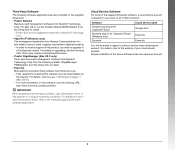
... retrieve digital documents. - In order to receive support of this product, you need to upgrade to
a Professional version. For details on upgrading, visit the following URL. http://www.nuance.com/partneroffer/canon • Presto! PageManager (Mac OS X only) Photo and document management software from NewSoft Technology Corp. Run the following installer (PageManager/ PM8Installer) from the Setup...
User Manual - Page 6
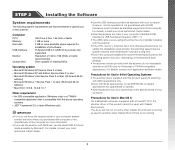
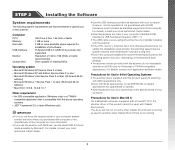
... this scanner.
Computer
CPU: Memory: Hard disk:
USB interface:
Monitor:
Optical drive:
Intel Core 2 Duo 1.66 GHz or faster 1 GB or more 3 GB or more available space required for installation of all software Hi-Speed USB 2.0 (USB 3.0 bus power also supported) Resolution of 1024 x 768 (XGA) or better recommended. Drive capable of reading DVDs.
Operating system
• Microsoft Windows XP Service...
User Manual - Page 7
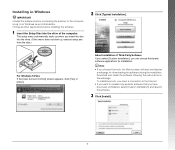
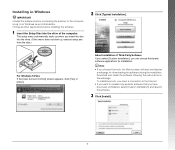
Installing in Windows
IMPORTANT • Install the software before connecting the scanner to the computer. • Log on to Windows as an Administrator. • Close all other applications before installing the software.
1 Insert the Setup Disc into the drive of the computer.
The setup menu automatically starts up when you insert the disc into the drive. (If the menu does not start up, execute ...
User Manual - Page 11
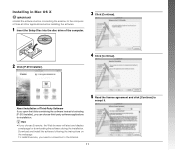
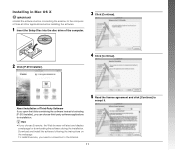
...IMPORTANT • Install the software before connecting the scanner to the computer. • Close all other applications before installing the software.
1 Insert the Setup Disc into the disc drive of the computer.
3 Click [Continue].
2 Click [P-215 Installer].
4 Click [Continue].
5 Read the license agreement and click [Continue] to
accept it.
About Installation of Third-Party Software If you...
User Manual - Page 13
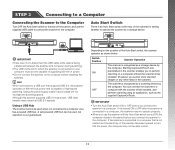
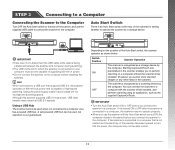
...to the computer before installing the software.
Hint When connected to a USB port that supports USB 3.0, the scanner operates on 900 mA bus power and is capable of high-speed scanning. Using the power supply cable in such cases will not increase the scanning speed. Although this scanner supports USB 3.0 bus power, USB data transfer rates remain at USB 2.0 speeds.
Using a USB Hub
The scanner cannot...
User Manual - Page 15
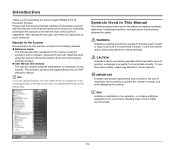
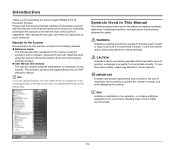
..., CaptureOnTouch Lite. Read this when using the scanner without the scanner driver and other bundled software installed. ● User Manual (this manual) This manual contains complete explanations for operations on the scanner. This manual is stored on the supplied Setup Disc as a PDF electronic manual.
Hint If you are using Windows, the User Manual will be registered to the following location in...
User Manual - Page 16
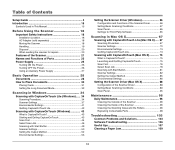
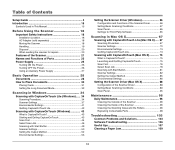
... Contents
Setup Guide 4 Introduction 15
Symbols Used in This Manual 15
Before Using the Scanner 18 Important Safety Instructions 18
Installation Location 18 AC Adapter (sold separately 18 Moving the Scanner 18 Handling 19 Disposal 20 When sending the scanner for repairs 20
Features of the Scanner 21 Names and Functions of Parts 23 Power Supply 25
Turning ON the Power 25...
User Manual - Page 17
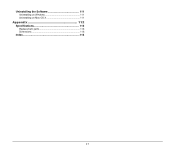
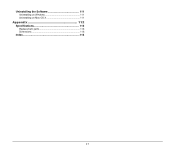
Uninstalling the Software 111
Uninstalling on Windows 111 Uninstalling on Mac OS X 111
Appendix 112 Specifications 112
Replacement parts 113 Dimensions 113
Index 114
17
User Manual - Page 21
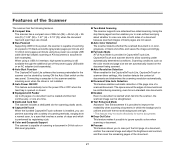
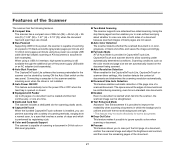
... additional use of the power supply USB cable or an AC adapter (sold separately). ● Auto Start Function The CaptureOnTouch Lite software that comes preinstalled in the scanner can be started by turning ON the Auto Start switch on the rear panel. Connecting a computer to the scanner enables scanning even when the driver is not installed. ● Auto Power ON/OFF This...
User Manual - Page 34
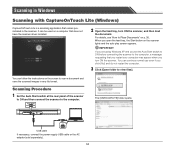
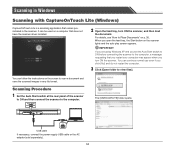
...].
You can follow the instructions on the screen to scan a document and save the scanned images in any file format.
Scanning Procedure
1 Set the Auto Start switch at the rear panel of the scanner
to ON and then connect the scanner to the computer.
The [ONTOUCHLITE] folder opens.
USB cable If necessary, connect the power supply USB cable or the AC adapter (sold separately).
34
User Manual - Page 65
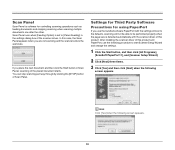
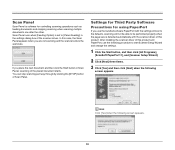
Scan Panel
Scan Panel is software for controlling scanning operations such as feeding documents and stopping scanning when scanning multiple documents one after the other. Scan Panel runs when [Feeding Option] is set to [Panel-Feeding] in the settings dialog box of the scanner driver. In this case, the Scan Panel appears when you are not scanning and the scanner enters the wait state.
If you place...
User Manual - Page 101
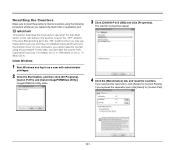
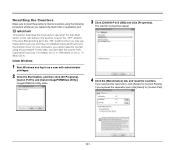
... the scanner driver on your computer), you cannot reset the counter using this procedure. In this case, you can reset the counter from CaptureOnTouch Lite. For details, see p. 41 (Windows) or see p. 72 (Mac OS X).
Under Windows
1 Start Windows and log in as a user with administrator
privileges.
2 Click the Start button, and then click [All Programs],
[Canon P-215], and [Canon imageFORMULA...
User Manual - Page 103
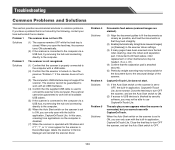
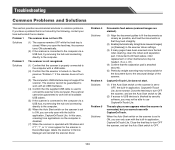
... is operated with Windows and if "?", "!", or "x" icons appear for the scanner in Device Manager, delete the scanner in Device Manager and reinstall the scanner driver.
Problem 3 Solutions
Problem 4 Solutions
Problem 5 Solutions
Documents feed askew (scanned images are slanted).
(1) Align the document guides to fit the documents as closely as possible, and load the documents so that they feed...
User Manual - Page 104
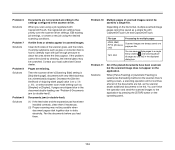
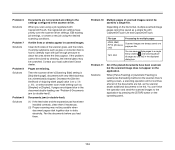
... problem cannot be solved by cleaning, the internal glass may be scratched. Contact your local authorized Canon dealer.
Pages are missing.
Then the scanner driver's [Scanning Side] setting is [Skip blank page], documents with very little black may be unintentionally skipped. Decrease the [Set the likelihood of skipping blank page] value (see p. 59, p. 90), or select another...
User Manual - Page 111
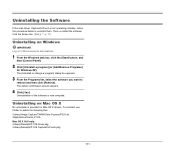
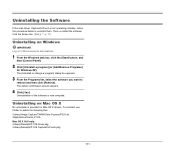
Uninstalling the Software
If the scan driver, CaptureOnTouch is not operating normally, follow the procedure below to uninstall them. Then, re-install the software from the Setup disc. (See p. 7, p. 11)
Uninstalling on Windows
IMPORTANT Log on to Windows as an Administrator.
1 From the Windows task bar, click the [Start] button, and
then [Control Panel].
2 Click [Uninstall a program] (or [Add/...
User Manual - Page 114
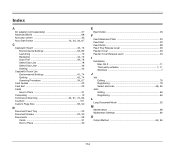
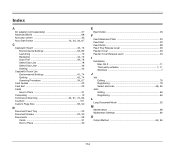
... Tray 23
Document Guides 23 30 Documents 28
Cards 31 How to Place 30
E
Eject Outlet 23
F
Feed Extension Plate 23 Feed Inlet 23 Feed Roller 98 Feed Tray Release Lever 23 Feeder Cover 23 Feeder Cover Release Lever 23
I
Installation
, Mac OS X 11
Third-party software 7 11 Windows 7
J
Job Editing 78
, Registering 78
Select and scan 48 80...
