Canon imagePROGRAF iPF685 driver and firmware
Drivers and firmware downloads for this Canon item

Related Canon imagePROGRAF iPF685 Manual Pages
Download the free PDF manual for Canon imagePROGRAF iPF685 and other Canon manuals at ManualOwl.com
Setup Guide - Page 5
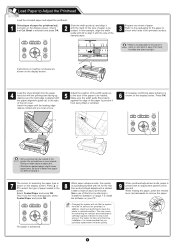
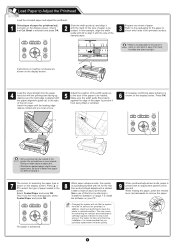
...loaded. Make sure the width guide fits properly
against the edge of the paper to prevent it
from being tilted or wrinkled.
6
A message confirming paper advance is shown on the display screen. Press OK.
a
a
• Only one sheet can be loaded in the printer. Do not load...of this time by referring to
"Install the Software" on page 7 to install
the software on your PC.
•
...
Setup Guide - Page 10
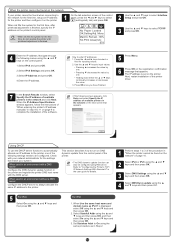
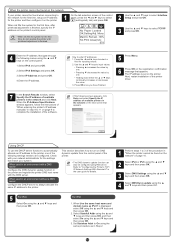
... set on the printer.
Next, restart installation of the printer
driver.
7
In the Search Results window, select Specify the IP address of available printers in the network and click Next.
When the IP Address Specifications
window appears, follow the instructions of
"When entering the printer's IP address
manually" in step 8 to 11 on page 9 to
complete the installation of the software...
User Guide - Page 2
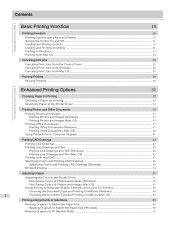
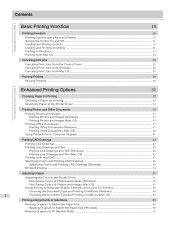
... and Sheets ...16 Turning the Printer On and Off ...17 Loading and Printing on Rolls ...19 Loading and Printing on Sheets ...21 Printing in Windows ...23 Printing from Mac OS ...23
Canceling print jobs
25
Canceling Print Jobs from the Control Panel ...25 Canceling Print Jobs from Windows ...26 Canceling Print Jobs from Mac OS ...26
Pausing Printing...
User Guide - Page 16
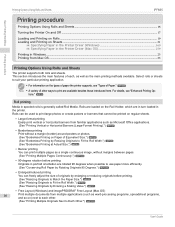
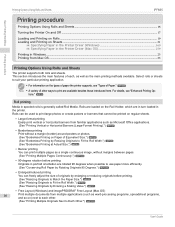
...iPF685
Printing procedure
Printing Options Using Rolls and Sheets ...16 Turning the Printer On and Off ...17 Loading and Printing on Rolls ...19 Loading and Printing on Sheets ...21
➔ Specifying Paper in the Printer Driver (Windows 160 ➔ Specifying Paper in the Printer Driver (Mac OS 279 Printing in Windows ...23 Printing from Mac... (Windows) and imagePROGRAF Free Layout (Mac OS...
User Guide - Page 34
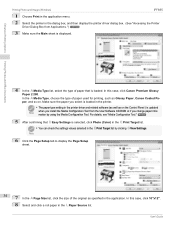
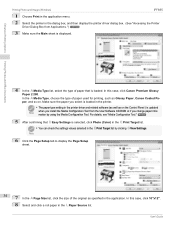
... printing, such as Glossy Paper, Canon Coated Paper, and so on. Make sure the paper you select is loaded in the printer.
• The paper type setting in the printer driver and related software (as well as on the Control Panel ) is updated
Note
when you install the Media Configuration Tool from the User Software CD-ROM or if you change paper...
User Guide - Page 48
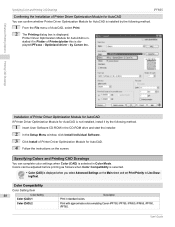
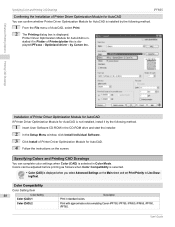
... it by the following method.
1 Insert User Software CD-ROM in the CD-ROM drive and start the installer. 2 In the Setup Menu window, click Install Individual Software. 3 Click Install of Printer Driver Optimization Module for AutoCAD. 4 Follow the instructions on the screen.
Specifying Colors and Printing CAD Drawings
You can complete color settings when Color (CAD) is selected in Color Mode...
User Guide - Page 52
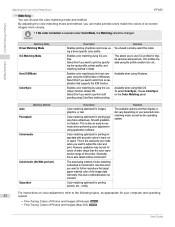
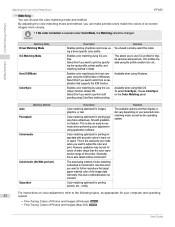
... on your selected colormatching mode, as well as the operating system.
For instructions on color adjustment, refer to the following topics, as appropriate for your computer and operating
52
system.
• Fine-Tuning Colors of Photos and Images (Windows) ➔P.53 • Fine-Tuning Colors of Photos and Images (Mac OS) ➔P.55
User's Guide
User Guide - Page 145


...iPF685
Printing With Watermarks
Other useful settings
Printing With Watermarks ...145 Printing with Watermarks-COPY, FILE COPY, and so on (Windows 146
Making the Original Orientation Match the Paper Orientation 148 Making the Original Orientation Match the Paper Orientation (Windows 148 Making the Original Orientation Match the Paper Orientation (Mac...on the first page, if desired.
User's Guide
User Guide - Page 282
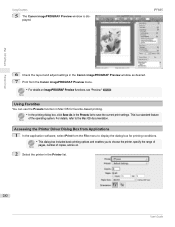
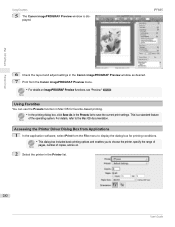
... Favorites
5 The Canon imagePROGRAF Preview window is displayed.
iPF685
Mac OS Software
Printer Driver
6 Check the layout and adjust settings in the Canon imagePROGRAF Preview window as desired. 7 Print from the Canon imagePROGRAF Preview menu.
• For details on imagePROGRAF Preview functions, see "Preview." ➔P.296
Note
Using Favorites
You can use the Presets function in Mac OS for...
User Guide - Page 368
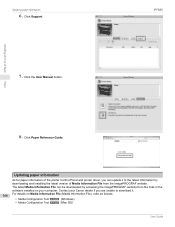
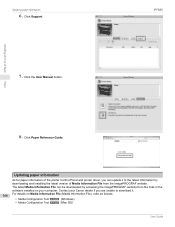
...information
6. Click Support.
iPF685
Handling and Use of Paper
7. Click the User Manual button.
Paper
8. Click Paper Reference Guide.
Updating paper information
As for paper information of the printer Control Panel and printer driver, you can update it to the latest information by downloading and installing the latest version of Media Information File from the imagePROGRAF website. The latest...
User Guide - Page 369
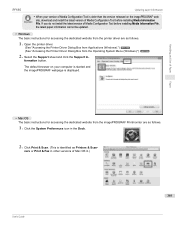
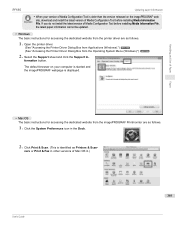
... on your computer is started and the imagePROGRAF webpage is displayed.
Handling and Use of Paper
Paper
• Mac OS The basic instructions for accessing the dedicated website from the imagePROGRAF Printmonitor are as follows.
1. Click the System Preferences icon in the Dock. 2. Click Print & Scan. (This is identified as Printers & Scan-
ners or Print & Fax in other versions of Mac OS...
User Guide - Page 406
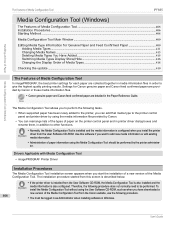
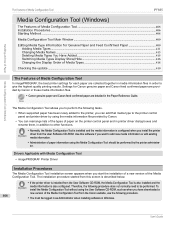
..., the following procedure does not normally need to be performed. To install the Media Configuration Tool without using the User Software CD-ROM, such as when you have downloaded a
406
new version of the Media Configuration Tool from the Canon website, use the following procedure.
• You must be logged in as Administrator when installing software in Windows.
User's Guide
User Guide - Page 420
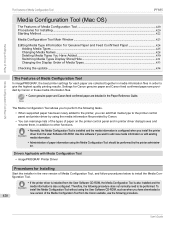
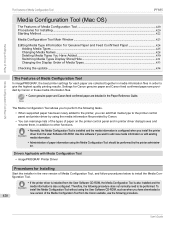
... be performed by the printer administra-
tor.
Drivers Applicable with Media Configuration Tool • imagePROGRAF Printer Driver
Procedures for Installing
Start the installer in the new version of Media Configuration Tool, and follow procedures below to install the Media Configuration Tool.
• If the printer driver is installed from the User Software CD-ROM, the Media Configuration Tool...
User Guide - Page 423
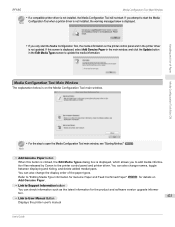
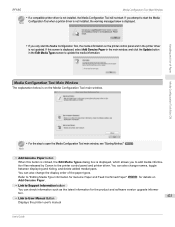
....
Refer to "Editing Media Type Information for Genuine Paper and Feed Confirmed Paper" ➔P.424 for details on Add Genuine Paper.
• Link to Support Information button
You can check information such as the latest information for the product and software version upgrade informa-
tion.
423
• Link to User Manual Button
Displays the printer user's manual
User's Guide
User Guide - Page 628
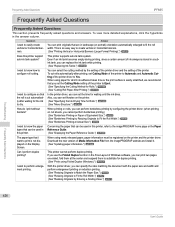
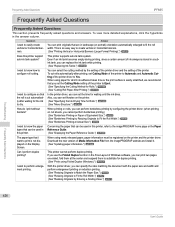
... Paper Reference Guide. (See "Displaying the Paper Reference Guide.") ➔P.365
The paper type that I want to print is not displayed on the Display Screen.
When using newly released paper, paper information must be registered on the printer and the printer driver. Download the new version of Media Information File from the imagePROGRAF website and install it. (See "Updating paper information...
Basics Guide - Page 69
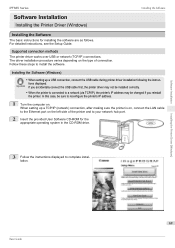
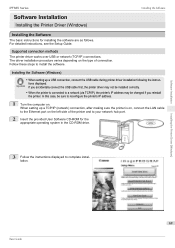
...the computer on. When setting up a TCP/IP (network) connection, after making sure the printer is on, connect the LAN cable to the Ethernet port on the left side of the printer and to your network hub port.
2 Insert the provided User Software CD-ROM for the appropriate operating system in the CD-ROM drive.
3 Follow the instructions displayed to complete installation.
Installing the Printer Driver...
Basics Guide - Page 71
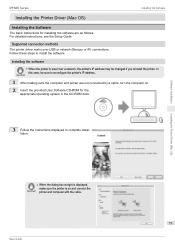
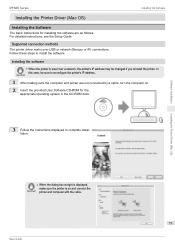
iPF685 Series
Installing the Software
Installing the Printer Driver (Mac OS)
Installing the Software
The basic instructions for installing the software are as follows. For detailed instructions, see the Setup Guide.
Supported connection methods The printer driver works over USB or network (Bonjour or IP) connections. Follow these steps to install the software.
Installing the software
• ...
Basics Guide - Page 76
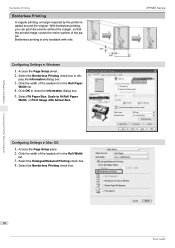
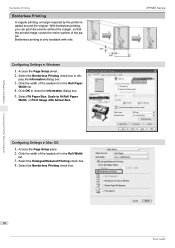
Convenient Printer Driver Features
Software Installation
Borderless Printing
Borderless Printing
In regular printing, a margin required by the printer is added around the original. With borderless printing, you can print documents without the margin, so that the printed image covers the entire surface of the paper. Borderless printing is only available with rolls.
Configuring Settings in Windows...
Basics Guide - Page 77
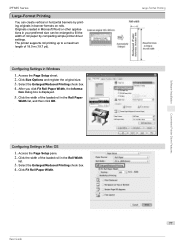
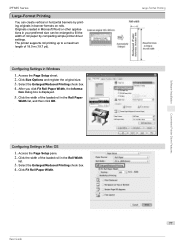
... of the loaded roll in the Roll Paper
Width list, and then click OK.
Configuring Settings in Mac OS 1. Access the Page Setup pane. 2. Click the width of the loaded roll in the Roll Width
list.
3. Select the Enlarged/Reduced Printing check box. 4. Click Fit Roll Paper Width.
Basic Guide
Large-Format Printing
77
Convenient Printer Driver Features
Software Installation
Basics Guide - Page 105
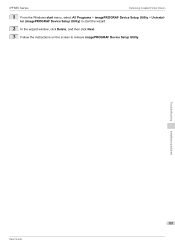
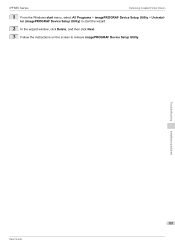
iPF685 Series
Removing Installed Printer Drivers
1 From the Windows start menu, select All Programs > imagePROGRAF Device Setup Utility > Uninstaller (imagePROGRAF Device Setup Utility) to start the wizard.
2 In the wizard window, click Delete, and then click Next. 3 Follow the instructions on the screen to remove imagePROGRAF Device Setup Utility.
Troubleshooting
Installation problems
105
...
