Canon imagePROGRAF iPF8400 driver and firmware
Drivers and firmware downloads for this Canon item

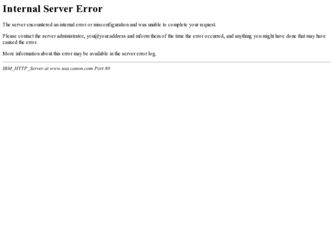
Related Canon imagePROGRAF iPF8400 Manual Pages
Download the free PDF manual for Canon imagePROGRAF iPF8400 and other Canon manuals at ManualOwl.com
User Guide - Page 3
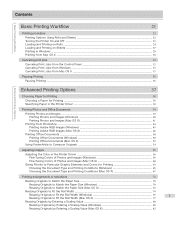
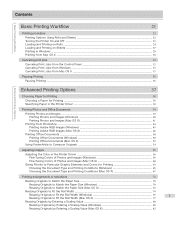
... and Sheets ...22 Turning the Printer On and Off ...23 Loading and Printing on Rolls ...24 Loading and Printing on Sheets ...27 Printing in Windows ...29 Printing from Mac OS X ...30
Canceling print jobs
32
Canceling Print Jobs from the Control Panel ...32 Canceling Print Jobs from Windows ...33 Canceling Print Jobs from Mac OS X ...33
Pausing Printing...
User Guide - Page 22
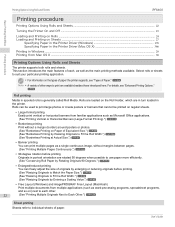
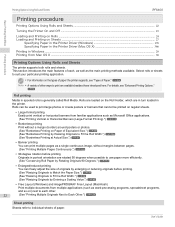
...iPF8400
Printing procedure
Printing Options Using Rolls and Sheets ...22 Turning the Printer On and Off ...23 Loading and Printing on Rolls ...24 Loading and Printing on Sheets ...27
Specifying Paper in the Printer Driver (Windows 178 Specifying Paper in the Printer Driver (Mac OS X 366 Printing in Windows ...29 Printing from Mac...; Free Layout (Windows) and imagePROGRAF Free Layout (Macintosh...
User Guide - Page 40
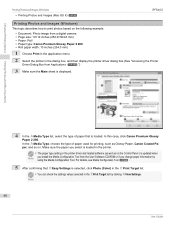
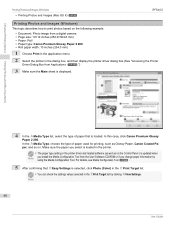
... printing, such as Glossy Paper, Canon Coated Paper, and so on. Make sure the paper you select is loaded in the printer.
• The paper type setting in the printer driver and related software (as well as on the Control Panel ) is updated when
Note
you install the Media Configuration Tool from the User Software CD-ROM or if you change paper...
User Guide - Page 57
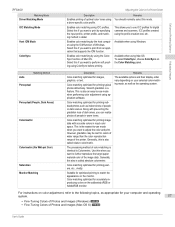
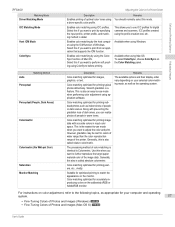
... your selected color-matching mode, as well as the operating system.
For instructions on color adjustment, refer to the following topics, as appropriate for your computer and operating
system.
57
• Fine-Tuning Colors of Photos and Images (Windows) →P.58 • Fine-Tuning Colors of Photos and Images (Mac OS X) →P.60
User's Guide
User Guide - Page 162
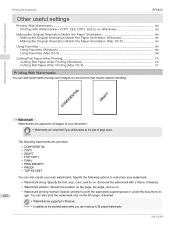
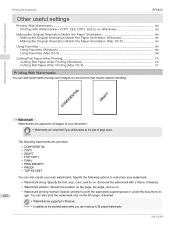
...iPF8400
Other useful settings
Printing With Watermarks ...162 Printing with Watermarks- COPY, FILE COPY, and so on (Windows 163
Making the Original Orientation Match the Paper Orientation 165 Making the Original Orientation Match the Paper Orientation (Windows 165 Making the Original Orientation Match the Paper Orientation (Mac... supported in Windows.
Note • In addition to the ...
User Guide - Page 209
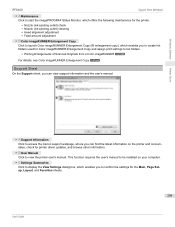
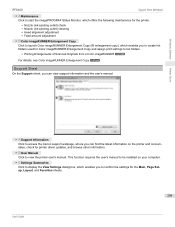
...Click to access the Canon support webpage, where you can find the latest information on the printer and consumables, check for printer driver updates, and browse other information.
• B User Manual
Click to view the printer user's manual. This function requires the user's manual to be installed on your computer.
• C Settings Summaries
Click to display the View Settings dialog box, which...
User Guide - Page 388
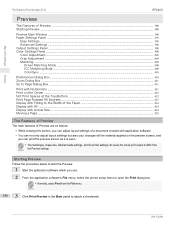
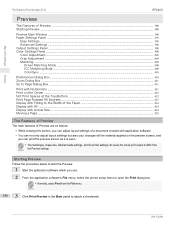
Mac OS X Software
Preview
The Features of Preview (Mac OS X)
iPF8400
Preview
The Features of Preview ...388 Starting Preview ...388 Preview Main Window ...390 Paper Settings Panel ...393
Easy Settings ...395 Advanced Settings ...396 Output Settings Panel ...398 Color Settings Panel ...400 Color Adjustment ...401 Gray Adjustment ...404 Matching ...405
Driver Matching Mode ...408 ICC Matching ...
User Guide - Page 443
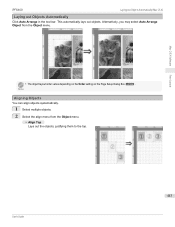
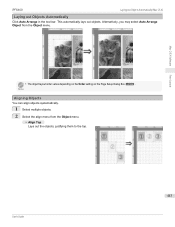
Mac OS X Software
iPF8400
Laying out Objects Automatically (Mac OS X)
Laying out Objects Automatically
Click Auto Arrange in the tool bar. This automatically lays out objects. Alternatively, you may select Auto Arrange Object from the Object menu.
• The object layout order varies depending on the Order setting on the Page Setup Dialog Box →P.438 .
Note...
User Guide - Page 450
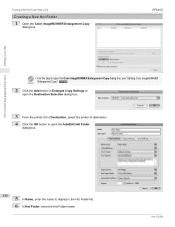
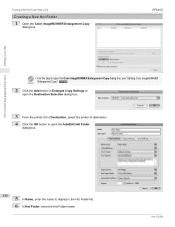
Mac OS X Software
Creating a New Hot Folder (Mac OS X)
Creating a New Hot Folder
1 Open the Color imageRUNNER Enlargement Copy dialog box.
iPF8400
• For the step to open the Color imageRUNNER Enlargement Copy dialog box, see "Starting Color imageRUNNER
Note Enlargement Copy." →P.448
2 Click the Add button in Enlarged Copy Settings to open the Destination Selection dialog box.
3 From...
User Guide - Page 469
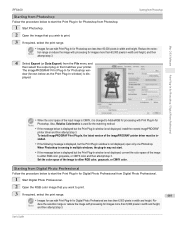
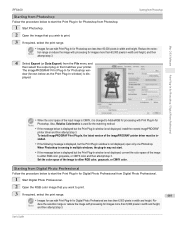
....
• If the message below is displayed but the Print Plug-In window is not displayed, install the newest imagePROGRAF
printer driver and then attempt step 3. To install imagePROGRAF Print Plug-In, the latest version of the imagePROGRAF printer driver must be installed.
• If the following message is displayed, but the Print Plug-In window is not displayed, open only one Photoshop.
When...
User Guide - Page 590
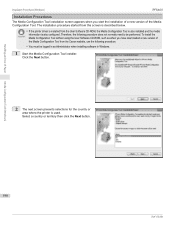
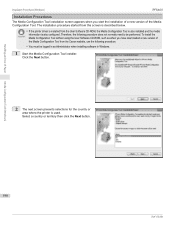
...and Use of Paper
Installation Procedures (Windows)
iPF8400
Installation Procedures
The Media Configuration Tool installation screen appears when you start the installation of a new version of the Media Configuration Tool. The installation procedure started from this screen is described below.
• If the printer driver is installed from the User Software CD-ROM, the Media Configuration Tool...
User Guide - Page 593
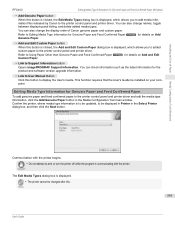
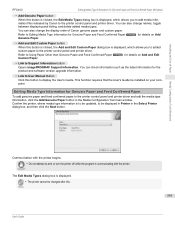
... the product and software version upgrade information.
• Link to User Manual Button
Click this button to display the User's Guide. This function requires that the User's Guide be installed on your computer.
Editing Media Type Information for Genuine Paper and Feed Confirmed Paper
To add genuine paper and feed confirmed paper to the printer control panel and printer driver and edit the...
User Guide - Page 619
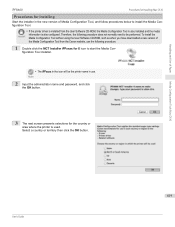
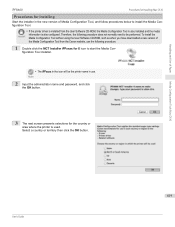
Handling and Use of Paper
iPF8400
Procedures for Installing (Mac OS X)
Procedures for Installing
Start the installer in the new version of Media Configuration Tool, and follow procedures below to install the Media Configuration Tool.
• If the printer driver is installed from the User Software CD-ROM, the Media Configuration Tool is also installed and the media
Important
information is ...
User Guide - Page 620
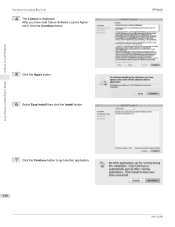
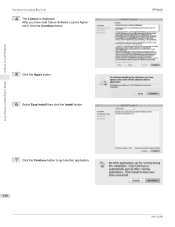
Media Configuration Tool (Mac OS X)
Handling and Use of Paper
Procedures for Installing (Mac OS X)
4 The License is displayed. After you have read Canon Software License Agreement, click the Continue button.
5 Click the Agree button. 6 Select Easy Install then click the Install button.
7 Click the Continue button to quit another application.
620
iPF8400 User's Guide
User Guide - Page 834
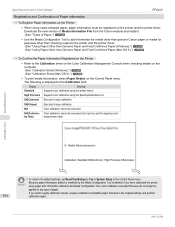
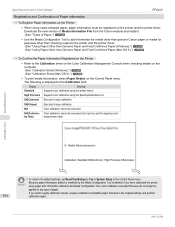
... can be used in Color Calibration
iPF8400
Registration and Confirmation of Paper Information
• To Register Paper Information on the Printer
• When using newly released paper, paper information must be registered on the printer and the printer driver. Download the new version of Media Information File from the Canon website and install it. (See "Types of Paper.") →...
User Guide - Page 840
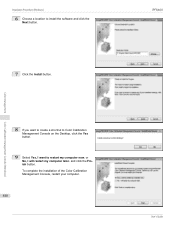
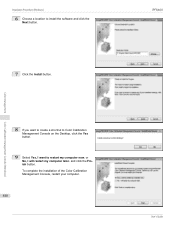
... Calibration Management Console (Windows)
Color Management
Installation Procedure (Windows)
6 Choose a location to install the software and click the Next button.
7 Click the Install button.
8 If you want to create a shortcut to Color Calibration Management Console on the Desktop, click the Yes button.
9 Select Yes, I want to restart my computer now. or No, I will restart my computer later. and...
User Guide - Page 845
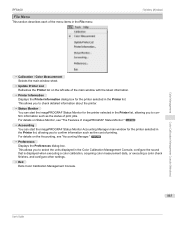
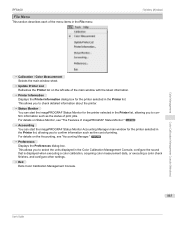
... the main window sheet.
• Update Printer List Refreshes the Printer list on the left side of the main window with the latest information.
• Printer Information Displays the Printer Information dialog box for the printer selected in the Printer list. This allows you to check detailed information about the printer.
• Status Monitor You can start the imagePROGRAF Status Monitor...
User Guide - Page 882
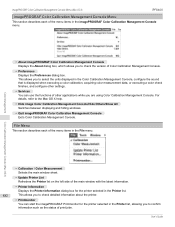
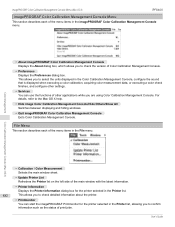
... finishes, and configure other settings.
• Services You can use the functions of other applications while you are using Color Calibration Management Console. For details, refer to the Mac OS X help.
• Hide image Color Calibration Management Console/Hide Others/Show All Switches between displaying and hiding windows.
• Quit imagePROGRAF Color Calibration Management Console Exits...
User Guide - Page 956
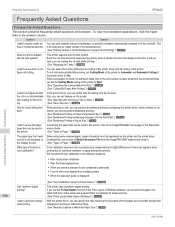
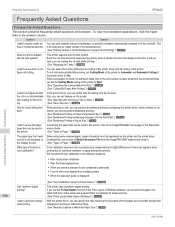
... or the Paper Reference Guide. (See "Types of Paper.") →P.528
The paper type that I want to print is not displayed on the Display Screen.
When using newly released paper, paper information must be registered on the printer and the printer driver. Download the new version of Media Information File from the imagePROGRAF website and install it. (See "Types of...
User Guide - Page 983
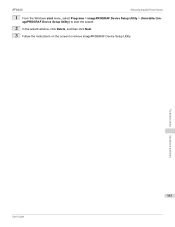
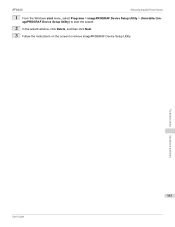
iPF8400
Removing Installed Printer Drivers
1 From the Windows start menu, select Programs > imagePROGRAF Device Setup Utility > Uninstaller (imagePROGRAF Device Setup Utility) to start the wizard.
2 In the wizard window, click Delete, and then click Next. 3 Follow the instructions on the screen to remove imagePROGRAF Device Setup Utility.
Troubleshooting
Installation problems
983
User's Guide
