D-Link DCS-2230 driver and firmware
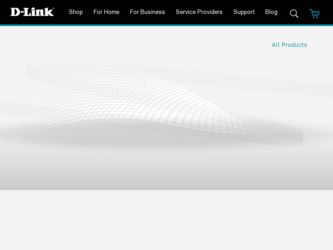
Related D-Link DCS-2230 Manual Pages
Download the free PDF manual for D-Link DCS-2230 and other D-Link manuals at ManualOwl.com
Product Manual - Page 2
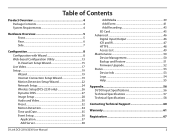
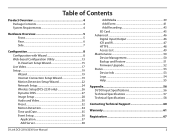
... Wizard 19 Internet Connection Setup Wizard 19 Motion Detection Setup Wizard 22 Network Setup 24 Wireless Setup(DCS-2230 only 26 Dynamic DNS 27 Image Setup 28 Audio and Video 30 Preset 32 Motion Detection 34 Time and Date 35 Event Setup 36 Application 37 Add Server 38
Add Media 39 Add Event 41 Add Recording 43 SD Card 45 Advanced 46 Digital Input/Output...
Product Manual - Page 3
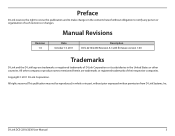
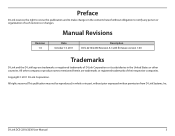
... hereof without obligation to notify any person or organization of such revisions or changes.
Manual Revisions
Revision 1.0
Date October 13, 2011
Description DCS-2210/2230 Revision A1 with firmware version 1.00
Trademarks
D-Link and the D-Link logo are trademarks or registered trademarks of D-Link Corporation or its subsidiaries in the United States or other countries. All other company...
Product Manual - Page 4
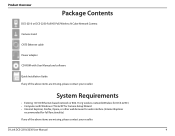
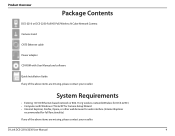
...Network Camera
Camera stand
CAT5 Ethernet cable
Power adapter CD-ROM with User Manual and software
Quick Installation Guide If any of the above items are missing, please contact your reseller.
System Requirements
• Existing 10/100 Ethernet-based network or 802.11n/g wireless network(Wireless for DCS-2230 ) • Computer with Windows 7/Vista/XP for Camera Setup Wizard • Internet...
Product Manual - Page 8
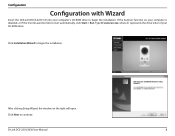
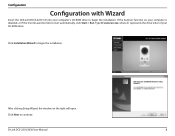
... installation. If the Autorun function on your computer is disabled, or if the D-Link Launcher fails to start automatically, click Start > Run. Type D:\autorun.exe, where D: represents the drive letter of your CD-ROM drive.
Click Installation Wizard to begin the installation.
After clicking Setup Wizard, the window on the right will open. Click Next to continue.
D-Link DCS-2210/2230 User Manual...
Product Manual - Page 9
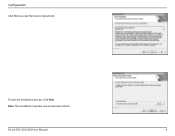
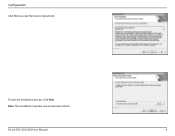
Configuration
Click Yes to accept the License Agreement.
To start the installation process, click Next. Note: The installation may take several minutes to finish.
D-Link DCS-2210/2230 User Manual
9
Product Manual - Page 10
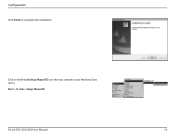
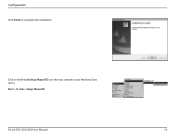
Configuration
Click Finish to complete the installation.
Click on the D-Link Setup Wizard SE icon that was created in your Windows Start menu.
Start > D-Link > Setup Wizard SE
D-Link DCS-2210/2230 User Manual
10
Product Manual - Page 13
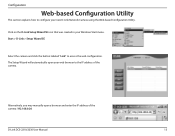
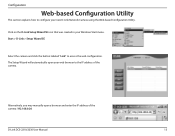
... created in your Windows Start menu. Start > D-Link > Setup Wizard SE
Select the camera and click the button labeled "Link" to access the web configuration. The Setup Wizard will automatically open your web browser to the IP address of the camera.
Alternatively, you may manually open a browser and enter the IP address of the camera: 192.168.0.20
D-Link DCS-2210/2230 User Manual
13
Product Manual - Page 15
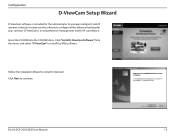
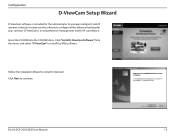
... use the software to configure all the advanced settings for your cameras. D-ViewCam is a comprehensive management tool for IP surveillance.
Insert the CD-ROM into the CD-ROM drive. Click "Install D-ViewCam Software" from the menu, and select "D-ViewCam" to install the VMS software.
Follow the Installation Wizard to install D-ViewCam. Click Next to continue.
D-Link DCS-2210/2230 User Manual
15
Product Manual - Page 16
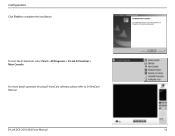
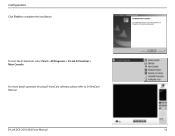
Configuration
Click Finish to complete the installation.
To start the D-ViewCam, select Start > All Programs > D-Link D-ViewCam > Main Console.
For more detail operation of using D-ViewCam software, please refer to D-ViewCam Manual.
D-Link DCS-2210/2230 User Manual
16
Product Manual - Page 18
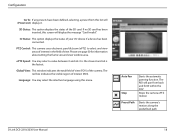
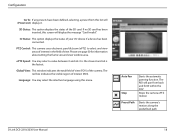
... screen will display the message "Card Invalid."
IO Status: This option displays the status of your I/O device if a device has been connected.
PTZ Control: This camera uses electronic pan/tilt/zoom (ePTZ) to select and view areas of interest in the field of view. Please see page 30 for information about setting the frame size and view window area.
ePTZ...
Product Manual - Page 20
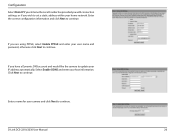
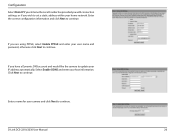
... PPPoE and enter your user name and password, otherwise click Next to continue.
If you have a Dynamic DNS account and would like the camera to update your IP address automatically, Select Enable DDNS and enter your host information. Click Next to continue.
Enter a name for your camera and click Next to continue.
D-Link DCS-2210/2230 User Manual
20
Product Manual - Page 25
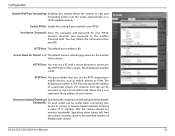
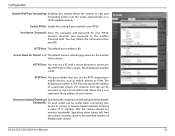
...Upload/Download Specifying the maximum download/upload bandwidth Bandwidth: for each socket can be useful when connecting your device to a busy or heavily loaded network. Entering a value of '0' indicates that the camera should not monitor bandwidth. Specifying other values will limit the camera's transfer speed to the specified number of kilobytes per second.
D-Link DCS-2210/2230 User Manual
25
Product Manual - Page 33
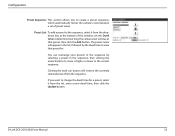
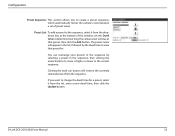
...: To add a preset to the sequence, select it from the dropdown box at the bottom of this window, set the Dwell time to determine how long the camera view will stay at that preset, then click the Add button. The preset name will appear in the ...to change the dwell time for a preset, select it from the list, enter a new dwell time, then click the Update button.
D-Link DCS-2210/2230 User Manual
33
Product Manual - Page 36
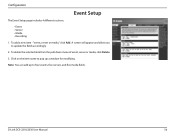
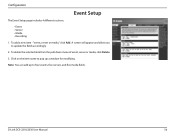
... allow you to update the fields accordingly.
2. To delete the selected item from the pull-down menu of event, server or media, click Delete.
3. Click on the item name to pop up a window for modifying.
Note: You can add up to four events, five servers, and five media fields.
D-Link DCS-2210/2230 User Manual
36
Product Manual - Page 52
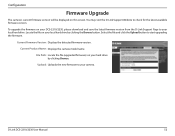
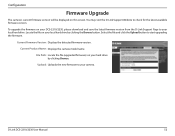
... available firmware version.
To upgrade the firmware on your DCS-2210/2230, please download and save the latest firmware version from the D-Link Support Page to your local hard drive. Locate the file on your local hard drive by clicking the Browse button. Select the file and click the Upload button to start upgrading the firmware.
Current Firmware Version: Displays the detected firmware version...
Product Manual - Page 58


...131; Remote management/control of up to 32 cameras
Software Functions ƒƒ Viewing of up to 32 cameras on one screen
ƒƒ Supports all management functions provided in web interface ƒƒ Scheduled motion triggered, or manual recording options
General
Power Input
5 V DC 1.2 A, 50/60 Hz, PoE ( DCS-2210 only )
Max. Power Consumption
DCS-2210: 3.5 watts DCS-2230: 4 watts...
Product Manual - Page 60


...Network Camera).
You can find software updates and user documentation on the D-Link website as well as frequently asked questions and answers to technical issues.
For customers within the United States:
Phone Support: (877) 354-6555
Internet Support: http://support.dlink.com
For customers within Canada:
Phone Support: (800) 354-6560
Internet Support: http://support.dlink.ca
D-Link DCS-2210/2230...
Product Manual - Page 62
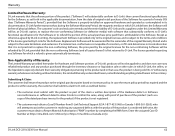
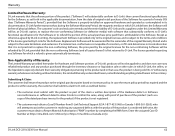
...Software Warranty:
D-Link warrants that the software portion of the product ("Software") will substantially conform to D-Link's then current functional specifications for the Software, as set forth in the applicable documentation, from the date of original retail purchase of the Software for a period of ninety (90) days ("Software Warranty Period"), provided that the Software is properly installed...
Product Manual - Page 63
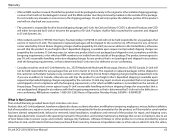
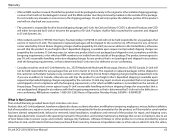
...; Damage that occurs in shipment, due to act of God, failures due to power surge, and cosmetic damage; Any hardware, software, firmware or other products or services provided by anyone other than D-Link; and Products that have been purchased from inventory clearance or liquidation sales or other sales in which D-Link, the sellers,
D-Link DCS-2210/2230 User Manual
63
Product Manual - Page 66
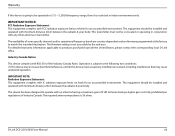
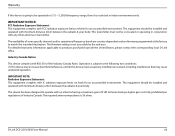
... equipment should be installed and operated with minimum distance 20cm between the radiator & your body.
This device has been designed to operate with an antenna having a maximum gain of 2 dB. Antenna having a higher gain is strictly prohibited per regulations of Industry Canada. The required antenna impedance is 50 ohms.
D-Link DCS-2210/2230 User Manual
66

